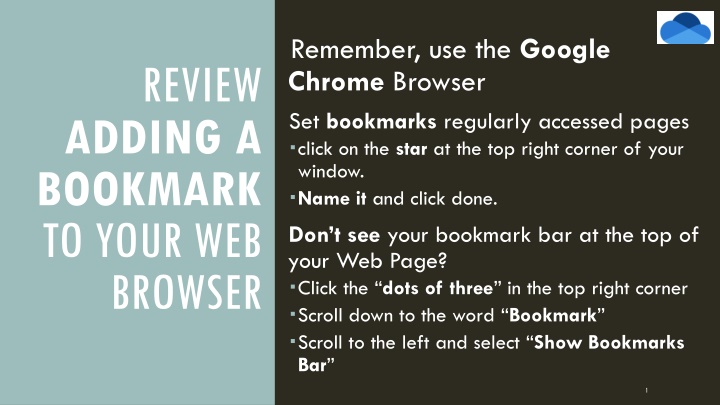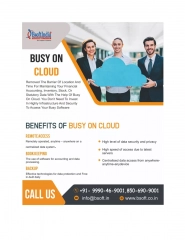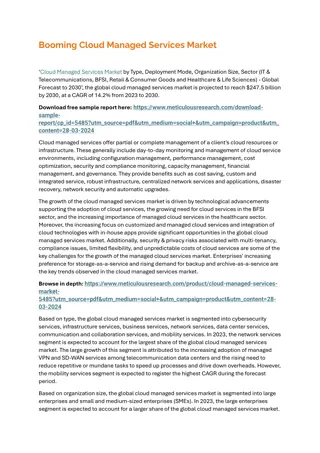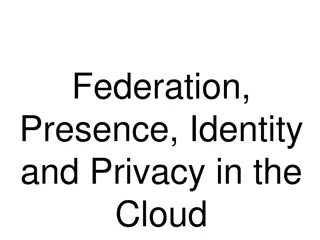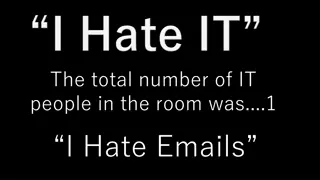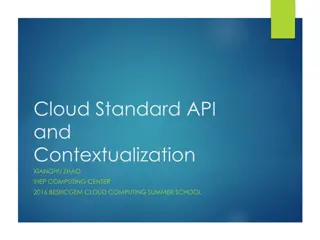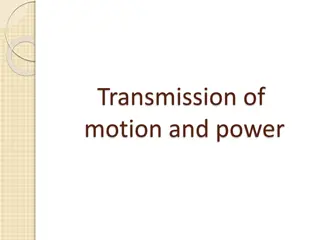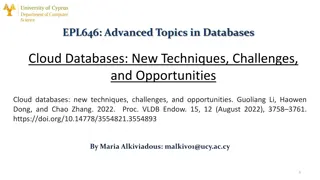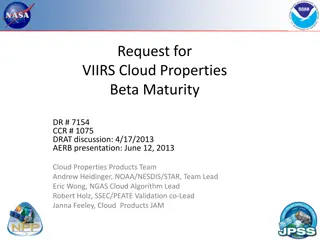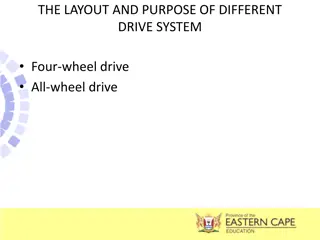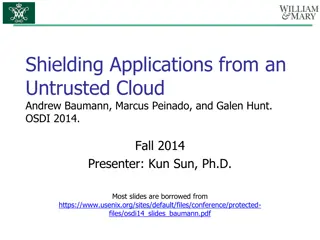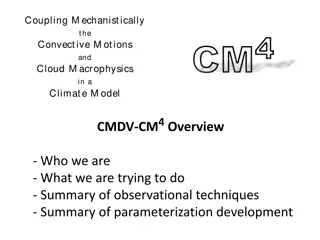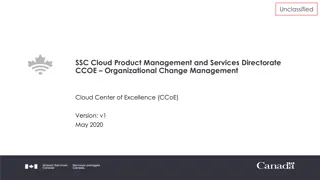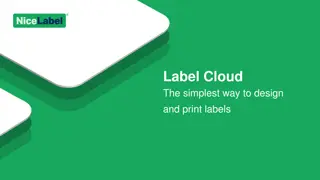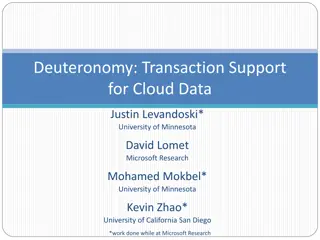Efficient Email and Cloud Drive Management
Streamline your email communication and optimize document storage with these practical tips for using Google Chrome bookmarks, composing effective emails, setting up your FCS email address, emailing etiquette, and using OneDrive to save and organize your files seamlessly. Stay organized and efficient in your online tasks.
Download Presentation

Please find below an Image/Link to download the presentation.
The content on the website is provided AS IS for your information and personal use only. It may not be sold, licensed, or shared on other websites without obtaining consent from the author.If you encounter any issues during the download, it is possible that the publisher has removed the file from their server.
You are allowed to download the files provided on this website for personal or commercial use, subject to the condition that they are used lawfully. All files are the property of their respective owners.
The content on the website is provided AS IS for your information and personal use only. It may not be sold, licensed, or shared on other websites without obtaining consent from the author.
E N D
Presentation Transcript
Remember, use the Google Chrome Browser Set bookmarks regularly accessed pages click on the star at the top right corner of your window. Name it and click done. Don t see your bookmark bar at the top of your Web Page? Click the dots of three in the top right corner Scroll down to the word Bookmark Scroll to the left and select Show Bookmarks Bar REVIEW ADDING A BOOKMARK TO YOUR WEB BROWSER 1
LETS TALK ABOUT EMAIL REMEMBER NEVER REPLY TO ALL, JUST CHOOSE REPLY
YOUR FCS EMAIL ADDRESS First Initial Last Name Year of Graduation @fillmorecsd.org jdoe24@fillmorecsd.org 3
PARTS OF AN E MAIL ADDRESS NAME DOMAIN NAME jdoe24@fillmorecsd.org DOMAIN NAME EXTENSION 4
WRITING AN EMAIL MESSAGE TO: Who your message is sent to CC: Carbon Copy to a person (fyi) BC: Blind Copy to a person (secret) Subject Line: What your message is about Attachment: Sending a document attached to your email message. 5
TIPS TO SENDING AN EMAIL Always use an appropriate subject line. Be brief & to the point. Follow all spelling and grammar rules. Type in Initial Caps, NOT ALL CAPS. Typing in ALL CAPS is considered SHOUTING. 6
DID YOU TURN ON YOUR BLUE CLOUDS? (BLUE CLOUDS = ONEDRIVE ACCOUNT) This must be done on every machine you use. Helps you automatically save your documents. 7
REMEMBER TO USE YOUR SHORTCUTS Ctrl s save Ctrl a selects all Ctrl z undo Ctrl y redo Ctrl c - copy Ctrl x cut Ctrl v paste Ctrl p print Ctrl h internet page history Do you know how to Print Screen? Fn Key PrtScr Key paste into a document 15