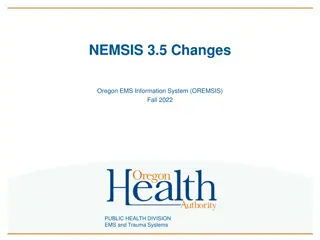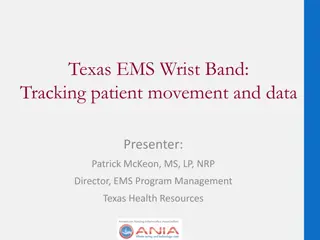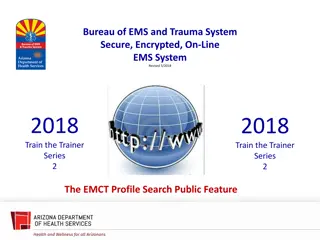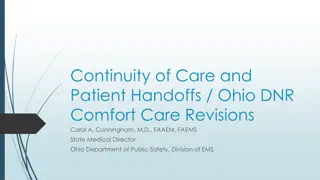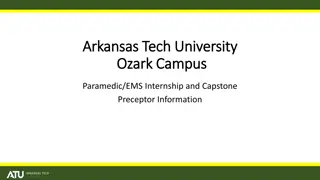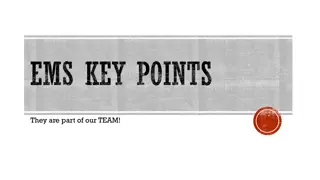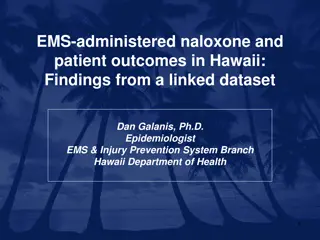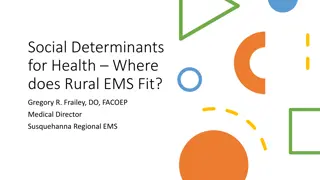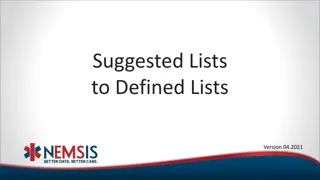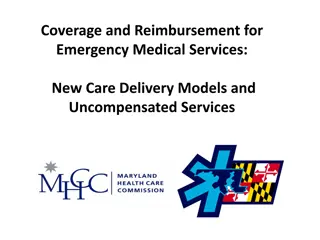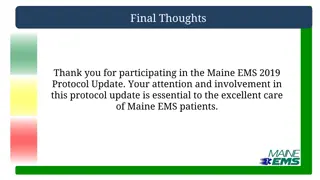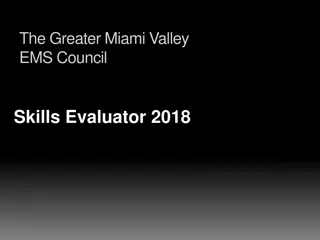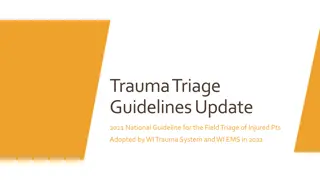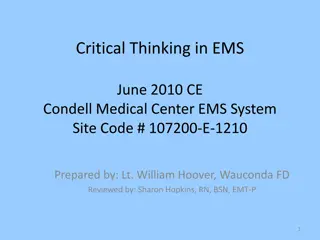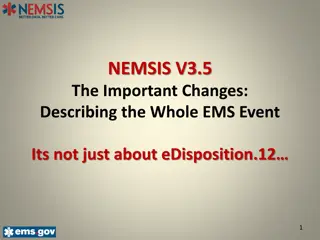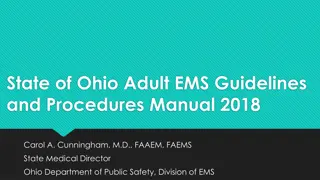Efficient eMS Program Monitoring System for Project Management
Explore the benefits of eMS, a comprehensive programme monitoring system that streamlines project information collection, communication with beneficiaries, and facilitates online interactions. Learn about eMS access, registration, workflow, and user management to enhance project efficiency.
Download Presentation

Please find below an Image/Link to download the presentation.
The content on the website is provided AS IS for your information and personal use only. It may not be sold, licensed, or shared on other websites without obtaining consent from the author. If you encounter any issues during the download, it is possible that the publisher has removed the file from their server.
You are allowed to download the files provided on this website for personal or commercial use, subject to the condition that they are used lawfully. All files are the property of their respective owners.
The content on the website is provided AS IS for your information and personal use only. It may not be sold, licensed, or shared on other websites without obtaining consent from the author.
E N D
Presentation Transcript
www.interreg-npa.eu Introduction to eMS application Christopher Parker, Joint Secretariat 1st September 2016 Copenhagen, Denmark
What is eMS? eMS is a programme monitoring system with a communication portal, which allows programmes to collect and store all necessary project and programme information and communicate with beneficiaries electronically via a secure online communication portal. INTERACT has developed this software for the benefit of all ETC programmes.
What does it mean for projects? Online applications Formal communication with Desk Officer through eMS Project Reporting in eMS from project partner, via FLC, to LP and on the NPA side, from JS, to MA & CA Change (modification) requests
eMS access and registration eMS is accessible on: ems.interreg-npa.eu To use eMS, you must first register on the welcome page. As the user, you will then be asked to provide a set of credentials. To activate your account, you must click the link in the validation email.
Workflow Create application Assign users Input data Attach files Check application Submit application
Create application Click on Add project on the Dashboard or on the page My applications . Select 4thcall and click on Apply .
Assign users By creating an application in eMS, you will be considered the Lead Applicant, meaning that you are the person responsible for submitting the application. Additionally, you can grant rights to read or edit an application to other users. You can do this under menu item User Management .
Assign users Other users need to register and provide user names to you as Lead Applicant. After granting access rights to other users, it is possible to work in parallel on the application. Warning: do not have eMS open simultaneously with other users!
Input data Project summary Partners Project description Work plan Project budget Attachments
General tips and tricks eMS allows you to save your work and resume a data entry session at any time, To avoid a loss of data, please remember always to save your information regularly, always before leaving a section! Certain fields are mandatory
General tips and tricks You are working in a browser: Be careful with keys such as Enter, PageUp/Down When copying information from Word/ Excel files, use command keys: Ctrl + C: copy Ctrl + V: paste Alt + Tab: switching between open windows
Disclaimer eMS is a new system for both the programme and the applicants, and it is partially still under development. For this reason, we ask for your understanding in case something should not work quite as it should.
Helpdesk https://npaems.freshdesk.com/support/ home. For any problems you might experience with eMS, please check Helpdesk for solutions. You can also submit a ticket with your specific problem, which will be dealt with by a Joint Secretariat member.
Thank you for listening Christopher Parker Email: Christopher.parker@interreg-npa.eu www.interreg-npa.eu