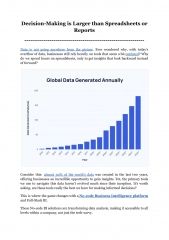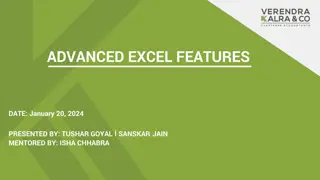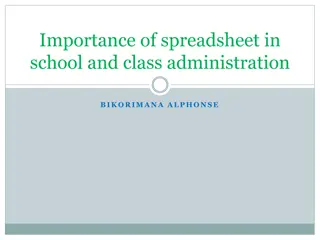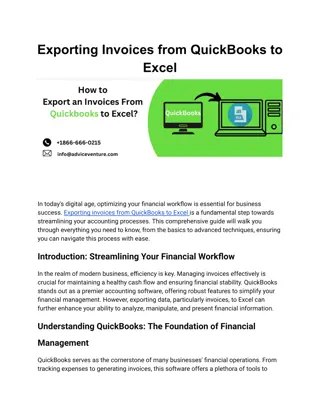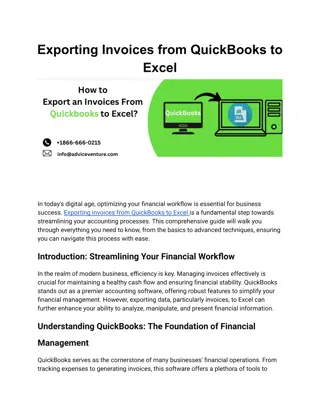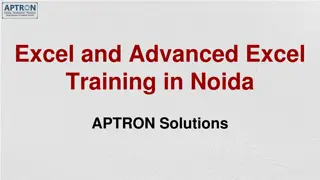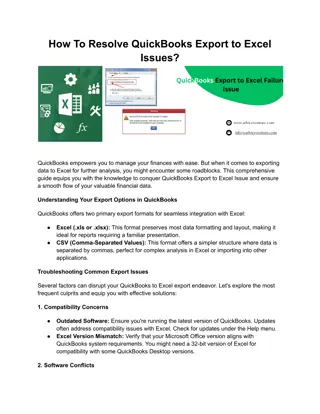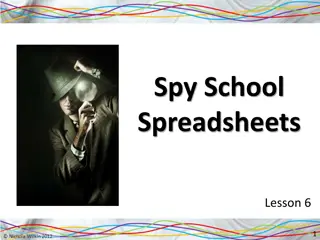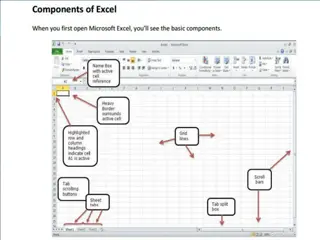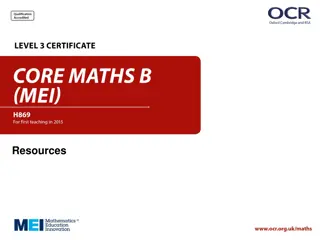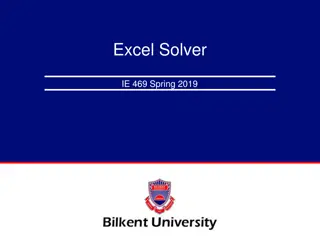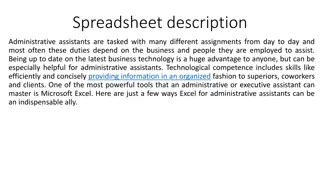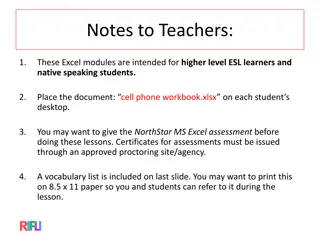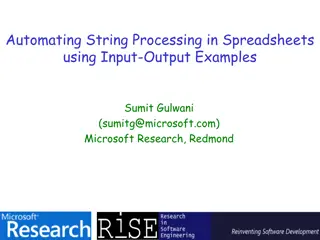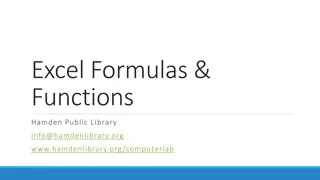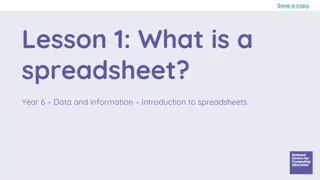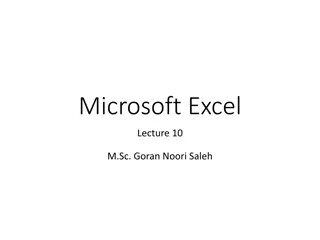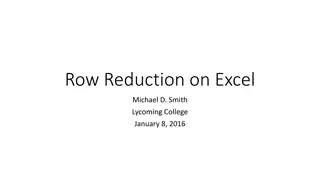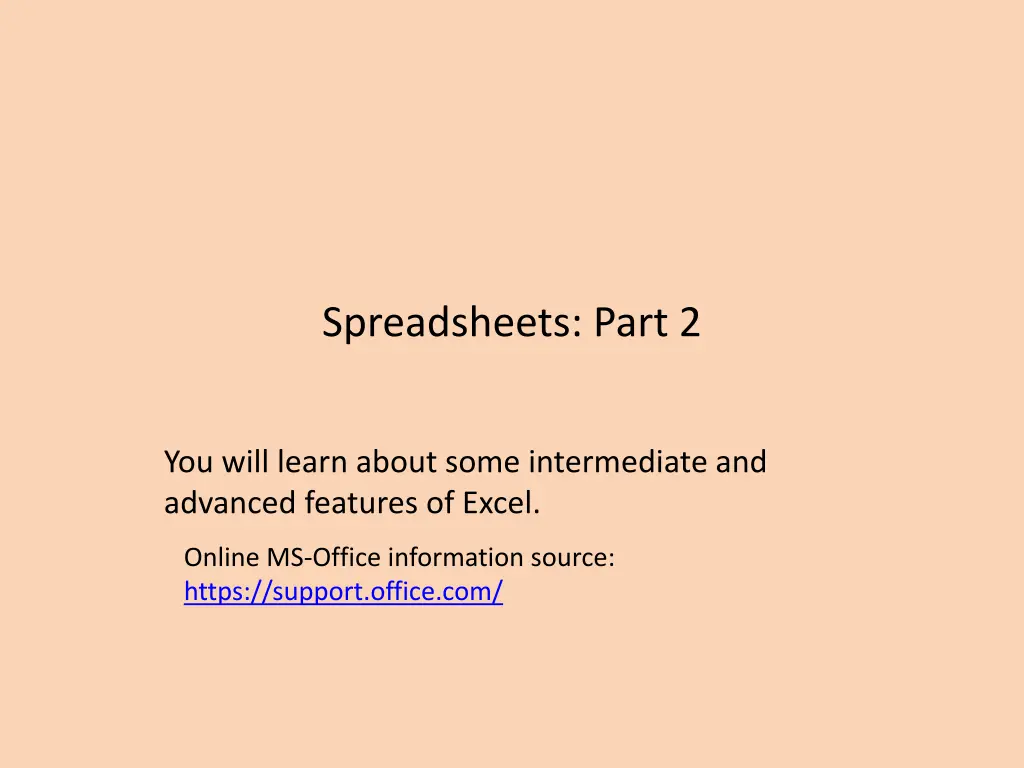
Efficient Excel Functionality Overview: Intermediate to Advanced
Explore intermediate and advanced Excel features to enhance your spreadsheet skills. Learn about pre-created formulas, choosing the right functions, input formats, basic statistics, and counting functions. Excel makes data manipulation and analysis a breeze with these powerful tools.
Download Presentation

Please find below an Image/Link to download the presentation.
The content on the website is provided AS IS for your information and personal use only. It may not be sold, licensed, or shared on other websites without obtaining consent from the author. If you encounter any issues during the download, it is possible that the publisher has removed the file from their server.
You are allowed to download the files provided on this website for personal or commercial use, subject to the condition that they are used lawfully. All files are the property of their respective owners.
The content on the website is provided AS IS for your information and personal use only. It may not be sold, licensed, or shared on other websites without obtaining consent from the author.
E N D
Presentation Transcript
Spreadsheets: Part 2 You will learn about some intermediate and advanced features of Excel. Online MS-Office information source: https://support.office.com/
What Function Is Right For Your Situation? Excel provides reminders. Built in functions are grouped into the formulas tab on the ribbon Also Excel provides name completion and tool tips
Input Format For Excel Functions Required input is typically a range of cells Format: =FUNCTION(<start cell> : <end cell>) Example: =AVERAGE(A1:A3) Alternatively input may be fixed inputs (type data directly into the brackets) =AVERAGE(20,30,10) Optional function inputs ( arguments ) Distinguished by the use of square brackets [optional argument] =IF (<condition to check>, <return value: condition true>, [<return value: condition false>]) For the exam you can see either form
Basic Statistics Example spreadsheet: 10_basic_statistics Example formulas: SUM(), AVERAGE(), MIN(), MAX() General usage: Each formula requires as input a sequence of numbers E.g., formula(1,2,3): Sum = 6 , =SUM(1,2,3) Average = 2 , =AVERAGE(1,2,3) Min = 1 , =MIN(1,2,3) Max = 3 , =MAX(1,2,3)
Basic Statistics (2) Referring to a range of cells =SUM(C3:C7) =AVERAGE(C3:C7) =MAX(C3:C7) =MIN(C3:C7)
Basic Statistics (3) FYI: Ranges can span multiple rows and columns =SUM(C3:E7)
Counting Functions All of these functions tally up the number of cells that do or do not contain a certain type of data e.g., numbers, blank cells General usage: FUNCTION(<start cell range> : <end cell range>) An array (list) of inputs can be the function argument but this is rare except for illustration or examination purposes e.g., =COUNT(1,"A",2)
Counting Functions: COUNT() Counts the number of cells within the specified range that contain a numeric value. https://support.office.com/en-US/article/COUNT-function-A59CD7FC-B623-4D93- 87A4-D23BF411294C =COUNT(C13:C16) Q: What is the result?
Counting Functions: COUNTA() Counts the number of cells within the specified range that aren t empty https://support.office.com/en-US/article/COUNTA-function-7DC98875-D5C1-46F1- 9A82-53F3219E2509 =COUNTA(C13:C16) Q: What is the result?
Counting Functions: COUNTBLANK() Counts the number of empty cells within the specified range https://support.office.com/en-US/article/COUNTBLANK-function-6A92D772-675C-4BEE- B346-24AF6BD3AC22 =COUNTBLANK(C13:C16)
Counting Functions: Spreadsheet Example Example spreadsheet: 11_counting_functions =COUNT(C3:E7) =COUNTBLANK(C3:E7) COUNT(): Also used in Row 10 COUNTBLANK(): Also used in Row 11
Counting Functions: Spreadsheet Example (2) COUNTA(): Number of cases where the employee name has been entered into the system. That is, blank cells can be either for unstaffed positions or cases where the name of the staff member has not yet been entered. =COUNTA(B3:B7)
Lookup Functions One common use of a lookup function is to determine which category that some numeric value resides. Membership in a category is often determined by ranges: Mapping raw scores to a letter grade. Determining your tax bracket . Evaluating your FICO credit score.
Lookup Tables Lookup functions require a lookup table that specifies the ranges. Example: for your given grade in a course, a lookup table specifies the various cutoffs for the different letter grades. Similar to a lookup table containing constants but these examples are for a range of values (there are strict requirements in the format) rather than a single value. Important format requirements for the first column of the lookup table examples covered this term: table values must be in ascending order, column values can only be numeric. In the example the data in cells D11 D15 follow these requirements.
Example: Specifying Conditions income>=0 and <10? True Terrible False income>=10 and <25? True Poor False True income>=25 and <50? Adequate According to the values in this table: a numeric value<0 is an error condition False True income>=50 and <100? Excellent False True income>=100? Terrific
VLOOKUP Official link for help https://support.office.com/en-US/article/VLOOKUP-function-0BBC8083-26FE-4963-8AB8-93A18AD188A1 Format: VLOOKUP(<Lookup value>, <Lookup table Start : End>, <Lookup table Column specifying the return value>) Example: =VLOOKUP(B2, D11:E15, 2) Lookup table: Column value to return, for this example: (1 = first col. = D , 2 = second col. = E ) Cell: Contains value to find in table e.g., a grade point Lookup table: Start : End cell coordinates
VLOOKUP: Investments Example spreadsheet: 12_vlookup =VLOOKUP(B2,$D$11:$E$1 5,2) Col E (2nd) Col D (1st) Min income Comment 11 12 13 14 15 0 Terrible 10 Poor 25 Adequate 50 Excellent 100 Terrific
VLOOKUP: Multi-Column (3+) Lookup Table Name of example spreadsheet: 13_vlookup_multiple_columns Lookup function Excellent Lookup table Col 1 Col 2 Col 3
Conditional Counting Function Increases a tally count if one or conditions have been met COUNTIF()
Conditional Counting Function: COUNTIF() Counts the number of cells that meets a particular requirement How many employees of a multi-national corporation are Canadian? How many students in a class were awarded an A+ grade? Example below: Count the number of cells within the range that contain a positive numeric value. =COUNTIF(A1:A3,">0") https://support.office.com/en-US/article/COUNTIF-function-E0DE10C6-F885-4E71-ABB4-1F464816DF34
Conditional Counting Function: COUNTIF(), 2 =COUNTIF(A1:A3,"B")
COUNTIF(): Full Example Example spreadsheet:14_countif Conditions tallied Which employees met quota? (If the cell contains Yes ) Which employees had sales that were deemed as high (above $100,000) =COUNTIF(B2:B7,"YES") =COUNTIF(C3:C8,">100000")
Recall: From Word Mail Merge Filters Example Mail merge filters covered previously Filter rule based on age: 65 and over: You get a seniors discount. Under 65: No seniors discount. The If-Then-Else filter checks if a condition has been met e.g. a field in the spreadsheet data source was equal to some value. If the condition has been met (condition = true) then display a message. If the condition has not been met (condition = false) then display another message.
New Terminology A Boolean expression takes a condition (a comparison such as degree being equal to B.Sc. ) as input and returns a Boolean value. The conditions must be specified to yield either a Boolean result. Boolean / Boolean value: must be either true or false The result of this comparison is Boolean (the condition can only be met or not met). Examples of statements that must be true or false: A job applicant has been awarded a B.A. degree. The customer is a senior citizen. It is below freezing [freezing point of water] today.
Format: IF-ELSE Format: =if (<Boolean expression>, <Boolean return value: condition true>, [<Boolean return value: condition false>]) Reminder: square brackets [] is the notation used by Microsoft for optional arguments Example: =IF (B2>100,"GO!","Don t waste your $") Official help link https://support.office.com/en-US/article/IF-function-69aed7c9-4e8a-4755-a9bc-aa8bbff73be2?CorrelationId=6aeb3056-a94b-47ac-af6e-90dff250a029
Excel IF-Function: Investing Example In column C the sheet will display GO! if net income is 100 (millions of $) or greater Don t waste your $ otherwise. Example spreadsheet: 15_if_invest_or_not Boolean expression =IF (B2>100, "GO!", "Don t waste your $") Return: condition true Return: condition false - else case
Comparators Mathematical representation Excel representation Meaning < < Less than > > Greater than = = Equal to <= Less than, equal to >= Greater than, equal to <> Not equal to
Example Return Values Type of return value Example return value Example use Text GO =IF (B2>=100,"GO!", "No go") Numeric 4, 4.0 =IF (C3="A+",4.3, -1) Cell reference A2, A3 =IF(A1>0,A2,A3) Boolean True, False =IF(1>2,True,False)
IF: Specifying Only The True Case (Poor Approach) Example spreadsheet: 16_if_else_invest_or_not_NO_FALSE_return If only a return value for the true case has been specified: When the condition has not been met (False result from the Boolean expression) literally the text FALSE will be displayed. =IF(B4>100,"GO!")
IF: Specifying Only The True Case (Better Approach) Example spreadsheet: 17_if_else_invest_or_not_ammended Consequently: When a message is desired only when the if condition case is true then something, even an empty message, should be specified for the else return case (false that the condition has been met). =IF(B4>100,"GO!","")
Logic: What You Learned You were informally taught the AND as well as the OR logical operations in the section covering Internet searches. Example: James Tam Calgary Vs. James Tam OR Calgary More formally: AND, OR are logical operators Mathematical operators take numbers as input and return a number New term: Logical operators take a Boolean as input and return a Boolean value. Logical operators can connect compound (2+) Boolean expressions. (Boolean expression) Logical operator (Boolean expression) etc. Logical AND (default) Logical OR
Logical AND: All Restrictions Used when all conditions / Boolean expressions (BE) must be true Example: Prerequisites for CPSC 233: Introductory programming course as well as discrete math ( as well as = AND in this case). Intro programming grade >= C- AND Math grade >= C- Condition II / BE 2 Condition 1 / BE 1 If either course grade is not satisfactory it s false that the requirement is met. With Logical-AND if anyBoolean Expression is false then the entire compound condition is made false. Only if all course grades satisfactory will it be true that the pre-requisites have been met. With Logical-AND only if allconditions are true will the entire compound condition be true.
Logical AND: Many Conditions To evaluate the result just extend the general rule: Multiple AND-expressions must all be true for the overall result to be true. If at least one expression is false then the overall result is false. Example: Internet search: James Tam CPSCCalgary Before a webpage appears as a search result, all three conditions must be met (the three text phrases must appear in that page). The more search phrases that you include, the more narrow will be your results (fewer). A course with 3 or more prerequisites. Job applicants must meet 3 or more requirements e.g. Applicant must be an adult, awarded a university undergraduate degree (or a superior degree), overall grade point from that degree must be at least 3.0.
Logical OR: At least One Restriction Used when at least one condition / Boolean expression (BE) must be met (true). Example: Prerequisites for CPSC 233: One of CPSC 217 or 231 CPSC 231 GPA >= C- OR CPSC 217 GPA >= A- Condition 2 / BE 2 Condition 1 / BE 1 If at least one of: CPSC 217, 231 was completed satisfactorily, then the intro programming requirement was met. With Logical-OR if any condition / Boolean Expression is true then the entire compound condition is made true. Only if no courses were completed satisfactorily then the programming requirement has not been met. With Logical-OR only if all conditions are false will the entire compound condition be false.
Logical OR: Many Conditions As was the case with Logical-AND to evaluate the result just extend the general rule: If at least one expression is true then the overall result is true. Multiple OR-expressions mustall be false for the overall result to be false. Example: Internet search: Wayne Gretzky OR The Great One OR Number 99 OR Number ninety nine A website that includes at least one of the text phrases will be shown as a search result. Increasing the number of OR-expressions will broaden (increase) the number of search results. A course with a choice of prerequisites. Job applicants can be awarded one of a number of degrees e.g. B.A., B.Comm, B.Sc. etc.
Mixed Logical Expressions AND, OR conditions can be combined in actual usage. Example: Internet search: Wayne Gretzky OR The Great One OR Number 99 OR Number ninety nine AND Edmonton Oilers A website will show as a search result if it contains at least one of the three names as well as containing the text Edmonton Oilers . Course prerequisites: CPSC 233 requires one of: CPSC 217, 231 as well as Math 271 In actual usage logical operators may be implicit so you should be able to interpret plain English descriptions in an assignment or during an examination. CPSC 217 OR CPSC 231 AND MATH 271 With logic and software AND is a higher order precedence than OR so the above is not evaluated left-right, the above is the same as: CPSC 217 OR (CPSC 231 AND MATH 271) (CPSC 217 OR CPSC 231) AND MATH 271 (To avoid confusion bracket expressions to make things explicit).
Logical Functions In Excel The basic logical operations: AND, OR can be invoked as functions in Excel Similar to evaluating logical expressions on paper, all Excel logical function inputs can only be a True or False value. Function inputs can be: Boolean constant e.g. AND(True,False,False) Boolean expression e.g. OR(A1>0,A2>0,3>2) A cell that contains a Boolean value e.g. AND(A1,A2),OR(B1,Z2) Format: AND(<True or False>,<True or False>...) OR(<True or False>,<True or False>...)
Types Of Inputs: Logic Functions Examples (spreadsheet name: 18_logic) AND(C1>=45,D1="John Smith") OR(C1>=0,D2>=0)
New Terminology: Nested Calculation Nested calculation: one calculation is nested within another second calculation when the result of the first calculation is used to determine the result of the second calculation. Simple example: Calories expended = (height + 7) * 100 More complex example: First calculation: determine the total cost of salaries and other expenditures for each Canadian province. Second calculation: determine total for all sources of revenue for each province. Third calculation: calculate the surplus (of deficit) for each province = (sum all provincial revenues) (total provincial expenditures) The calculations for revenues and expenditures are nested within (part of) the calculation for the surplus (or deficit)
Nested Functions The return result of one function is used as an argument for another function. Example: Find the maximum grade for each lecture section. Example: Lecture 01: =MAX(A2:A101) Lecture 02: =MAX(B2:B101) Calculate the average of the lecture maximums Average of the maximum scores: = AVERAGE(MAX(A2:A101), MAX(B2:B101)) =MAX(A2:A101) MAX(B2:B101) =AVERAGE( , )
Using One Functions Return Value As Input For Another Function (Nesting Functions: Logic, IF) Breaking down the process into parts 1. Call a function and that function returns a value e.g. B4 = 3.7, C4 = 4 AND(B4>=3.7,C4>=5) Returns False 2. Use the return value of the first function as part/all of the input of a second function The first function is nested within the second function. =IF( , "H","") Actual formulation of the function IF(AND(B4>=3.7,C4>=5), "H","")
Logic And IFs: Example Being on the Dean s list requires: a grade point of 3.7 or higher and a full load 5 or more courses. AND Excel example: Dean s list Signify when a student has made the Dean s list requirements with an D , blank cell otherwise. =IF(AND(B4>=3.7,C4>=5),"D","") Example spreadsheet:19_if_with_logic
Logic And IFs: Example (2) OR Example: Hired if at least one requirement has been met: work experience of 5+ years, grade 3.7 or higher (Same spreadsheet as previous example) E12 G16 =IF(OR(E12>=5,G16>=3.7),"1+ requirement met","")
Conditional Formatting Example spreadsheet:20_conditional_formatting It can be used to visually highlight data which has met a certain condition. Highlight if sales exceeds 100,000
Setting Conditional Formatting Home Tab-> (Styles group: Conditional formatting) If you don t know much about visual design then keep it simple, stick to the basics! With the previous example select: Greater Than Enter 99999.99 with Light Red Fill with Dark Red Text
Ways Of Graphically Representing Information Pie chart Bar graph Excel: Column (vertical), bar (horizontal) Line graph
Pie Charts Good for showing proportions, how much of the whole does each item contribute. Grade distribution F D C B It s poor for showing exact numeric values. # of students receiving each grade F D C B A
Bar And Line Graphs For showing trends Productivity for 2003 60 50 Work outuput 40 30 Work output 20 10 0 Jan Feb Mar Apr May Jun Jul Aug Sep Oct Nov Dec 2003 Comparing functions 40 35 30 25 No. occurances 20 Letter 15 No. occurances 10 5 0 F D D+ C- C C+ B- B B+ A- A A+ W
Creating Graphs Using Excel: Specifying Data Select the range of cells