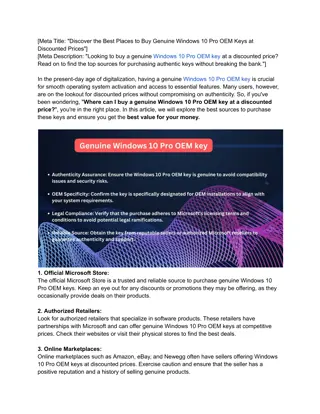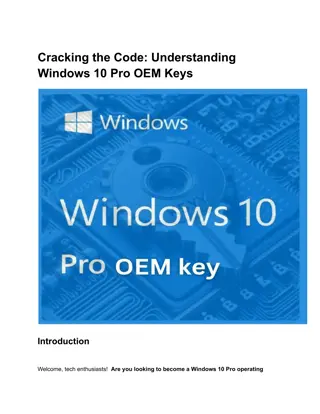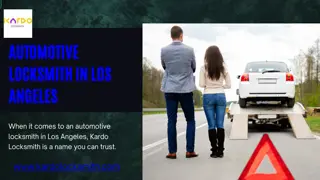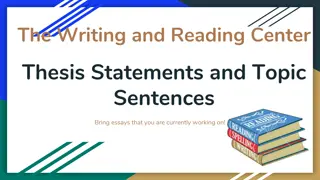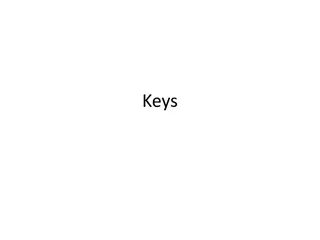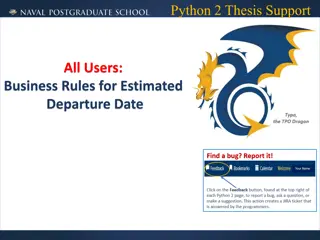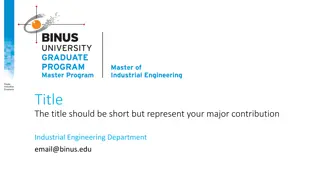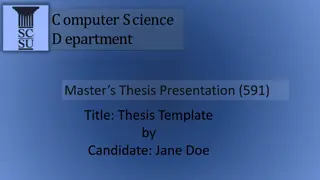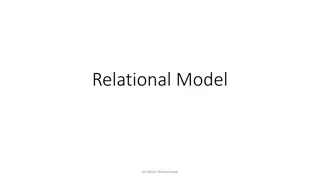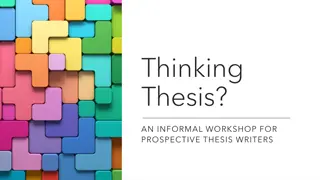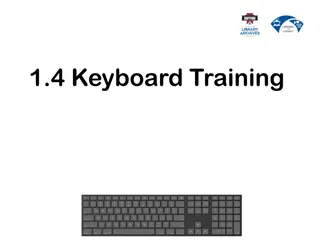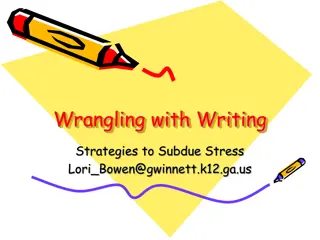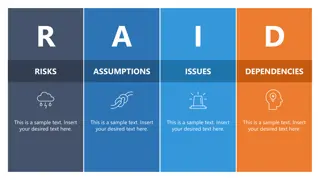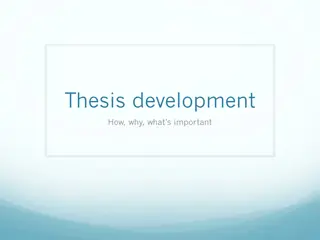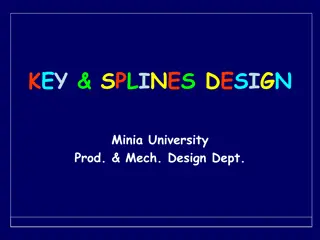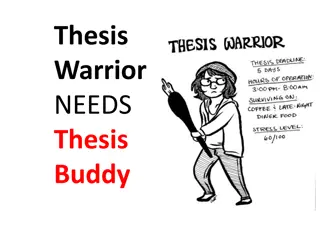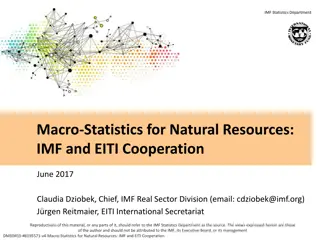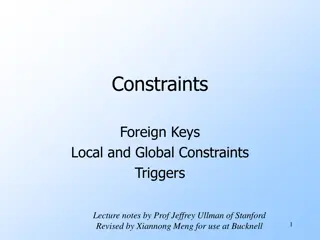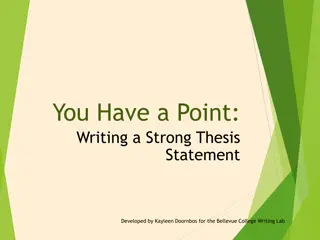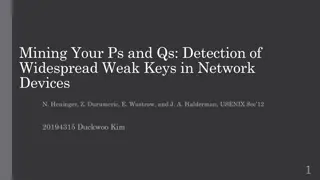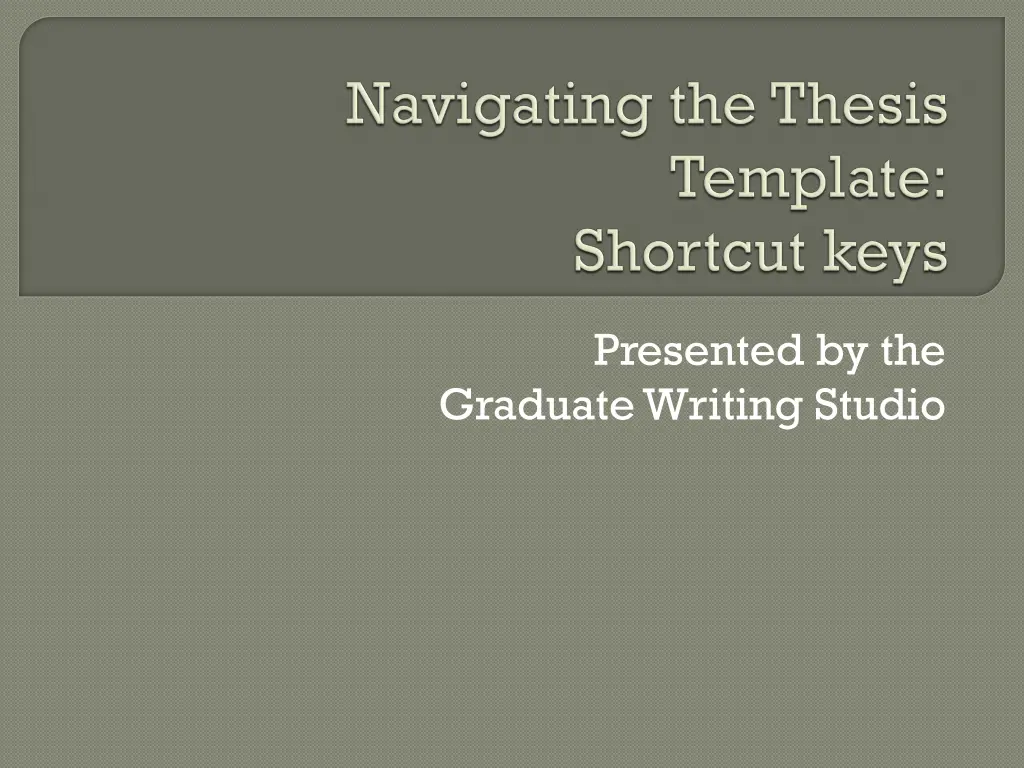
Efficient Formatting Tips for Customizing Keyboard Shortcuts
Enhance your writing workflow by customizing keyboard shortcuts to quickly format text styles in documents. Learn how to bypass Styles window, modify shortcuts, and personalize your writing experience effortlessly.
Download Presentation

Please find below an Image/Link to download the presentation.
The content on the website is provided AS IS for your information and personal use only. It may not be sold, licensed, or shared on other websites without obtaining consent from the author. If you encounter any issues during the download, it is possible that the publisher has removed the file from their server.
You are allowed to download the files provided on this website for personal or commercial use, subject to the condition that they are used lawfully. All files are the property of their respective owners.
The content on the website is provided AS IS for your information and personal use only. It may not be sold, licensed, or shared on other websites without obtaining consent from the author.
E N D
Presentation Transcript
Presented by the Graduate Writing Studio
Bypass Styles window Select style (e.g., thesis text ) from keyboard Faster, more efficient formatting
In template, show Styles window (Alt+Ctrl+Shift+S) Click drop-down arrow next to style in window Select Modify In Modify Style box, select Format in lower left corner Drop down to Shortcut key Assign shortcut key (e.g., Alt+M)
Your keyboard is now customized! 1-2-3 Paste your original text into the template Place your cursor in the paragraph(s) you want to format Press your shortcut key to change the style to thesis text Assign shortcut keys to any style you may use a lot (e.g., thesis text, 1st-Level Hdg)