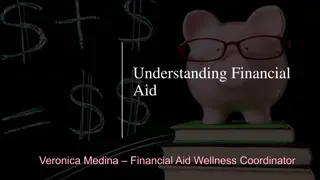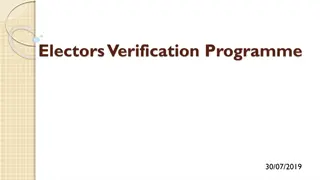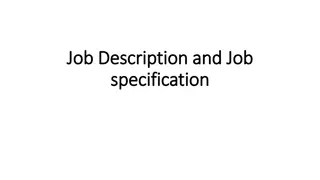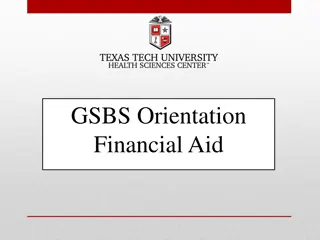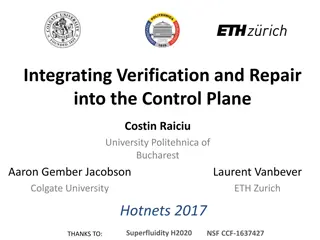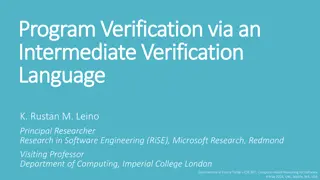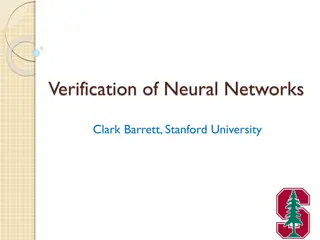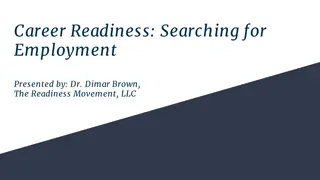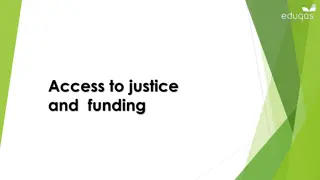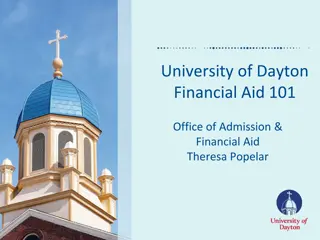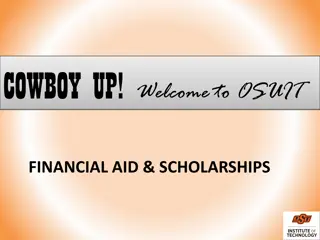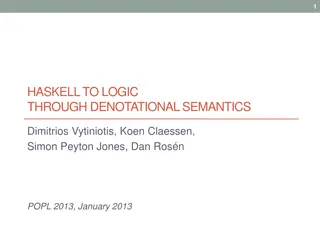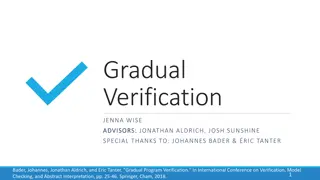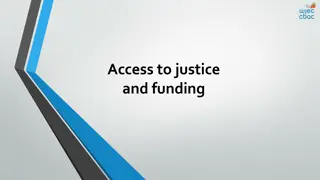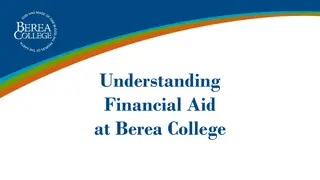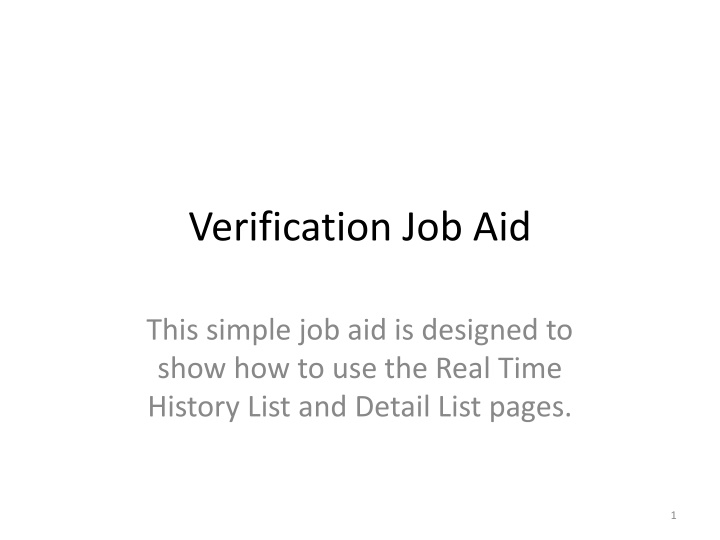
Efficient Guide for Real-Time History and Detail Lists Usage
Explore how to effectively utilize the Real Time History List and Detail List pages for successful Request Verifications management. Learn about the keys features and functionalities to enhance user experience and productivity.
Download Presentation

Please find below an Image/Link to download the presentation.
The content on the website is provided AS IS for your information and personal use only. It may not be sold, licensed, or shared on other websites without obtaining consent from the author. If you encounter any issues during the download, it is possible that the publisher has removed the file from their server.
You are allowed to download the files provided on this website for personal or commercial use, subject to the condition that they are used lawfully. All files are the property of their respective owners.
The content on the website is provided AS IS for your information and personal use only. It may not be sold, licensed, or shared on other websites without obtaining consent from the author.
E N D
Presentation Transcript
Verification Job Aid This simple job aid is designed to show how to use the Real Time History List and Detail List pages. 1
Introduction The Real Time Interface page was added to KEES in December 2015. The purpose of this new screen is to show the user whether or not their Request Verifications call was sent successfully, and to view the responses for each of those calls. This screen only displays calls made by a worker, and not those handled by No-Touch. To see additional details on specific request items, the verification details and history pages will still need to be utilized. 2
Real Time Interface History List A record will appear in this list view each time Request Verifications is pushed. This page automatically appears after pressing the button or can be navigated to via the left hand navigation. The Worker Name as well as Date and Time can help identify the correct record that is for that specific request. Clicking on the hyperlink under Call ID will navigate the worker to the specific request / response detail page. Records are not created for No-Touch generated verifications 3
Real Time Interface Detail List The requests that were made for that push of the Request Verifications button appears in the top list. The responses that were received are in the bottom list. There is not a one to one correlation between requests and responses Not every request results in a response and some requests result in multiple responses. 4
Real Time Interface Detail List The Request List will display the individuals that were requested. The Response List will display the individuals that were returned. Not every person requested will be returned. Responses may not be instantaneous, it may take a couple of seconds for the response to occur 5
Real Time Interface Detail List In order to verify Citizenship, Identity, SSN, or DOB, you must select the Vital Statistics or Vital Statistics US Citizenship types on the Verification List page prior to pressing the Request Verification button. It is only necessary to select one of these options per person. Example: It is not necessary to select both Vital Statistics AND Vital Statistics US Citizenship for Person s 1 and 2. If an incorrect type is selected, the Hub interface will not be initiated and the following Request Status will display: This is part of Non Federal Verification list. Hub request not sent. 6
Real Time Interface Detail List In this example, you can see that Person 3 was Successfully verified with SSA. Because the SSA interface can be used to verify multiple elements, you should expect to see verifications such as SSN, DOB, Identify, or Citizenship set to Verified on the verification list page and the information updated on the data collection pages. When a successful response is received from the SSA, it means that some of the above items were verified, not necessarily all. The worker will need to refer back to the data collection pages to confirm which of the fields were verified. 7
Real Time Interface Detail List Some interfaces have been disabled for Policy reasons. If the Called Verification says EVVE or WEB-IZ these verifications are not active and hence the Response is irrelevant. Do not worry if you see a person s name listed in the response list on an EVVE or WEB-IZ that you did not request verification for. Some interfaces are not essential for Worker Action. If the Called Verification says MEC this is KEES letting other systems know that the individual has applied for Medicaid. 8
Real Time Interface Detail List This page shows an example of the income verification being requested This example shows that Person 1 s verifications were requested, but additional people are shown in the response list. This should only occur for EVVE or WEBIZ, however this service has been turned off; the errors are expected. For income verifications, a verified responseindicates income was found from that source, but does not indicate that it was reasonably compatible. The specific income record(s) will need to be reviewed on the Verification Detail page(s) to confirm income records that pass reasonable compatibility and were determined verified. It is necessary to select the Income type on the Verification List page for each person you wish to verify income for. 9
Real Time Interface Detail - Income The income interfaces will return a Response of Verified if anything is found for the SSN that is being called. If SDX or KDOLUI return a Response of Verified , workers will need to research SDX and BARI manually. If KPERS returns a Response of Verified , subsequent verification steps need to be followed. KDOLWAGES will base reasonable compatibility on wages received in the current quarter, or if not available, the previous quarter to that. Ex: if the date of request is 3/03/2016, then KDOL will return 1st Qtr 2016 if available, if not, then 4th Qtr 2015. To determine if KEES found KDOLWAGES (or TALX wages) to be reasonably compatible, you will need to view the income record(s) on the Verification Detail page. 10
Verification Detail Income The Verification Detail page provides additional information regarding the specific element. User will access this page to determine if the information from the verification request through the RV Button resulted in a verified element, including a Reasonably Compatible record for earned income. This screen is accessed by navigating through the Verification List page. 11
Verification Detail Income When income is verified through the automated process, the results are attached to the income record and is reflected on the Income Amount Detail Page. If the worker accesses the Income Amount Detail Page and chooses the Save and Continue button, the information on the Verification Detail page is reset , causing the results of previous RV button to disappear. If the worker selects Cancel the Verification Detail is not impacted. When income is verified through an interface as part of KEES functionality, it is critical that a record of that result be available to subsequent users. This includes cases transferred to the State from the Contractor, ME QC and others. To ensure this record is retained for future reference, if the element is verified using the KEES process, workers must screen shot the Verification Detail page and retain it in the Imaged case file. This is only necessary when the results actually satisfy the verification requirements. If information is returned from the RV button, but does not satisfy the eligibility verification requirement, a screen shot is not required. Index the screen shot according to the eligibility element verified. For example, if it verifies earned income it is indexed under Income . 12
Verification types The following outlines the verification types from the verification list page that can be selected when running verifications. The verifications performed column indicates the verification items that are performed when the type on the left is selected. The verification type is displayed in the Requested Item field in the Request List section on the Real Time Interface Detail page. Verification Type Verifications Performed Name/Identity None SSN None Date of Birth Date of Death None - Date of Birth Verification - Date of Death Verification - SSN Verification INS Document - Lawful Presence Verification Income - Date of Birth Verification - SSN Verification - Income Verification 13
Verification types Verification Type Verifications Performed Vital Statistics - SSN Verification - Date of Birth Verification - Citizenship Verification - Identity Verification Vital Statistics US Citizenship - SSN Verification - Date of Birth Verification - Citizenship Verification - Identity Verification Vital Statistics Identity None Expense Amount - Date of Birth Verification - SSN Verification - Income Verification Living Arrangement - Date of Birth Verification - SSN Verification - Incarceration Verification No Income Reported - Date of Birth Verification - SSN Verification - Income Verification 14
Request List Statuses The following outlines the other Request Statuses that may display in the Request List. Request Status Definition Success Request was successfully sent no implication as to verification status. This is part of Non Federal Verification list. Hub request not sent Requested verification (the one the user checked) does not actually call anything to be verified. This usually means the user selected Name / Identity or Vital Statistics Identity types. These are incorrect choices. Hub request not sent due to missing fields A request made to the HUB was not completed because a required field was missing. Refer to last few slides for a complete list of required fields. Update the missing information and resend the request. HUB request not sent due to BPM Exception The request to the HUB was not made because of a technical issue. An incident needs to be created with the KEES Business Support Team. Please follow your normal process for reporting incidents. 15
Response List Statuses The following outlines the Response Messages that may display in the Response List. Interface Response Message SSA Success Person Verified. This means that some (or all) of the following have ben verified: SSN, DOB, Vital Statistics Identity, Vital Statistics Citizenship, Living Arrangement, and Date of Death (if applicable). SSA Error Check required fields and their format -Request Fail Due to Schema Exception. This means that a required field was not available. Refer to last few slides for a complete list of required fields. **The most common issue when you see this error is a missing SSN. Update the missing information and resend the request. SSA Error Trusted Data Source Unreachable This means that the HUB is unavailable. Try again at a later time. SSA Error Request failed This means that the transaction failed. Please report the incident and include: case number, date and time the error occurred. 16
Response List Statuses Interface Response Message SSA Not Verified SSN Not Verified; SSN does not exist on the numident, is marked for deletion, or is inaccessible. Person not verified. Reason specified; confirm the SSN is entered correctly and resend the request. SSA Not Verified SSN Not Verified; SSN exists; There is a match on name but not on DOB Person not verified. Reason specified; confirm the DOB is entered correctly and resend the request. SSA Not Verified SSN Not Verified; SSN exists; There is a match on DOB but not on name Person not verified. Reason specified; confirm the name is entered correctly and resend the request. SSA Not Verified SSN Not Verified; SSN exists; There is no match on name or DOB Person not verified. Reason specified; confirm the name and DOB are entered correctly and resend the request. MEC Verified This means that KEES has successfully logged that this individual has been logged with the MEC service. No Verifications were performed by this service. 17
Response List Statuses Interface Response Message VLP Success When a success response is received on the VLP interface, workers will need to check the INS Document Verification Request List pages from the Verification Detail page by clicking the History button to see the details of the response. VLP Error System error submitting Initial Verification This means there was a technical issue. Please report the incident and include: case number, date and time the error occurred. VLP Error Invalid or missing input parameter. Refer to last few slides for a complete list of required fields. Update the missing information and resend the request. SDX Verified This means that KEES has found activity on SDX for the person requested. KDOL WAGES Verified This means that KEES has found earnings on the KDOL Wage file. TALX Verified This means that KEES has found earnings for the person via the TALX interface. KPERS Verified This means that KEES has found pension income from KPERS. KDOLUI Verified This means that KEES has found unemployment activity for the person requested. SDX Not Verified If there is no message listed, this means that no activity was found on SDX. Follow subsequent verification steps if income is reported. 18
Response List Statuses Interface Response Message KDOL WAGES Not Verified If there is no message listed, this means that there were no findings on the KDOL Wage file. Follow subsequent verification steps if income is reported. TALX Not Verified If there is no message listed, this means that earnings income was not found with TALX. Follow subsequent verification steps if income is reported. KPERS Not Verified If there is no message listed, this means that pension activity was not found. Follow subsequent verification steps if income is reported. KDOLUI Not Verified If there is no message listed, this means that unemployment activity was not found. Follow subsequent verification steps if income is reported. TALX Not Verified Error accessing the service This means there was a technical issue. Please report the incident and include: case number, date and time the error occurred. TALX Not Verified Error accessing the database This means there was a technical issue. Please report the incident and include: case number, date and time the error occurred. 19
Response List Statuses Interface Response Message TALX Not Verified Multiple individuals may be associated with this SSN. Follow subsequent verification steps if income is reported. KPERS Not Verified Error accessing the service This means there was a technical issue. Please report the incident and include: case number, date and time the error occurred. KPERS Not Verified Internal Server Error This means there was a technical issue. Please report the incident and include: case number, date and time the error occurred. EVVE Users should ignore these responses. This service has been functionally turned off. WEB-IZ Users should ignore these responses. This service has been functionally turned off. 20
Required Fields Verify Lawful Presence (VLP) Service First Name The applicant's first name from any document in the verification process. Last Name The applicant's last name from any document in the verification process. Date of Birth The applicant's birth date from any document in the verification process. Document Type Different document types have different required fields to perform the verification. A list of the document types and required fields can be seen below. 21 R = Required Field
Required Fields Verify Lawful Presence (VLP) Service (continued) Passport Number Although this field is not required, when it is populated, VLP requires the Country of Issuance also Social Security Administration (SSA) Service SSN is required and must meet the below conditions Cannot be all 0's Cannot start with 000 Cannot start with 666 Cannot start with 9 (i.e. 900-999*) Cannot contain XXX-00-XXXX (0's in middle piece) Cannot contain XXX-XX-0000 (0's in the end piece) Date of Birth Last Name The last name is constrained to a minimum of 1 and maximum of 50 characters. Kansas Department of Labor (KDOLWAGES) Service Verified SSN Kansas Department of Labor (KDOLUI) Service Verified SSN DOB 22
Required Fields State Data Exchange (SDX) Service Verified SSN DOB The Work Number (TALX) Service Verified SSN Kansas Public Employees Retirement System (KPERS) Service Verified SSN 23