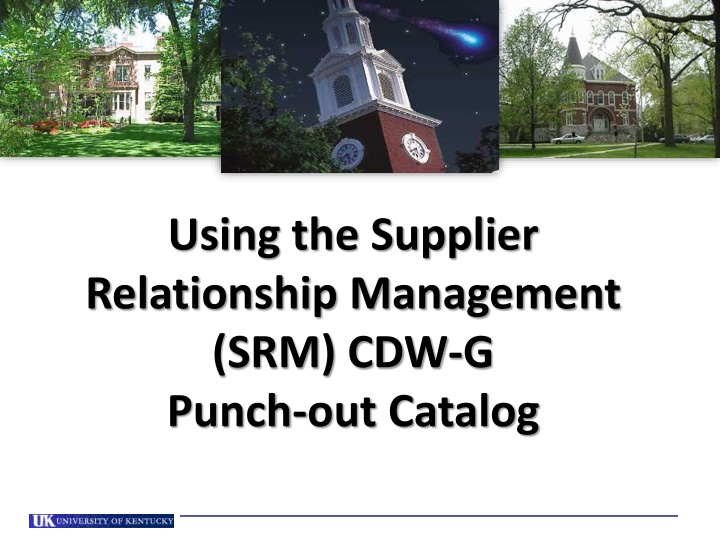
Efficient Guide to Utilizing CDW-G Punch-out Catalog via SRM System
Learn how to effectively use the CDW-G punch-out catalog within the Supplier Relationship Management (SRM) system. Explore step-by-step instructions for setting up personal settings, navigating the shopping cart, and completing orders seamlessly. Access training documents and quick reference guides for a smooth procurement process.
Download Presentation

Please find below an Image/Link to download the presentation.
The content on the website is provided AS IS for your information and personal use only. It may not be sold, licensed, or shared on other websites without obtaining consent from the author. If you encounter any issues during the download, it is possible that the publisher has removed the file from their server.
You are allowed to download the files provided on this website for personal or commercial use, subject to the condition that they are used lawfully. All files are the property of their respective owners.
The content on the website is provided AS IS for your information and personal use only. It may not be sold, licensed, or shared on other websites without obtaining consent from the author.
E N D
Presentation Transcript
Using the Supplier Relationship Management (SRM) CDW-G Punch-out Catalog
How to Use This Punch-out Training Guide As desktop help references, the full SRM Shoppers Training documents are housed on the Purchasing Division website at: http://www.uky.edu/Purchasing/. The documents contains a broad perspective of the procurement system including Personal Settings, Shopping Cart tracking and Related Documents, approvals, etc. In addition, Purchasing creates and publishes on its website smaller Quick Reference Guides customized for each punch-out catalog (i.e., this document). The punch-out guides are designed to reflect exact steps when ordering from each individual catalog. This Quick Reference Guide material assumes the Shopper has already set their Personal Settings. If assistance is needed with Personal Settings or other features beyond what is reflected here, you may find the larger Shopper training documents to be useful. 2
What is CDW-G? CDW-G, along with Dell and MoreDirect, is a University contract supplier for computing peripherals, software, and accessories. 3
Who Uses the CDW-G Punch-Out Catalog The CDW-G punch-out catalog is used solely with the Supplier Relationship Management (SRM) system. Currently, all areas of campus use SRM as their procurement system with the exception of Hospital areas. Departments within these areas will continue to use the e-Buy site for CDW-G purchases. All other areas of campus should utilize the punch-out catalog through SRM for purchases of CDW-G products regardless of price. This includes items previously purchased through the e-Buy site utilizing procurement card. 4
Begin Shopping Cart from POWL 1. Start from the Shopper tab within myUK 2. Select Shopping Cart from Site Navigation to display the POWL 3. Click Create Shopping Cart 5
Default Settings: Set Values Two default values Account Assignment and Delivery Address can be set at the beginning of the ordering process. This will copy the data to all line items as they are placed into the Shopping Cart, thus bypassing tedious line item entries later. 4. Click Set Values within Default Settings 6
Complete Delivery Address (Required) 5. Select the Delivery Address / Performance Location tab 7
Complete Delivery Address (Required) Delivery information flows in from Personal Settings and reflects your building address only. The Shopper must add the Contact Person, Floor, and Room Number, etc. This must be completed for each cart and will populate to all line items placed in the cart. Important: Be sure to enter the delivery information at the header level. Bypassing entry of the contact person, floor, and room number within Set Values will require the information to be entered for each line item in the bottom Details section. 6. Complete contact person, floor, room, etc. 8
Setting an Alternate Delivery Building At the Shopper s choosing, you can enter an alternate building for delivery on a cart-by-cart basis. After selecting the new building by speed sort number, complete the section with contact person s name and room and floor numbers. If desired, click the possible entries icon and select alternate building by speed sort number. Remember to add in the contact person, floor, and room number. 9
Set Account Assignment (Optional) 7. Click Account Assignment 10
Set Account Assignment (Optional) Enter Cost Center or WBS Element information if the entire order will be charged to the same cost object structure. Alternatively, if you need to charge various line items to different cost objects, this can be entered later within the Line Item Details. 8. Default Account Assignment Category is Cost Center. You can also select WBS Element from the dropdown if needed. 9. Enter the Cost Center or WBS Element number as applicable TIP: WBS Elements relate to grants. 11
Finish Header Values No entries are required on other tabs within Default Settings. 10. Click OK to finish Set Values 12
Select CDW-G Catalog from Add Item Menu Punch-out catalog items are ordered through the Add Item dropdown button. As new catalogs are added to the system, they will appear in the Add Item menu. 11. Click Add Item and select CDW-G Catalog. Shopper will leave SRM and enter CDW-G s punch-out website. If you get this message, click No. 13
Arrive at Punch-out Landing Page 12. The CDW-G Punch-out site allows searches by keyword or Shoppers can navigate a product hierarchy to find needed items. 14
Product Search Results If desired, check boxes for competing products to compare characteristics and pricing. Shopper can refine their searches if desired through the Filter menu on the left side. 13. To order items, enter quantity and click Add to Cart 15
CDW-G Shopping Cart The CDW-G Shopping Cart will reflect added items with relevant info. Shopper can update quantities, continue shopping for additional items, or Checkout. 14. Click Checkout when finish shopping on the punch-out site 16
Transfer CDG-G Cart to SRM Cart 15. Click Transfer Shopping Cart 17
Punch-out Items Return to SRM Shopping Cart Note: All product info transfers to SRM Shopping Cart including description, quantity, price, UOM, and supplier name. Selected items from punch-out site transfer to the SRM Shopping Cart 18
Complete Header and Item Overview 16. Add Header Notes if desired (Optional). Approval Note is internal and does not print on purchase order. Note to Supplier will print on purchase order. 17. Shopper can overwrite Delivery Date if desired 18. Click Details to open bottom section 19
Punch-out Catalog Order Details Section The bottom section of the Shopping Cart is termed Item Details . It contains additional information relating to the purchase such as Account Assignment, Notes and Attachments, etc. and is edited on a line item basis, i.e., each line item can be assigned different notes, etc. if desired. 20
Punch-out Catalog Order Account Assignment Account Assignment entries can be formed at the line item level within the bottom Item Details section. Remember: If you already set the Account Assignment Information within Default Values: Set Values at the header level, you can bypass this section. 19. Select the Account Assignment Category (either cost center or WBS element). 20. Enter the cost center or WBS element number 21
Punch-out Catalog Order GL Account 21. A suggested GL will populate automatically on many carts or can be entered/overwritten as needed. The Shopper should check the GL to ensure it is correct based on the nature of the particular purchase. TIP: The General Ledger (GL) Account is an accounting component that relates to the description of the goods or services purchased. Note: If ordering a single item that is over $5000, a capital equipment GL must be assigned to that line item. A capital GL is prefixed with 55XXXX and can be selected from within the search function. If needed, you can click on the right side of the GL box to access a Possible Entries icon and search function. 22
Punch-out Catalog Order Line Item Notes 22. If desired, you can enter Notes and Attachments for individual line items. Internal Note does not print on the purchase order. All other notes will print on the purchase order to supplier. TIP: Quotes are not required for punch-out orders. Thus, quote attachments here are not applicable. 23
Punch-out Catalog Order Line Item Delivery Address Remember: If you already set the Delivery Address Information within Default Values: Set Values at the header level, you can bypass this section. If you omitted that step, the contact person, floor and room number will need entered manually for each line. Provided you entered the Delivery Address information within the Default Values: Set Values section at the header level, nothing needs entered here. 24
Punch-out Catalog Shopping Cart Check & Order Note: Only click the SAVE button if the order is to be placed on HOLD and finished later. A Saved Shopping Cart resides in the Shopper s POWL and does not move forward to the Approver. 23. Click Check to confirm whether errors exist 24. Click Order to finish 25
Punch-out Catalog Shopping Cart Complete Order 25. Click Close button to close window 26
Punch-out Catalog Shopping Cart-Status from POWL Click Refresh to see current Shopping Cart Status Shopping Cart is listed in the POWL and can be accessed by clicking on the cart number. 27
Special Notes on CDW-G Punch-out Catalog Shopping Carts Special features are added to SRM for CDW-G punch-out catalog orders: Orders totaling less than $5000 from the CDW-G punch-out catalog do not require approval. SRM automatically transmits a purchase order once a cart is created and ordered. For orders over $5000, SRM automatically transmits the purchase order after the appropriate approvals have taken place. Goods Confirmations are required for all CDW-G punch-out catalog orders. CDW-G generates an electronic invoice and submits to Accounts Payable for payment. The Shopper receives an email message confirming when the invoice posts in Accounts Payable. To maintain a system of checks and balances, the Shopper s supervisor is copied on the email notification. 28
SRM Help Web Sites SRM Resource Page on Purchasing web site: http://www.uky.edu/Purchasing/srm.htm myHelp MM & Purchasing Help web site: http://myHelp.uky.edu/rwd/HTML/MM.html Both sites contain Quick Reference Cards, updated and printable course manuals, Reference Manual, etc. SRM Assistance Email: SRMHelp@uky.edu 29
