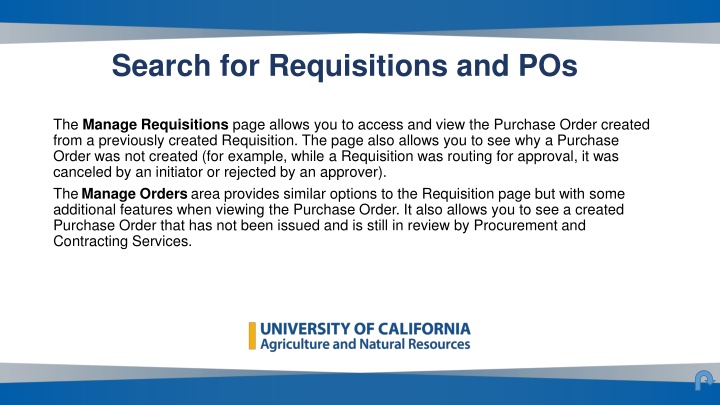
Efficient Management of Requisitions and Purchase Orders
Learn how to efficiently search, access, and view requisitions and purchase orders in the Aggie Enterprise system. Explore the process of managing requisitions, viewing purchase orders, and accessing detailed information for effective procurement management.
Uploaded on | 0 Views
Download Presentation

Please find below an Image/Link to download the presentation.
The content on the website is provided AS IS for your information and personal use only. It may not be sold, licensed, or shared on other websites without obtaining consent from the author. If you encounter any issues during the download, it is possible that the publisher has removed the file from their server.
You are allowed to download the files provided on this website for personal or commercial use, subject to the condition that they are used lawfully. All files are the property of their respective owners.
The content on the website is provided AS IS for your information and personal use only. It may not be sold, licensed, or shared on other websites without obtaining consent from the author.
E N D
Presentation Transcript
Search for Requisitions and POs The Manage Requisitions page allows you to access and view the Purchase Order created from a previously created Requisition. The page also allows you to see why a Purchase Order was not created (for example, while a Requisition was routing for approval, it was canceled by an initiator or rejected by an approver). The Manage Orders area provides similar options to the Requisition page but with some additional features when viewing the Purchase Order. It also allows you to see a created Purchase Order that has not been issued and is still in review by Procurement and Contracting Services.
Search for Requisitions and POs Manage Requisitions Log into Aggie Enterprise Click Procurement, and then click Purchase Requisitions.
Search for Requisitions and POs Manage Requisitions Click Manage Requisitions.
Search for Requisitions and POs Manage Requisitions On the Manage Requisitionpage, click Advanced to select whether to use Starts with, Contains, or Ends with search criteria. Entered Bydisplays the name of the signed- in user by default, but you can change it to search for Requisitions created by another user. This is the recommended field for returning the most meaningful data, because there isn t a way to search against all orders created by a specific department or account. Requisitionis useful if the Requisition number is available. Supplieris useful to see all Purchase Orders issued to a specific supplier. Order lets you enter the PO number.
Search for Requisitions and POs Manage Requisitions After you finish setting the search criteria, click Search. The search results appear. On the search results page, click View, and then choose Columns> Show All to see all the information available. The Order column displays the Purchase Order number, if assigned.
Search for Requisitions and POs Manage Requisitions Click the PO number to view details about the PO.
Search for Requisitions and POs Manage Requisitions Click Requisition Number to go to the Requisition page. Click Actions, and then choose View PDF to view and print a copy of the Requisition PDF file.
Search for Requisitions and POs Manage Requisitions If there is no number in the Ordercolumn, a Purchase Order has notbeen issued against that Requisition. In that case, click the Requisition number, and then choose Actions > View Document History. Use the history to see if the document is still routing for approval or if it was rejected by an approver or the initiator.
Search for Requisitions and POs Manage Orders Log into Aggie Enterprise Click Procurement, and then click Purchase Orders. Click Tasks (paper icon) on right side of page.
Search for Requisitions and POs Manage Orders Click Manage Orders.
Search for Requisitions and POs Manage Orders In the Manage Orders dialog box, click Advanced to select whether to use Starts with, Contains, or Ends with search criteria. Order is useful if the Purchase Order number is available. Requisition is useful if the approved Requisition number is known. Supplier is useful to see all Purchase Orders issued to a specific supplier.
Search for Requisitions and POs Manage Orders After you finish setting the search criteria, click Search. The search results appear. In the search results, there are a number of columns that are useful to review key Purchase Order details such as Supplier, Status, and Buyer (name). Click the Purchase Order number link to view the Purchase Order page and details of the PO, most of which were entered in the Requisition, such as line items, account distribution information, notes and attachments.
Search for Requisitions and POs Save Searches If you prefer not having to change the search criteria each time, you can save any desired search criteria ahead of time. After entering your desired search criteria: 1.Above the Search Results section, click the Save button. 2.In the Name field, enter a name for the search. 3.Check the Set as Default box to make the search a default. Each time you go to the search screen in the future, the search with your desired criteria will now be the default.
