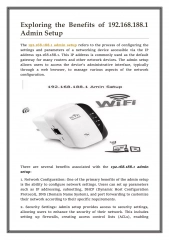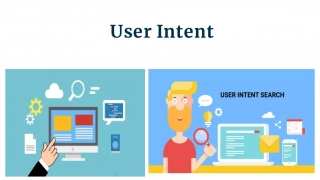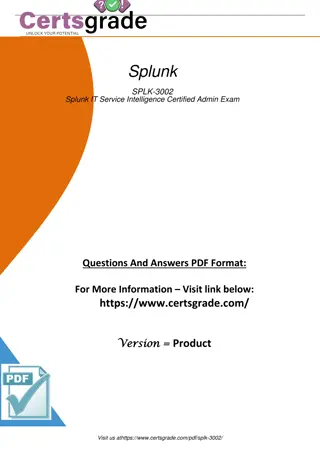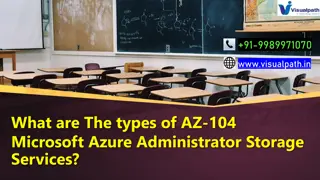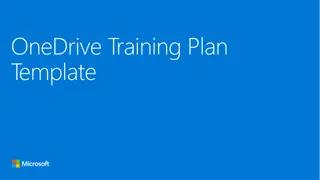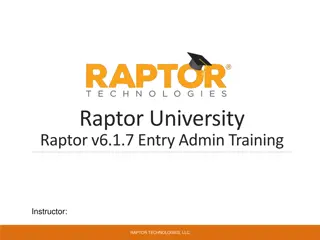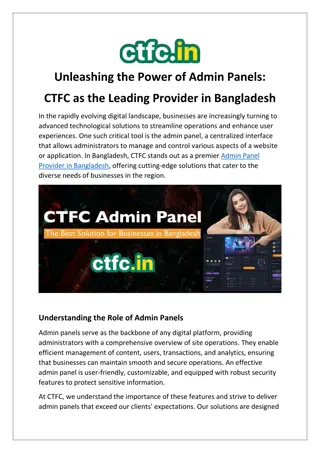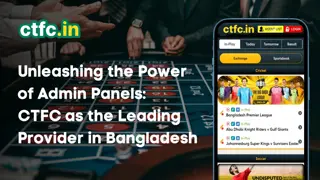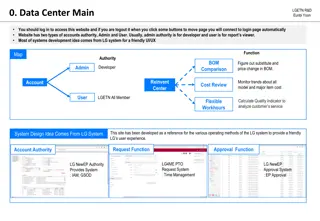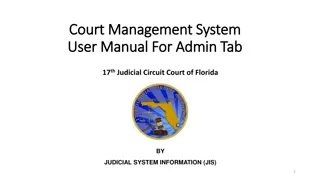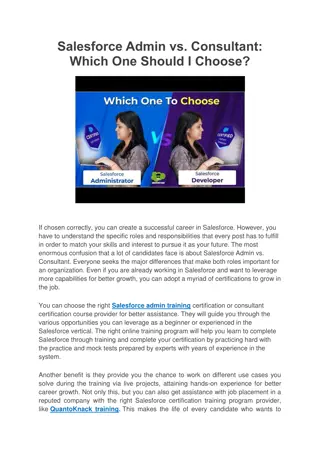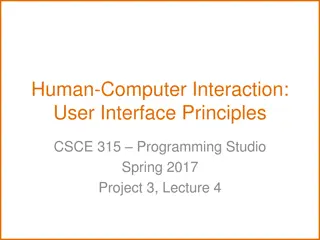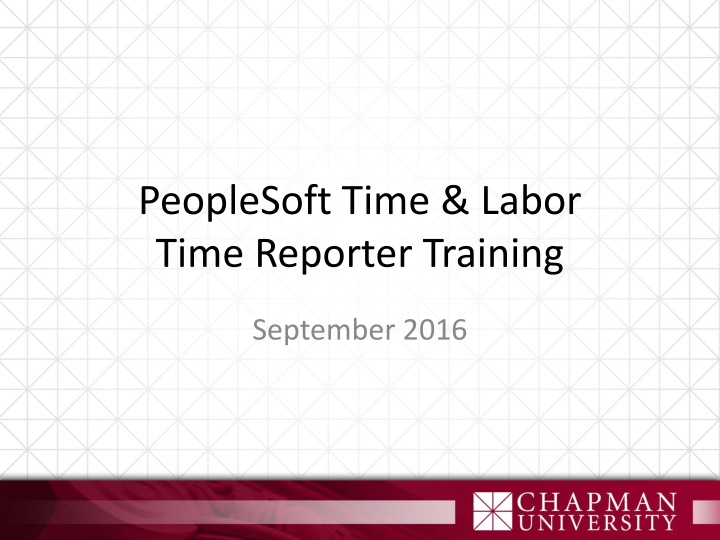
Efficient PeopleSoft Time & Labor Training Overview
Discover a comprehensive training guide for PeopleSoft Time & Labor, including login processes, timesheet management, and reporting. Enhance your understanding of the system with detailed instructions and visuals for easy navigation. Streamline your time-tracking efforts with valuable insights from this training resource.
Download Presentation

Please find below an Image/Link to download the presentation.
The content on the website is provided AS IS for your information and personal use only. It may not be sold, licensed, or shared on other websites without obtaining consent from the author. If you encounter any issues during the download, it is possible that the publisher has removed the file from their server.
You are allowed to download the files provided on this website for personal or commercial use, subject to the condition that they are used lawfully. All files are the property of their respective owners.
The content on the website is provided AS IS for your information and personal use only. It may not be sold, licensed, or shared on other websites without obtaining consent from the author.
E N D
Presentation Transcript
PeopleSoft Time & Labor Time Reporter Training September 2016
Agenda PeopleSoft Time & Labor Login Process Timesheet Review Reporting Time Exceptions Launch Pad 2
Time & Labor PeopleSoft (PS) Time & Labor replaces current Web ATO Approvals performed in the system Hardcopies with manager s signature no longer required (except when delegating) Pilot User Group live with June 2016 timesheet Remaining Admins live with Sept 2016 timesheet 3
Login Process Login through the portal https://my.chapman.edu Enter Username and Password 4
Login Process (cont) My Self Service Page 5
Login Process (cont) Click on the My Time Reporting hyperlink Timesheet displays 6
Timesheet Header Select View By (Calendar Period = Month) Click previous or next to get to the next period Click Print Timesheet when ready to print 7
Timesheet Reporting Time Enter Hours and Select Time Reporting Code (TRC) Click Submit when ready for manager approval If viewing by Week, then need to submit 4 weeks If viewing by Calendar Period, submit once for the period To make changes to your timesheet: Add/Delete rows and re-submit Change TRC codes or time entered and re-submit 8
Timesheet Reporting Time Reported Time Status Tab Summarizes exception time reported Enter comments by clicking on the comment bubble 9
Timesheet Reporting Time Reporting No Time Off Must enter 1 hour and select TRC 000 No Time Off 10
Timesheet - Leave Balances Leave/Compensatory Time Tab Displays remaining balances Note: Chapman University does not permit compensatory time. 11
Exception Rules & Resolutions Sick Before/After Holiday If manager does not allow, employee must manually correct and resubmit their timesheet Less than 90 days not eligible for benefits Employee must correct their timesheet and resubmit Excessive Leave Time Employee must correct their timesheet and resubmit 12
Timesheet - Exceptions Displayed on the Reported Time Status and Exceptions Tabs 13
Manager View - Approve Payable Time Select employee s last name to see details Review the details and disposition 14
Email Notification Samples Generated when manager approves, denies or pushes back 15
Manager Delegation Process Manual process Reporter prints Timesheet from Timesheet page Reporter signs hard copy and gets signature from Manager s delegate Time Reporter sends signed hard copy to payroll 16
High Level Process Flow PeopleSoft Time Reporting and Approval Process High Level Overview May 2016 1 Selects Timesheet to Report Time Enters Exceptions or No Time Off Submits for Manager Approval Logs In via Portal Time Reporter Time Admin Process Runs in Background (Converts Reported to Payable Time) and places in managers queue Email Notification Sent Updates Time (where needed) 2 Reviews and Approves/ PushBacks/Denies Payable Time Reviews and Approves Exceptions? N Manager Y Reviews and Manages Exceptions with Reporters Payroll Processes