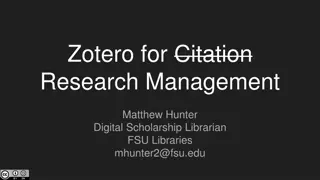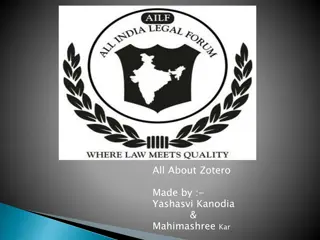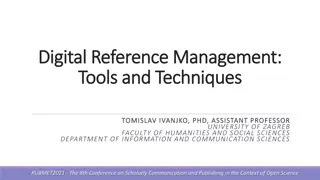Efficient Reference Management with Zotero: Tips and Tricks
Discover the powerful features of Zotero, a free open-source reference manager, and learn how to efficiently add, organize, and cite references. Find out how to import items from other reference managers and optimize your workflow for seamless research management.
Download Presentation

Please find below an Image/Link to download the presentation.
The content on the website is provided AS IS for your information and personal use only. It may not be sold, licensed, or shared on other websites without obtaining consent from the author. If you encounter any issues during the download, it is possible that the publisher has removed the file from their server.
You are allowed to download the files provided on this website for personal or commercial use, subject to the condition that they are used lawfully. All files are the property of their respective owners.
The content on the website is provided AS IS for your information and personal use only. It may not be sold, licensed, or shared on other websites without obtaining consent from the author.
E N D
Presentation Transcript
Managing References with Zotero Tom Saunders tom.saunders@auckland.ac.nz @TomSaundersNZ
Housekeeping Please stay muted, feel free to turn camera on/off Helper: James Love Questions: Enter in chat at any time Slides will be available Gold underlined text in slides are links to more information
Session Plan What is Zotero? Adding items and moving from a different reference manager Interface Organising items with collections, tags, searches Break Citing in word processors Group libraries Tips & tricks
Zotero Free open source reference manager Powerful ways to add, manage, and cite references Supports all major operating systems and word processors Unlimited reference syncing, paid plans allow file syncing: Free = 300MB 2GB = US$20/year 6GB = US$60/year Unlimited = US$120/year One device 2+ devices Paid plan means attachment files (PDFs etc) are available on all devices and Zotero web. Paid plan isn t needed. Manually backup your storage folder regularly.
Adding Items 1. From web browser Look for one of these icons 2. Multiple items detected 3. Drop a pdf into zotero 5. Import RIS, XML, BibTeX, etc 4. Add via identifier
Importing from other managers Back up your libraries first, and disable automatic sync in Zotero in case there are problems with import 1. Endnote (Preserves attachment files) Export XML to endnote.data\PDF folder. Import to Zotero. 2. Mendeley (Preserves attachment files) File > Import > Mendeley Reference Manager (online import) 3. Refworks/Papers/etc Export RIS or BibTeX (won t bring attachment files) OR Drag n drop all your PDFs into Zotero and it will create parent items
Reference list Interface Shows items in currently selected collection or library. Double click item to open pdf. Click here to change columns or add secondary sort. Library and collections Item metadata Right click to add, rename, or delete. Shows metadata of selected item. Drag n drop refs between collections. Auto detected but may need tweaking. Fields change based on item type. Click fields to edit. Tags
Tip: Select an item and hold Ctrl to highlight collections containing the item. Organising 1. Collections: Hierarchical, same item can be in multiple 2. Tags Status: Actions (to-read, important, etc) Content: Subjects (cats, predation, mice), where it fits with your work (chapter-1) 3. Searching Multiple conditions, includes text in pdfs/notes Boolean (AND OR) and wildcard (% = something ) Saved searches will add new items that fit criteria Advanced Basic 4. Duplicates Select master version, other version will be merged in.
Write what should not be forgotten. Break Isabel Allende
Edit > Preferences > Cite > Get additional styles Citing Styles: Install from the style manager Word Processors: Plugin installed with Zotero, adds toolbar - Add citation, Add/edit bibliography, Change citation style, Refresh - Edit item data in zotero then refresh to update in doc. Google Docs: Requires zotero running Use as you would with a word processor (see limitations) Inside Zotero Use quick copy to copy in-text citations or references to clipboard/HTML/RIS Right click item(s) > Create bibliography from items > Select style > Select citations or bibliography For LaTeX users: Install Better BibTeX plugin for Zotero
Select New Library > New Group Collaboration Group Libraries: Ideal for group projects, lab groups, tutorials etc Private or public, share files, uses owners storage quota Separate library My publications Drag your pubs here, choose whether file is public Zotero web Profile, groups, my pubs, forum Web library: Add/manage citations, view synced pdfs https://www.zotero.org/[username]/library
Browser addon settings > Zotero Connector Options > Proxies Tips & Tricks 1 For UoA: Proxies: Detects institutional proxy and remembers Notes: Right click item > Add note Searchable, useful for summarising or coding Insert into documents with live citations Annotations: Open item in Zotero pdf reader, add comments etc Add annotations to notes: Add Note from Annotation Click extracted annotation > Show on page to open item to that page
Tips & Tricks 2 Item metadata Right click title > sentence case, then capitalise as needed Initials for author names (avoids Thomas Tom T. problem) Italicise species names <i>Homo sapiens</i> Confirm metadata is accurate, check URL, add tags now File naming (Zotfile) Tools > Zotfile Preferences > Renaming rules My settings Advanced tab
Tips & Tricks 3 Shortcuts New item: Ctrl+Shift+N New note: Ctrl+Shift+O Quick search: Ctrl+Shift+K Copy citations to clipboard: Ctrl+Shift+A Copy refs to clipboard: Ctrl+Shift+C Expand/collapse all: +/- keys next to numpad Add another author manually: While cursor is in author field press shift+enter
Resources & Support Zotero documentation Zotero forums for basic support questions Transferring your library from EndNote or Mendeley