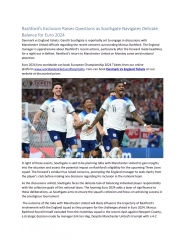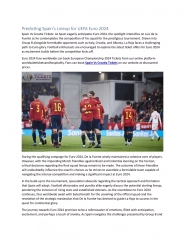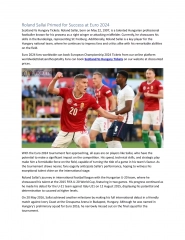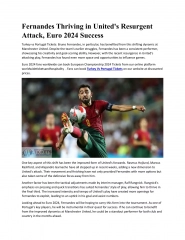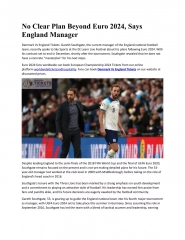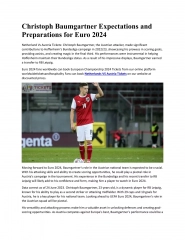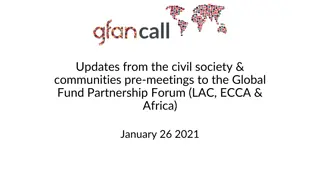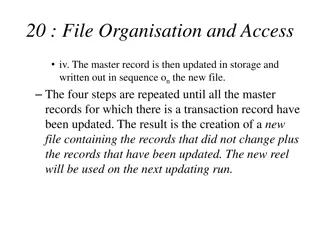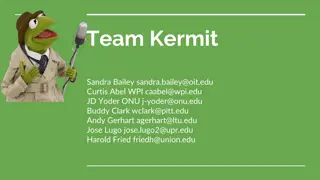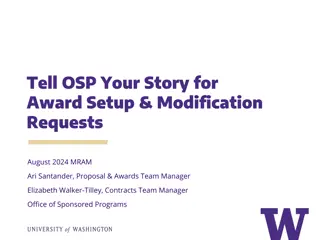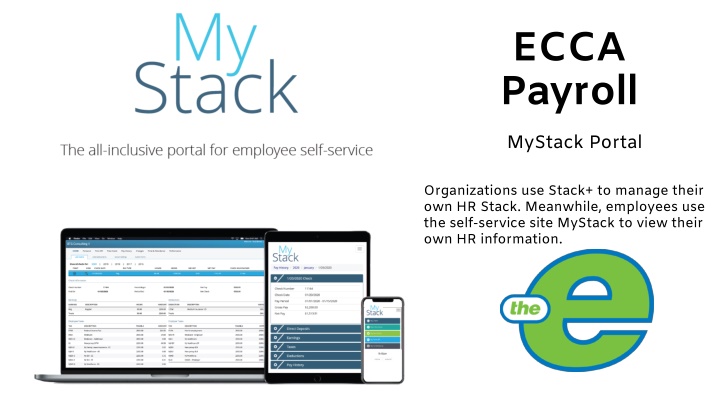
Efficient Registration and Management of HR Information on MyStack Portal
Discover how organizations utilize Stack+ on MyStack Portal for HR management, while employees access MyStack for viewing personal HR details. Learn how to register an account, verify email, update tax forms, and maintain personal information conveniently. Enhance your HR experience with step-by-step guidance and visual aids.
Download Presentation

Please find below an Image/Link to download the presentation.
The content on the website is provided AS IS for your information and personal use only. It may not be sold, licensed, or shared on other websites without obtaining consent from the author. If you encounter any issues during the download, it is possible that the publisher has removed the file from their server.
You are allowed to download the files provided on this website for personal or commercial use, subject to the condition that they are used lawfully. All files are the property of their respective owners.
The content on the website is provided AS IS for your information and personal use only. It may not be sold, licensed, or shared on other websites without obtaining consent from the author.
E N D
Presentation Transcript
ECCA Payroll MyStack Portal Organizations use Stack+ to manage their own HR Stack. Meanwhile, employees use the self-service site MyStack to view their own HR information.
Registering an Account In order to register for an account, you will need to get your organization s Company Number. Employer Code/Organization Code: EMTA: 5010 LIFT: 5011 1. Go to eccapayroll.com/login/ and click MyStack. 2. From the MyStack login page, click Register an Account. 3. Complete the MyStack Form. 4. Enter Password. 5. Password must be at least 6 characters and include 6. at least one special character (ex:!@#$%) or one digit 7. Click Register. 8. A confirmation will be sent to the email address 9. you provided. This includes a link you must 10.click to complete your registration. 11.Log in in to MyStack to view your check, employee information, tax forms and timekeeping.
After creating an account, an email verification is sent from MyStack to the email address that the employee provided. The account becomes active once the employee clicks the link contained within the account verification email. Until they do so, they cannot log in.
Before you can update your tax forms, you must update your account settings and Configure E-sign. System will automatically prompt you to select security method for 2 factor authentication. Configure e-sign is on the bottom right-hand side of screen. These updates must be done on a laptop, ipad, or PC (not through the mobile app). Navigate to PERSONAL tab. Then look for Taxes under that menu tab. The screen will appear like below screen shot.
Please be sure to update all items found under the PERSONAL tab. Including demographics, taxes, direct deposit and emergency contact information.
Navigate to PERSONAL tab. Then look for Taxes under that menu tab.
Make & submit changes on how you receive your payment under Direct Deposit.
MyStack App: viewing tool but no one can make changes on the mobile app all changes have to be completed through the website on a PC/laptop, etc.
Thank you for your cooperation in transitions to ECCA and the MyStack Portal. For technical support (log in or general IT questions), please contact Branden Montgomery at 814.454.4012 ext 130 or bmontgomery@ride-the-e.com Thank you! Theresa J Lugo, Director of HR 814.454.4012 x 106 tlugo@ride-the-e.com Vicky Takach, Controller 814.454.4012 ext 116 vtakach@ride-the-e.com