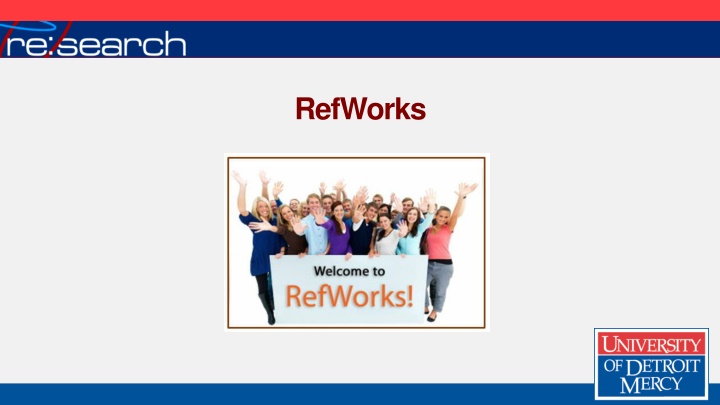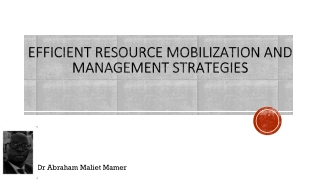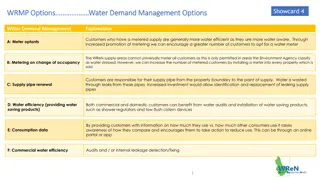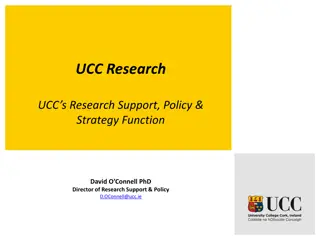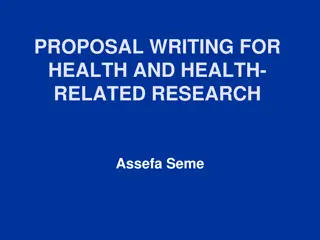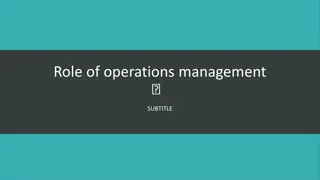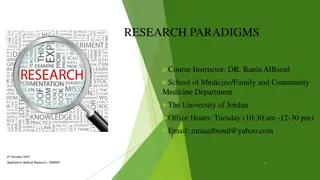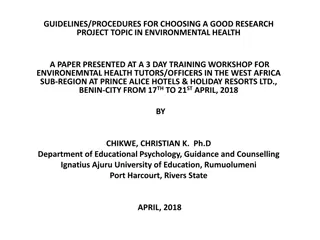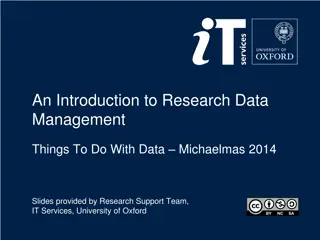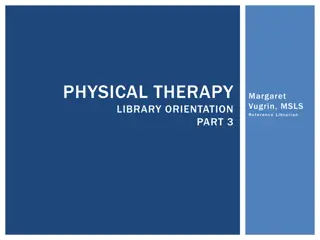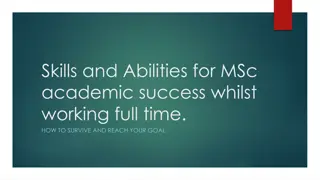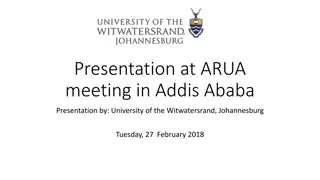Efficient Research Management with RefWorks
RefWorks is a comprehensive research tool that centralizes your citations, allows attaching full-text articles, organizes papers into folders, and generates in-text citations effortlessly. With cloud storage capabilities, worry less about data loss or theft. Best practices include using Mozilla Firefox for seamless integration with databases. Access RefWorks via the provided university GroupCode for remote login. New users can easily create an account and benefit from tutorials for proficient usage.
Download Presentation

Please find below an Image/Link to download the presentation.
The content on the website is provided AS IS for your information and personal use only. It may not be sold, licensed, or shared on other websites without obtaining consent from the author.If you encounter any issues during the download, it is possible that the publisher has removed the file from their server.
You are allowed to download the files provided on this website for personal or commercial use, subject to the condition that they are used lawfully. All files are the property of their respective owners.
The content on the website is provided AS IS for your information and personal use only. It may not be sold, licensed, or shared on other websites without obtaining consent from the author.
E N D
Presentation Transcript
RefWorks collects your citations into one electronic location
RefWorks allows full text of article to be attached to its citation
RefWorks provides folders for each research paper
RefWorks creates in-text citing formats Works Cited page
RefWorks Best of all, RefWorks can store your own research paper Once saved, it s in the cloud No more worries about losing your jump drive No more worries about having your laptop stolen
RefWorks Best Practice: use Mozilla Firefox in both: Databases RefWorks
RefWorks To Login to RefWorks: Go to research.udmercy.edu Click Articles, Journals, + Databases
RefWorks Click R Click RefWorks RefWorks RefWorks is a web-based database and bibliography creator. RefWorks users can import references from online databases and use these references in writing their papers and automatically format the bibliography and paper in seconds. When signing up for your individual account, you will need to use your UDM email address and
RefWorks New users must create an account in RefWorks Click: Sign Up for a New Account Follow directions
RefWorks For remote access to RefWorks: Use the University s GroupCode to complete login: RWUDetroitMer It s case sensitive!
Tutorials in RefWorks For more help using RefWorks Click Help
Tutorials in RefWorks Click Tutorial Watch YouTube videos
Creating Folders in RefWorks Create a folder to place all your citations Click New Folder:
Creating Folders in RefWorks Give folder a name: name of class, instructor, or topic of paper Click Create
Imported Citations Put check mark by each citation to place in newly created folder
Putting Citations in Folder Click yellow folder under Organize & Share Folders
Putting Citations in Folder You should now see Poverty and the Elderly (3): All three references are now in that folder
Exporting from a Database Worth Repeating: Best Practice: use Mozilla Firefox in both: Databases RefWorks
Exporting from a Database Topic: Poverty among the Elderly
Exporting from a Database On ProQuest Sociology Advanced Search Screen: First search box, type poverty Second search box, type elderly Limit to: Full text and Peer reviewed
Exporting from a Database Put check mark in box before each citation to export
Exporting from a Database Click Export/Save
Exporting from a Database Change Output to RefWorks Click Continue
Exporting from a Database RefWorks places imported citations in: View Last Imported Folder
Exporting from a Database Viola! The citations are added to your RefWorks account
Attaching a Full Text Article RefWorks allows you to attach the full text of an article to its citation First, save article to jump drive or computer desktop
Attaching a Full Text Article In RefWorks: Click paper and pencilicon on citation s menu bar
Attaching a Full Text Article This screen now appears:
Attaching a Full Text Article Scroll down Click Browse
Attaching a Full Text Article Click saved article Click Open
Attaching a Full Text Article Click Save Reference
Attaching a Full Text Article You should now see: a paperclip next to menu bar, and Adobe symbol at Attachments Full text of article is now attached to its citation
Attaching Your Research Paper To attach your research paper or research paper draft: Create citation Click references Click add new
Attaching Your Research Paper Type your name as Author Type name of paper as Title Repeat directions for attaching an article
Creating a Bibliography Switch from Standard View to One line/Cite View
Creating a Bibliography Your references now look like this: Click the two curly brackets to right of title Citation Viewer will open in new window
Creating a Bibliography Citation Viewer opens in new window To cite multiple citations, add additional references while Citation Viewer is open Click Select Copy text in Citation Viewer box Press Clear button
Creating a Bibliography Paste text into paper where you are citing Continue writing paper, pasting in RefWorks citation placeholders When finished, save and close your MS Word document
Creating a Bibliography Click Bibliography Click Format Document
Creating a Bibliography Select Output Style RefWorks has multiple styles I have chosen APA 6th ed.
Changing Output Style Click Manage Output Styles Select Output Style from pull down menu
Creating a Bibliography Click select a file Select research paper from your saved documents Click click here (green box, lower right)
Creating a Bibliography After you click the click here prompt, this screen appears: Click OK
Creating a Bibliography Viola! The completed paper perfectly formatted:
Creating a Bibliography IMPORTANT NOTE: Do NOT assume all references are correctly formatted For example, proper nouns within a title may not be capitalized YOU must do so [united states = United States] Consult Publication Manual of the American Psychological Association, 6th ed. if necessary
Final Paper RefWorks created a formatted, final document with bibliography in citation style you selected A A Save with a different name