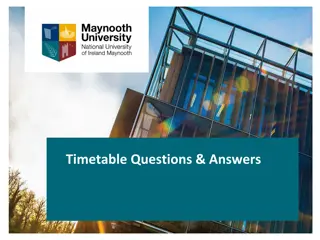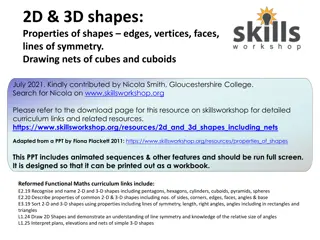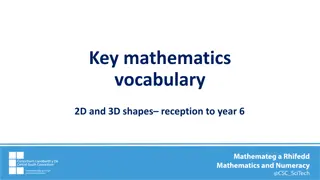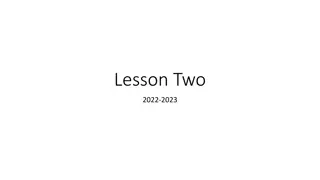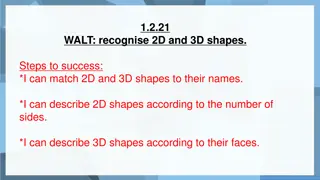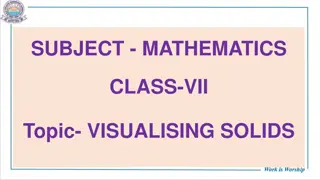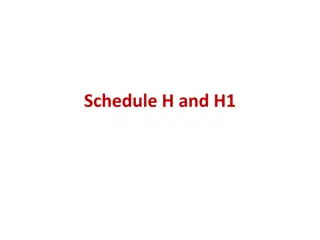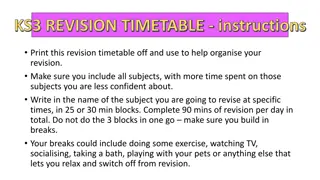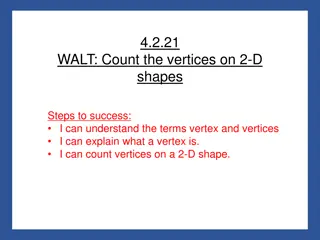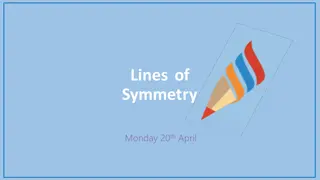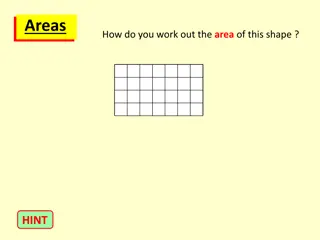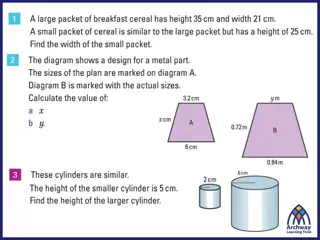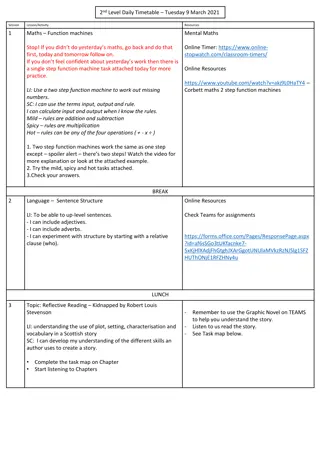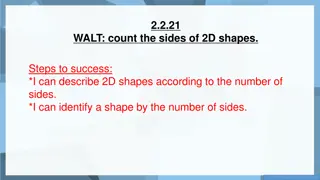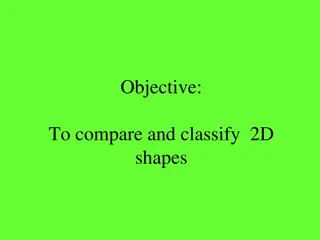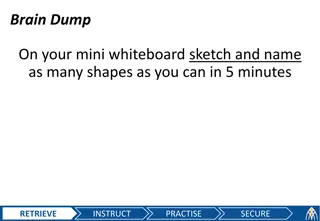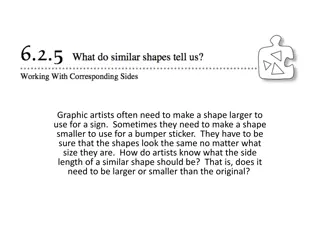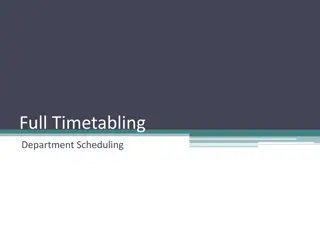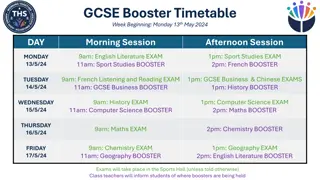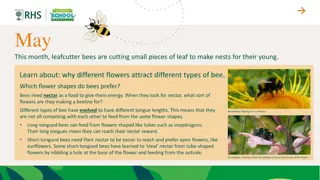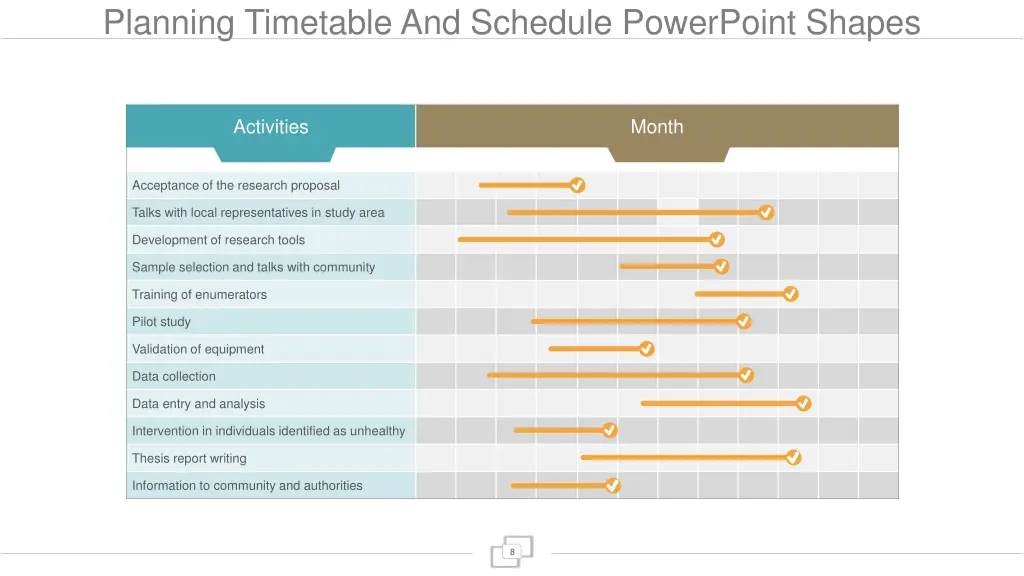
Efficient Research Proposal Timeline with Customizable PowerPoint Shapes
Design a personalized research proposal timetable using editable PowerPoint shapes. Easily manage activities such as sample selection, data collection, and intervention with this user-friendly template. Customize colors, sizes, and text to suit your project needs seamlessly.
Download Presentation

Please find below an Image/Link to download the presentation.
The content on the website is provided AS IS for your information and personal use only. It may not be sold, licensed, or shared on other websites without obtaining consent from the author. If you encounter any issues during the download, it is possible that the publisher has removed the file from their server.
You are allowed to download the files provided on this website for personal or commercial use, subject to the condition that they are used lawfully. All files are the property of their respective owners.
The content on the website is provided AS IS for your information and personal use only. It may not be sold, licensed, or shared on other websites without obtaining consent from the author.
E N D
Presentation Transcript
Planning Timetable And Schedule PowerPoint Shapes Activities Month Acceptance of the research proposal Talks with local representatives in study area Development of research tools Sample selection and talks with community Training of enumerators Pilot study Validation of equipment Data collection Data entry and analysis Intervention in individuals identified as unhealthy Thesis report writing Information to community and authorities 8
Instructions To Edit This Slide This slide has been made in PowerPoint using basic PowerPoint shapes, and all graphics are 100% editable in PowerPoint. You can change color, size and orientation of any element to your liking, and add/edit any piece of text anywhere.
Resize Any Shape And Edit Color The entire slide has been made in PowerPoint itself, and you can edit the color of any component in this graphic. To change the color, just right click the object to highlight it, and then follow instructions - 1 2 3 1. 2. 3. Right click on the object or shape that you want to change the color of. Choose Format Shape in the dialog box. Choose Fill in the Format Shape box then Solid or Gradient depending on the appearance of the object. Change colour as shown in the picture.
Use Your Own Icons In Any Slide You can replace the icons in this slide with any icons you like from our site, or completely remove them if required - 1 2 3 The icons we have shown are just for demo purposes. You can replace these icons with the correct icons to suit your message. We have a large collection of icons to choose from. 1. To replace any icon, double click on it and select it, and then right click it to ungroup it. 2. Delete the icon and replace it with any icon or graphic from our site.
Select From Thousands Of Editable Icons On Every Topic These icons are available at the Icons section on www.slideteam.net
Replace Image In This Slide With Your Own The image we have shown in this slide is for demo purposes only. You can replace this image with your own - 1 2 3
Change Orientation Of Any Graphic You can change the angle of any graphic in this slide e.g. if the slide has a needle, or any other shape, you can just select it and change the angle to suit your requirement. 1 2 3 1. For example, you can select the Dashboard Needle by double clicking on it, and then right click it once to highlight it. Choose Format Shape in the dialog box. Choose Size in the Format Shape box then Rotation and enter your preferred rotation angle. Once the angle is to your liking, adjust the position of the needle back to the centre. You can also just rotate it using the rotate icon on the top of the shape itself once it is highlighted. 2. 3.