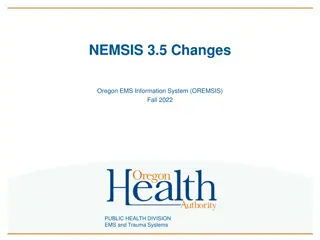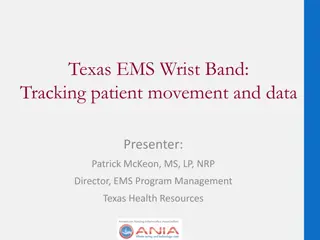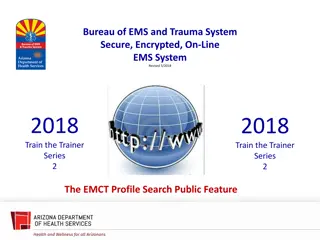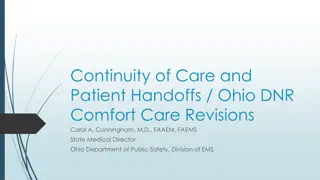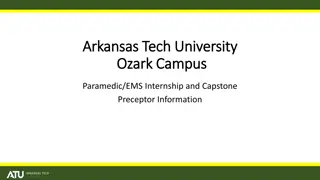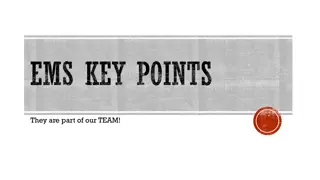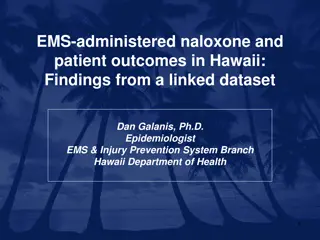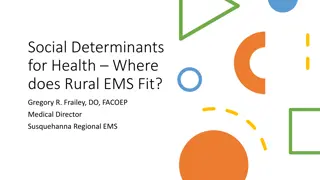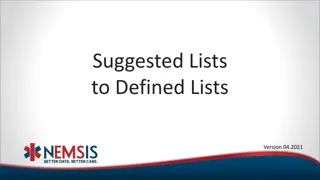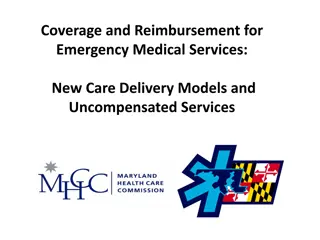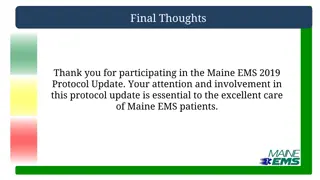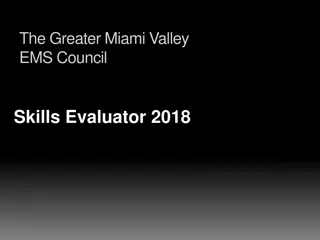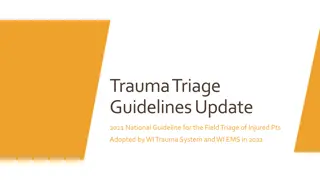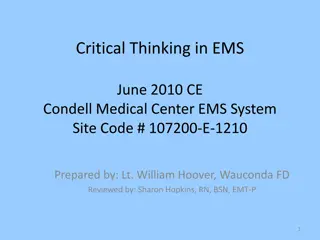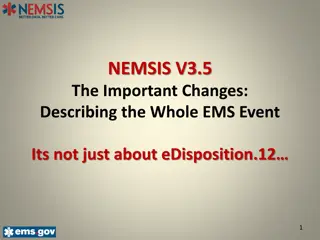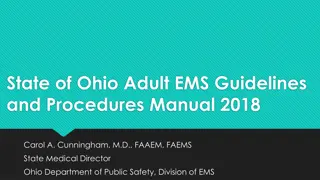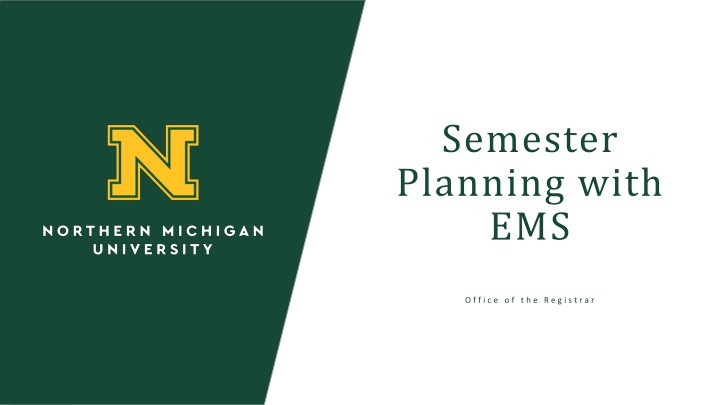
Efficient Semester Planning with EMS Office of the Registrar
"Explore a seamless semester planning experience with EMS Office of the Registrar. Login to EMS Campus Visit, select terms, view courses, and export reports easily. Customize your academic browser for efficient navigation. Download information and organize courses effortlessly."
Download Presentation

Please find below an Image/Link to download the presentation.
The content on the website is provided AS IS for your information and personal use only. It may not be sold, licensed, or shared on other websites without obtaining consent from the author. If you encounter any issues during the download, it is possible that the publisher has removed the file from their server.
You are allowed to download the files provided on this website for personal or commercial use, subject to the condition that they are used lawfully. All files are the property of their respective owners.
The content on the website is provided AS IS for your information and personal use only. It may not be sold, licensed, or shared on other websites without obtaining consent from the author.
E N D
Presentation Transcript
Semester Planning with EMS O f f i c e o f t h e R e g i s t r a r
EMS Campus Visit: http://emsweb.nmu.edu/CampusPlanningInterface The web app works smoothest on Internet Explore. Login: Password: XXXX XXDepartment (i.e. CJDepartment or HONDeparment) O f f i c e o f t h e R e g i s t r a r 2
Selecting the Term Double Click the term D E PA R T M E N T N A M E G O E S H E R E 3
Main Page Click here to view courses for the semester D E PA R T M E N T N A M E G O E S H E R E 4
The Academic Browser 1. Academic Unit: select your department. You will be able to view other units, but you will not be able to edit. 2. Subject: if your department has multiple subject codes you may view by subject or view all. 3. Browse for: Courses or Course date. Leave at the default of Courses. 4. Modified : Leave blank to start. Clicking this will only show you courses that have been edited during this round. 5. Get Data: Clicking this will show you the results. D E PA R T M E N T N A M E G O E S H E R E 5
The Academic Browser Click Export if you would like to download this information as a Excel D E PA R T M E N T N A M E G O E S H E R E 6
Export Report D E PA R T M E N T N A M E G O E S H E R E 7
Information Bar 1.Course: Subject & Course Number 2.Banner Xlist: NOT USED 3.Shares Space: NOT USED 4.CRN 5.Course Title 6.Course Type: This is the course type not the classroom type. 7.Instructor 8.Start Date 9.End Date 10.Days 11.Start Time 12.End Time 13.Location 14.Room Type: This is the classroom type of the currently listed room. 15.Est Enroll: This is the course capacity 16.Act Enroll: NOT USED 17. Credit Hours 18.State: Has this been edited/modified or not 19.Preferences Exist: NOT USED (although you may see YES ) 20.Room Not Required: NOT USED 21. Publish In Banner Room: NOT USED 22.Final Exam not Required: NOT USED 23.Reservation ID: NOT USED 24.Course Notes: In the edit screen, you can leave notes 25.Course Date Notes: In the edit screen, you can leave notes D E PA R T M E N T N A M E G O E S H E R E 8
Information Bar Organization You can customize this view! Click and drag the information around your information bar. Click one of the information boxes and move it along the bar to move it. Your browsers cache should remember your previous settings for your academic browser (term, academic unit, and information bar). D E PA R T M E N T N A M E G O E S H E R E 9
Custom View To customize your view further you can drag the column headers to the top. Your view will now be organized by that header. You can do this with multiple headers. To return your view to normal, drag the column header back to the information bar. D E PA R T M E N T N A M E G O E S H E R E 10
Editing Course Information Double Click the Course to go into that specific course. D E PA R T M E N T N A M E G O E S H E R E 11
Section View 12
Course Details From here you can view section details and Add New Course Date : This should not be used very often. This is if you want an ADDITIONAL meeting time that does not follow the already set dates. For example you would click this if your course was listed to meet MW 1 1:50 and need to add a F 9am 11:40am. Edit Course Details: This will let you edit the information in the course details box. Shown on the next screen. Cancel Course: This will allow you to cancel the course. You will be asked to confirm this action. 13
Course Details From here you can view section details and edit all of the section details. Subject, you will only be able to see subject codes your area controls. Instructors you will be able to view everyone. You will need to fill out everything with a * Course notes are notes to Josh. Is there something I need to know about this course? Global Campus Only Hybrid Course This Course Counts as a GenED There is a report on COGNOS that can show you what is currently listed under a course. In your department folder called Course Details Report 14
Section View 15
Course Dates From here you can view section DATE details and under actions 1. Cancel Date: This will delete all of the course date information. It will ask you to confirm. 2. Edit Date: This will allow you to update the information see in this row. Shown on the next screen. 16
Course Details From here you can view and edit the date information. Like everything else the information carries over from last year. Dates, Times, and Days can be entered and edited. Course Type shouldn t change since our courses don t have variable course types. We will not be using Time Blocks or Seat Fill at this time. Course Date notes should be where you leave Josh a note about room/building updates. Put in room WEST XXXX Request an active learning room Request a large lecture hall in Jamrich 17
Section View: These other functions are not in use at this time. X X X X 18
The Academic Browser Not looking to Edit, but make a new course? Return to the Academic Browser and click New Course D E PA R T M E N T N A M E G O E S H E R E 19
Creating a New Course The New Course menu will take you to a blank version of the edit screens. You will be able to start a new course from scratch. Course Details can be edited directly on this screen. Course Dates can be created by clicking on the button. The new button will pop-up a blank Course Date screen. To complete the new course, click save. D E PA R T M E N T N A M E G O E S H E R E 20
Not used yet. X X X D E PA R T M E N T N A M E G O E S H E R E 21
Click here to change your password D E PA R T M E N T N A M E G O E S H E R E 22
Click here to change your password X X D E PA R T M E N T N A M E G O E S H E R E 23
Questions? O f f i c e o f t h e R e g i s t r a r 24
Whats next? In the future we will be able to start using reports. Entering in course preferences. View room availability. O f f i c e o f t h e R e g i s t r a r 25