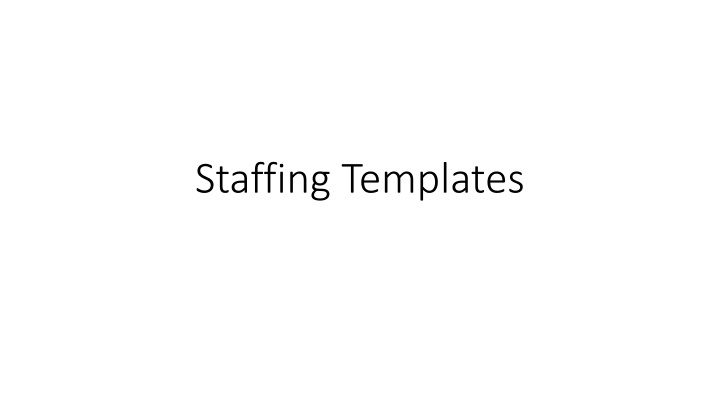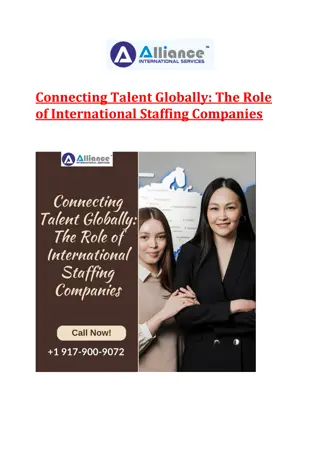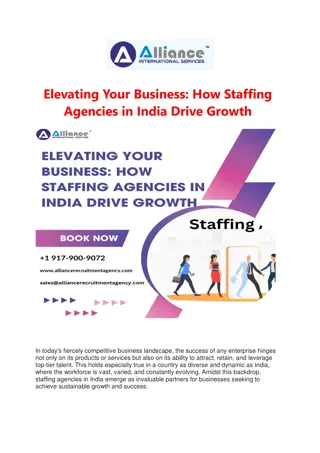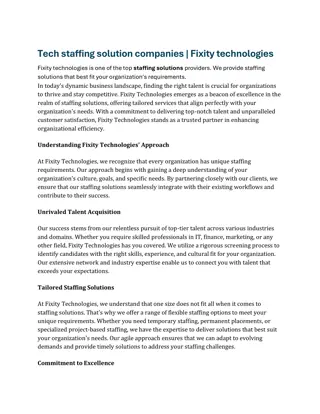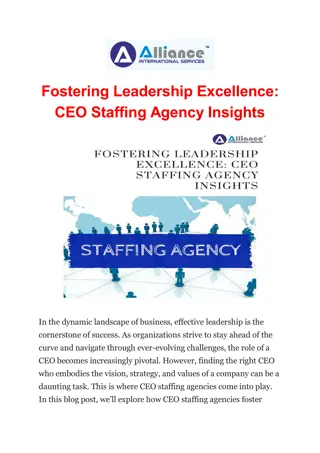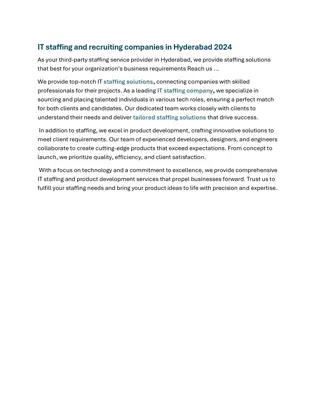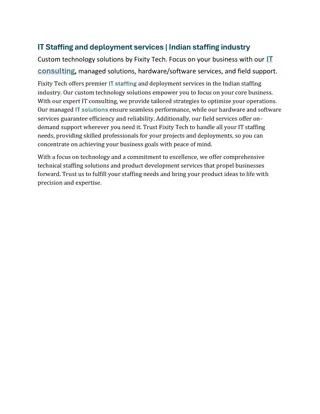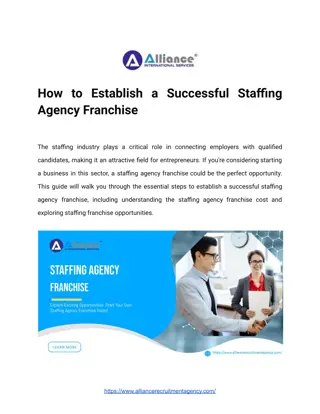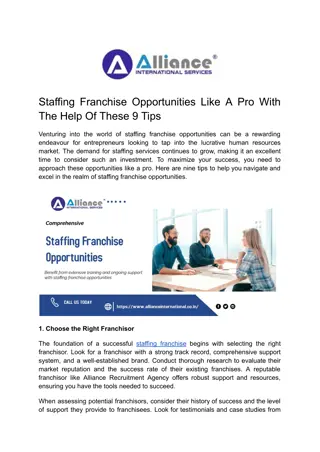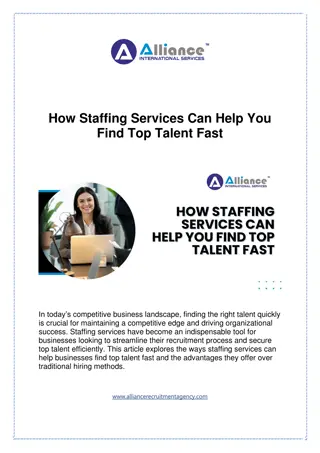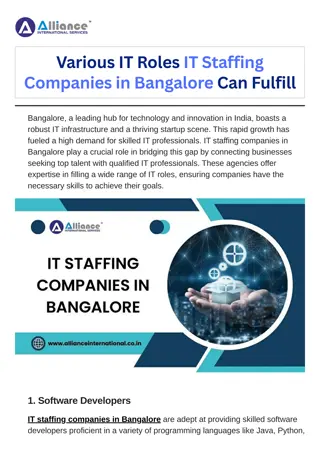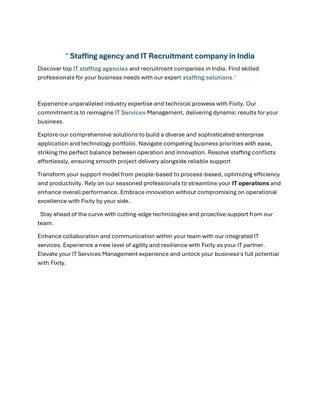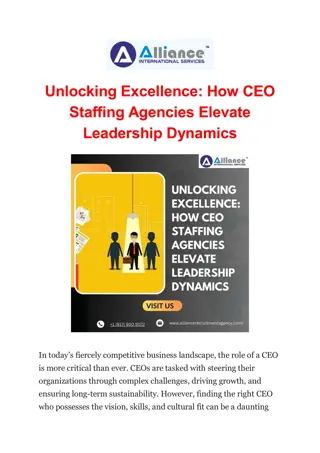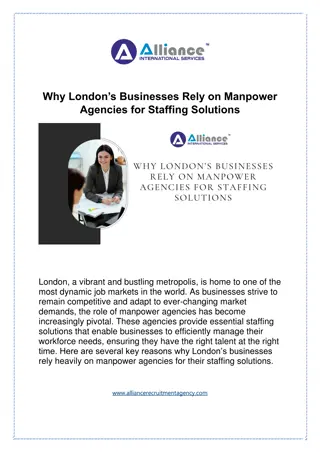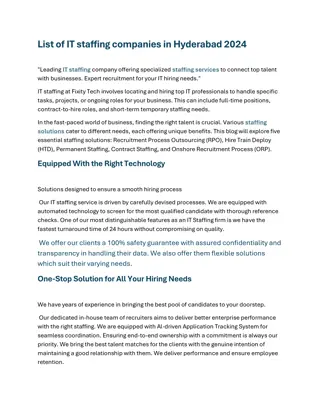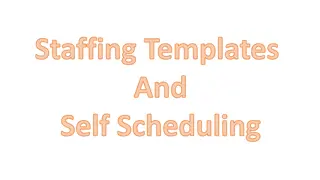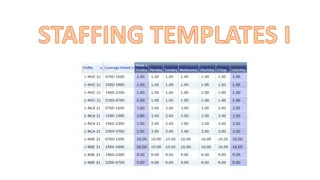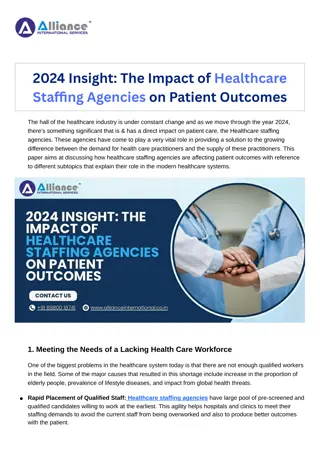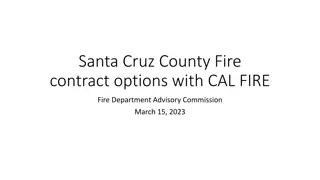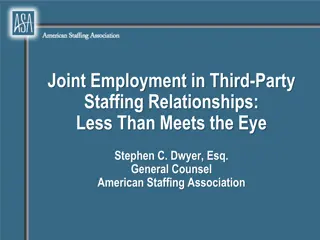Efficient Staffing Template Management
Learn how to update staffing templates, ensure proper coverage, and generate reports efficiently. Follow steps to adjust numbers, save changes, and reapply templates for accurate scheduling. Improve RN self-scheduling processes for better unit management.
Uploaded on Mar 05, 2025 | 0 Views
Download Presentation

Please find below an Image/Link to download the presentation.
The content on the website is provided AS IS for your information and personal use only. It may not be sold, licensed, or shared on other websites without obtaining consent from the author.If you encounter any issues during the download, it is possible that the publisher has removed the file from their server.
You are allowed to download the files provided on this website for personal or commercial use, subject to the condition that they are used lawfully. All files are the property of their respective owners.
The content on the website is provided AS IS for your information and personal use only. It may not be sold, licensed, or shared on other websites without obtaining consent from the author.
E N D
Presentation Transcript
Rules of the Road Rules of the Road All Inpatient areas must use a coverage set of DEEN for their primary template for reporting purposes Staffing Templates are based on your budgeted staffing plan Which isn t necessarily the same as staffing for capacity Different days of the week can have different targets, based on your trended staffing patterns Updated Templates must be applied to any schedule period (current or future) that has previously had a template applied it won t update the future automatically Staffing Templates must be applied to a schedule period prior to the opening of self scheduling
Two Types of Templates Staffing Template is by Coverage Period Core Staffing Template is by Activity Code Inpatient Proc/Ambu
How to Update the Template Configuration>Scheduling>Staffi ng Template (or Core Staffing Template) Search for your facility and dept If more than one template, you most likely want the default Open the Yellow Folder On left side of screen, click Details
How to Update the Staffing Template Change the numbers in the grid, as appropriate The SAVE icon is in the far bottom right of the screen
How to Update the Staffing Template Last Step Open the schedule and Reapply the template You will have to do this for all future schedules that already have the old template applied If the template is missing or incorrect for a new schedule period, complete the same steps
Staffing Templates and Reports Shift Fill Report Schedule Reports Daily Rosters 7 Day and 4 Day Rosters Variance Reports If there are too many people on your template, your unfilled percentage will be inflated
Does your unit Need x number to self schedule as RNs and then some will be put in specialized profiles after self scheduling (ie, charge RN, heart RN, chemo RN, resource RN)? Have more nurses than needed to meet staffing targets? (ie, overstaffed?) Want a little buffer on the self scheduling limits? Allow Overstaffing on the Profile that is self scheduling Don t inflate your Staffing Template = Better Data Reporting/Data Integrity
Setting up Allowable Overstaffing on Profile The true staffing target will show on self scheduling screen, but staff can enter schedules up to 2 over that number (per example) Will keep template counts correct when you change profiles to Charge or some other profile Will make sure there are enough slots for overstaffed areas Limitation: You can not put a negative number ie, we can t allow less because of high vacancies.
Changing Staffing Targets one time only Example Holiday Maybe your unit is closed staffing needs are 0 Maybe your volume is historically low, want to drop need by 2 Maybe your volume is historically high, want to increase need by 1 Change prior to self scheduling opening for best results pushing staff to schedule when needed Note can also change day of if you volume or acuity is especially high or low.
Changing Staffing Targets one time only Open Schedule to include date(s) you want to change On menu bar go to Tasks>Open (Core) Staffing Plan Find the date and profile that needs updating and type in your new numbers Save You can do this in the future to change numbers for self scheduling temporarily
Changing the Coverage View On Main Schedule View>Coverage Sets>Choose your desired set up Will Count needs at bottom based on chosen item (ie, DN)
Counting all your RN profiles together Or nonRNs together (ie, NAs, HUCs) Right click on the Balancing Grid and choose Configure My Totals Right click to add new columns give it a name Check the boxes of the profiles that fit the column title Click Save See next slide ..
Make sure the PROFILE = ROLE Profiles Job Codes Profiles do not impact pay rate Profile PERMISSIONS In background what job codes are allowed to work a profile Ie when we had PPE, ALL job codes could work that profile PTATT -- NA, BHT, PASS are the primary, but RN and LPN can as well If an NA/HUC is working as an NA, use the NA profile If an NA/HUC is working as an HUC, use the HUC profile If a light duty RN is working as an HUC, use the HUC profile If an RN or LPN is covering a patient attendant case, use the PTATT profile AND the SR special code on the swipes
Keep Your Data Clean Saves you time counting your staffing levels Helps Float Pool/OAs/Charge RNs see the big staffing picture when making staffing decisions Provides accurate staffing picture to senior leaders, performance services, finance Do that Daily Maintenance on both the timecards and the schedules All which helps make better decisions for patients