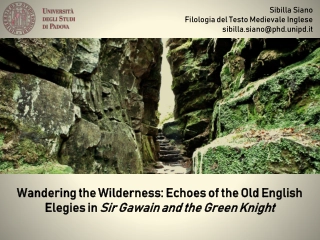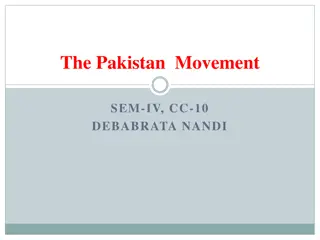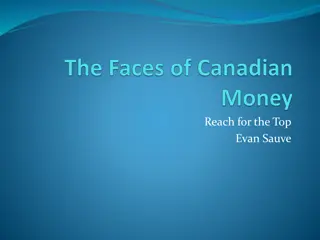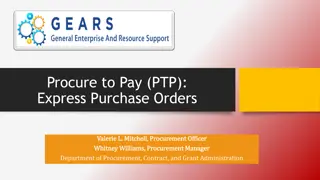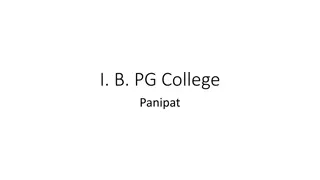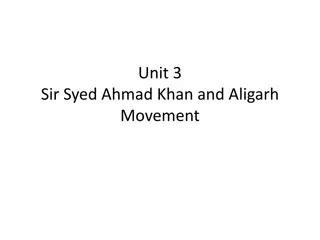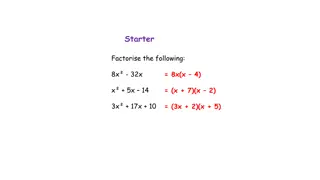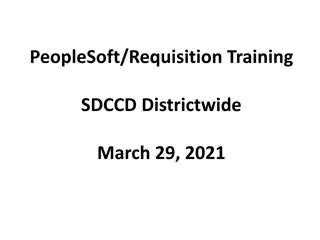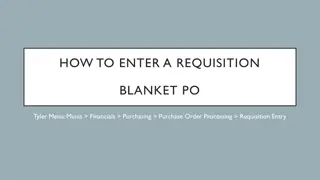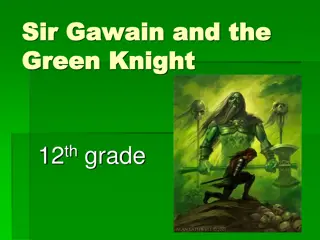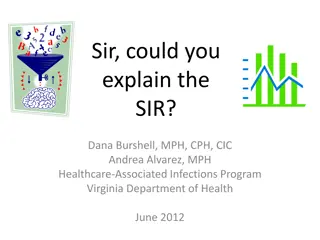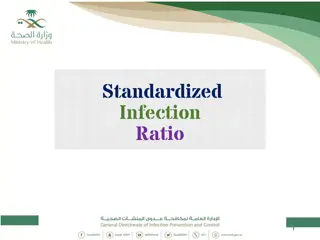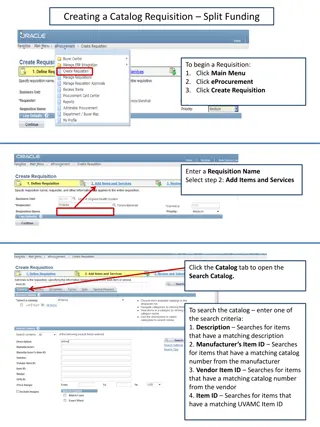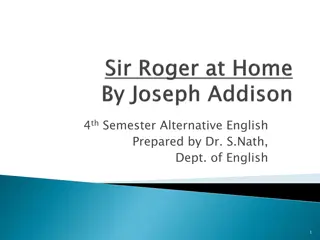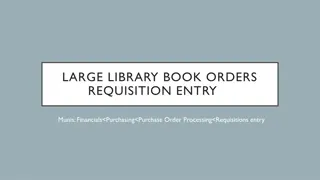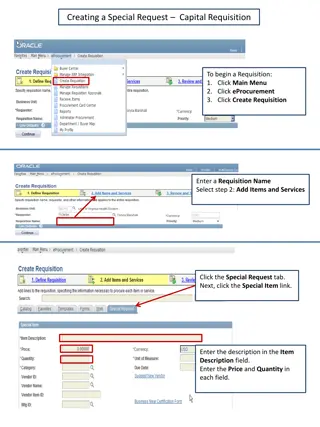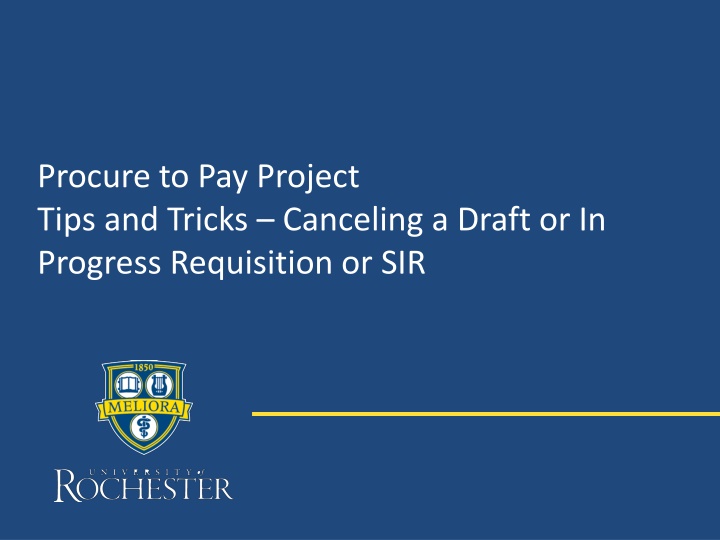
Efficient Steps for Canceling Draft or In Progress Requisitions
Discover quick and easy steps to cancel a draft or in-progress requisition or SIR within your procurement process. Learn how to locate the document number and utilize the action button for cancellation promptly.
Download Presentation

Please find below an Image/Link to download the presentation.
The content on the website is provided AS IS for your information and personal use only. It may not be sold, licensed, or shared on other websites without obtaining consent from the author. If you encounter any issues during the download, it is possible that the publisher has removed the file from their server.
You are allowed to download the files provided on this website for personal or commercial use, subject to the condition that they are used lawfully. All files are the property of their respective owners.
The content on the website is provided AS IS for your information and personal use only. It may not be sold, licensed, or shared on other websites without obtaining consent from the author.
E N D
Presentation Transcript
Procure to Pay Project Tips and Tricks Canceling a Draft or In Progress Requisition or SIR
Tips and Tricks Canceling a Draft or In Progress Requisition or SIR. If you have started a SIR or a Requisition that is in Draft status or is In Progress and you decide it is no longer needed, it is very easy to cancel the transaction. The first thing to do is to find the document number. You can check your dashboard for My Requisitions or My Supplier Invoice Requests. If using your Worklets it is a simple matter of using the action button and selecting Cancel. If you know the number and you type it into the search bar you can also get to the action button to cancel the transaction 2
Tips and Tricks Canceling a Draft or In Progress Requisition or SIR. To use the My Requisitions or My Supplier Invoice Request Worklets on your dashboard simply find the correct transaction, hover, click on the Action button, hover over Requisition and select Cancel. Be sure to Click OK to complete the task. 3
Tips and Tricks- Canceling a Draft or In Progress Requisition or SIR. To use the global search bar type the full document number, including letters, into the search bar and hit enter. Then select All of Workday or Procurement and the blue number will appear. The action button is just to the right of the number if you hover there. Click the button, hover over Supplier Invoice Request or Requisition and select Cancel. Be sure to click OK to conclude the task. 4