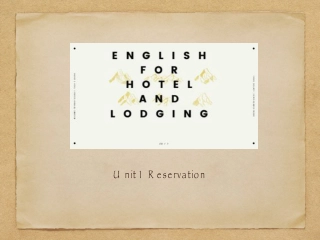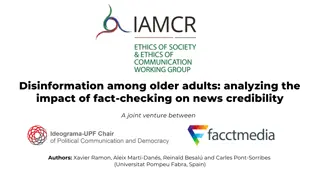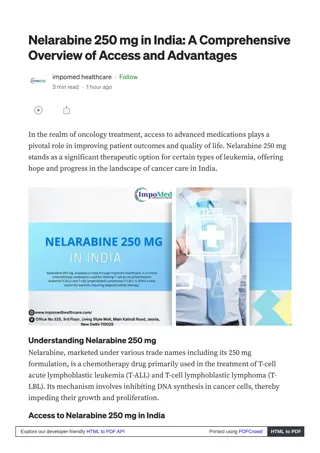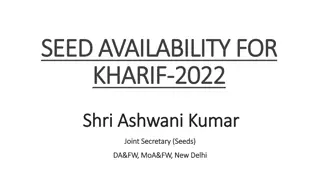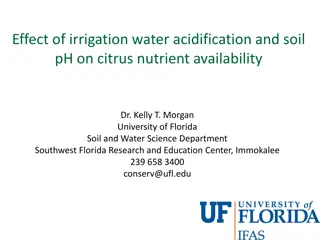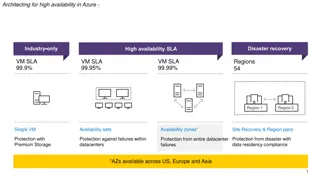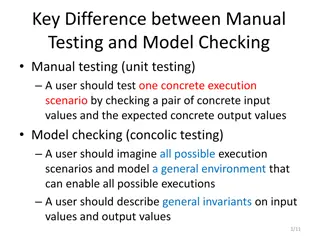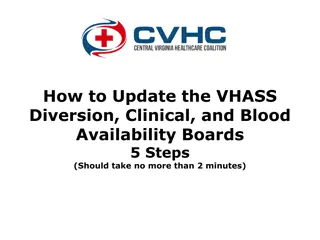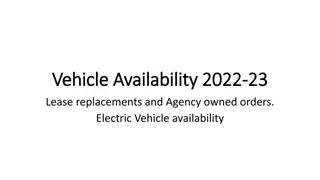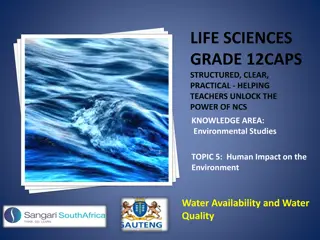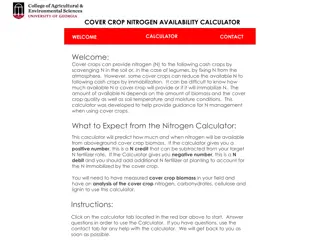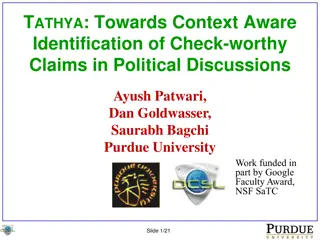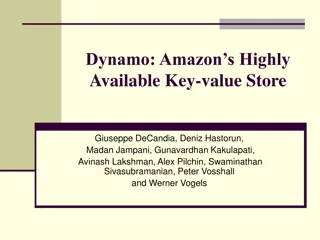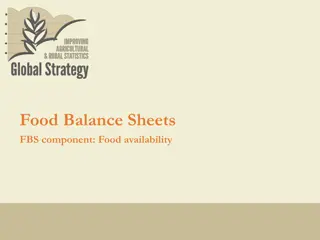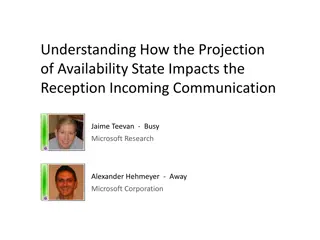Efficient Student Availability Checking in KUSIS: Step-by-Step Guide
Learn how to check student availability in KUSIS to effectively manage schedules. Follow a simple procedure of logging in, accessing student details, and understanding availability indicators. Enhance your scheduling process effortlessly.
Download Presentation

Please find below an Image/Link to download the presentation.
The content on the website is provided AS IS for your information and personal use only. It may not be sold, licensed, or shared on other websites without obtaining consent from the author. If you encounter any issues during the download, it is possible that the publisher has removed the file from their server.
You are allowed to download the files provided on this website for personal or commercial use, subject to the condition that they are used lawfully. All files are the property of their respective owners.
The content on the website is provided AS IS for your information and personal use only. It may not be sold, licensed, or shared on other websites without obtaining consent from the author.
E N D
Presentation Transcript
Checking Student Availability
Step 1 Log-In to your KUSIS Account and Go to My Schedule page Check the term if it is correct Find the course and right click on the red triange icon near the course title 3
Step 2 Click the Student Availability from the men You can check the Student availability on calender By coming on the colored regtangular you can see the students ID number 4
Step 3 Please note that colors show the availabity of the periods. Dark red is the busiets and the White is the most available By clicking one of the time periods you can view what students have in details 5
THANK YOU THANK YOU 6