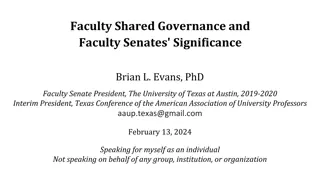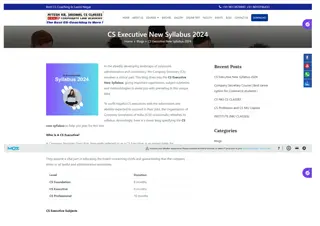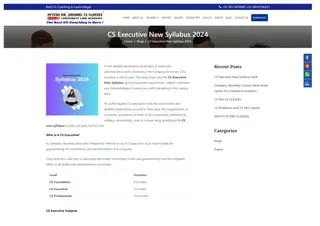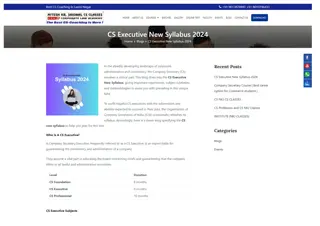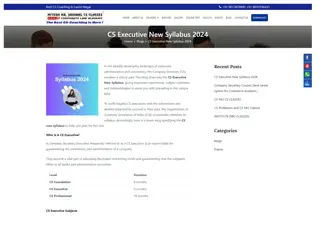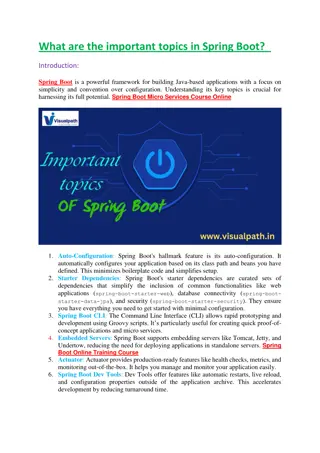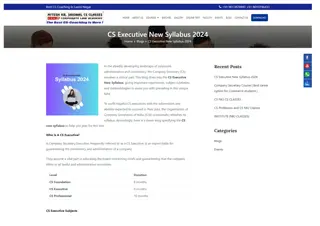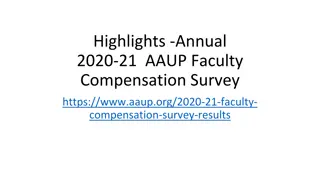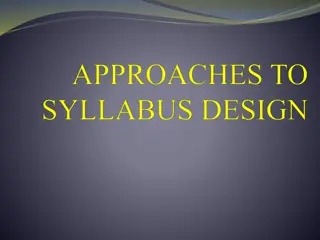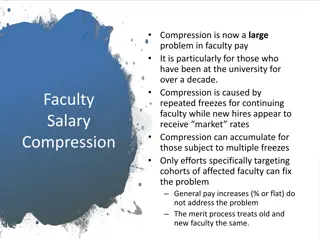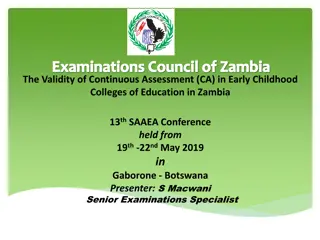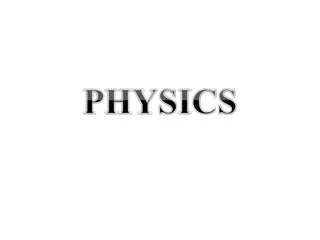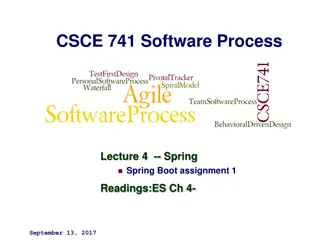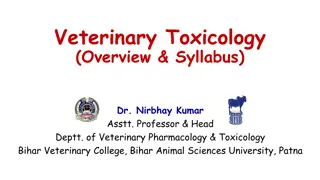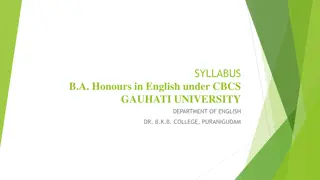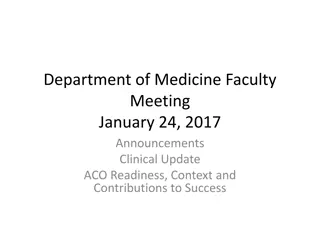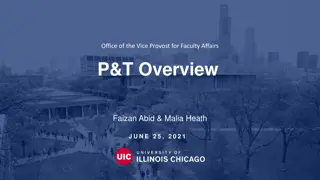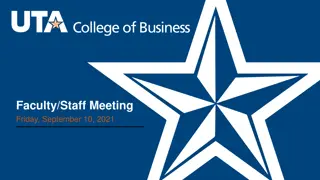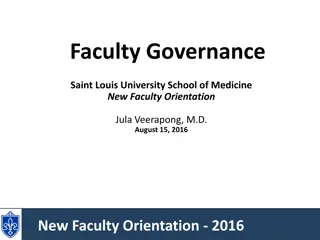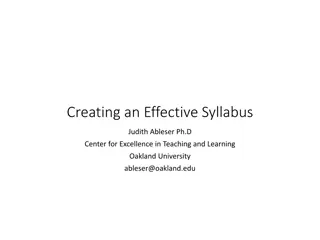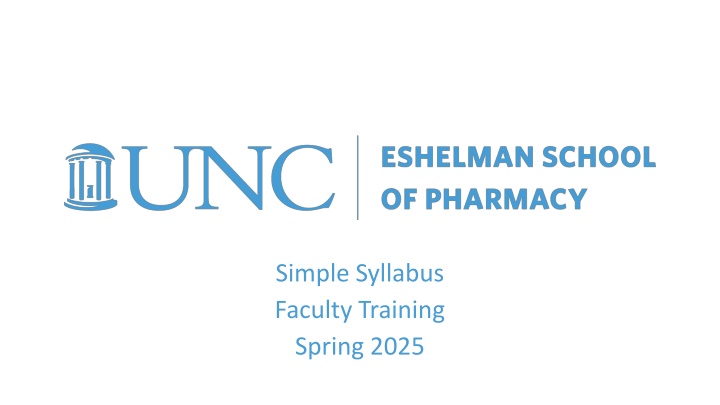
Efficient Syllabus Management System for Faculty Training
Explore a comprehensive system for managing syllabi efficiently during faculty training, including importing, resetting syllabi, and utilizing the dashboard feature to track progress. Gain valuable insights on how to streamline syllabus-related tasks effectively.
Download Presentation

Please find below an Image/Link to download the presentation.
The content on the website is provided AS IS for your information and personal use only. It may not be sold, licensed, or shared on other websites without obtaining consent from the author. If you encounter any issues during the download, it is possible that the publisher has removed the file from their server.
You are allowed to download the files provided on this website for personal or commercial use, subject to the condition that they are used lawfully. All files are the property of their respective owners.
The content on the website is provided AS IS for your information and personal use only. It may not be sold, licensed, or shared on other websites without obtaining consent from the author.
E N D
Presentation Transcript
Simple Syllabus Faculty Training Spring 2025
User Instructions https://pharmacy-unc.simplesyllabus.com/ Click here to use your ONYEN and UNC password to enter. 2
Dashboard information Start at Home with your Dashboard to see what is pending and completed. 3
Import Syllabus On the top left hand side, you will find the Import Button. This option allows you to import a section or entire syllabus that has been published and is in the Syllabus Library. 4
Import Syllabus Select Term Search available courses in the term or use the other search options to narrow the selection. 5
Import Syllabus You may copy over the entire syllabus 6
Import Syllabus Or you may choose certain sections to import Mark all other sections Do not import. 7
Reset Syllabus On the top left hand side, you will find the Reset Button. This option allows you to reset a section or entire syllabus. 8
Reset Syllabus You may choose certain sections or the entire syllabus to reset. If you choose to reset the entire syllabus, it will only reset the syllabus you are working on. All published syllabi will remain in the library as previously published. This reset will not reset any locked components that are part of the original template. You may choose to reset a section or sections. Click the components to reset and click next. Some components are locked and cannot be edited. 9
Reset Syllabus Confirm the request with the Reset button or Close out of the page. You will receive a Reset complete reply and may Close the page. 10
Dashboard information Click Edit in your To Do syllabus to begin. 11
Create Syllabus You should now see the syllabus in edit mode. Scroll down to access all sections of the syllabus. 12
Auto-populated Some sections of the syllabus will be auto- populated from Connect Carolina. These sections cannot be edited. Sections in the orange box you may edit and must be completed to submit for approval. 13
Editing To begin editing click: Add new item The Blue pencil Click SAVE Or Type something 14
Help Box On the far right of the screen, some sections have instructions to help you complete this part of the syllabus. 15
Learning Outcomes Add one Course Learning Objective per line. Free text the Course Learning Objective. Choose one UNC Educational Outcome from the drop down. Choose one or more COEPA Outcome(s) per Objective. Repeat this line for each Course Learning Objective. *UNCEducational Outcomes are listed below the editable table. *COEPA definitions are listed in the Help Box. 16
Course Schedule You must complete the Date, Time, Duration, Type, and Description per topic. 17
Course Schedule Date: Choose from calendar 18
Course Schedule Time: Manually enter 19
Course Schedule Duration: For quizzes, exams, or final give minutes allowed, otherwise type n/a. Type: Choose from picklist 20
Course Schedule Information: Manually enter 21
Rearranging order To rearrange the order of the lines, click on the line you wish to move and drag and drop where you would like for it to appear. 22
Saving Syllabus Your syllabus is automatically saving. When you close the page at the bottom, you will receive a popup to confirm you would like to leave your syllabus without submitting. This will allow you to return to complete the editing process. 23
Submit Syllabus Once you have completed the syllabus, you will be given three options at the end of the page: Submit (editing complete) Preview (see the syllabus as the student) Close (will return later to complete editing) If you click Submit but have furthering editing to do, contact esopregistrar@unc.edu and request your syllabus be rejected so you may complete your editing. 24
Submit Syllabus Once you have completed the syllabus, you will be given three options at the end of the page: Submit (editing complete) Preview (see the syllabus as the student) Close (will return later to complete editing) If you click Submit but have furthering editing to do, contact esopregistrar@unc.edu and request your syllabus be rejected so you may complete your editing. 25
Submit Syllabus Once you have completed the syllabus, you will be given three options at the end of the page: Submit (editing complete) Preview (see the syllabus as the student) Close (will return later to complete editing) If you click Submit but have furthering editing to do, contact esopregistrar@unc.edu and request your syllabus be rejected so you may complete your editing. 26