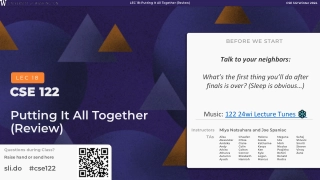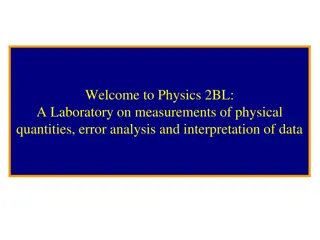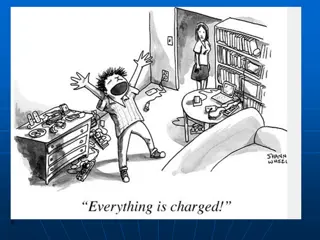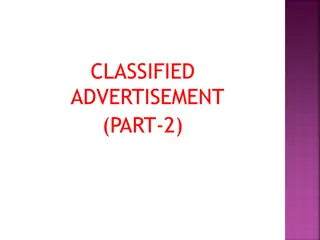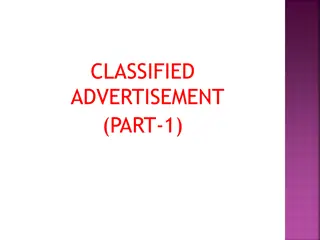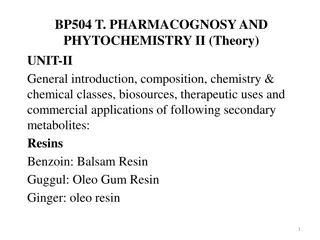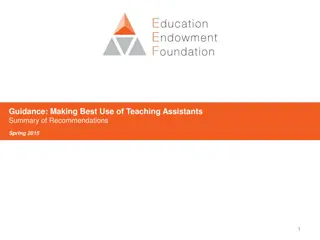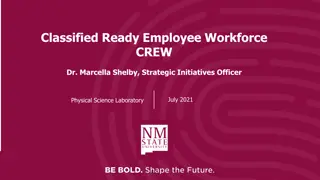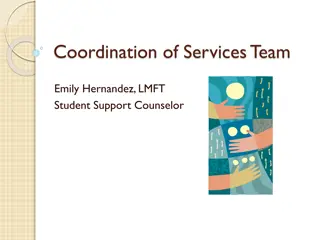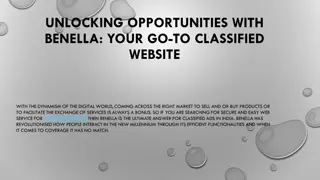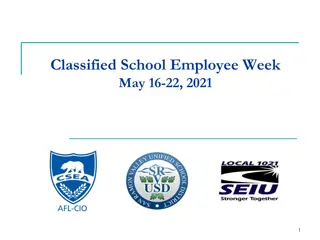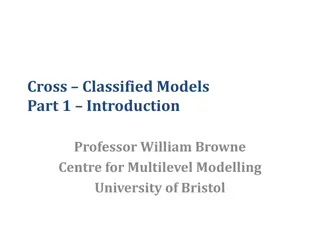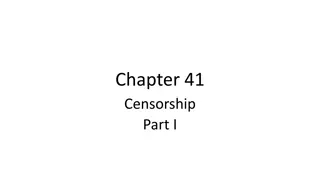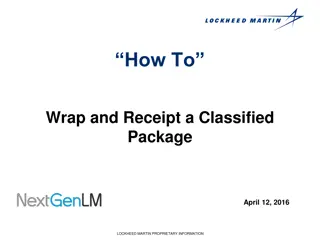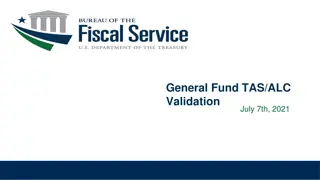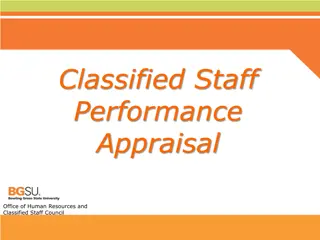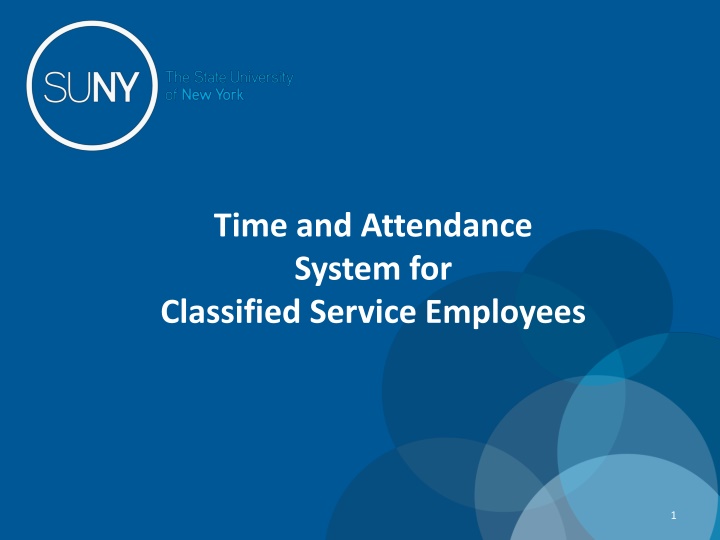
Efficient Time and Attendance System for Classified Service Employees
Discover the new Time and Attendance System tailored for Classified Service Employees developed by SUNY System Administration. This paperless system enhances efficiency, accuracy, and eco-friendliness while providing electronic workflow approval and real-time accrual balances. Accessible through SUNY HR portal with intuitive steps for time tracking, submission of time-off requests, and supervision certification. Seamless integration with your existing user ID and password for a hassle-free experience.
Download Presentation

Please find below an Image/Link to download the presentation.
The content on the website is provided AS IS for your information and personal use only. It may not be sold, licensed, or shared on other websites without obtaining consent from the author. If you encounter any issues during the download, it is possible that the publisher has removed the file from their server.
You are allowed to download the files provided on this website for personal or commercial use, subject to the condition that they are used lawfully. All files are the property of their respective owners.
The content on the website is provided AS IS for your information and personal use only. It may not be sold, licensed, or shared on other websites without obtaining consent from the author.
E N D
Presentation Transcript
Time and Attendance System for Classified Service Employees 1
Background The new system has been developed by SUNY System Administration and is part of SUNY s five- year technology plan. Features and Benefits Completely paperless system Supports our green campus initiative and saves paper and printing of time records. Provides an electronic approval workflow. Increases efficiencies, accuracy, and up-to-date accrual balances 2
Overview of Time and Attendance System (TAS) For Classified Service Employees 1) Sign in to SUNY HR Time and Attendance using existing User ID and password. 2) Select an Accrual Period (Pay period) 3) Enter Time In and Time Out for each day worked. 4) Enter and submit Request Time Off to charge accruals within the pay period (vacation, sick, etc). 5) Certify and Submit Time Record to your Supervisor. 6) Sign-out of SUNY Browser and Close 3
Access to SUNY HR will be found at: https://www.suny.edu/hrportal *SUNY System Administration recommends using Internet Explorer as your browser FIRST: One-time security screen SECOND: Sign on For security reasons, your sign- in will be different the first time you enter into the Time and Attendance System. User ID and password Same as the one used to log onto campus computers 4
TO ENTER: Click on the Time and Attendance tab Your pay stub can be viewed through the View Paycheck feature as of the Monday preceding any payday. In addition, a two-year payroll history has been loaded for your information. 5
Once logged into TAS, the home page will be displayed. This includes employee information and employment roles. To begin using TAS, click on Time and Attendance tab. 6
Time record: Time record will automatically open to the current pay period in which you have been set up to begin entering. To change pay periods, select from the drop down shown below and click change period. Enter time in and time out in the fields indicated below with time worked each day. Enter A for AM and P for PM. If you need additional fields, please click on the first (+) button. This will open up more time in and out fields on the particular day. If employee works overtime, please indicate whether it was mandatory overtime by selecting the box under the Mdt OT column. To enter time for on-call (recall), please click on the (+) button under the on-call column and enter time worked. If employee had stand by shifts, please indicate number of shifts under the Stand By column. Once time worked has been entered, TAS will calculate the time worked within the summary columns (worked, charged, total, regular, comp time and overtime). Time charged hours are only displayed on the time record once the time off request has been approved by the supervisor (highlighted in yellow). To charge accruals, employees must submit a time off request to their supervisors. See Time off Request section. If an employee has pending time off request, the date of the request will appear on the time record in red with a note displayed at the top of the time record, indicating your pending request. 7
Other features on the Time Record Enter comments in the box indicated below if you wish to submit comments to your supervisor on your time record. Paid Hours total number of hours entered within the pay period for each pay type (Holiday, Overtime, Extra Time, Lost Time, Standby) Accrual Balances summary of accrual balances for each accrual type and any amount charged within the pay period. View Holidays list of all holiday/floaters that have been earned, charged and expiration date. PDF Report - Printable time record. Existing Time off Requests will be displayed. Audit Details of when time records have been submitted and action has been taken. Holidays and PDF Report View 8
Certify and Submit to Supervisor When time record is complete, either certify and submit to supervisor or save time record to submit at a later time. To send to your Supervisor, click on the I Certify box and select Submit to Supervisor NOTE: You will receive the pop up message if you navigate away from your time record in which changes were made and was not save or submit to their supervisor. Save b 9
To Enter Time off Requests: Double click on the day you wish to enter the accrual charge. From the pop up box (shown on the next page), you will enter appropriate accruals. Double click on the day to enter charges. 10
Time Off Request continued The pop up opens up a single day request (shown on the left). To enter a date range, select the Show Multi Day button shown on the right (shown on next screen). Enter the increment (increments of .25 hours only) in the accrual type you want to charge, then select Save or Save and Submit. Once approved, the accrual charge will appear on your time record. Single Day Multi-Day 11
Multiple Day Time off Request: Enter the increment (increments of .25 hours only) in the accrual type you wish to charge, then select Save or Save and Submit. Save will allow employees to enter the time off request but not submit the request to the supervisor Save and Submit allows employees to save and submit the request all at once to the supervisor. Reminders: Pending Time off Request - the date of the request will appear on the time record in red with a note displayed at the top of the time record, indicating your pending request (see screen print under time record). Approved Time off Request will appear under the time charged section of the time record (see screen print under time record). (Page 7) Charge accruals can not span across multiple pay period. If a holiday falls within a time charged, a separate entry must be submitted, excluding the holiday. 12
Status of Time off Requests: Reminders: Once the request has been saved or save/submit, it will appear on the calendar and under the Previously Submitted Leave Request along with the status (Saved, Pending and Approved). If you have not submitted the request to your Supervisor, select the radio button and click Submit Action. Once approved, the request will appear on the corresponding time record. The status of your request will also appear in parenthesis on your monthly time record (S, P, A). To withdraw a previously submitted leave request that has not been approved by the supervisor, simply select the withdraw radio button next to the associated request and then click Submit Actions. Employees will have the ability to submit a time record with pending time off request. Status of Time Off Request Select radio button and submit action 13
Sign out of the SUNY browser and CLOSE To ensure your privacy and system security, please log off by clicking on Sign Off link in the upper right hand corner of your screen. 14
CONGRATULATIONS! For those of you without direct reports, once you have entered your current Time and Attendance Information, you have successfully completed the training session. Supervisors, there are a few more slides about the process for approving time records and/or time off requests for your employees. 15
Time and Attendance System (TAS) Supervisors Step-by-Step 16
Overview of Monthly Time and Attendance Process For Supervisors 1) Sign in to SUNY HR Time and Attendance 2) Select Work Roster. 3) View employee s Time Record and/or Time Off Requests. 4) Select Approve, Deny, or even Postpone 5) Select Submit 17
Then, click on Time and Attendance Tab to get into your time record 18
Supervisor Work Roster: Click on Work Roster, to view the pending time records and/or time off request, of your employees. 19
SUPERVISOR WORK ROSTER (CONTINUED): 1) Pending Leave request must be approved before any time records within the same pay period. 2) Determine the necessary Action (approve, Deny, or Postpone) **Denied action requires comments for the employee s Information. 3) Then, Submit 4) Pending Time records Supervisors must View Employee s Electronic Time Record by clicking on Details under the employees name. This will bring up the completed time record for the employee. 5) Once time record has been reviewed, determine the necessary Action (Approve or Deny) **Denied action requires comments for the employee s Information. 6) If [ ] icon appears under an employee s name, this indicates the employee is also a supervisor within the department. If you click on the [ ] icon their supervisor work roster will be brought up, and you have all the same supervisor privileges. Required action for Time off Request View Details or History of Time Record 3) Submit Submit action for pending Time off Request 20
Supervisor Approval 1) TO TAKE ACTION ON A PENDING TIME RECORD ONCE THE SUPERVISOR HAS CLICKED ON DETAILS FROM THE WORK ROSTER AND REVIEWED THE TIME RECORD, PLEASE CLICK APPROVE OR DENY. 2) ONCE ACTION HAS BEEN TAKEN, THE PENDING TIME RECORD WILL BE REMOVED FROM THE WORK ROSTER. 3) IF APPROVED, THE TIME RECORD WILL CHANGE TO AN APPROVED STATUS UNDER THE ACCRUAL PAY PERIOD DROP DOWN 4) IF DENIED, THE TIME RECORD WILL SHOW AS DENIED WITH REQUIRED COMMENTS FOR THE EMPLOYEE TO CORRECT AS NECESSARY AND RESUBMIT TO SUPERVISOR. 2) Select: Approve, Deny, or Ignore 21
Sign out of the SUNY browser and CLOSE To ensure your privacy and system security, please log off by clicking on Sign Off link in the upper right hand corner of your screen. 22
Thank You! Please contact Payroll Services with any questions about the Time and Attendance System. Extension: 3775 23