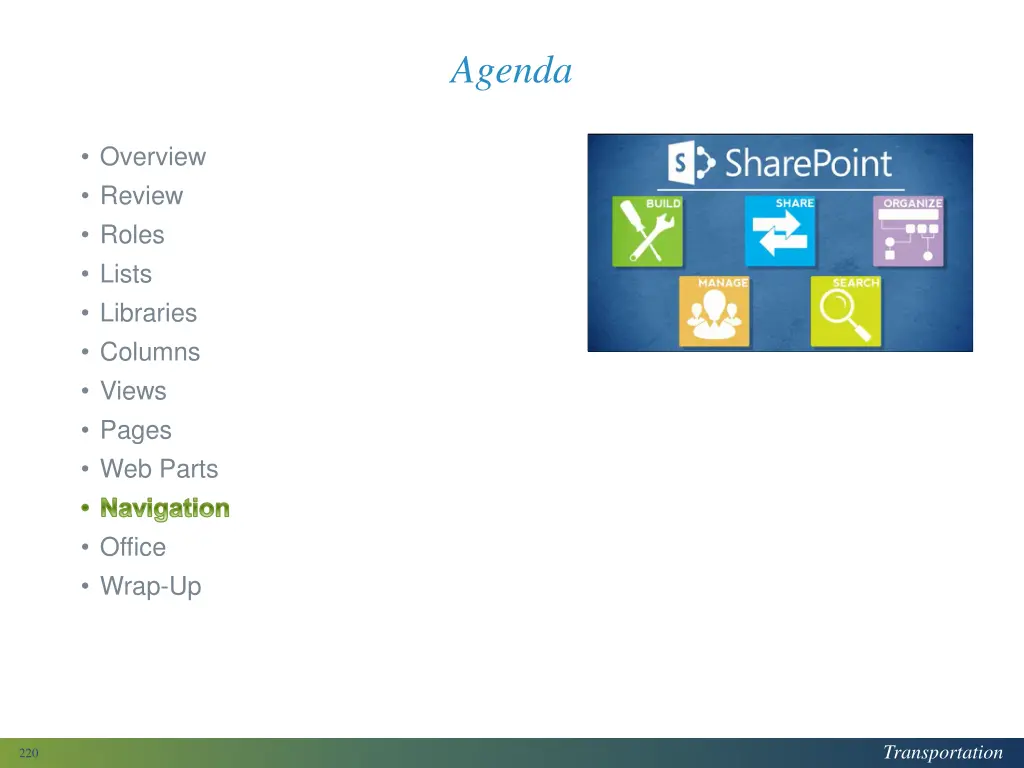
Efficient Tips for Managing Quick Launch Navigation in SharePoint Sites
Enhance your SharePoint site's usability with these step-by-step instructions on modifying Quick Launch navigation. Learn how to add, remove, edit, and sort lists, libraries, headings, and links to streamline navigation effortlessly. Take control of your site's structure and improve user experience with these simple yet powerful techniques.
Download Presentation

Please find below an Image/Link to download the presentation.
The content on the website is provided AS IS for your information and personal use only. It may not be sold, licensed, or shared on other websites without obtaining consent from the author. If you encounter any issues during the download, it is possible that the publisher has removed the file from their server.
You are allowed to download the files provided on this website for personal or commercial use, subject to the condition that they are used lawfully. All files are the property of their respective owners.
The content on the website is provided AS IS for your information and personal use only. It may not be sold, licensed, or shared on other websites without obtaining consent from the author.
E N D
Presentation Transcript
Agenda Overview Review Roles Lists Libraries Columns Views Pages Web Parts Navigation Office Wrap-Up Transportation 220
About Navigation You can modify the Quick Launch navigation Add or remove a list or library using List Settings or Library Settings Edit and sort navigation using Site Settings Transportation 221
Add or Remove a List or Library Under List Settings or Library Settings, there s an option to display the list or library on Quick Launch Inside NCDOT: No restrictions Connect NCDOT: Option may be available on team and project sites Transportation 222
Edit and Sort Quick Launch Navigation Under Site Settings, there are options to change Navigation Settings on Quick Launch Inside NCDOT: Add, edit, rearrange and delete links and headings Connect NCDOT: Add, edit, rearrange and delete links on team and project sites Transportation 223
Lets Learn How to Add or remove list or library in Quick Launch Add heading or link in Quick Launch Edit, move or delete heading or link in Quick Launch Transportation 224
Add/Remove List/Library 1.LIST or LIBRARY tab > List or Library Settings > List name, description and navigation 2.Yes to add or No to remove 3.Save Transportation 225
Add Heading or Link 1.Settings gear > Site settings > Navigation 2.Sort manually for Structural Navigation: Sorting 3.In Structural Navigation: Editing and Sorting, select heading to position insert point 4.Enter title 5.Enter URL or browse to and Insert URL 6.OK > OK Transportation 226
Edit, Move or Delete Heading or Link 1.Settings gear > Site settings > Navigation 2.Sort manually for Structural Navigation: Sorting 3.In Structural Navigation: Editing and Sorting, select heading or link 4.To edit: Edit > Make changes > OK > OK 5.To move: Move Up or Move Down > OK > OK 6.To delete: Delete > OK Transportation 227
When Do Changes Go Live? Inside Immediately after pages are published Connect team/project sites Immediately after pages are published Unauthenticated (public) area of Connect Changes are made on a staging server and are copied to a production server at :42 after the hour There may be review or approval processes in your area Transportation 228
Exercise 7: Navigation 1.Go to the Designer Class home page 2.Click Exercisesfor the links you ll need Transportation 229
