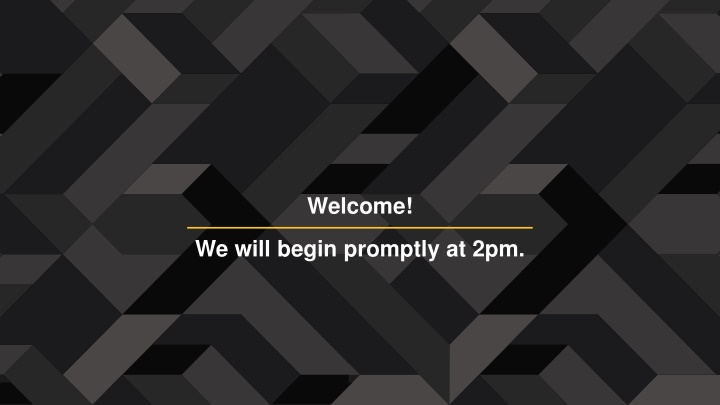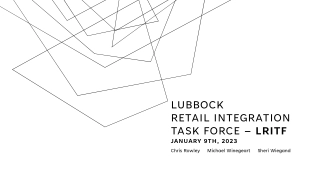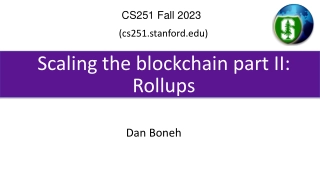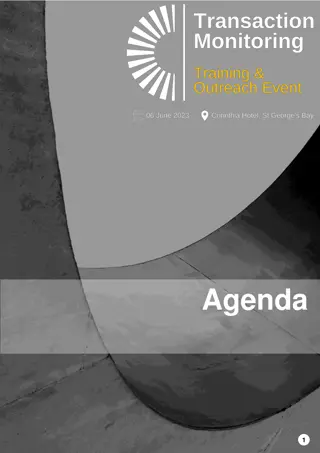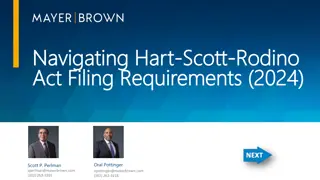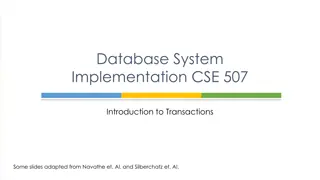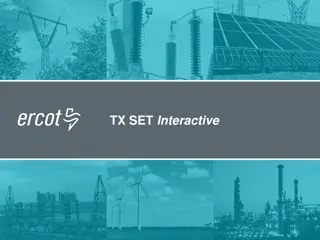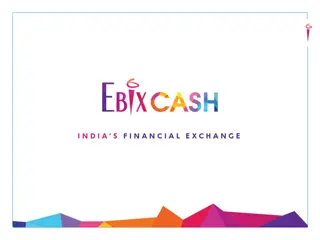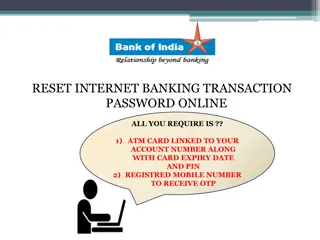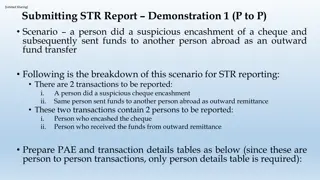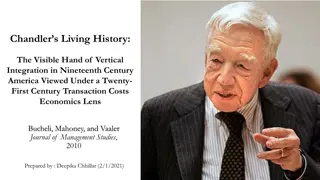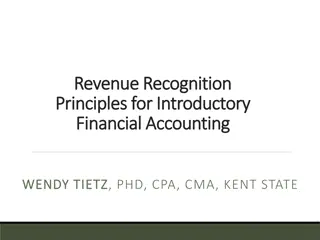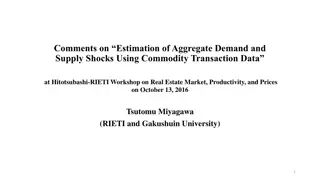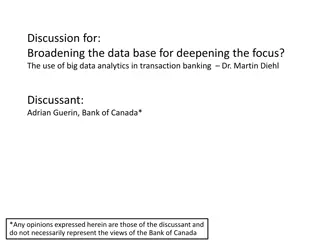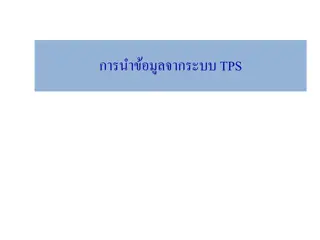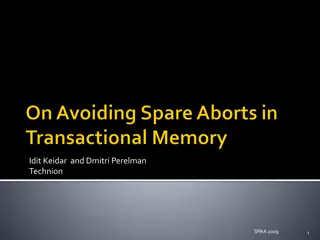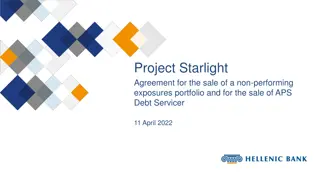Efficient Transaction Management
Gain insights into managing transactions, checking their status, and approving them seamlessly using the provided instructions. View transaction history, understand approval workflows, and track transaction status effortlessly. Make use of available resources for a streamlined transaction process.
Download Presentation

Please find below an Image/Link to download the presentation.
The content on the website is provided AS IS for your information and personal use only. It may not be sold, licensed, or shared on other websites without obtaining consent from the author.If you encounter any issues during the download, it is possible that the publisher has removed the file from their server.
You are allowed to download the files provided on this website for personal or commercial use, subject to the condition that they are used lawfully. All files are the property of their respective owners.
The content on the website is provided AS IS for your information and personal use only. It may not be sold, licensed, or shared on other websites without obtaining consent from the author.
E N D
Presentation Transcript
Welcome! We will begin promptly at 2pm.
Wheres It At? How to view transactions to check status or to approve
How do I view transactions I ve submitted? Manage Positions > View Request History Review Transactions Notifications Bell AGENDA How do I approve transactions? Manage Positions > Approve Requests Approvals Notifications Bell What resources are available? SSC Knowledge Base HR Newsletter HR Training HR Teams
How do I view transactions Ive submitted to check status?
Actions that affect a POSITION are routed through MANAGE POSITIONS Manage Positions Use for vacant positions -OR- Use when employee is changing while staying in current position number Classification (Job Code / Title) Department Reports To Standard Hours / FTE Pay Frequency Position Funding
Click the Manage Positions tile and then View Request History to begin
1. Request history table will appear that includes all transactions submitted by the user click on the blue link next to the transaction to open it
The workflow is on the bottom of page 3. Click Next Page at the bottom of the screen twice to get there. Each box in the sequence has four key elements that will explain the status of the transaction: 1. Status at the top of the box is the status of that approval (Approved, Skipped, Denied, Pending) 2. Approver the first line in the box is the name of the approver or the words Multiple Approvers (click to see the list) or No approvers found 3. Level the second line in the box is the workflow level (all transactions have four levels of approval plus an HR Reviewer ; any additional approvers manually inserted will say Inserted Approver ) 4. Timestamp the final line in the box is the timestamp for the approval/denial action
Actions that affect an EMPLOYEE are routed through supervisor s MY TEAM My Team Use when an employee s information is changing Use when an employee is moving to a new position number Transfer Promote Demote Change Time/Absence Approver Reports To Retire Terminate Salary Change Supplemental Pay
1. Click the arrow to choose the approval status you wish to see. 2. Select the transaction type make sure to choose ones with BORGSS or GSS at the beginning! 3. Enter the date range you wish to see or click the calendar icon to choose the date from a calendar
1. Once you have selected your search criteria, click Refresh. 2. A blue spinning dial will appear in the top right corner. The search may take several minutes, depending on how many results there are. 3. Search results will appear (next slide) or you will receive this message.
1. Click View Details to view transaction.
The workflow is on the bottom of the transaction page. Each box in the sequence has four key elements that will explain the status of the transaction: 1. Status at the top of the box is the status of that approval (Approved, Skipped, Denied, Pending) 2. Approver the first line in the box is the name of the approver or the words Multiple Approvers (click to see the list) or No approvers found 3. Level the second line in the box is the workflow level (all transactions have four levels of approval plus an HR Processor ; any additional approvers manually inserted will say Inserted Approver ) 4. Timestamp the final line in the box is the timestamp for the approval/denial action
How do I view a transaction to approve it?
Click the Manage Positions tile and then Approve Requests to view/approve Add/Change Position transactions
Any transactions pending your approval will be listed under Approve Requests - click on the blue link next to the transaction to open it, review it, and provide approval (these transactions are three pages, so make sure to click all the way through to the final approval)
Click the Approvals tile to view/approve My Team transactions
Any transactions pending your approval will be listed on the screen. Use the View By box to filter transactions to certain types, requestors, or dates. Click on a certain filter to see just those transactions. Click on a transaction to view and then approve or deny it by clicking the appropriate button.
Click the Notifications Bell to view/approve all transactions
A summary window will appear under the notification bell when you click on it. Click View All to see a list of all transactions
Top 100 transactions are displayed. Filter options are on the left-hand side to narrow down results. Click on a transaction to open it and then approve or deny it by clicking the appropriate button.
Shared Services Center Knowledge Base https://usg.service-now.com/usgsp Resource developed by the University System of Georgia Shared Services Center to assist employees of the university system in navigating OneUSG products using knowledge articles and job aids.
Click the blue log in button and then use your KSU NetID and password to log in, using DUO to authenticate.
Search the landing page for topics related to OneUSG transactions and/or products.
Search the search page for specific text within the searched articles.
https://hr.kennesaw.edu/ communication/newsletter.php HR Newsletter Articles MSS Tips and Tricks Resource developed by the KSU Human Resources team to inform employees of HR happenings and important topics. MSS Tips and Tricks articles cover MSS materials and known tips and tricks for transaction success.
HR team members provide a monthly webinar and lunch and learn that covers one MSS topic each month. *See the next slide for a list of topics by month. HR Training Monthly MSS Sessions https://ksu.percipio.com/channels/df2b e379-6673-4008-bd93- 2db8587e2217?tab=ATTEND&localeC ode=en-US *Must log in with KSU NetID to view courses *Dates and times of training sessions are decided at the beginning of the calendar year and all sessions are loaded into the HR Training website.
January: Where do I click? (Manage Positions and My Team Tiles) February: Managing Your Seats (Add/Change Position Transaction) March: They re Not Mine! (Reporting and Time&Absence) April: Extra! Extra! (Supplemental Pay Transaction) May: Moving To a New Seat (Transfers, Promotions, Demotions) June: Sorry To See You Go! (Terminations) HR Training Monthly MSS Sessions (continued) July: Show Me the Money! (Salary Changes) August: Let s Change It All! (Multiple Simultaneous Changes) September: Where s It At? (Viewing and Approving Transactions) October: Where s It Go? (In-Depth Transaction Workflow) November: Managing Your Bleachers (Multi-Incumbent Positions) December: Can you cover me? (Delegations)
Have an MSS or HR related issue? Don t know who to call? Who s Who in HR? Check out this website for more info! https://hr.kennesaw.edu/hrteams.php