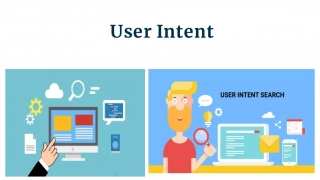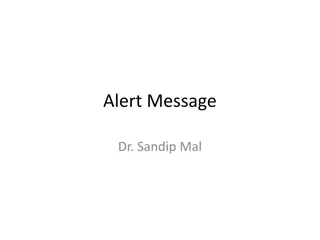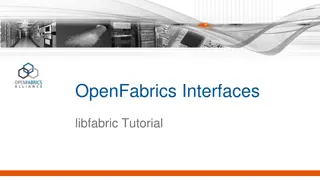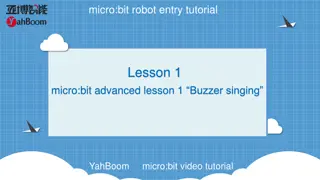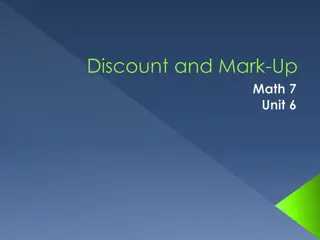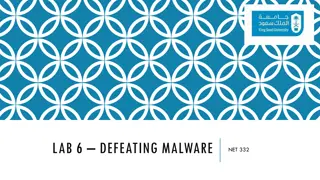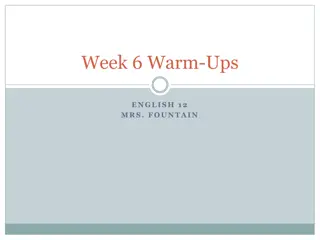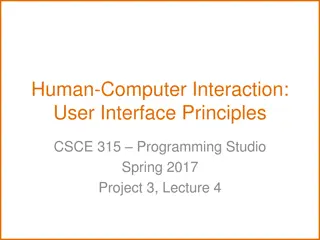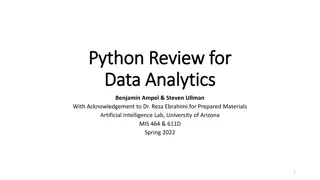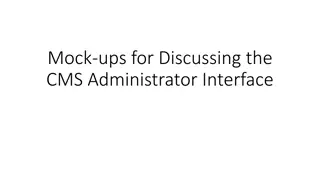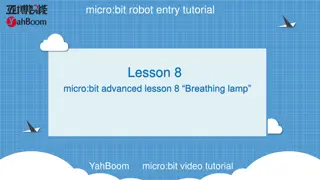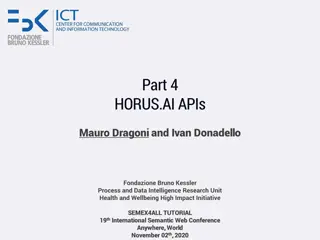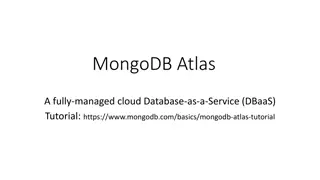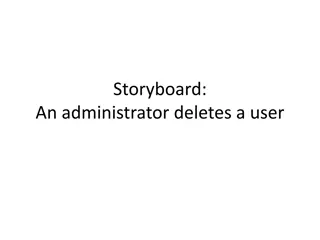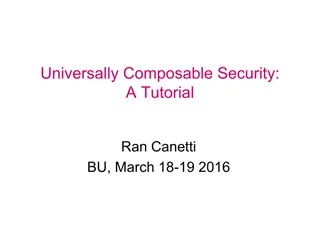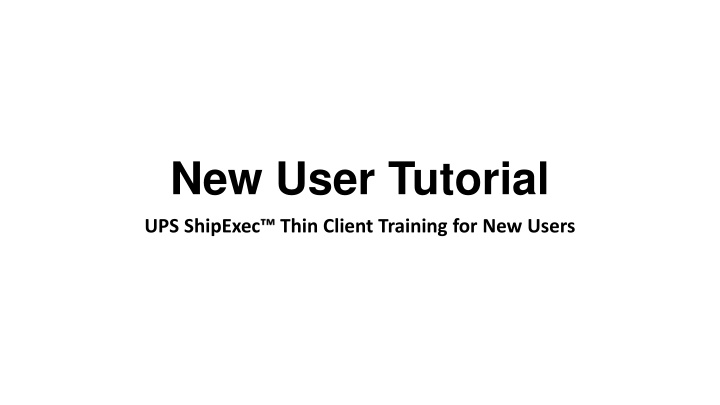
Efficient UPS ShipExec Thin Client Training for New Users
Step-by-step tutorial for new users on how to navigate UPS ShipExec Thin Client efficiently, from logging in to scheduling pickups and shipping packages. Learn how to manage study groups and site addresses seamlessly.
Download Presentation

Please find below an Image/Link to download the presentation.
The content on the website is provided AS IS for your information and personal use only. It may not be sold, licensed, or shared on other websites without obtaining consent from the author. If you encounter any issues during the download, it is possible that the publisher has removed the file from their server.
You are allowed to download the files provided on this website for personal or commercial use, subject to the condition that they are used lawfully. All files are the property of their respective owners.
The content on the website is provided AS IS for your information and personal use only. It may not be sold, licensed, or shared on other websites without obtaining consent from the author.
E N D
Presentation Transcript
New User Tutorial UPS ShipExec Thin Client Training for New Users
Log in to ShipExec https://kits.iu.edu/ups Thin Client: Click on the Shipping dropdown and click on Shipping and Rating
Choose the name of your study from the Study Group drop down menu This step must be done 1st Click on the magnifying glass icon
On the right side of the screen, a list of all the site addresses within the study you selected should populate User can filter the search for their address further by filling in the Company , Contact , or Address 1 fields Hit the Search button when ready Once you have found your site address, click on the Select button to the left of the address * If you see any information that needs to be updated, please reach out to the IU Coordinator of your study
Once back on the main page, make sure your address populated on the left side. Enter the total weight of your package in the Weight field Leave the Dry Ice Weight field empty or enter 0 if shipping an ambient sample Enter the weight of the dry ice for frozen shipments in the Dry Ice Weight field The Dry Ice Weight field can never be higher than the Weight field Click on the Pickup Request button
Fill out all fields for the pickup request Enter in the Earliest Time Ready and Latest Time Ready in 24-hour format Users must schedule pickup minimum 1 hour before Earliest Time Ready Choose a name and number that is the best to contact if the UPS driver has questions related to picking up your package Entering the Room Number and Floor will help the UPS driver locate your package Room number field is free text, Floor field is numerical only Hit Save when done Click on the Ship button in the bottom right corner when ready to ship the package
Two PDF files should download to your computer after you click Ship The Pickup No: is the reference number to your specific pickup request in case there are any issues with your package being picked up by UPS Check Pickup Status by going to UPS.com, click on the Shipping, select Schedule a Pickup, and look on the right side of screen to click on Pickup Request Status . Enter in the Pickup No. listed on receipt into PRN field and submit
Print out the UPS air waybill to any printer at your location Fold the UPS air waybill and slide it inside the plastic UPS sleeve Peel the back off the plastic UPS sleeve and stick the sleeve to your package, making sure it is laying as flat as possible along the surface of the package.
If your shipment doesnt automatically pop up, enter in the date of shipment and then click Search If you need to void your shipment or reprint your air waybill, click on History at the top of the ShipExec Thin Client page
To void your package, click on the X icon to the far left under Action To reprint your air waybill, click on the printer icon to the far left under Action