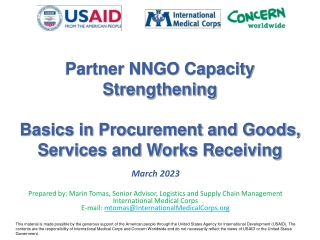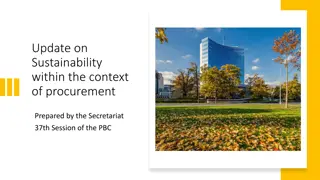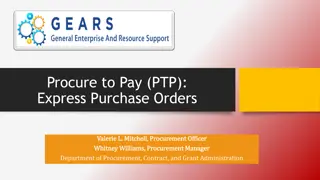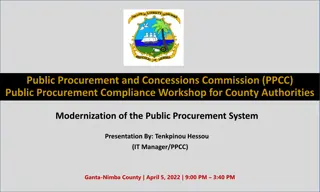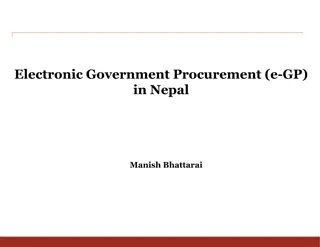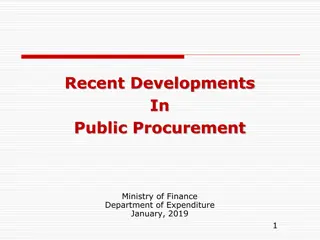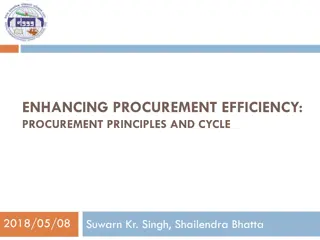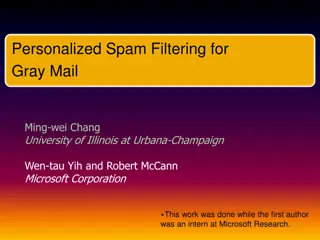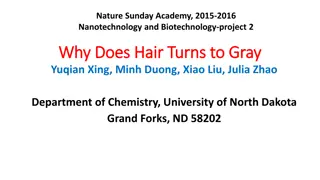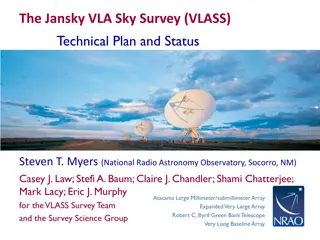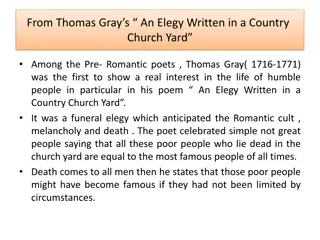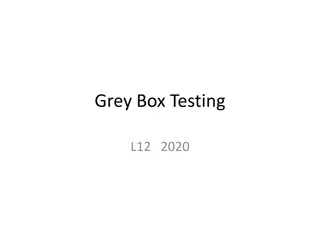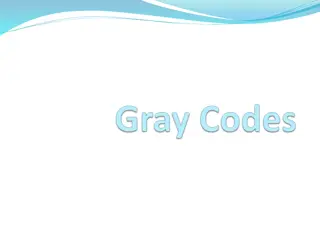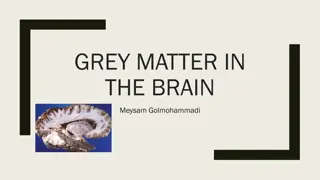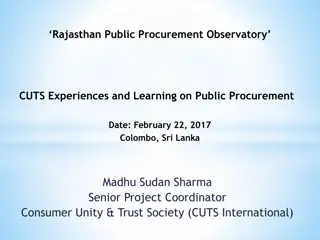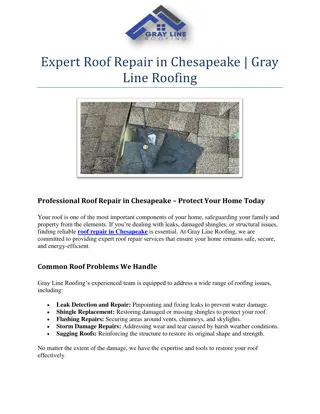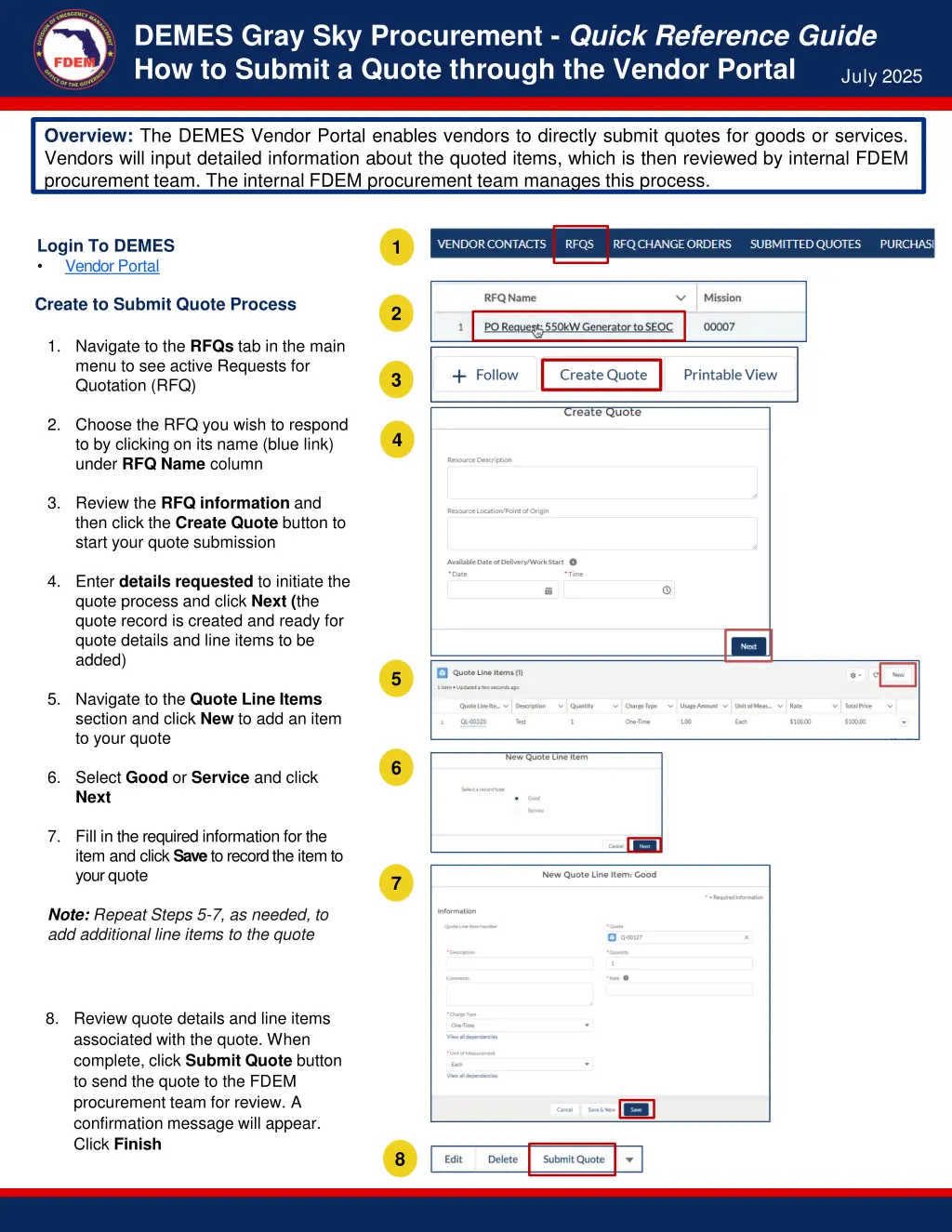
Efficient Vendor Portal Quote, Invoice, and Change Order Submission Guide
Learn how to efficiently submit quotes, invoices, and change orders through the DEMES Vendor Portal. Follow step-by-step instructions for each process to ensure timely and accurate submissions, enabling seamless collaboration with the FDEM procurement and finance teams.
Download Presentation

Please find below an Image/Link to download the presentation.
The content on the website is provided AS IS for your information and personal use only. It may not be sold, licensed, or shared on other websites without obtaining consent from the author. If you encounter any issues during the download, it is possible that the publisher has removed the file from their server.
You are allowed to download the files provided on this website for personal or commercial use, subject to the condition that they are used lawfully. All files are the property of their respective owners.
The content on the website is provided AS IS for your information and personal use only. It may not be sold, licensed, or shared on other websites without obtaining consent from the author.
E N D
Presentation Transcript
DEMES Gray Sky Procurement - Quick Reference Guide How to Submit a Quote through the Vendor Portal July 2025 Overview: The DEMES Vendor Portal enables vendors to directly submit quotes for goods or services. Vendors will input detailed information about the quoted items, which is then reviewed by internal FDEM procurement team. The internal FDEM procurement team manages this process. Login To DEMES Vendor Portal 1 2 2 Create to Submit Quote Process 1. Navigate to the RFQs tab in the main menu to see active Requests for Quotation (RFQ) 3 3 2. Choose the RFQ you wish to respond to by clicking on its name (blue link) under RFQ Name column 4 4 3. Review the RFQ information and then click the Create Quote button to start your quote submission 4. Enter details requested to initiate the quote process and click Next (the quote record is created and ready for quote details and line items to be added) 5 5. Navigate to the Quote Line Items section and click New to add an item to your quote 6 6. Select Good or Service and click Next 7. Fill in the required information for the item and click Savetorecord the itemto yourquote 7 Note: Repeat Steps 5-7, as needed, to add additional line items to the quote 8. Review quote details and line items associated with the quote. When complete, click Submit Quote button to send the quote to the FDEM procurement team for review. A confirmation message will appear. Click Finish 8
DEMES Gray Sky Procurement - Quick Reference Guide How to Submit an Invoice through the Vendor Portal July 2025 Overview: The Vendor Portal in DEMES simplifies the invoice submission process, allowing vendors to efficiently submit invoices for services rendered or goods delivered. This ensures timely payments and helps maintain accurate financial records. 1 1 Login To DEMES Vendor Portal 2 Create to Submit Invoice Process 2 1. Navigate to the Purchase Order tab in the main menu to view completed purchases eligible for invoicing 3 2. Choose the purchase order related to the goods or services you provided by clicking on its name (blue link) 4 Note: Image will vary depending on required information needed for either a good or service 3. Review the purchase order information and click the New Invoice button to generate a new invoice form 4. Fill out the invoice form with all required details such as invoice number, date of shipment (goods) or start & end date (service), and units to invoice (column). Scroll to view all columns and click Next 5 5. An invoice will be generated. 6 6. From the invoice page, upload any required documents such as delivery receipts or order confirmations that support the invoice claims. 7 7. Carefully review all the details in your invoice to ensure accuracy. Click the Submit for Approval button to send your invoice to the FDEM finance team for processing. Add any comments and Click Next
DEMES Gray Sky Procurement - Quick Reference Guide How to Submit a Change Order through the Vendor Portal July 2025 Overview: The Vendor Portal allows vendors to request contract modifications in DEMES. Vendors must provide specific change details, such as quantities or pricing adjustments, which are then routed to the appropriate FDEM procurement team member. The team member reviews the request, liaises with the vendor, and processes the change. Vendors can track the status of their change order directly in the portal. Login To DEMES Vendor Portal 1 1 Stepsto Submit a Change Order 2 1. Click the RFQ Change Orders tab (header bar) to access the change order requests 2 3 3 4 2. Click the appropriate RFQ Name (blue link) located on the left side of the screen 4 3. Click the Create Change Order Quote to adjust the details, as necessary 5 4. If there is an active Change Order Quote on the RFQ, a reminder message will appear. Click Next 6 5. Scroll down to the Quote Line Items and click the New button to proceed 6. Choose between the Good or Service then select Next 7 7. Fill in the appropriate information. Click Save Stepsto Submit a Quote A. Review quote details and line items associated with the quote. When complete, click Submit Quote button to send the quote to the FDEM procurement team for review. A confirmation message will appear. Click Finish A A
DEMES Gray Sky Procurement - Quick Reference Guide Quick Tips for Gray Sky Procurement Overview: These quick tips streamline the Gray Sky Procurement Processes by guiding vendors through efficient submissions of quotes, invoices and change orders. These tips, ensure vendors have a smoother transactions and reduce the likelihood of errors or delays in the procurement process. Tips for Quotes Ensure that all fields are filled out completely to avoid delays in processing. Incomplete quotes may be returned for revision. Be aware of the validity period for your quote as specified in the RFQ details. (Quotes submitted outside this timeframe may not be accepted.) Upon submission, you will receive a confirmation email acknowledging receipt of your quote. Tips for Invoices Ensure that all details in the invoice match those in the original purchase order to prevent delays in payment. Attach all necessary supporting documents to validate the invoice claims. (Missing documentation can lead to delays or non-payment.) Upon successful submission, you will receive a confirmation number. Use the generated confirmation to track the status of your invoice processing within the Vendor Portal. Tips for Changes Orders The fields for specifying change order details such as quantities, pricing, or deadlines depend on the original contract conditions selected in the Vendor Portal. Entries in the change order details directly influence the routing of the request to the appropriate FDEM procurement representative for review and action.
Version Control # 1 Changes Guide Creation Name Slalom Date 7.11.25