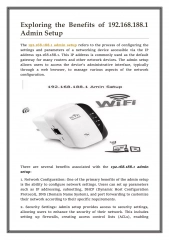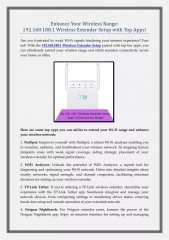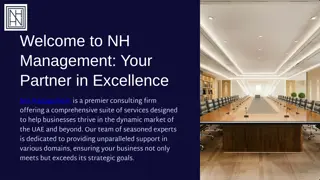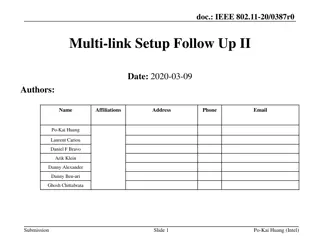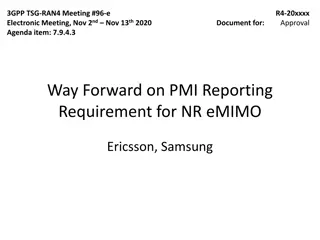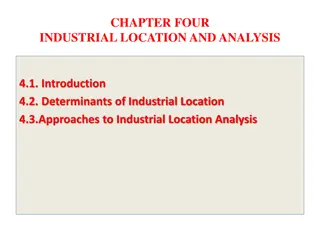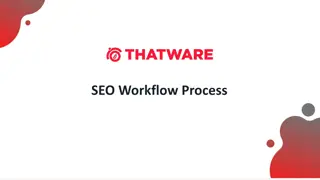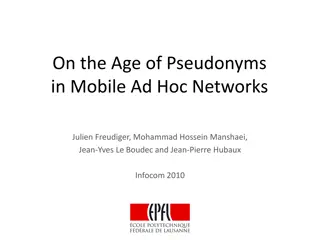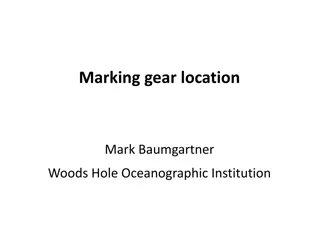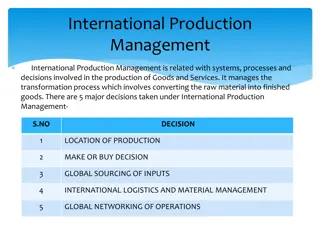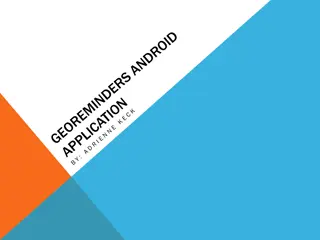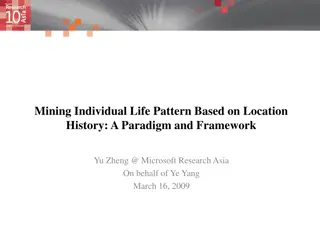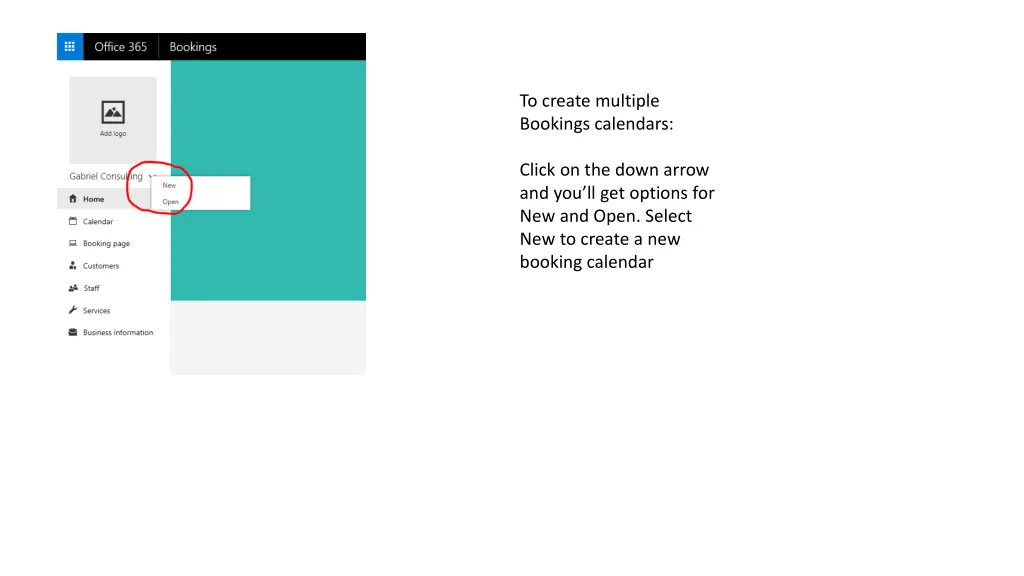
Efficient Way to Manage Multiple Booking Calendars
Learn how to create separate services and staff members for each location to efficiently manage multiple booking calendars. By setting up days off for each staff member, you can ensure availability and visibility of appointments in one centralized calendar. Utilize free email accounts and sync with Outlook for easy tracking.
Download Presentation

Please find below an Image/Link to download the presentation.
The content on the website is provided AS IS for your information and personal use only. It may not be sold, licensed, or shared on other websites without obtaining consent from the author. If you encounter any issues during the download, it is possible that the publisher has removed the file from their server.
You are allowed to download the files provided on this website for personal or commercial use, subject to the condition that they are used lawfully. All files are the property of their respective owners.
The content on the website is provided AS IS for your information and personal use only. It may not be sold, licensed, or shared on other websites without obtaining consent from the author.
E N D
Presentation Transcript
To create multiple Bookings calendars: Click on the down arrow and you ll get options for New and Open. Select New to create a new booking calendar
The way I would do what you need I would create a separate service for each location and create a staff member for each location This way, you can assign one staff to each service and block the staff s time for when it s not available I have created a simple demo I created 2 services each described with 2 locations I created 2 staff members with free email accounts and assigned each staff to each service (I.e. Service for Loc 2 to staff Location 2) I set up Mondays as day-off for staff Location 2 so that it can t be booked on Mondays I set up Tue-Frid as day-off for staff Location 1, so that it can only be booked on Mondays The advantage with this setup is that you can see all your Bookings in one calendar. If you create separate Bookings pages for each service, you won t be able to see all your appointments in the Bookings calendar That being said. If you create multiple Bookings calendars, with you as the admin, then all appointments that are created would go to your Office 365 calendar so that would be where you could see the big picture.
From the Services tab, click on Add service and create 2 different services with a description that makes it clear it s only available on Mondays
From Staff nav, create a staff member and assign a descriptor that matches your service location. You can use a free email account for this. Make sure to set up the days off for when the staff member/location is not available
This is how your staff page should look like with your location staff
If you do this setup, you will see all your appointments in one calendar in the Bookings app. If you are using your Office 365 email, you will also get a notification every you get a new appointment. I would recommend that you use free email accounts that you use, and sync them to your Outlook app (for Windows or mobile) so that you get the appointments created in your calendar.
Once I went with that setup You can see that the Service for Loc 1 on Monday is only available on Mondays. You can t book any other day.
Once I went with that setup For Loc 2 is the same but now available Tue-Frid and not Monday. The i nformation for the service calls out then it s available.