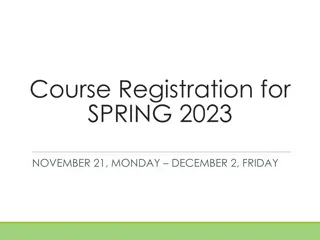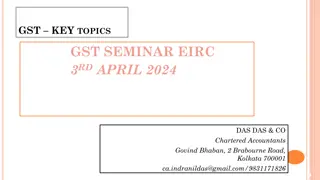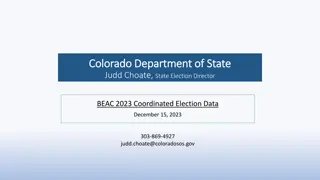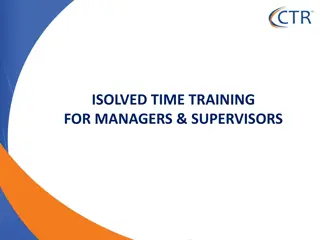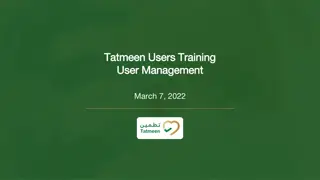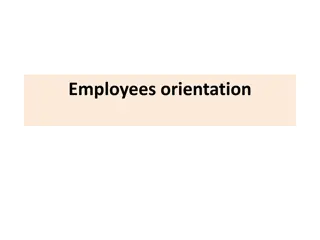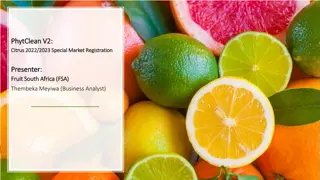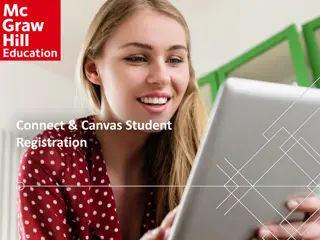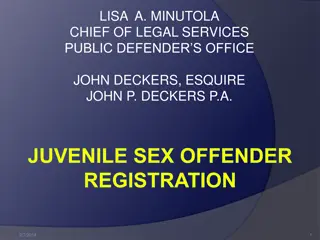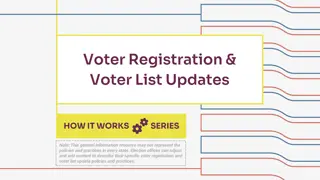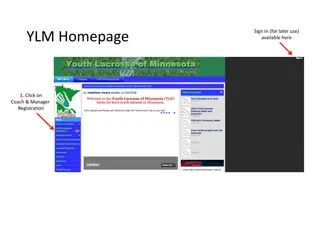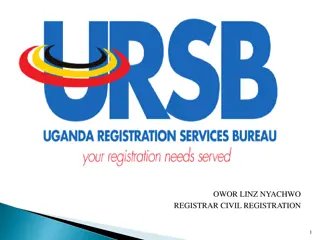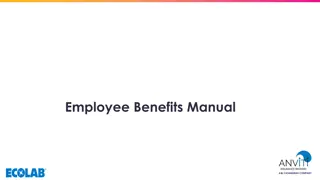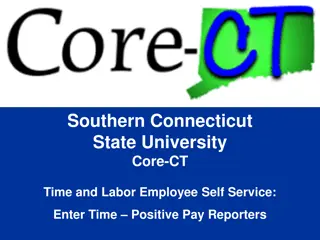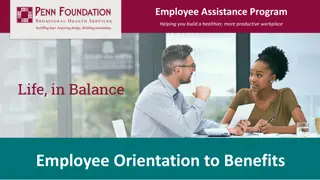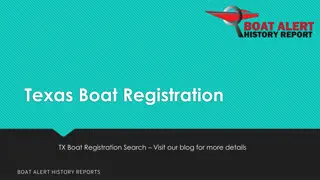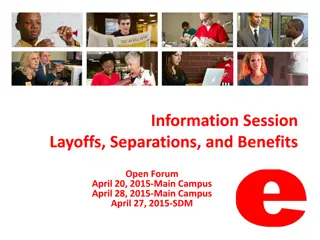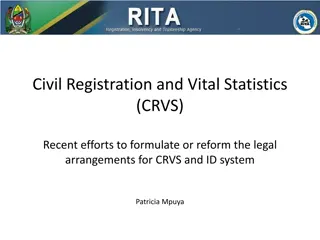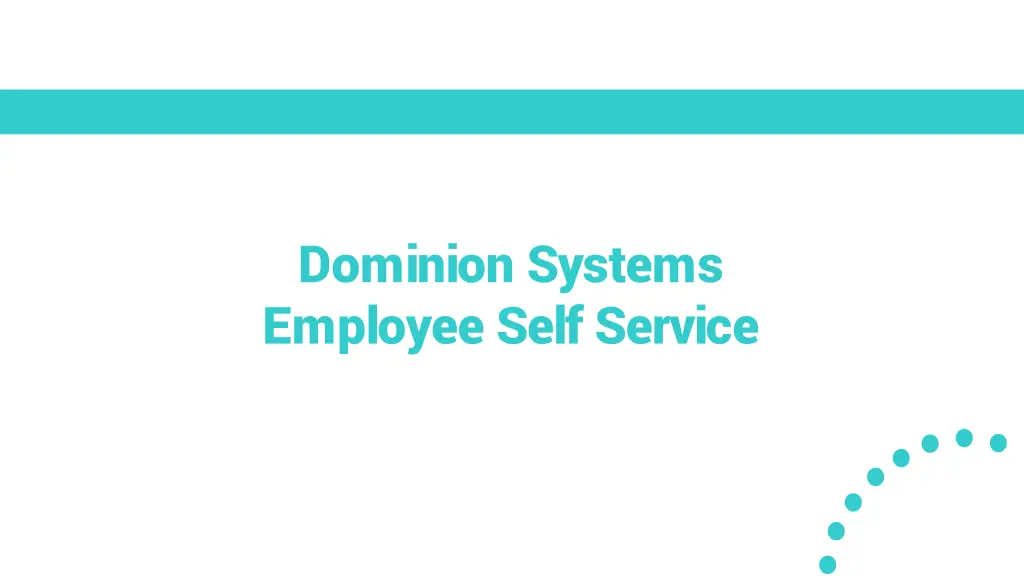
Effortless Employee Self-Service with Dominion Systems
Explore the seamless process of registering, entering company details, setting up security measures, and easily punching in on Dominion Systems. From creating a unique username and password to two-factor authentication, this guide covers everything for Dominion users to navigate their way through the system effortlessly.
Download Presentation

Please find below an Image/Link to download the presentation.
The content on the website is provided AS IS for your information and personal use only. It may not be sold, licensed, or shared on other websites without obtaining consent from the author. If you encounter any issues during the download, it is possible that the publisher has removed the file from their server.
You are allowed to download the files provided on this website for personal or commercial use, subject to the condition that they are used lawfully. All files are the property of their respective owners.
The content on the website is provided AS IS for your information and personal use only. It may not be sold, licensed, or shared on other websites without obtaining consent from the author.
E N D
Presentation Transcript
Dominion Systems Employee Self Service
Enter Username and Password Username must be unique to all Dominion users. Password must be 8 characters, contain a capital letter, lowercase letter, and a number.
Verify Information Verify information and select Login.
Dominion Security Questions Answer all five questions. Responses must be at least 3 characters. Answers must all be unique. No duplicate responses. Used to access Dominion Systems if you forget password or get locked out of system. Select Forgot my password on the log in screen.
Dominion 2-Factor Settings The system will ask you to enter your phone number. Select if you would like to receive your code via text or call. Send and Enter Code.
iPad Punching You will be automatically logged out of the iPad after punching.
Requesting Time Off in Dominion Systems
Requesting Time Off Select the Time Off icon from the Home Page.
Requesting Time Off Select +New Request to request time off. The balances represent the hours available to request off. Select View Activity to view the activity in each policy.
Requesting Time Off 1. Select the policy. 2. Enter dates to request off. For one day request, enter the same date in from and to fields. 3. Enter Hours for partial day request only. May enter the from and to time for partial day requests. 4. Enter Note. 5. Submit.
Requesting Time Off Employees will receive an email notification when a time off request has been approved or declined by supervisor.
View Time Off Activity Select the Request Date to edit or delete a pending request. See supervisor to make changes to an approved request. Displays activity from one policy.
Edit/Delete Time Off Request Make changes to the request and select Update Select Delete to delete the request Only pending requests can be changed by employee See supervisor to change approved requests