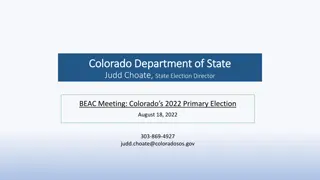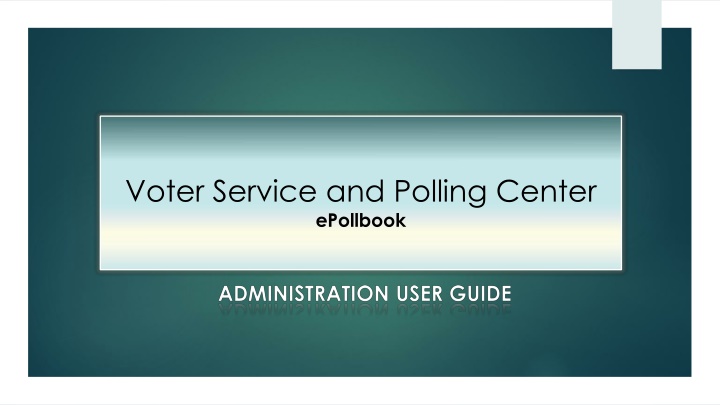
Election Judge Training and Online Polling Center Setup
This comprehensive guide covers the requirements for VSPC ePollbook usage, online election judge training instructions, and mandatory security protocols for election staff. It includes information on accessing training classes, system requirements, and recommended online courses for election judges and staff members. The guide emphasizes the importance of cybersecurity, background checks, and completion of training courses approved by the Secretary of State for election personnel handling sensitive voter information.
Download Presentation

Please find below an Image/Link to download the presentation.
The content on the website is provided AS IS for your information and personal use only. It may not be sold, licensed, or shared on other websites without obtaining consent from the author. If you encounter any issues during the download, it is possible that the publisher has removed the file from their server.
You are allowed to download the files provided on this website for personal or commercial use, subject to the condition that they are used lawfully. All files are the property of their respective owners.
The content on the website is provided AS IS for your information and personal use only. It may not be sold, licensed, or shared on other websites without obtaining consent from the author.
E N D
Presentation Transcript
Voter Service and Polling Center ePollbook
VSPC ePollbook Requirements Chrome: Current version recommended (may use preceding version) Microsoft Edge: Current version Firefox: Current version recommended (may use preceding version) Internet Explorer: No longer allowed to be used. It is not secure and not supported. A PDF viewer is REQUIRED to view and print ballot labels (Adobe Reader recommended) Active X : If your county uses Ballot-On-Demand your IT will need to add an IE extension in Chrome to allow access to Ballot-On-Demand. The extension used: https://chrome.google.com/webstore/detail/ie-tab/hehijbfgiekmjfkfjpbkbammjbdenadd Refer to the VSPC Setup Checklist & Setup Guide" for the IE extension and other essential setup tasks. Note: Printer settings for ballot labels may need to be adjusted in order to be read by a handheld scanner. 9/16/2021
Instructions for Online Election Judge Training All Election Judge Classes are accessed from the SCORE 3.0 Dashboard which does require an Active SCORE user account All Election Judge classes no longer require a separate login. The classes are accessed by logging into SCORE 3.0 and selecting the Judge Training link located on the SCORE 3.0 Dashboard. Cyber Security VSPC Set up and Management VSPC ePollbook Admin VSPC ePollbook Judge Issuing and Replacing a Mail Ballot Issues in Voter Registration Signature Verification Voter Intent Watchers and Observers What does this mean for you? Judges only need their SCORE username, password and grid card to take SCORE/ePollbook/All Election Judge classes. We encourage you to look through ALL the classes so you can see what the judges see and anticipate any questions they might have. 9/16/2021
Online Training for Election Judges and Staff Election Rule 6.5For purposes of training election judges, an election cycle means all elections held during a calendar year beginning January 1 and ending December 31. Election Rule 6.7 requires VSPC supervisor judges to complete a training course provided or approved by the Secretary of State. Election Rule 6.8 A signature verification judge must complete a training course conducted by the county clerk at least once per election cycle. The Secretary of State must provide or approve the training content. NOTE: All election staff, temporary workers and election judges that have access to SCORE and/or ePollbook must read and sign the SCORE End User Acceptable Use Policy on Clerk s Corner: (login) SCORE System requirements & network security Security The signed forms are kept on file with the county clerk. As a reminder, SANS Securing the Human training is required for all active SCORE users that are full-time, part-time or temporary county staff. (Election Judges take the Election Judge Cyber Safe Security Training.) Mandatory background checks Election Rule 6.9 The county clerk must arrange for a criminal background check on each supervisor judge and each staff member with access to SCORE or electors confidential or personally identifiable information. Optional but highly recommended online trainings If VSPC supervisor judges will be expected to use SCORE Classic to register voters and issue mail ballots (as a contingency in the event of loss of connectivity to ePollbook), then the following online course is highly recommended: SCORE Issuing and Replacing a Mail Ballot Temporary election staff members who will process registrations in SCORE Classic should complete the following recommended online course: Issues in Voter Registration County election staff who process voter registrations or issue ballots should complete the optional training courses listed above (if they have not already done so), and also complete the following online courses: VSPC ePollbook Judge VSPC ePollbook Administration (*only recommended for the designated staff member(s) who will perform administrative functions in ePollbook) 9/16/2021
Table of Contents Introduction1 System Configuration module Setup VSPC Mail Ballot Label 2/3 User Administration module Assign VSPC Work Locations 4 Assign VSPC User Roles 5/6/7 Chrome Add IE Extension for Active X in Chrome 8/9 Control Panel Adjust VSPC Mail Ballot Label Printer Settings 10/11 Turn Off Pop-Up Blockers 12 Manage Voter Credit Change Vote Date and Sent Date 14 Reactivate Ballot 15 Remove Vote Credit 16 9/16/2021
Introduction 1 There are several setup tasks that must be completed in SCORE Classic System Configuration and SCORE 3.0 User Management application before election staff can access ePollbook. By the end of this Administrative Guide, you will be able to: Setup a VSPC Mail Ballot Label Assign VSPC work location and user roles Enable ActiveX using IE extension in Chrome (Only required if using the Ballot-On-Demand Printer) Adjust VSPC Mail Ballot Label printer settings Manage vote credit 9/16/2021
For a Primary Election State Created VSPC Mail Ballot Label Setup 2 1. In SCORE Classic, open the System Configuration module 2. Select County Configuration > County Parameters 3. Use the drop-down arrow to select your VSPC Mail Ballot Label State Dymo 30256 (If this larger label is not used packet information will not be displayed) Note 1: If you do not select a Mail Ballot Label, then ePollbook will default to the SCORE Ballot Label. Note 2: In-Person Paper and In-Person DRE (BMD) labels are hard-coded in ePollbook, so there is no setup needed for in-person labels. 4. Click the Save button VC Programmer is not supported - scroll down to locate and confirm that both VC Programmer Filename and VC Programmer Folder Location fields are blank, so you do not receive an error message when issuing in-person ballots. Then click the Close button to exit System Configuration. 9/16/2021
Elections Not a Primary VSPC Mail Ballot Label Setup 3 1. In SCORE Classic, open the System Configuration module 2. Select County Configuration > County Parameters 3. Use the drop-down arrow to select the Mail Ballot Label your county chooses to use. Note 1: If you do not select a Mail Ballot Label, then ePollbook will default to the SCORE Ballot Label. Note 2: In-Person Paper and In-Person DRE (BMD) labels are hard-coded in ePollbook, so there is no setup or selection needed for In-Person labels. 4. Click the Save button VC Programmer is not supported - scroll down to locate and confirm that both VC Programmer Filename and VC Programmer Folder Location fields are blank, so you do not receive an error message when issuing in-person ballots. Then click the Close button to exit System Configuration. 9/16/2021
Assign VSPC Work Locations 4 All judges must be assigned a specific VSPC Work Location to access and issue ballots in ePollbook. Exception: Judges that are given VSPC Change Location role and Any Location in Assigned location DO NOT need an assigned VSPC Work Location. Any location allows staff and judges to select any location after they log into ePollbook. Best practice: Users should be assigned a specific work location. It is not good practice to give VSPC Change Location role and Any Location to judges. If they select the wrong location the ballot inventory will be off and create issues for more than one location. Assign a location (often given at the time the account is created): In SCORE 3.0 User Management application 1. Scroll down to Environment access section 2. Use the drop-down arrow to select the Assigned Location Note: If a judge is relocated to another VSPC work location, the Assigned location must be modified in SCORE 3.0 User Management so they can issue ballots from the new location. 9/16/2021
Assign VSPC User Roles 5 Assign User Roles In SCORE 3.0 User Management application Select the user s name by clicking on it Edit user window will open Scroll down to the Classic roles section Scroll down to the VSPC user roles and use the detailed chart on the next page to determine which user roles to assign 9/16/2021
Assign VSPC User Roles 6 Assign User Roles 1. Review the VSPC Ballot Admin and VSPC Ballot Staff roles to determine which role to assign the user. *The privileges for each role are listed in the far left column 9/16/2021
Assign VSPC User Roles VSPC Ballot Admin and VSPC Ballot Staff are conflicting roles and cannot coexist 7 VSPC Ballot Admin Role and VSPC Ballot Staff Role In selecting the VSPC Ballot Admin role or the VSPC Ballot Staff role, the user is able to access ePollbook and issue and spoil ballots. The two roles do not give the user the following privileges: VSPC Ballot Label Reprint: Permits the user to reprint both mail ballot labels and In-Person ballot labels. If the user does not have the role they will not see the button to reprint VSPC Post Election Access: Permits the user to continue performing all of their roles after election day VSPC Ballot Transfer: Permits the user to transfer the entire In-Person ballot activity from the current voter to another voter VSPC Ballot Undo: Permits the user to undo In-Person paper or DRE (BMD) ballots VSPC Change Location: Permits the user to change their VSPC work location and access to all VSPC locations User with the VSPC Change Location role should have Any Location selected in Assigned location VSPC Create New Voter: Permits the user to register a new voter VSPC Update Voter: Permits the user to update the voter s registration The aforementioned bulleted roles were designed to give counties the ability to customize the user s privileges. You may select any of the additional roles to augment the VSPC Ballot Admin or VSPC Ballot Staff roles. Remember to click the Save button to save your selection(s)! 9/16/2021
Add IE Extension for ActiveX in Chrome *Only required for counties using the BOD printer *Requires an Administrator to install. Contact your IT Department. 8 ActiveX mustbe enabled on all VSPC computers if your county will be printing ballots on the Ballot- On-Demand Printer from ePollbook. The following steps for adding ActiveX must be done: 1. Copy and paste into the URL: https://chrome.google.com/webstore/detail/ie- tab/hehijbfgiekmjfkfjpbkbammjbdenadd 2. Select Add to Chrome 3. New popup: Select Add extension 9/16/2021
Add IE Extension for ActiveX (continued) *Only required for counties using the BOD printer *Requires an Administrator to install. Contact your IT Department. 9 4. Click on the puzzle piece to the right of the URL field 5. Click on More Actions for IE Tab 6. Click on Manage extensions 7. Turn On 8. The IE Tab Helper - IE Tab requires that the IE Tab Helper application be installed. The IE Tab Helper can be installed using our .MSI installer which can be found here: IE Tab Helper. You must restart your computer! NOTE: Extensions should only be added by your county IT department. Permissions and Site access and many other security permissions MUST be approved by your county IT department. 9/16/2021
Adjust VSPC Ballot Label Printer Settings 10 Counties may need to adjust the printer settings for the VSPC Mail Ballot Label to receive a barcode which will scan. These steps should be done through the Windows 10 Control Panel versus the print label screen in ePollbook. 1. Select the Search icon in the lower-left of your screen 2. Type control panel in the search 3. Press Enter or use mouse and click on Open 4. Click on Devices and Printers 5. Click on your Dymo LabelWriter 6. Select Printer>Printing Preference in the upper left corner 7. Ensure the Orientation is set at Landscape 8. Click on the Advanced button. 9/16/2021
Adjust VSPC Ballot Label Printer Settings - continued 12 9. If you are printing a label with a barcode, locate Printer Features>Printer Quality and select Barcodes and Graphics. 10. Then click the OK button until the Dymo Labelwriter screen is fully closed Reminder: Disable pop-up blockers, if printing ballot labels. Need assistance? The How-to is detailed on the next page. 9/16/2021
12 Turn Off Pop-up Blockers *Only required for counties printing ballot labels Chrome Edge Firefox Open Chrome 1. Open Edge 1. At the top right, click the ellipsis icon 2. Open Firefox 1. At the top right, click the ellipsis icon 2. Click Settings 3. At the top right, click the menu icon 2. Click Privacy and security 4. Click Settings Click Settings 3. 3. Click Site settings 5. Click Cookies and site permissions Click Privacy & Security 4. 4. Scroll down to Content > Pop-ups and redirects 6. Under Site permissions > All permissions Scroll down to Permissions > Block pop- up windows 5. 5. Customized behaviors 7. Click Pop-ups and redirects Click the Exceptions box 6. 6. Allowed to send pop-ups and use redirects > Click Add 8. Under Allow > click Add Enter the site address: https://webscore.coloradosos.gov 7. 7. Enter the site address: https://webscore.coloradosos.gov Enter the site address: https://webscore.coloradosos.gov 9. 8. Click Allow 8. Click Add Click Add 10. Save Changes 9. 9. 9/16/2021
Manage Vote Credit 9/16/2021
Change Vote Date or Sent Date 14 The user must be assigned the VSPC Ballot Admin role and the VSPC Ballot Post Election role if performing this process after election day. Change a voter s In-Person Vote Date or Mail Ballot Sent Date : Open ePollbook and pull up the voter record that needs to be modified 1. Click on the correct ballot to open the Ballot Details screen 2. Enter the new Vote Date (or Sent Date) and click the Saved button You will receive the message: Vote Date (or Sent Date) saved successfully . Click the Close button to exit the screen 9/16/2021
Reactivate Ballot 15 The user must be assigned the VSPC Ballot Admin role and the VSPC Ballot Post Election role if performing this process after election day. Reactivate an Undone or Spoiled ballot: Open ePollbook and pull up the voter s record 1. Click on the correct ballot to open the Ballot Details screen 2. Click on the Re-Activate button You will receive a message in the upper left corner Ballot has been successfully reactivated . Click the Close button to exit the screen 9/16/2021
Remove Vote Credit 16 The user must be assigned the VSPC Ballot Admin privilege and the VSPC Ballot Undo privilege to complete this process, and the VSPC Ballot Post Election role if performing this process after election day. If Admin error enter a comment. Remove existing In-Person vote credit: Open ePollbook and pull up the voter s record 1. Click on the correct ballot to open the Ballot Details screen 2. If it s an Administrative error: Enter a comment in the Undo Comments field and click the Undo button If it s a Voter Initiated error: Click the Spoil button Click the Close button to exit the screen 9/16/2021