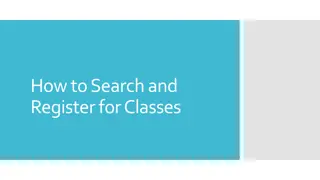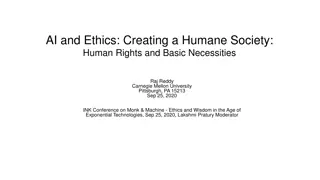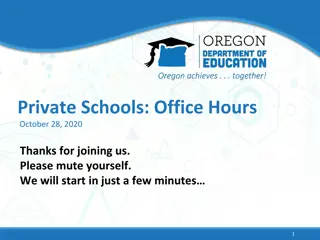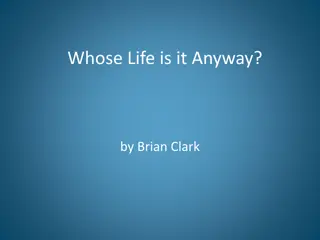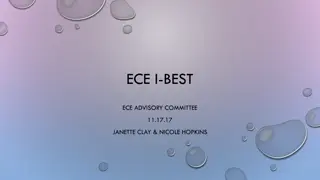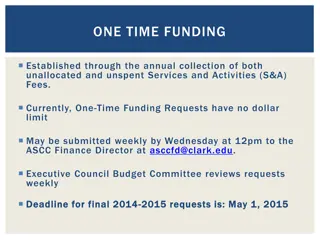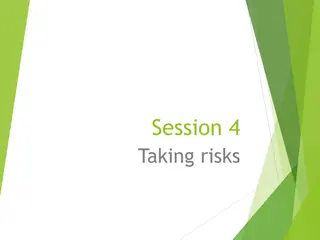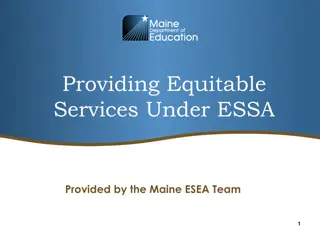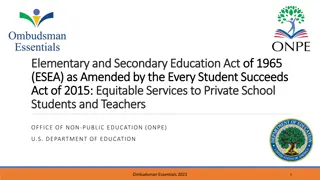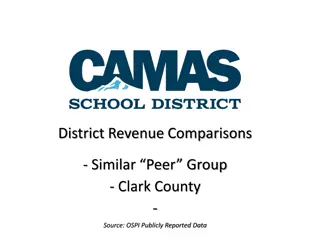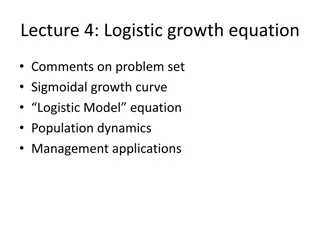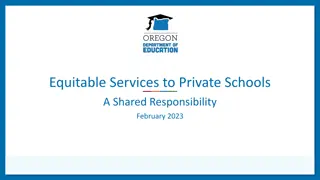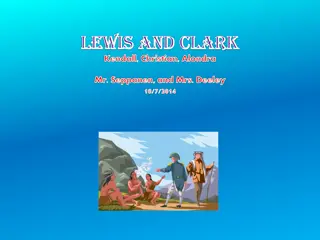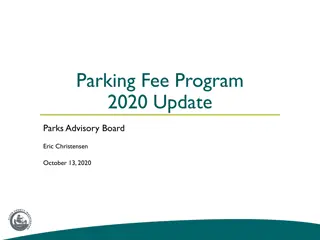Embracing Change for Equitable Growth at Clark College
Our College is embarking on system-level changes to foster equitable outcomes, design Guided Pathways, and implement ctcLink successfully. Essential practices include honing skills in Change, Growth, Engagement, Readiness, and Goal-setting. Stay updated on ctcLink orientation, go-live dates, access to PeopleSoft, Canvas courses, and team resources through Clark's ctcLink site. Prepare for upcoming events, training sessions, and access important information seamlessly. Join us on this journey towards inclusive excellence and future trends in higher education.
Download Presentation

Please find below an Image/Link to download the presentation.
The content on the website is provided AS IS for your information and personal use only. It may not be sold, licensed, or shared on other websites without obtaining consent from the author.If you encounter any issues during the download, it is possible that the publisher has removed the file from their server.
You are allowed to download the files provided on this website for personal or commercial use, subject to the condition that they are used lawfully. All files are the property of their respective owners.
The content on the website is provided AS IS for your information and personal use only. It may not be sold, licensed, or shared on other websites without obtaining consent from the author.
E N D
Presentation Transcript
Conference Theme Guided Pathways: Lea(r)ning into future trends Our College is engaging in three (3) system-level changes: Fostering equitable outcomes in all of our professional practices; Designing and evaluating Guided Pathways; and Successfully implementing ctcLink. These change initiatives require our ability to hone our skills in the following Essential Practices: Change: how well we prepare for and adapt to equity-focused changes that occur within the organization and how well we support one another and work together. Growth: the extent to which we create equitable opportunities to develop and advance both for ourselves and for others at Clark College and our community. Engagement: the level of emotional and intellectual commitment we have towards our jobs and whether we have the right skills and resources to make a valuable and equitable contribution. Readiness: the extent to which we have the skills, abilities, willingness, and knowledge to implement change with an intentional focus on equity. Goal-setting: how well we know, own and can impact our success and the success of Clark College by connecting our contributions to the overall goals of the College.
ctcLink Orientation introducing 'Fluid' Today Agenda Go Live Date When do we have access to PeopleSoft? Clark s ctcLink teams site SBCTC Reference Center Canvas courses How to access Canvas How will I know what to do? How will students know what to do? UAT and live environments Introducing Fluid Logging in and navigation Landing page & Gateway Fluid navigation Left navigation Classic navigation Self Service Employee Faculty Student Advisor Center
10 28 2019 74 days to GoLive
When do we have access to PeopleSoft? Wednesday 10/30 Sunday 10/27 SMES Monday 10/28 Legacy Super Users Tuesday 10/29 Non Legacy Users Thursday 10/31 Students EC Supervisors Faculty Advisors ECD Students IT Service Center Administrative Support Faculty Tech Hub Club Advisors
Clarks ctcLink teams site myClark 365 All employees can access the ctcLink team site. Here you will find: Calendar with all upcoming ctcLink related events PS Users Information on how to sign into Canvas Legacy to PeopleSoft Glossary Resources Staff links Helpful Links People speak ctcLink terminology Question and Answers Answers to some of the most common questions around ctcLink Documents Folders Create MyClark PS myClark Modules Bus Processes Project Management
SBCTC Reference Center http://ctclinkreferencecenter.ctclink.us/ SBCTC Reference Center: QRG s Quick Reference Guides Provide step by step instructions UAT User Acceptance Testing Test scripts and scenarios Training Videos
Canvas Courses ctcLink Project Information: Deployment Group 2 (DG2): Self Enroll into PeopleSoft Fundamentals Global Design Review Session GDR - Archived Business Process Fit/Gap (BPFG) Conversion Validation & Crosswalks Parallel & Dual Processing
Canvas Courses Common Process Workshops Common Process Modules Guided Pathway Requirements Gathering End User Training Starts September Clark College Canvas
How will I know what to do? Instructor led classes, by SBCTC staff via WebEx Self-paced course in Canvas ctcLink Reference Center Quick Reference Guides (QRG) Videos Open Labs Clark led classes Ask a SME
How will students know what to do? Email Videos on website MyClark ctcLink Quick Reference Guides Open Labs Tech Hub available in Gaiser MyClark Triage Center College 101
UAT and Live Environments UAT Environment Staff have been busy testing end to end processes UAT environment is using Fluid pages Live Environment Staff have been working in the Live environment setting up AAR s, Fall and Winter courses and classes and Transfer Credit Rules
Introducing Fluid in ctcLink ctcLink PeopleSoft has two user interfaces: ctcLink PeopleSoft Classic User Interface, which was designed to be used on a laptop and desktop. ctcLink PeopleSoft Fluid User Interface, which was designed to be used on mobile devices, but can also be used on a laptop and desktop. ctcLink PeopleSoft application reads the type of device you are using and renders the page accordingly. However, not all pages utilize the Fluid interface.
Logging Into ctcLink for the first time ctcLink Live First time logging in and activating you ctcLink Account Click on First Time User Enter Required information Change ctcLink ID to SID (old) Answer Security Questions Write down your ctcLink ID
Logging Into ctcLink ctcLink GATEWAY: On this page you have a few options: Landing Page: Once logged in this is first page you will see. Here you select your college Left Navigation is self service navigation Top Navigation is for accessing the 3 pillars
ctcLink Fluid Navigation Top Pillar Navigation Menus: HCM Human Resources FSCM Finance CS Campus Solutions
ctcLink Fluid Navigation Left Self Service Navigation: HCM Self Service Personal information Payroll Self Service Time Reporting Financials Expense Report Travel Authorizations
ctcLink Fluid Navigation Homepage: Homepages are the starting point for navigation in Fluid. A user can have several homepages and one default homepage that is displayed after login. Homepage has flag for notifications Action list
ctcLink Fluid Navigation Navigation within the pillars can be done utilizing tiles or NavBar: Navigator Fluid homepages contain tiles that users can view for high- level information and completing tasks The Fluid Navigation Bar (NavBar) is used to access additional navigational options. The NavBar can be personalized to add, remove, or alter the sequence in which the tiles appear.
ctcLink Fluid Navigation Fluid Navigation: NavBar is to optimize navigation for the end-user and allow them to quickly and easily navigate. You have tiles in the NavBar for quick navigation Recent Places My Favorites Navigator Opens up navigator to access all components This example show you the navigation to Schedule of classes In classic Navigation you have breadcrumbs in fluid you have levels This example shows 3 levels in navigator To go back one layer you would click on To return to beginning you would clink on
ctcLink Classic Navigation Classic Navigation in PeopleSoft Using Breadcrumbs When navigating to a page, the navigation path is displayed next to the Main Menu. This is called a breadcrumb trail. This example will show the navigation as: Main Menu > Campus Community > Personal Information > Add/Update a Person Menu selected from navigation path (Breadcrumb trail), showing sub menus
Student Self Service Students can manage their college business online: See holds Enroll for classes Edit personal information Check registration dates Review their academic plan Check on Financial Aid Pay tuition Request a transcript Contact program advisor
Student Self Service Activity Guide Activity Guides: Activity Guide enables you to create a multi- step guided task. Each action item can have a start date/time and due date/time and has a status value (for example, Assigned, In Progress, and Completed). You can define: The dependencies between action items, for example, action item A must be completed before a student starts action item B. Whether an action item is required or optional, that is, whether the action item must be completed in order to complete the task. The processing that the system should perform when a student completes an action item.
Employee Self Service Employees can manage their college business online. Employees can: Edit and update personal information Review benefits summary and dependent coverage Change their W4 form Request leave Report time Request, maintain and update training and development
Advisor Center Advisor Center: A one-stop shop for advisors to access students academic records.