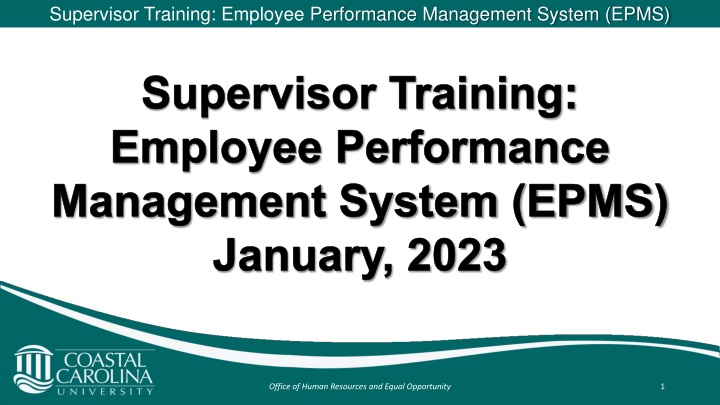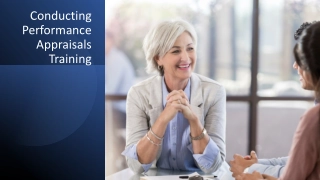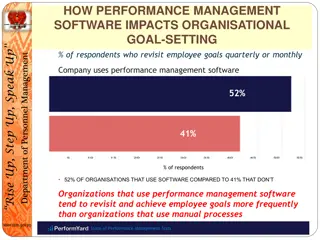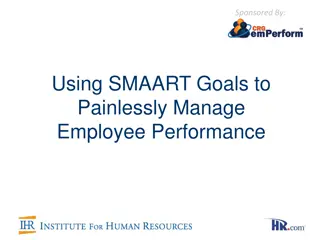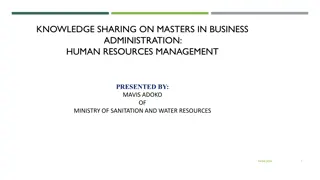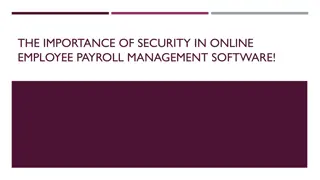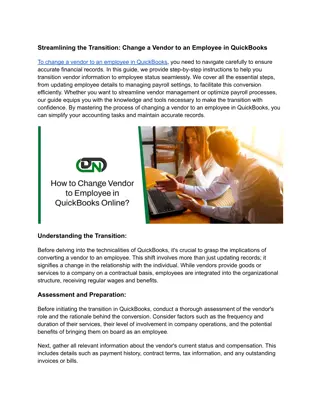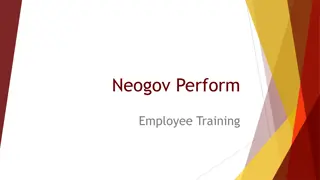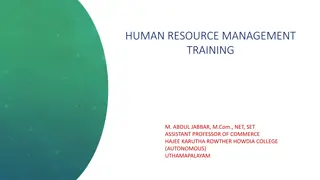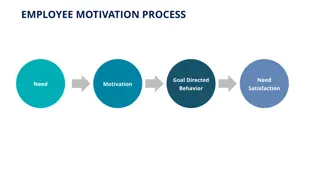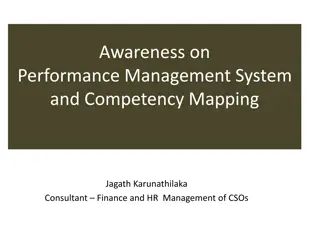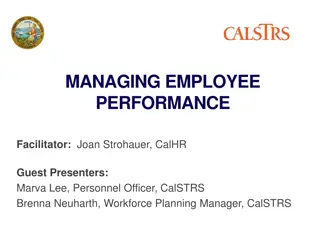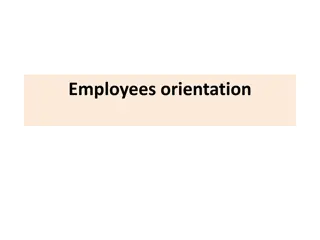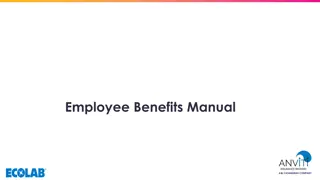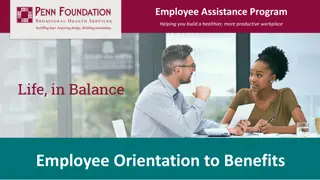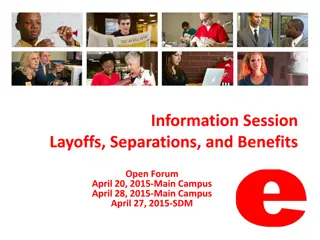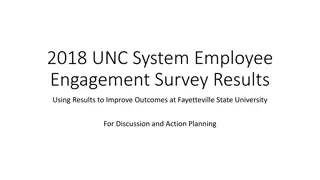Employee Performance Management System (EPMS) Planning Process
In this training session, supervisors learn how to complete the EPMS planning stage accurately. It emphasizes the importance of confirming the position description, creating a planning stage prior to evaluation, and navigating through the Coastal Carolina University Employee Portal to access and complete necessary action items like Code of Ethical Conduct and Standard Performance Characteristics.
Download Presentation

Please find below an Image/Link to download the presentation.
The content on the website is provided AS IS for your information and personal use only. It may not be sold, licensed, or shared on other websites without obtaining consent from the author.If you encounter any issues during the download, it is possible that the publisher has removed the file from their server.
You are allowed to download the files provided on this website for personal or commercial use, subject to the condition that they are used lawfully. All files are the property of their respective owners.
The content on the website is provided AS IS for your information and personal use only. It may not be sold, licensed, or shared on other websites without obtaining consent from the author.
E N D
Presentation Transcript
Supervisor Training: Employee Performance Management System (EPMS) Supervisor Training: Employee Performance Management System (EPMS) January, 2023 Office of Human Resources and Equal Opportunity 1
How to Access PeopleAdmin Log into the PeopleAdmin system at: https://jobs.coastal.edu/hr Enter your CCU credentials (example: Johnnyappleseed@coastal.edu then your CCU password). DO NOT add www before the address. This is the same address as the Applicant Tracking System. DO NOT use Internet Explorer use Chrome or FireFox to open. Select SSO Authentication to go to Coastal s SSO site. Select Sign in. Office of Human Resources and Equal Opportunity 2
Completing the EPMS Planning Stage Completing the EPMS Planning Stage Reminder: Please CONFIRM the accuracy of the position description. You will NOT be able to properly create the EPMS Plan if the position description is NOT accurate. Office of Human Resources and Equal Opportunity 3
Completing the EPMS Planning Stage A planning stage MUST be created prior to an evaluation being completed. When completing the planning stage document, make sure your User Group located near the top right - reflects Supervisor. If it does not, choose it from the drop down menu. Select the three blue dots located near the top left (to the left of Applicant Tracking System ) to reveal the Coastal Carolina University Employee Portal choose that portal. Office of Human Resources and Equal Opportunity 4
Completing the EPMS Planning Stage The page will display Your Action Items. Select an Item reflected in blue to begin the process of completing the planning stage. Office of Human Resources and Equal Opportunity 5
Completing the EPMS Planning Stage Code of Ethical Conduct No information needs to be added, simply select Save & Continue. Office of Human Resources and Equal Opportunity 6
Completing the EPMS Planning Stage Standard Performance Characteristics No information needs to be added, simply select Save & Continue. Office of Human Resources and Equal Opportunity 7
Completing the EPMS Planning Stage Job Duties/Success Criteria should be reviewed. If information is correct, select Save & Continue. If information is incorrect, either STOP and contact HREOor choose the correct position from the Refresh Job Duties/Success Criteria drop- down and select Apply. Select Save & Continue. Office of Human Resources and Equal Opportunity 8
Completing the EPMS Planning Stage Objectivesshould be included when an employee is assigned a special, non-recurring project or assignment that is not included on the employee s position description and that is expected to be accomplished during the rating period. These are optional enter information and select Add Entry Select Save & Continue Office of Human Resources and Equal Opportunity 9
Completing the EPMS Planning Stage To include Additional Performance Characteristics - select one of the two Additional Characteristic Details linksfor further examples of performance and management characteristics. Enter the information ( Name and Description )and select Add Entry - select Complete and then OK. This is optional and NOT required. Select Save & Continue. Office of Human Resources and Equal Opportunity 10
Completing the EPMS Planning Stage Standard Performance Characteristics: The following is reflected on ALL employee planning stage documents Commitment to Diversity, Equity, and Inclusion: Recognizes, respects, and appreciates differences in background, lifestyles, viewpoints, and the needs in support of a diverse and inclusive environment. o Helpful Link - A Framework to Measure Commitment to Diversity and Inclusion: 6 Signature Traits - https://pa-hrsuite-production.s3.amazonaws.com/3083/docs/781.doc Office of Human Resources and Equal Opportunity 11
Completing the EPMS Planning Stage Select Save Draft in order to return to the document for further editing. If no further editing is necessary, select Complete to send the document electronically to the employee for acknowledgement. Office of Human Resources and Equal Opportunity 12
Employee Acknowledgement and Mid-Year Check-In Your employee will need to acknowledge the planning stage in PeopleAdmin before you can proceed with completing the Mid-Year Check-In. Please inform your employee to log into PeopleAdmin and acknowledge their plan. Once acknowledged by the employee, the plan will then appear in your queue under Mid-Year Check-In. In order to view the task, you may need to log out and then log back in to PeopleAdmin. Office of Human Resources and Equal Opportunity 13
Completing the Mid-Year Check-In The Employee Portal will display Your Action Items. The Mid-Year Check-In is an informal opportunity to discuss the employee s performance. Select an item reflected in blue to complete the Mid-Year Check-In. Office of Human Resources and Equal Opportunity 14
Completing the Mid-Year Check-In In order to finish the Mid-Year Check-In, select Complete. Office of Human Resources and Equal Opportunity 15
Creating and Completing the EPMS Evaluation Completing the EPMS Evaluation Reminder:A rating of Unsuccessful cannot be assigned to any Job Duty or Objective without first contacting HREO and following the Notice of Substandard Performance Process. Office of Human Resources and Equal Opportunity 16
Completing the EPMS Evaluation Identification Section There is a section that reflects the Employee s Datatel ID, Employee s State PIN # and Review Type. This information should be entered by the supervisor, as it does not auto- populate from Datatel. To find this data, please refer to the following slides. Office of Human Resources and Equal Opportunity 17
Completing the EPMS Evaluation The "Employee s State PIN # can be located on the employee s position description. Select Position Management to view the employee s position description. The page will display with the header below. Select Position Descriptions. Office of Human Resources and Equal Opportunity 18
Completing the EPMS Evaluation Select FTE Staff from the drop-down that appears. A list of your direct reports, along with their State PN Number, will appear. Office of Human Resources and Equal Opportunity 19
Completing the EPMS Evaluation Select the Internal Title of the employee to locate both the employee s State PN Number and Employee ID on their position description. This data will be entered into the evaluation after completing the Standard Performance Characteristics section. Office of Human Resources and Equal Opportunity 20
Completing the EPMS Evaluation To begin completing the evaluation process, make sure your User Group located near the top right - reflects Supervisor. If it does not, choose it from the drop down menu. Select the three blue dots located near the top left (to the left of Applicant Tracking System ) to reveal the Coastal Carolina University Employee Portal. Select Coastal Carolina University Employee Portal. Office of Human Resources and Equal Opportunity 21
Completing the EPMS Evaluation The Employee Portal will display Your Action Items. Select an Item reflected in blue to begin the process of completing the evaluation. Office of Human Resources and Equal Opportunity 22
Completing the EPMS Evaluation Use the drop-down to select a rating for each Standard Performance Characteristic. Note: Management Performance Characteristics are for management (supervisory) positions ONLY. Comments are optional, but encouraged. As they become part of the permanent record, Comments must be professional, appropriate, and job related. Office of Human Resources and Equal Opportunity 23
Completing the EPMS Evaluation Select a rating for each Job Duty/Success Criteria use the drop-down. Each Job Duty/Success Criteria must receive a rating. Comments are optional, but strongly encouraged. As they become part of the permanent record, Comments must be professional, appropriate, and job related. Select Save & Continue. Office of Human Resources and Equal Opportunity 24
Completing the EPMS Evaluation Select a rating (other that Unsuccessful ) from the drop-down for each Objective this is required. Comments are optional, but encouraged. As they become part of the permanent record, Comments must be professional, appropriate, and job related. Objectives are weighted in the employee s Overall Rating. Select Save & Continue. Office of Human Resources and Equal Opportunity 25
Completing the EPMS Evaluation Select a rating for each Additional Performance Characteristic use the drop-down. Comments are optional, but encouraged. As they become part of the permanent record, Comments must be professional, appropriate, and job related. Select Save & Continue. Office of Human Resources and Equal Opportunity 26
Completing the EPMS Evaluation Employee Info (gathered from position description) and Review Type may be entered here. Enter employee and supervisor information select Add Entry. Select Review Type and dates of evaluation (e.g., Annual 11/01/2022 10/31/2023) select Add Entry. Do not select Remove Entry. Select Save & Continue. Office of Human Resources and Equal Opportunity 27
Completing the EPMS Evaluation Comments are required in each field and, as they become part of the permanent record, must be professional, appropriate, and job related. Select Overall Rating. Select Complete and then OK. Office of Human Resources and Equal Opportunity 28
Completing the EPMS Evaluation Once you (Rater) complete the evaluation, it will be sent electronically to your supervisor (Reviewer) to review and approve. After your supervisor approves the evaluation, it will appear in your queue under Your Action Items. Log into PeopleAdmin and select the employee s evaluation under Item. Office of Human Resources and Equal Opportunity 29
Completing the EPMS Evaluation Conduct the Review Meeting with the employee; then select Complete. Note:Please allow sufficient time and ensure privacy for this meeting. The evaluation will be sent electronically to the employee for review and acknowledgement. Please notify your employee to log into PeopleAdmin and acknowledge their evaluation. Note: If the employee refuses to electronically acknowledge the evaluation, then the employee should select Dispute online and send an email to hr@coastal.edu stating their refusal to sign the document. Once the employee acknowledges the evaluation, it will be sent to HREO to complete the process. Office of Human Resources and Equal Opportunity 30
Closing Remarks For detailed information regarding the process, please refer to FAST-221 https://www.coastal.edu/policies/pdf/fast-221- february2020.pdf. HREO contact information: Jennifer J. Rega jrega@coastal.edu or 843.349.2658 Lori Cox lcox1@coastal.edu or 843.349.6496 Office of Human Resources and Equal Opportunity 31