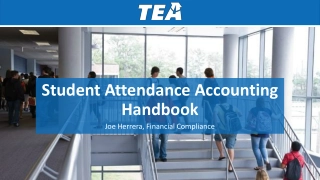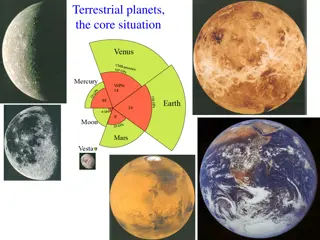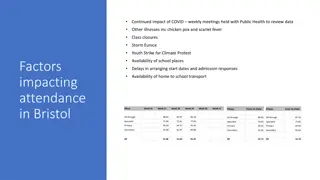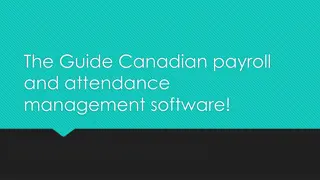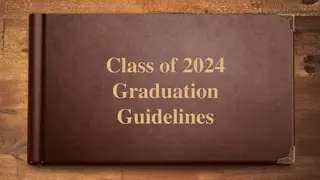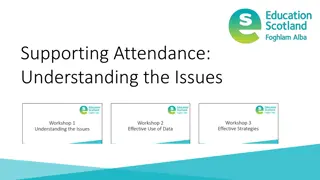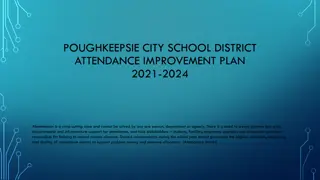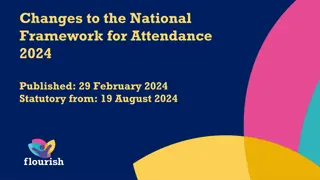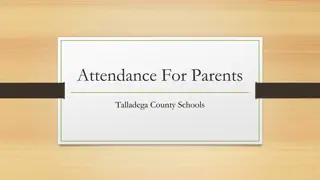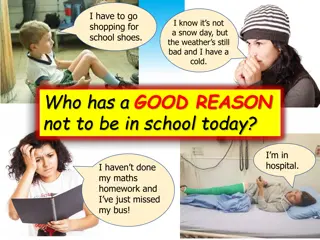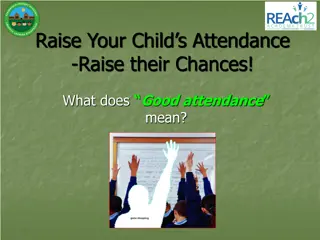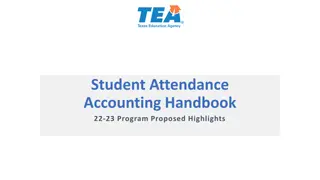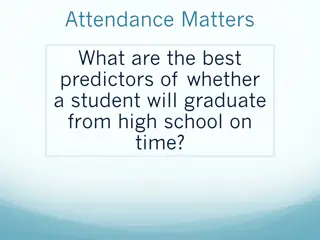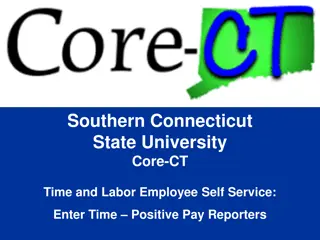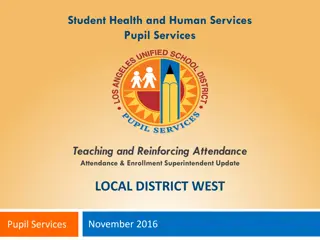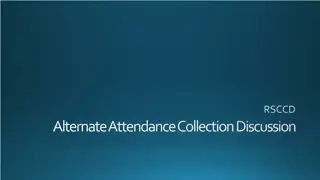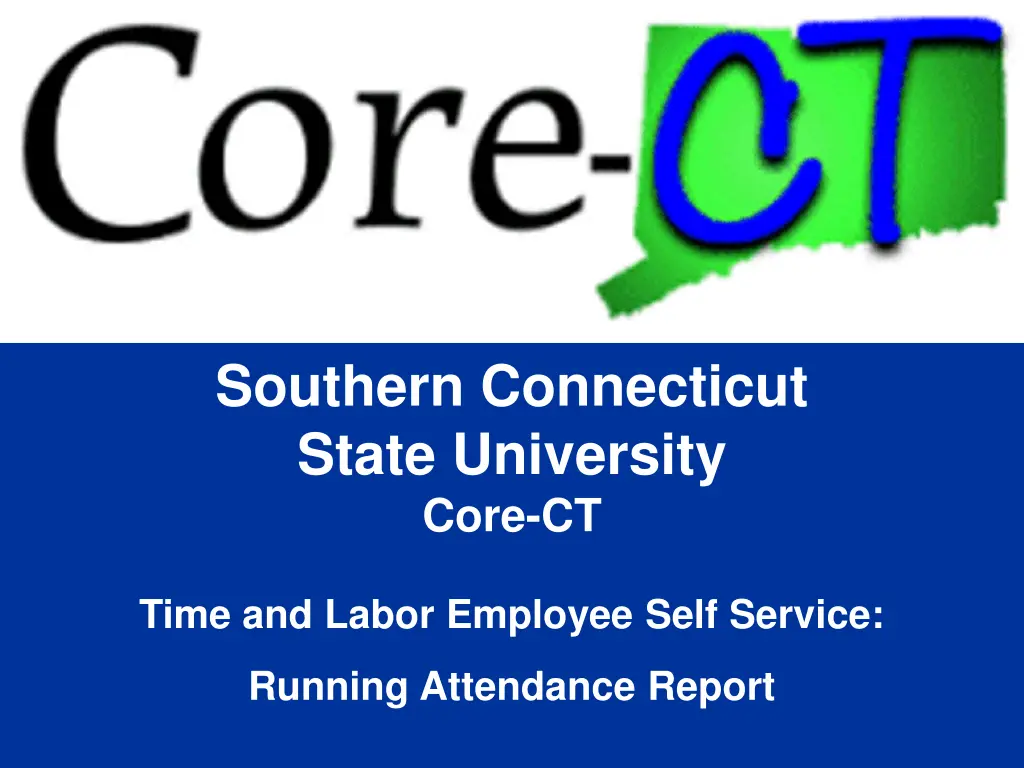
Employee Self Service Attendance Reporting at Southern Connecticut State University
Discover how to efficiently run attendance reports using the Time and Labor Employee Self Service at Southern Connecticut State University. Learn about the step-by-step process, navigation instructions, and key features such as creating Run Control IDs and handling multiple job attendance reports.
Download Presentation

Please find below an Image/Link to download the presentation.
The content on the website is provided AS IS for your information and personal use only. It may not be sold, licensed, or shared on other websites without obtaining consent from the author. If you encounter any issues during the download, it is possible that the publisher has removed the file from their server.
You are allowed to download the files provided on this website for personal or commercial use, subject to the condition that they are used lawfully. All files are the property of their respective owners.
The content on the website is provided AS IS for your information and personal use only. It may not be sold, licensed, or shared on other websites without obtaining consent from the author.
E N D
Presentation Transcript
Southern Connecticut State University Core-CT Time and Labor Employee Self Service: Running Attendance Report
Overview Attendance Report Time & Labor Self Service allows you to run the Attendance Report Self Service allows employees to run their own Attendance Report One year s worth of attendance can be printed on a report Run Control is the name of your report You can view, print or save your report 2
Walk-through Attendance Report Step-by-Step Demonstration. We will walk through the process together Scenario: Attendance Report 3
Navigation Attendance Report From the Core-CT homepage click on: 1. Main Menu 2. Self Service 4
Navigation Attendance Report Click on Reports 5
Navigation Attendance Report Next click on Reports Click on Attendance Report 6
A Run Control ID is the name of your report. If running report for the first time you need to create a name for your report The same name will be used to run all future attendance reports regardless of date range Sample names Attendance_Report My_Attendance_Report Click the Add button once your decided on a name and typed it in the Run Control ID field Attendance Report 7
Attendance Report If you have multiple jobs on campus you will need to run attendance reports for each job individually Attendance Report includes 12 months worth of information Use year and month fields to determine which 12 months will appear on the report Month field determines the month the report will begin If Include Accrual Page field is marked Y an accrual information page will process with your report. 8
Attendance Report Once the correct criteria is entered click on the Run button in the upper right hand corner of the screen. 9
Attendance Report Once Run is clicked you will be brought to the Process Scheduler Request screen All fields are populated by the system and should not be changed Simply click the OK button to run report 10
Attendance Report A Process Instance Number has been created Reports are saved by the system for 30 days. This Process Instance number can be used to view this report for the next 30 days. Click on the Report Manager link to access report 11
A Report may take up to two minutes to run Periodically click the Refresh button until the report link appears below Attendance Report Once created the report will be listed on the Report Manager page. Access report by clicking the Report link 12
Click on the .PDF link listed to view report Attendance Report 13
Header includes date range for which the report was run as well as date and time processed Attendance Report Days of the month appear across the top of the report and months appear down the side. Report includes time that has been approved and paid. Report can be printed or saved 14
Review Attendance Report When running and/or viewing the Attendance Report, remember the following: The Run Control is the name of your report. Up to one year of attendance can be viewed on a report You can choose to print accrual information The report can be printed or saved Only Payable Time with a status of Distributed or Closed will be displayed Reports are saved in Core for 30 days 15
Knowledge Check Attendance Report Answer the following question: 1. What is a Run Control ID? a) The name of your report 2. Do you need to manually save your report if you click Run? a) No 3. What Payable Time status is displayed on the report? a) PD (Distributed) and CL (Closed) 4. How many days is your report available in Core-CT? 30 days a) 16
Questions Questions? Payroll Department Beata Winiarski - Payroll Coordinator - (203) 392-5425 Ken Pereira - Payroll Officer - (203) 392-5427 Kommaly Xayasone Payroll Clerk- (203) 392-5079 Linda D'Addio - Payroll Clerk - (203) 392-5621 17