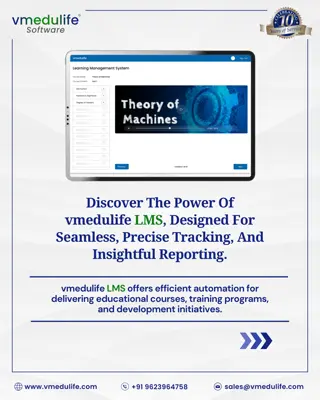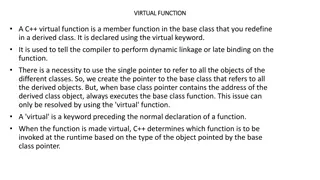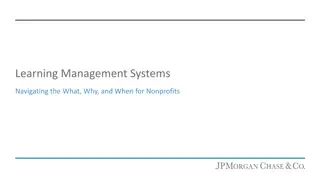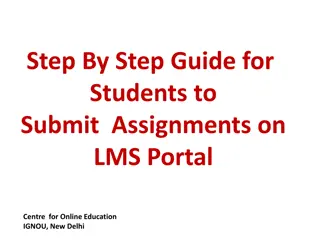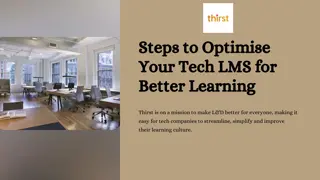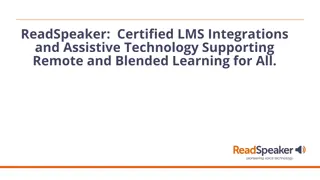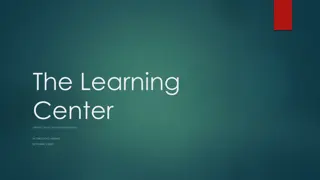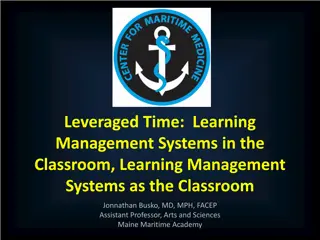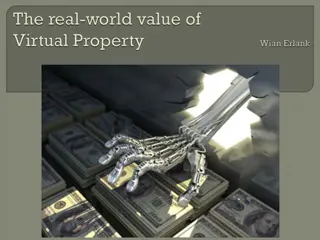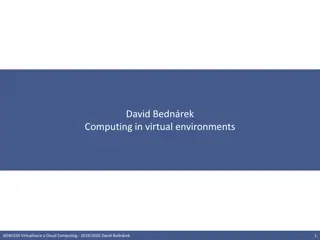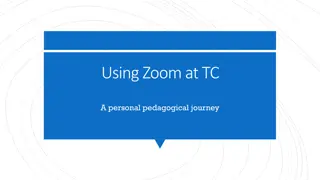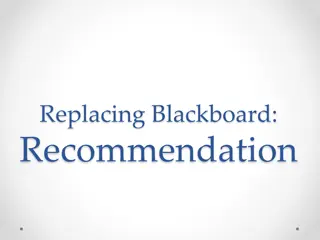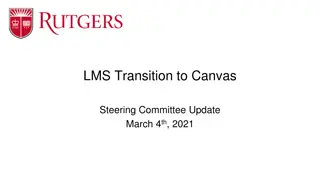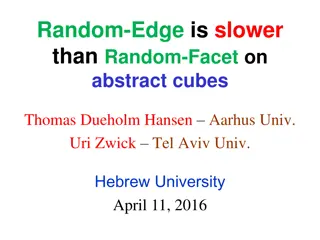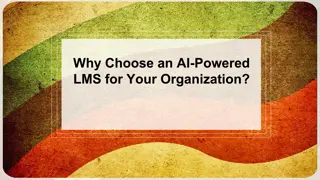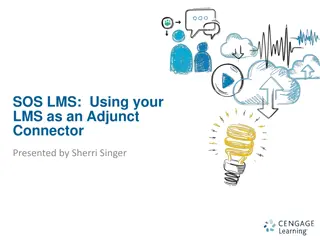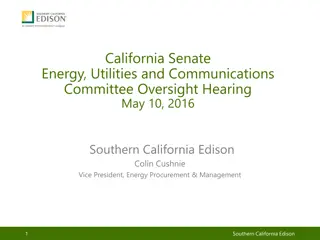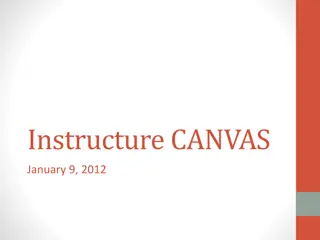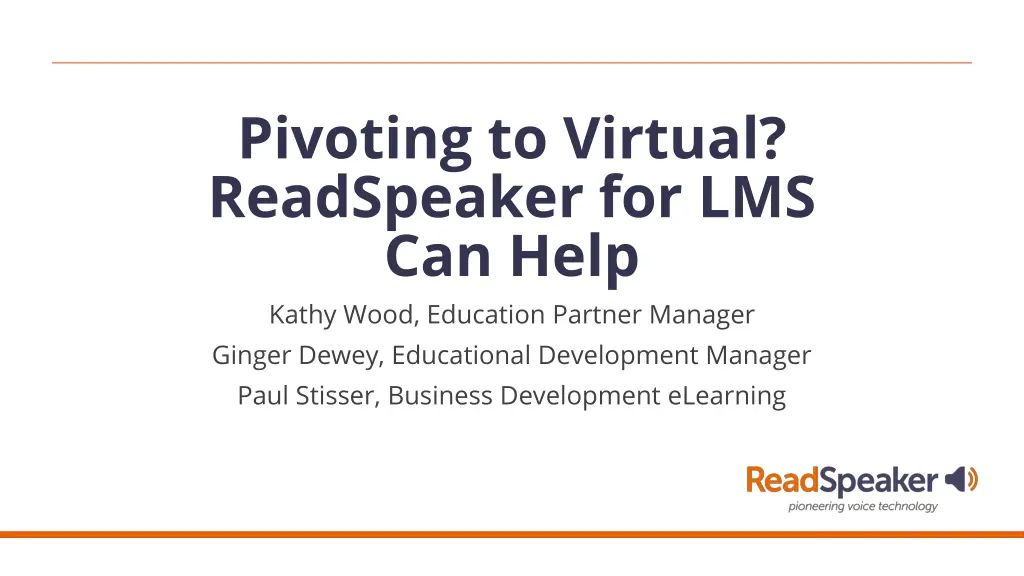
Empowering Learning with ReadSpeaker: Accessibility Tools for LMS
Discover how ReadSpeaker's suite of accessibility tools can benefit educators and students in virtual learning environments. Learn about the experienced team behind the product and explore the ease of implementation, assessment features, accessible text sharing, oral presentation tools, and data accessibility provided. See who benefits from ReadSpeaker, including those with disabilities, and how Universal Design for Learning principles are integrated for a more inclusive learning experience.
Download Presentation

Please find below an Image/Link to download the presentation.
The content on the website is provided AS IS for your information and personal use only. It may not be sold, licensed, or shared on other websites without obtaining consent from the author. If you encounter any issues during the download, it is possible that the publisher has removed the file from their server.
You are allowed to download the files provided on this website for personal or commercial use, subject to the condition that they are used lawfully. All files are the property of their respective owners.
The content on the website is provided AS IS for your information and personal use only. It may not be sold, licensed, or shared on other websites without obtaining consent from the author.
E N D
Presentation Transcript
Pivoting to Virtual? ReadSpeaker for LMS Can Help Kathy Wood, Education Partner Manager Ginger Dewey, Educational Development Manager Paul Stisser, Business Development eLearning
Speakers Kathy Wood Education Partner Ginger Dewey Educational Development Manager ginger.dewey@readspeaker.com Paul Stisser Director of Business Development paul.stisser@readspeaker.com kathy.wood@readspeaker.com Manager kathy.wood@readspeaker.com Paul works with ReadSpeaker to enhance the online learning experience with eLearning and LMS integration. Paul has 14 years of secondary education teaching experience, specializing in Special Education, Assistive Technologies, and At-Risk Students. Ginger Dewey works to help clients get the most use out of the ReadSpeaker Suite of Learning Tools. With over 35 years as an educator in both K-12 and higher education, Ginger is an advocate for accessibility and the Universal Design for Learning (UDL). Kathy recently joined the ReadSpeaker team as the Education Partner Manager. She brings with her over 20 years of experience in education software and LMS technology.
Agenda Who we are and who benefits Ease of Implementation Assessments Accessible Text Sharing Oral Presentation Accessibility Tools Data
Who We Are Text-to-Speech product that includes several accessibility tools 20+ years of experience TextAid helps with disability staff challenges Helps everyone not just a few Study Tool
Who benefits from ReadSpeaker (Slide 1) Accessibility and Accommodations (Testing & Program Mods) 15% of the world s population experience some form of disability. World Bank: https://www.worldbank.org/en/topic/disability 60-80% of those don t disclose their disabilities. http://files.eric.ed.gov/fulltext/EJ941729.pdf Barriers to Access. Mental Illness, ADD, Mobility, Hearing, Visual, Brain/PTSD, Developmental, Speech and Learning not in 1st Language. Inclusive Learning: Every Learner Matters and Matters Equally. Dr. Trish Trifilo ReadSpeaker/Blackboard Ally/Blackboard World April 2019 Presentation
Who benefits from ReadSpeaker (Slide 2) UDL: Universal Design for Learning Multiple Means of Representation Multiple Means of Action and Expression Multiple Means of Engagement. Convenience: Mobile Learners Learning on the Go Multi-Taskers Learning Preference
Ease of Implementation (Slide 1) webReader and docReader implementations Blackboard Building Block Brightspace Native inside Brightspace (with purchase request Brightspace to turn on the script) Moodle Building Block Open LMS Building Block Canvas JavaScript added to the Theme Editor (no docReader)
Ease of Implementation (Slide 2) TextAid LTI with a secret/key implementation (be sure to add the top account with descendants to ensure that all courses have the External Learning Tool) TextAid Extension only Implements via a domain such as Google. Used with other LMSs not listed
Testing Information Proctored? Respondus LockDown Browser HonorLock (add proctor notes) Proctorio (TextAid extension) Not Proctored? Blackboard, Brightspace (coming this fall), Canvas, Moodle and Open LMS use the webReader. Other LMSs use either TextAid Bookmarklet or Extension.
Accessible Text Sharing TextAid Share electronic textbooks with students who have this accommodation AccessText Bring the text into the library by uploading and then share with the student BookShare Students can bring the text into his/her library directly or DSO can bring it it.
Oral Presentation Easy as clicking on Listen Can also highlight and stream material Benefits? Bimodial Presentation: Oral presentation instead of only reading Promote Engagement: Change voices to break up the asynchronous presentation Use various tools for the reading of the screen, changing frequently to reduce screen burnout. Adjust the Reading Speed and Other Settings to YOUR preferences Increase Vocabulary Reading while streamed highlights the words so that students are pronouncing the words correctly making connections between oral and written presentations.
Page Mask The icon looks like an equals sign. Customizable window height. Scrolls with you.
Enlarged Text The icon is a small and a large uppercase A over an arrow. Shows the text at the lower part of the screen in the enlarged text. Can enlarge or shrink the font, play/pause/stop the reading.
Text Mode Text Mode Reduces distractions while reading. Adjustable font size, font, and text/background colors. Left justified document. No decorative images.
Reading Ruler Reading Ruler Icon is a ruler. Works like a notecard. Covers the lower part of the screen. Customizable height of covered area. Scrolls with you.
Data See your data as a bar graph or table data Do not collect student identifiers Tools collected webReader listen docReader listen Download as mp3 Translate Word Lookup (Dictionary) Help
Speakers and Contact Information Kathy Wood Education Partner Ginger Dewey Educational Development Manager ginger.dewey@readspeaker.com Paul Stisser Director of Business Development paul.stisser@readspeaker.com kathy.wood@readspeaker.com Manager kathy.wood@readspeaker.com Paul works with ReadSpeaker to enhance the online learning experience with eLearning and LMS integration. Paul has 14 years of secondary education teaching experience, specializing in Special Education, Assistive Technologies, and At-Risk Students. Ginger Dewey works to help clients get the most use out of the ReadSpeaker Suite of Learning Tools. With over 35 years as an educator in both K-12 and higher education, Ginger is an advocate for accessibility and the Universal Design for Learning (UDL). Kathy recently joined the ReadSpeaker team as the Education Partner Manager. She brings with her over 20 years of experience in education software and LMS technology.