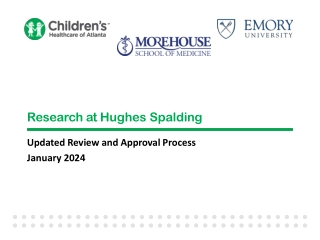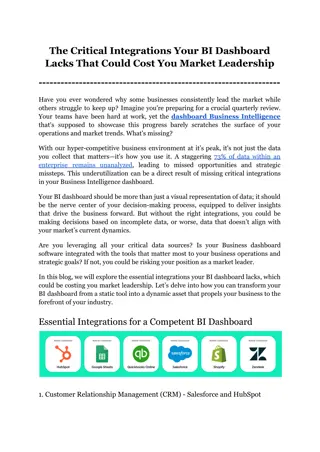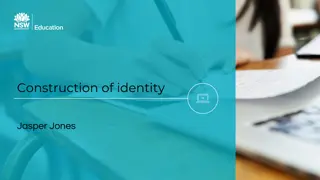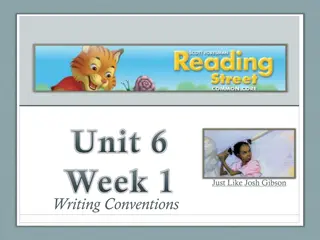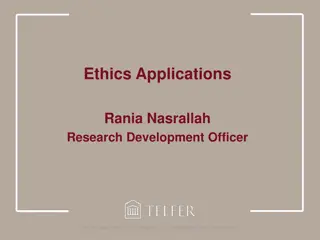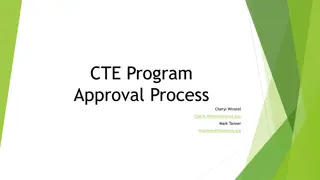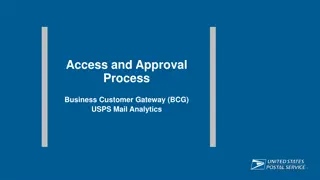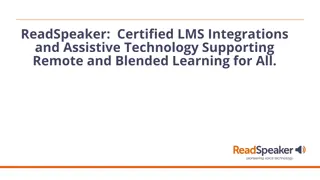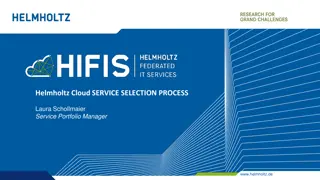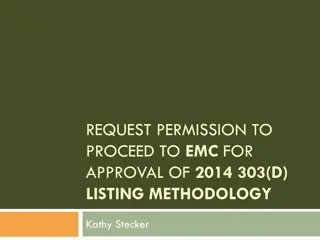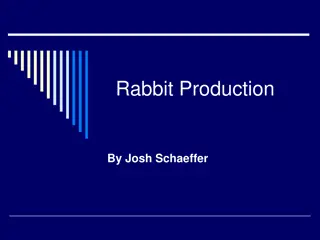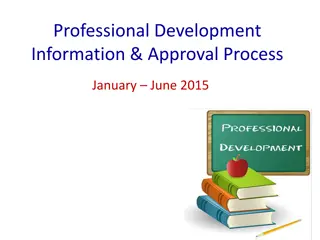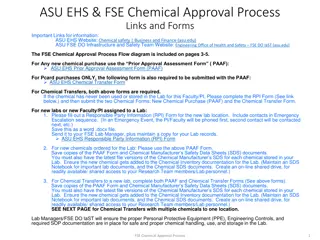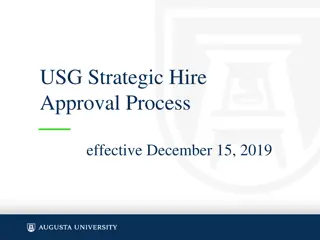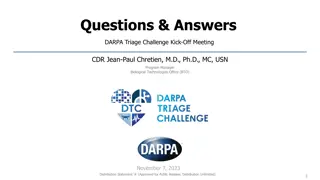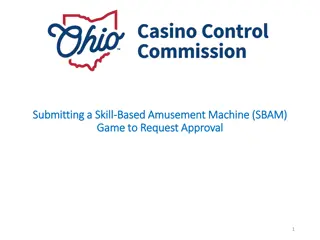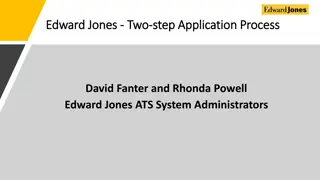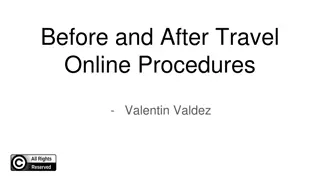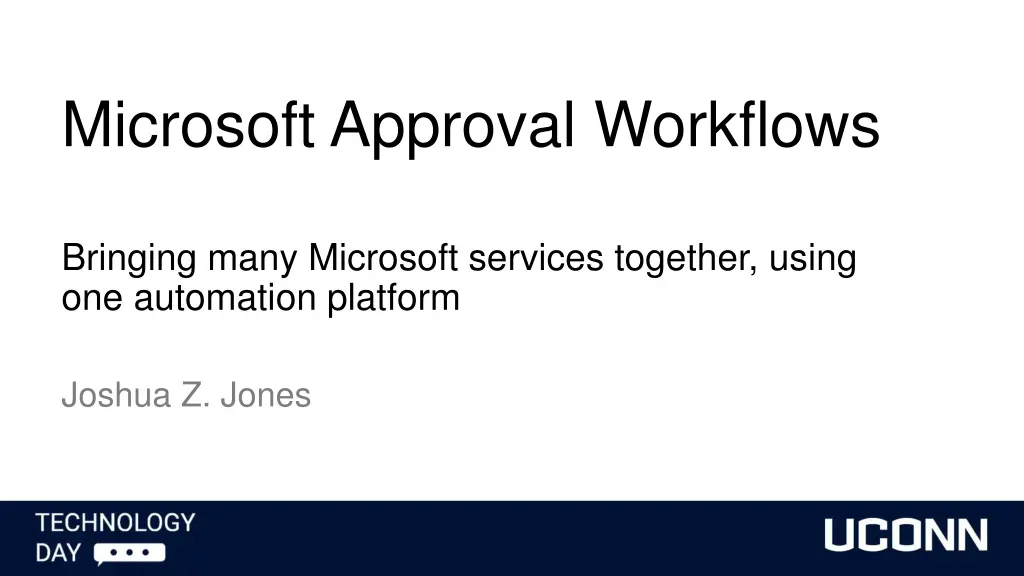
Empowering Microsoft Services with Automated Workflows
Explore how Microsoft Approval Workflows streamline processes by integrating various Microsoft services like Outlook, Teams, SharePoint, and more using Power Automate. Learn about automating tasks, In-App Automation Rules, Action Cards, Flow triggers, and key points for effective automation.
Download Presentation

Please find below an Image/Link to download the presentation.
The content on the website is provided AS IS for your information and personal use only. It may not be sold, licensed, or shared on other websites without obtaining consent from the author. If you encounter any issues during the download, it is possible that the publisher has removed the file from their server.
You are allowed to download the files provided on this website for personal or commercial use, subject to the condition that they are used lawfully. All files are the property of their respective owners.
The content on the website is provided AS IS for your information and personal use only. It may not be sold, licensed, or shared on other websites without obtaining consent from the author.
E N D
Presentation Transcript
Microsoft Approval Workflows Bringing many Microsoft services together, using one automation platform Joshua Z. Jones
Microsoft Applications & Services Outlook Teams SharePoint OneDrive Forms
Simple Native Integrations Outlook Teams
Power Automate Low / no code solution Integrated into nearly all Microsoft services Automates monotonous processes Available to everyone
Flows (Automated Processes) Flows are started by triggers Manually pressing a button Receiving an email Creating / modifying a file in SharePoint Submitting a Microsoft Form
Action Cards Follow Triggers Form is submitted -> <- Trigger (start the Flow) Obtain answers to the questions -> <- First action card Send an approval notification -> <- Next action card
Three Key Points Triggers What starts your Flow Actions What happens after your trigger DynamicContent Reference content / data in each card, from any card
Questions? MS Learn video on Power Automate