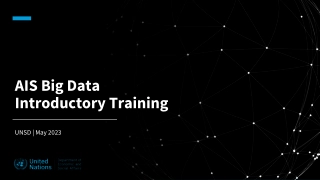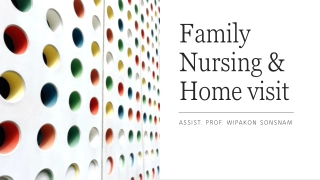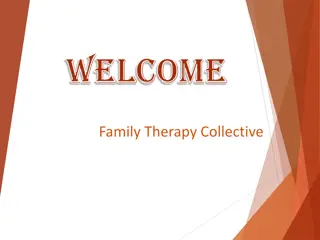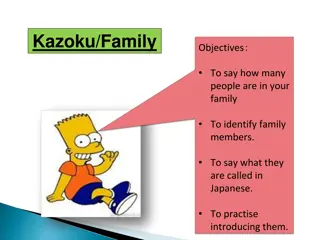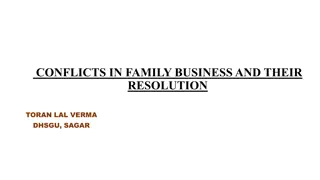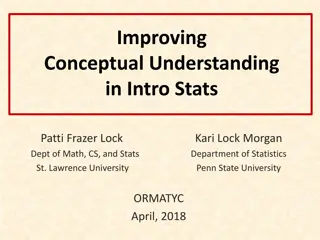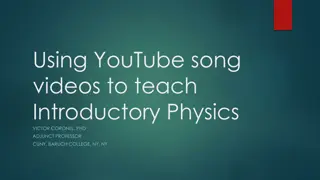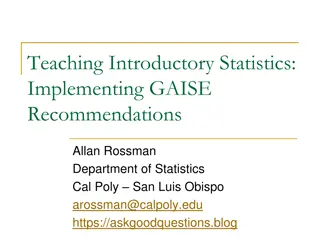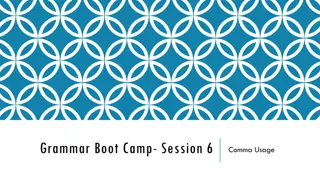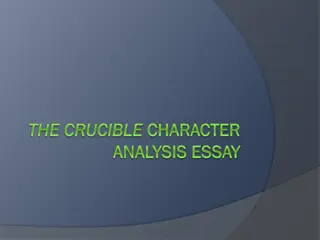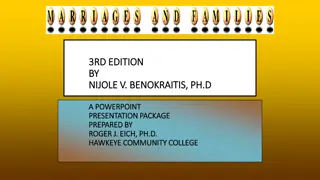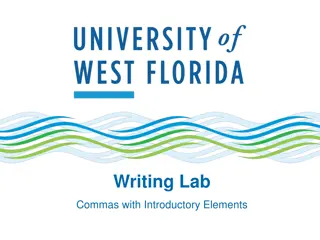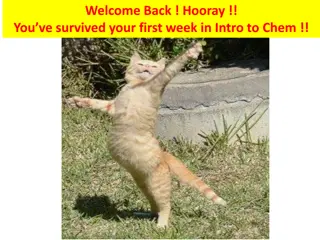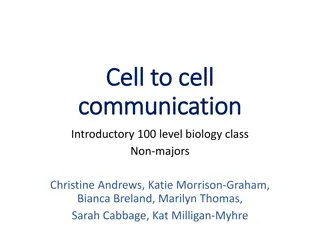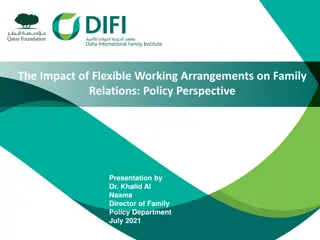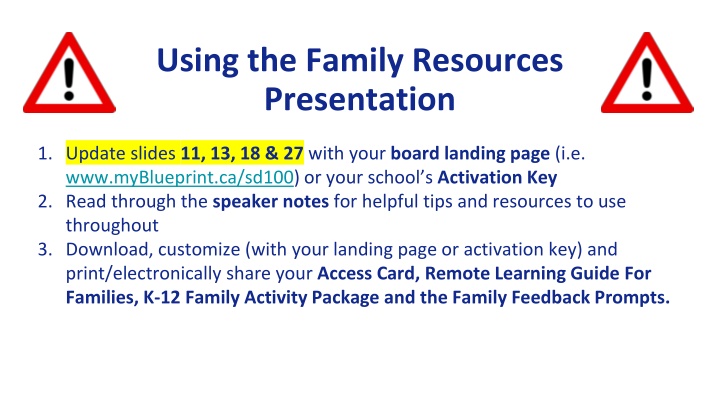
Engage Families with myBlueprint Family Resources Presentation
Explore the myBlueprint Family Resources Presentation to discover tools for student learning, digital portfolios, and remote learning resources. Customize materials with your activation key, engage families, and enhance student experiences.
Download Presentation

Please find below an Image/Link to download the presentation.
The content on the website is provided AS IS for your information and personal use only. It may not be sold, licensed, or shared on other websites without obtaining consent from the author. If you encounter any issues during the download, it is possible that the publisher has removed the file from their server.
You are allowed to download the files provided on this website for personal or commercial use, subject to the condition that they are used lawfully. All files are the property of their respective owners.
The content on the website is provided AS IS for your information and personal use only. It may not be sold, licensed, or shared on other websites without obtaining consent from the author.
E N D
Presentation Transcript
Using the Family Resources Presentation 1. Update slides 11, 13, 18 & 27 with your board landing page (i.e. www.myBlueprint.ca/sd100) or your school s Activation Key 2. Read through the speaker notes for helpful tips and resources to use throughout 3. Download, customize (with your landing page or activation key) and print/electronically share your Access Card, Remote Learning Guide For Families, K-12 Family Activity Package and the Family Feedback Prompts.
Presentation Agenda 1. Introduction to myBlueprint & All About Me (K-6) 2. Benefits of Digital Portfolios 3. Capturing & Reflecting on Student Learning 4. myBlueprint Family Account 5. Providing meaningful feedback 6. Exploration & Playtime! 7. Remote Learning Resources
Introduce Yourself! Name Role Experience with myBlueprint
All About Me (K-6) All About Me Teacher Account: Overview Here's a brief overview of your All About Me Teacher Account.
All About Me (K-6) Student-friendly Interactive education and career/life planning exploration tool Broad curriculum connections Document learning, showcase their growth and share achievements
Benefits of digital portfolios 1. Portfolios encourage students to become self-directed learners 2. Portfolios facilitate effective assessment 3. Portfolios promote productive communication 4. Portfolios prepare students for the world of work
What your child might add to their portfolio Video recording (reading a book) Pictures (object found on a nature walk) Journal entry (what did they learn today) Audio recording (speaking in a second language)
Week-at-a-Glance Week-at-a-glance AAM.mp4
How students capture learning in real time 1. Log in to All About Me Student Account 2. Click My Portfolio at the top of the page
How students capture learning in real time 4. Click Add Box and select the type of artifact. Create and click Go!
How students reflect on learning over time 1. Click Add Reflection in the bottom-right corner of any artifact
How students reflect on learning over time 2. Select your reflection type, add content and click Post.
How students can organize their portfolio All About Me Student Account: Organizing Check out the different options for organizing your All About Me Portfolio
Familiarize yourself with the Family Account All About Me Teacher Account: Inviting Families Learn how to invite your students' parents and guardians to All About Me to view their child's work.
How to create a Family Account 1. Your child s teacher will send you an account invitation email 2. Click the link in the invitation email 3. Fill out the form to complete the set up of your account! Going forward to access your account simply visit www.myBlueprint.ca and click Log In!
Viewing your childs work Once you have linked with your child, you will be able to see their most recent work in the Student Feed
Viewing your childs full account 1. Click on the blue Student s Overview button at the top of the student feed 1. Click the three lines in the top right-hand corner and select View Account. This will open your child s myBlueprint account in a new tab in your web browser. 1. View earned Badges, explore the world of work, and more!
Comment on learning and prompt for deeper reflection
Feedback and parent involvement creates a richer learning experience as it fosters students to take ownership of their learning.
Tips for providing feedback on your childs learning 1. Encourage the process 2. Have an open dialogue 3. Avoid yes and no
Examples of Dialogue Prompts At the beginning of the year, you did not know but now you I am so proud that you are able to What are you most proud of and why? Do you think you need some help with ?
Explore the Family Account What is the Student View button? Access to a demo student account* Allows you to familiarize yourself with what the student account looks like Explore and try things out for yourself! *Note: this is not your child s account. To view your child s work please see the following slides.
How students log in from home 1. Visit www.myBlueprint.ca/ 2. Click Log In 3. Enter username & password
Remote Learning with myBlueprint 1. Visit education.myBlueprint.ca/remote 2. Download the Family (K-6) Remote Learning Guide 3. Download the Family Activities Package (K-12) and choose the first activity to do with your child