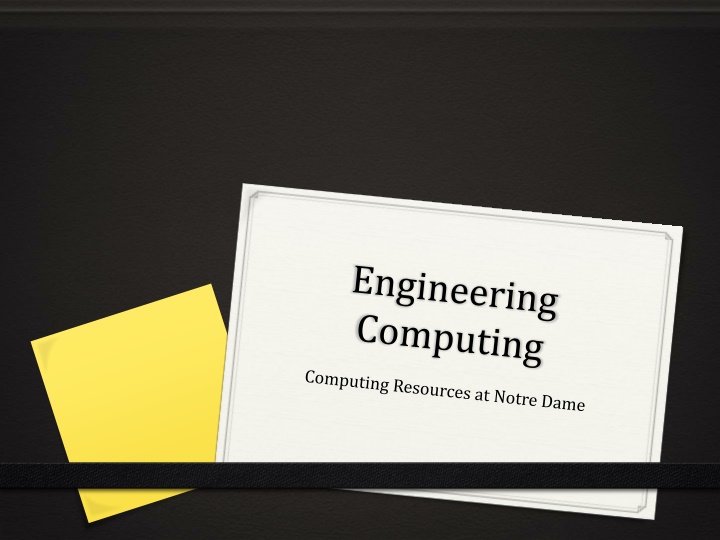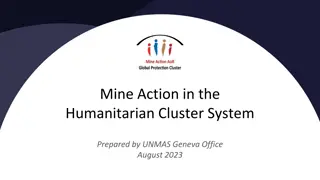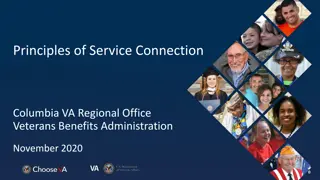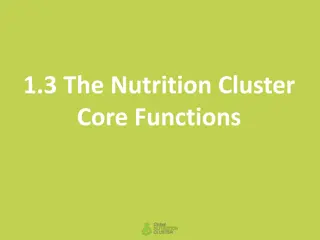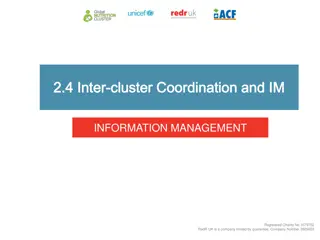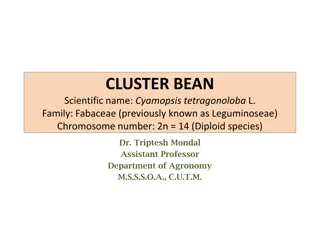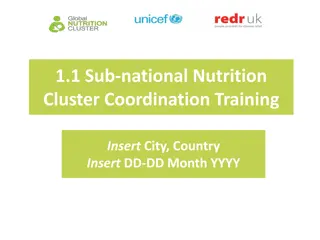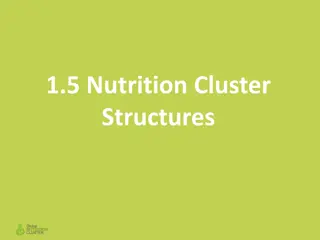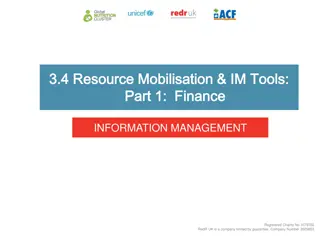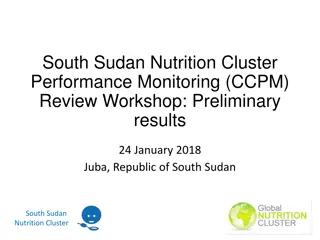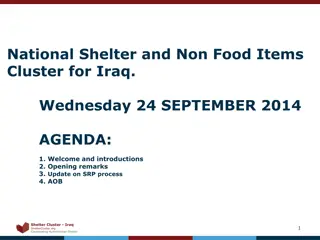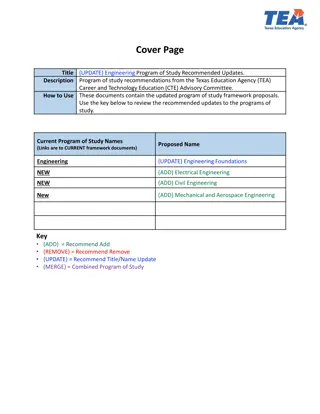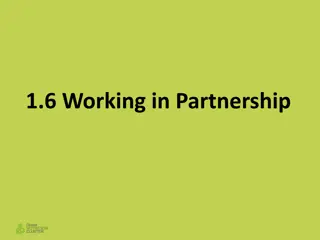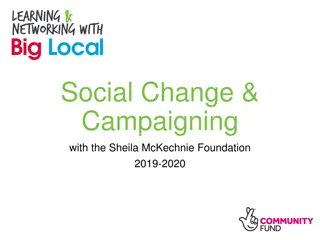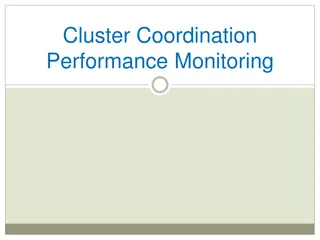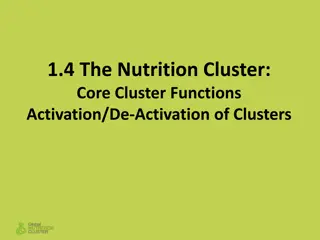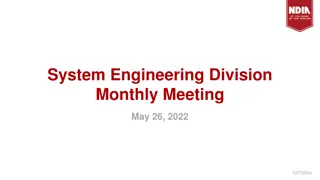Engineering Computer Cluster Locations and Connection Options
The setup of an Engineering Computer Cluster at Notre Dame, consisting of computers running Windows or Red Hat Enterprise Linux. Discover the various on-site and off-site connection options available for accessing the cluster remotely, along with guidance on downloading, installing, and configuring necessary software for remote access to Linux computers. Learn about accessing resources at different campus locations and optimizing your computing experience.
Download Presentation

Please find below an Image/Link to download the presentation.
The content on the website is provided AS IS for your information and personal use only. It may not be sold, licensed, or shared on other websites without obtaining consent from the author.If you encounter any issues during the download, it is possible that the publisher has removed the file from their server.
You are allowed to download the files provided on this website for personal or commercial use, subject to the condition that they are used lawfully. All files are the property of their respective owners.
The content on the website is provided AS IS for your information and personal use only. It may not be sold, licensed, or shared on other websites without obtaining consent from the author.
E N D
Presentation Transcript
Engineering Computer Cluster Locations and Operating Systems 0 Consists of the following: 0 Computers that run the Windows operating system 0 Computers that run Red Hat Enterprise Linux 0 Computers that can run either Windows or Red Hat Enterprise Linux (you select at the time that computer is first turned on) 0 At the following campus locations: 0 Fitzpatrick 149 (the Engineering Library) 0 Cushing 303 (Red Hat Enterprise Linux and Windows) 0 Engineering Learning Center in Stinson Remick
Engineering Computer Cluster Connection Options 0 On-Site 0 Walk in and Connect Directly 0 Log-out when done 0 Off Site 0 Your computer functions as a monitor and a keyboard 0 Requires software and an internet connection 0 You establish a virtual connection through the internet 0 Some resources require a VPN connection 0 Log-out when done
Engineering Computing 0 Class Notes: Joseph M. Powers: Lecture Notes on Engineering Computing 0 Available for Download at the following URL: http://www3.nd.edu/~powers/ame.20214/notes.pdf 0 Ian Chivers and Jane Sleightholme Introduction to Programming with Fortran Third Edition. Springer 2015 0 Notes: G. Taghon, Navigating Notre Dame s Linux System from Any Location. May 2016.
Overview of this video 0 This video will show you how to: 0 Download software that allows your laptop computer to connect to the Linux engineering computers at Notre Dame 0 Install and configure the software 0 Connect to the Linux computers remotely 0 Work on the Linux computers 0 Logout of the Linux computers
Windows Machines 0 You will first need to install X-Windows Client 1.0 for Windows. 0 To download go to the URL: 0 https://oit.nd.edu/software-downloads/x-windows-client/ 0 You will be asked for your username and password 0 Click start download button 0 May ask for your username and password again 0 An executable file called x-windows.exe will be downloaded to your computer 0 To install X-Windows Client 1.0 for Windows 0 Select the folder that contains your software downloads or search for the file x-windows.exe 0 Double click on x-windows.exe 0 Software will be installed and a window will open asking you to enter 0 Session name: (I chose nddarrow but you are free to choose a different name.) 0 Server name: You should enter darrow.cc.nd.edu
Starting a Remote Session (Windows) 0 To connect and login to darrow:
Starting a Remote Session (Windows) 0 To connect and login to darrow: 0 Run Start X-Windows Session (Note: you can search for this from the Windows Start button) 0 Choose the session that you created and named to log into darrow and click on open which will connect you to the login screen (type your netid and hit enter then enter your password).
Working on the Remote Computer 0 The darrow window functions like any other window 0 You can either re-open an existing window or a new window as you normally would in Windows (the darrow window becomes inactive) 0 When you want to use darrow, just select the darrow window with your mouse and type as required
Ending a Remote Session and logging out of darrow (Windows and Mac OS) 0 To end a remote session 0 If the darrow window is not already active then make it active by clicking on it 0 Type logout and hit enter key 0 Close the window and confirm that you wish to exit the session if asked
/ Software for Mac OS 0 Programs that you can install on your computer: 0 For Older MACs: Use X-Terminal which can be found in Applications -> Utilities: 0 For Newer MACs 0 XQuartz 0 Download from://www.cyberciti.biz/faq/apple-osx-mountain-lion- mavericks-install-xquartz-serverndows-client/
Remote Session 0 Connecting 0 Mac OS 0 Go to Applications-Utilities Folder an start XQuartz 0 When XQuartz starts at the prompt type ssh X your netid@darrow.cc.nd.edu 0 Logging In 0 You will then be prompted for your password 0 You are now logged into darrow
Disk Organization 0 You have been allocated disk space on the Notre Dame file storage system. 0 It is available to you whenever you connect to the Linux machines. 0 It is also available for access if you have an internet connection (e.g. Webfile). 0 It is not the same as the disk space on your Apple or Windows based machine. 0 Notre Dame regularly backs up these disks and can therefore recover lost data. 0 You should be comfortable working on the Linux Computers
Disk Organization 0 A directory is a way of organizing disk space 0 An hierarchical organization is used 0 Directories are like folders in Windows or Mac OS 0 The root directory is the topmost directory 0 A home directory is the directory that is connected when you login 0 A working directory is the directory that you are currently in 0 A path is the location of a file or folder in a directory 0 The absolute path starts at the root directory and is unique 0 A relative path is the location with respect to another directory 0 You have a directory in Notre Dame s File Storage 0 You can add subdirectories to this directory for organizational purposes 0 You may have previously used Webfile or OpenAFS to access/manage your storage
An Example Disk Organization Other directories Other directories Notre Dame directory Home Directory student 2 Home Directory student 3 Home Directory student 1 Folder1B Folder1A Folder1C Folder2A Folder2B Folder3A
An Example Disk Organization Root directory Other directories Other directories Notre Dame directory Home Directory student 2 Home Directory student 3 Home Directory student 1 Folder1B Folder1A Folder1C Folder2A Folder2B Folder3A
An Example Disk Organization Root directory Other directories Notre Dame directory Other directories
An Example Disk Organization Root directory Other directories Notre Dame directory Other directories
An Example Disk Organization Root directory Other directories Notre Dame directory Other directories Home Directory Student 2 Home Directory Student 3 Home Directory Student 1
An Example Disk Organization Root directory Other directories Notre Dame directory Other directories Home Directory Student 2 Home Directory Student 3 Home Directory Student 1
An Example Disk Organization Root directory Other directories Notre Dame directory Other directories Home Directory Student 2 Home Directory Student 3 Home Directory Student 1 Folder1B Folder1A Folder1C
An Example Disk Organization Root directory Other directories Notre Dame directory Other directories Home Directory Student 2 Home Directory Student 3 Home Directory Student 1 Folder1B Folder1A Folder1C
An Example Disk Organization Root directory Other directories Notre Dame directory Other directories Home Directory Student 2 Home Directory Student 3 Home Directory Student 1 Folder1B Folder1A Folder1C Folder2A Folder2B
An Example Disk Organization Root directory Other directories Notre Dame directory Other directories Home Directory Student 2 Home Directory Student 3 Home Directory Student 1 Folder1B Folder1A Folder1C Folder2A Folder2B
An Example Disk Organization Root directory Other directories Notre Dame directory Other directories Home Directory student 2 Home Directory student 3 Home Directory student 1 Folder1B Folder1A Folder1C Folder2A Folder2B Folder3A
More on Paths Root directory Other directories Notre Dame directory Other directories Home Directory student 2 Home Directory student 3 Home Directory student 1 Folder1B Folder1A Folder1C Folder2A Folder2B Folder3A
More on Paths Absolute Path to Folder3A: Rootdirectory/NotreDamedirectory/HomeDirectoryStudent1/Folder1B/Folder2B/Folder3A Relative Path to Folder3A: If Folder1B is the working directory: Folder2B/Folder3A If Folder2B is the working directory: Folder3A If Folder2A is the working directory: There is no relative path to Folder3A from Folder1A (use absolute path)
Notes on Your Home Directory Absolute Path to Your Home Directory: /afs/nd.edu/userxx/netid (xx varies based on the student netid is your netid) It Contains Three Important Subdirectories Public - Files and Subdirectories are accessible by anyone and should not contain information that you do not wish to share Private - Only you and system administrators can access the files and subdirectories. YESTRDAY - A backup copy of your directory from the day before. This will change each day depending on your network activity.
Overview of this video 0 Determine where you are in your directory 0 Move between directories and subdirectories 0 Create or delete a directory 0 Copy or move files from one directory to another 0 Delete a file from a directory
An Example Disk Organization Root directory Other directories Notre Dame directory Other directories Home Directory Student 2 Home Directory Student 3 Home Directory Student 1 Folder1B Folder1A Folder1C Folder2A Folder2B Folder3A
Some Linux Commands for Directory Information Root directory Other directories Notre Dame directory Other directories Home Directory student 2 Home Directory student 3 Home Directory Student 1 pwd provides the absolute path of the directory that you are working in. Folder1B Folder1A Folder1C Use whenever you d like to know where you are in your directory. Folder2A Folder2B Folder3A pwd Rootdirectory/NotreDameDirectory/HomeDirectoryStudent1
Some Linux Commands for Directory Information Root directory Other directories Notre Dame directory Other directories Home Directory student 2 Home Directory student 3 Home Directory Student 1 pwd provides the absolute path of the directory that you are working in. Folder1B Folder1A Folder1C Use whenever you d like to know where you are in your directory. Folder2A Folder2B Folder3A pwd Rootdirectory/NotreDameDirectory/HomeDirectoryStudent1/Folder1B
Some Linux Commands for Directory Information Root directory Other directories Notre Dame directory Other directories Home Directory student 2 Home Directory student 3 Home Directory Student 1 dir provides the names of the folders and files that are in the working directory Folder1B Folder1A Folder1C Folder2A Folder2B Folder3A
Some Linux Commands for Directory Information Root directory Other directories Notre Dame directory Other directories Home Directory student 2 Home Directory student 3 Home Directory Student 1 dir provides the names of the folders and files that are in the working directory Folder1B Folder1A Folder1C Folder2A Folder2B Folder3A
Some Linux Commands for Directory Information Root directory Other directories Notre Dame directory Other directories Home Directory student 2 Home Directory student 3 Home Directory Student 1 dir provides the names of the folders and files that are in the working directory Folder1B Folder1A Folder1C Folder2A Folder2B Folder3A dir Folder1A Folder1B Folder1C (and any files that are in HomeDirectoryStudent1)
Changing Directories (cd and some variants) Initial Working Directory Root directory Other directories Notre Dame directory Other directories Home Directory student 2 Home Directory student 3 Home Directory Student 1 cd (and variants) allows you to change your working directory Folder1B Folder1A Folder1C cddirectory changes to the directory named directory which must be a subdirectory Folder2A Folder2B Folder3A cd Folder1B
Changing Directories (cd and some variants) New Working Directory Root directory Other directories Notre Dame directory Other directories Home Directory student 2 Home Directory student 3 Home Directory Student 1 cd (and variants) allows you to change your working directory Folder1B Folder1A Folder1C cd directory changes to the directory named directory which must be a subdirectory Folder2A Folder2B Folder3A cd Folder1B
Changing Directories (cd and some variants) Initial Working Directory Root directory Other directories Notre Dame directory Other directories Home Directory student 2 Home Directory student 3 Home Directory Student 1 cd (and variants) allows you to change your working directory Folder1B Folder1A Folder1C cddirectory changes to the directory named directory which must be a subdirectory Folder2A Folder2B Folder3A cd Folder2B/Folder3A
Changing Directories (cd and some variants) New Working Directory Root directory Other directories Notre Dame directory Other directories Home Directory student 2 Home Directory student 3 Home Directory Student 1 cd (and variants) allows you to change your working directory Folder1B Folder1A Folder1C cddirectory changes to the directory named directory which must be a subdirectory Folder2A Folder2B Folder3A cd Folder2B/Folder3A
Changing Directories (cd and some variants) Initial Working Directory Root directory Other directories Notre Dame directory Other directories Home Directory student 2 Home Directory student 3 Home Directory Student 1 cd (and variants) allows you to change your working directory Folder1B Folder1A Folder1C cd.. changes to the directory one up from the working directory Folder2A Folder2B Folder3A cd ..
Changing Directories (cd and some variants) New Working Directory Root directory Other directories Notre Dame directory Other directories Home Directory student 2 Home Directory student 3 Home Directory Student 1 cd (and variants) allows you to change your working directory Folder1B Folder1A Folder1C cd.. changes to the directory one up from the working directory Folder2A Folder2B Folder3A cd ..
Changing Directories (cd and some variants) Initial Working Directory Root directory Other directories Notre Dame directory Other directories Home Directory student 2 Home Directory student 3 Home Directory Student 1 cd (and variants) allows you to change your working directory Folder1B Folder1A Folder1C cd~ changes to the home directory Folder2A Folder2B Folder3A cd ~
Changing Directories (cd and some variants) New Working Directory Root directory Other directories Notre Dame directory Other directories Home Directory student 2 Home Directory student 3 Home Directory Student 1 cd (and variants) allows you to change your working directory Folder1B Folder1A Folder1C cd~ changes to the home directory Folder2A Folder2B Folder3A cd ~
Changing Directories (cd and some variants) Initial Working Directory Root directory Other directories Notre Dame directory Other directories Home Directory student 2 Home Directory student 3 Home Directory Student 1 cd (and variants) allows you to change your working directory Folder1B Folder1A Folder1C cd../.. changes to the directory two up from the working directory Folder2A Folder2B Folder3A cd ../..
Changing Directories (cd and some variants) New Working Directory Root directory Other directories Notre Dame directory Other directories Home Directory student 2 Home Directory student 3 Home Directory Student 1 cd (and variants) allows you to change your working directory Folder1B Folder1A Folder1C cd ../.. changes to the directory two up from the working directory Folder2A Folder2B Folder3A cd ../..