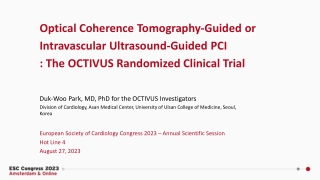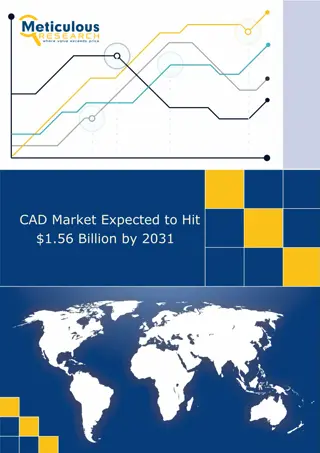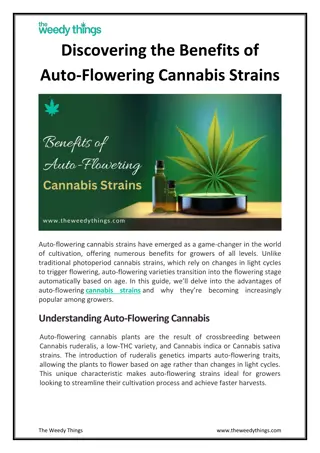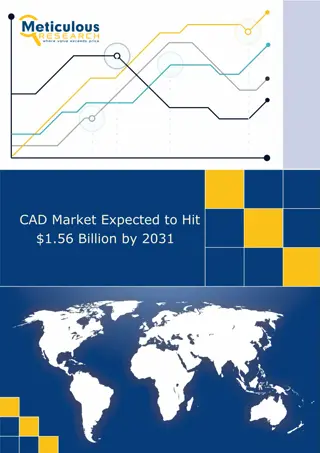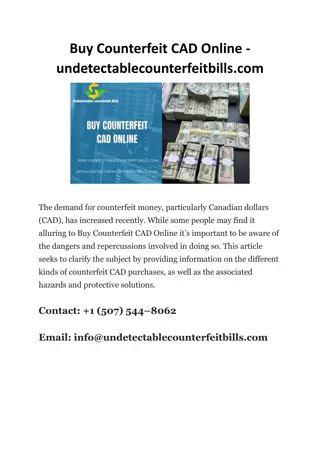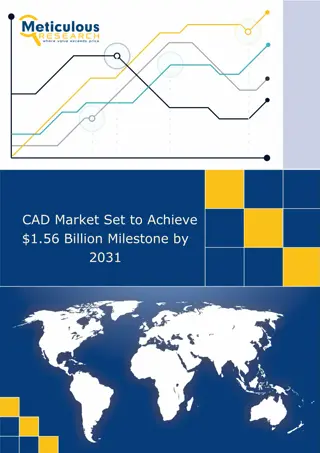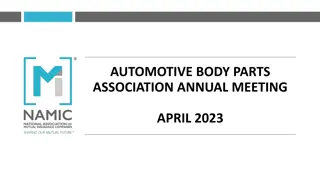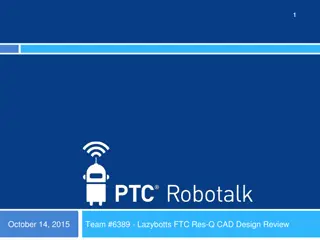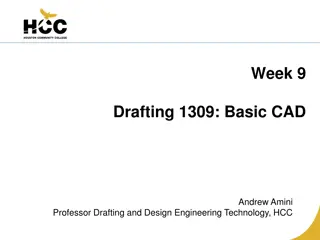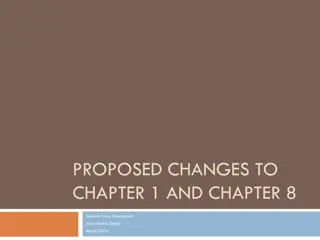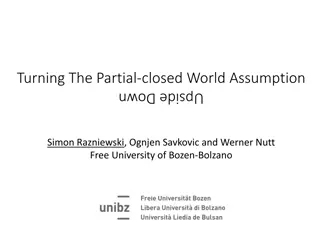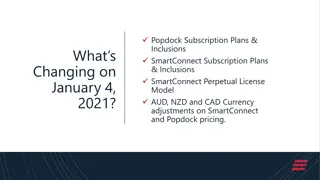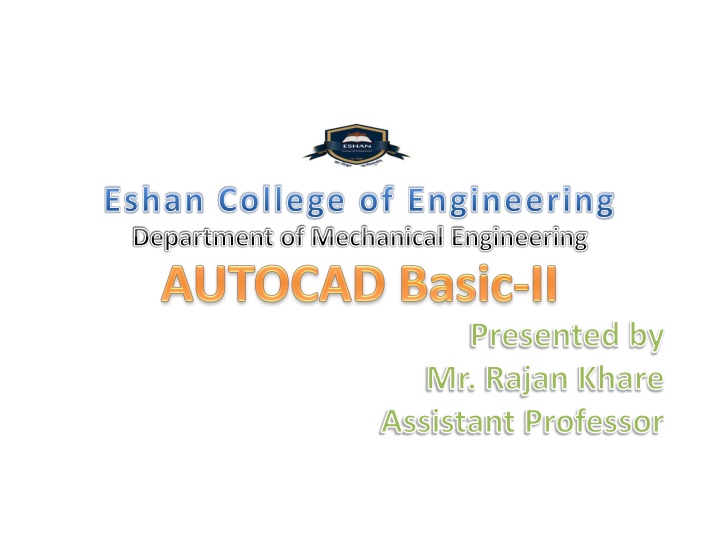
Engineering Department Tutorial Tips
Learn essential commands in AutoCAD 2D, including moving, copying, offsetting, and exploding objects. Get step-by-step guidance with practical examples for efficient drafting. Enhance your skills and increase productivity in engineering design.
Download Presentation

Please find below an Image/Link to download the presentation.
The content on the website is provided AS IS for your information and personal use only. It may not be sold, licensed, or shared on other websites without obtaining consent from the author. If you encounter any issues during the download, it is possible that the publisher has removed the file from their server.
You are allowed to download the files provided on this website for personal or commercial use, subject to the condition that they are used lawfully. All files are the property of their respective owners.
The content on the website is provided AS IS for your information and personal use only. It may not be sold, licensed, or shared on other websites without obtaining consent from the author.
E N D
Presentation Transcript
Eshan College of Engineering Department of Mechanical Engineering Presented by Mr. Rajan Khare Assistant Professor
3.6 Circles Circle Command Circle, CenterRadius 1. Choose Draw, Circle. or 2. Click the Circle icon. 3. Type or Circle, CenterDiameter 4. Type CIRCLE at the command prompt. Command: CIRCLE Pick 5. One of the following options: 3P/2P/TTR/<<centerpoint>>: A radius or diameter Type Pick 6. 7. Circle, Tangent, Tangent Radius or Diameter/<<radius>>: A center point. A radius or diameter. TIPS: - To create circles that are the same size, press ENTER when asked for the circle radius. or Circle, Tangent, Tangent,Tangent - When selecting a circle with a pickbox, be sure to select the circumference of the circle.
AutoCAD 2D Tutorial Move Command 10.1 1. Modify, Move. Choose or 2. Click the Moveicon. 3. Type or 4. Pick MOVE at the commandprompt Command: MOVE or M Objects to 5. Pick move 6. Pick Select objects:(select) A point to movefrom Circle before move Circle after move Base point or displacement: (pickpoint) A point to moveto Second point of displacement: (pickpoint) TIP: To move an object a specified distance, type adistance at the second point of displacement prompt:@1<0 - 74 -
AutoCAD 2D Tutorial Copy Command 10.2 1. Choose Modify, Copy. or 2. Click the Copyicon. 3. Type or 4. Pick COPY at the commandprompt. Objects to copy. Select objects:(select) A point Command: COPY or CP 5. Pick to movefrom. 6. Pick Base point or displacement/Multiple: (pick point). A point to copy to. 7. Type Second point of displacement: (pickpoint) or Duplicate objectscopied Multiple objectscopied A point to copy to. Second point of displacement: @1<0 TIP: To copy many objects in the same copy command, type M for Multiple at the Base point or displacement/Multiple option. - 75 -
AutoCAD 2D Tutorial Offset Command 10.4 OffsetDistance 1. Modify, Offset. Choose or To offset a specifieddistance: 2. Choose the Offseticon. or 3. OFFSET at the commandprompt. Type Command: OFFSET orO 4. The distance tooffset. Type Offset distance or <Through point>:(number) 5. The object to offset. Pick Select object to offset: (selectobject) A side to offset objectto. 6. Pick Side to offset: (pickside) 7. Another object tooffset Pick Select object to offset: (pickside) or 8. Press Enter to end thecommand. Offsetting objects by specifying adistance - 77 -
AutoCAD 2D Tutorial Explode Command15.4 1. Choose Modify,Explode. or Pick Type 2. 3. theExplodeicon. EXPLODE atthe command prompt. 4. Pick Command: EXPLODE or Polylinebefore explode Theobjecttoexplode. Selectobjects:(pick) Polyline (line) afterexplode - 133 -
AutoCAD 2D Tutorial EXTEND 10.5 Modify,Extend. 1. Choose Click or 2. the Extendicon. 3. Type or EXTEND at the commandprompt 4. Pick Command:EXTEND Select boundaryedge(s)... 5. Press The BOUNDARY edge to extendto Select 6. Pick objects:(select) ENTER to accept the boundaryedge Select 7. Press objects: (pressenter) LinesExtended to an Arc (Arc is boundary edge) The objects to extend <Select object to extend> / Project / Edge / Undo: Select an object, enter an option, or press enter : (select) ENTER when you are done choosing objects TIP: - Use the object selection option FENCE to choose multiple objects - 79 -
AutoCAD 2D Tutorial Stretch 13.2 1. Choose Modify,Stretch. or theStretchicon. STRETCHatthecommandprompt. Click Type 2. 3. Command : STRETCH Select objectsto 4. Type stretchbywindow... Pick Pick CtochooseCROSSING window Select 5. objects:C 6. Afirstcornertostretch. Firstcorner:(point) Theopposite cornertowindowtheobjects to stretch. Othercorner:(point) Press 7. ENTERtoacceptobjectstostretch. Abasepoint tostretchfromBasepoint: Pick 8. (point) - 114 -
AutoCAD 2D Tutorial Apoint tostretch toNewpoint: (point) or 9. Pick Adistancetostretch. Newpoint: @1<0 10. Type TIP: TheStretchcommand must useaCROSSING windowor aCROSSING POLYGON window. - 115 -
AutoCAD 2D Tutorial TRIM 10.6 The TRIM command allows you to trim objects in a drawing so they end precisely at a cutting edge defined by one or more other objects in the drawing. or 2. Click 1. Modify, Trim. Choose the Trimicon. 3. Type TRIM at the commandprompt 4. Pick Command: TRIM Select cutting edge(s)... The CUTTING edgeto extendto Select 5. Press 6. Pick objects:(select) ENTER to accept the cuttingedge Select 7. Press objects: (press enter) Objects to trim Lines Trimmed to an Arc (Arc is cutting edge) <Select object to trim> / Project / Edge / Undo: Select an object, enter an option, or pressenter ENTER when you are done choosing objects Select object to trim/Undo: (press enter) TIP: Hold the SHIFT key to interactively extend instead oftrim. - 80 -
AutoCAD 2D Tutorial Break13.1 1. Choose Modify, Break. or the Breakicon. 2. Click or Type 3. BREAKat the commandprompt. Command: BREAK Pick Pick 4. 5. Object tobreak. Selectobject:(selectoneobject) A second breakpoint. Entersecondpoint:(point) or 6. Type F tochooseadifferentbreakpoint Entersecondpoint(orFforfirstpoint):(F) - 112 -
AutoCAD 2D Tutorial MIRROR 10.7 1. Modify,Mirror. Choose or 2. the Mirroricon. Click or 3. MIRROR at the commandprompt. Type Command:MIRROR 4. Objects to mirror. Pick Selectobjects:(select) 5. First point of mirror line:(point) Pick 6. Second point: (point) Pick Yes to delete the original objects and No to keepthem. 7. Type Delete old objects? Y orN MirrorLine - 82 -
AutoCAD 2D Tutorial Stretch 13.2 1. Choose Modify,Stretch. or theStretchicon. STRETCHatthecommandprompt. Click Type 2. 3. Command : STRETCH Select objectsto 4. Type stretchbywindow... Pick Pick CtochooseCROSSING window Select 5. objects:C 6. Afirstcornertostretch. Firstcorner:(point) Theopposite cornertowindowtheobjects to stretch. Othercorner:(point) Press 7. ENTERtoacceptobjectstostretch. Abasepoint tostretchfromBasepoint: Pick 8. (point) - 114 -
AutoCAD 2D Tutorial Apoint tostretch toNewpoint: (point) or 9. Pick Adistancetostretch. Newpoint: @1<0 10. Type TIP: TheStretchcommand must useaCROSSING windowor aCROSSING POLYGON window. - 115 -
AutoCAD 2D Tutorial TRIM 10.6 The TRIM command allows you to trim objects in a drawing so they end precisely at a cutting edge defined by one or more other objects in the drawing. or 2. Click 1. Modify, Trim. Choose the Trimicon. 3. Type TRIM at the commandprompt 4. Pick Command: TRIM Select cutting edge(s)... The CUTTING edgeto extendto Select 5. Press 6. Pick objects:(select) ENTER to accept the cuttingedge Select 7. Press objects: (press enter) Objects to trim Lines Trimmed to an Arc (Arc is cutting edge) <Select object to trim> / Project / Edge / Undo: Select an object, enter an option, or pressenter ENTER when you are done choosing objects Select object to trim/Undo: (press enter) TIP: Hold the SHIFT key to interactively extend instead oftrim. - 80 -
AutoCAD 2D Tutorial Break13.1 1. Choose Modify, Break. or the Breakicon. 2. Click or Type 3. BREAKat the commandprompt. Command: BREAK Pick Pick 4. 5. Object tobreak. Selectobject:(selectoneobject) A second breakpoint. Entersecondpoint:(point) or 6. Type F tochooseadifferentbreakpoint Entersecondpoint(orFforfirstpoint):(F) - 112 -
AutoCAD 2D Tutorial Layer Shortcuts 12.3 Once on the object tochange. Changing the Layer of anObject 1. Click 2. Select the desired layer from the Layer Control Box dropdown. AutoCAD will move the object to the new layer. Select layer Select object first - 103 -