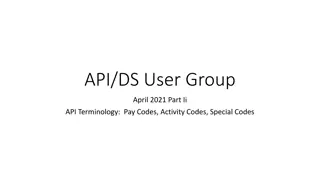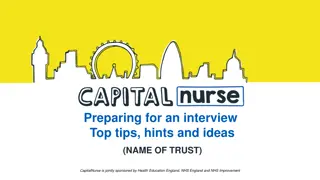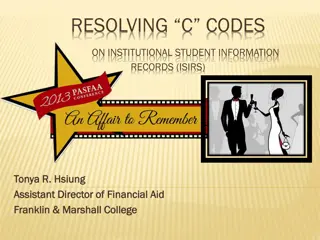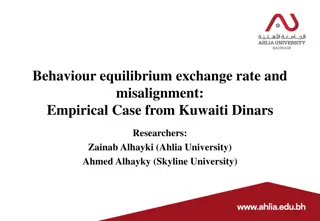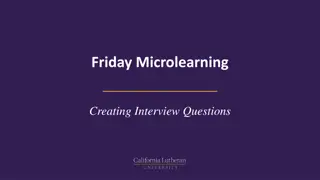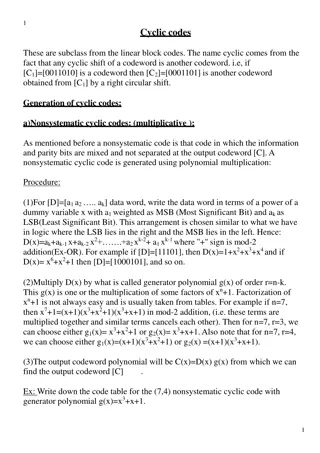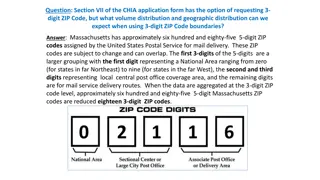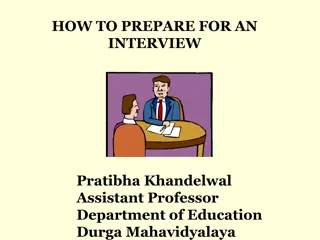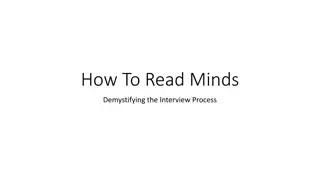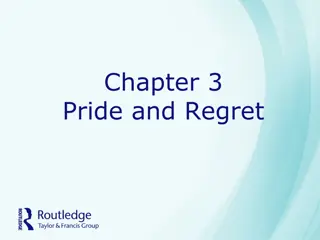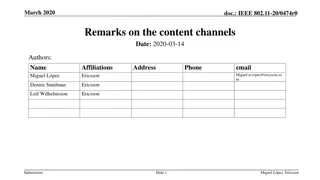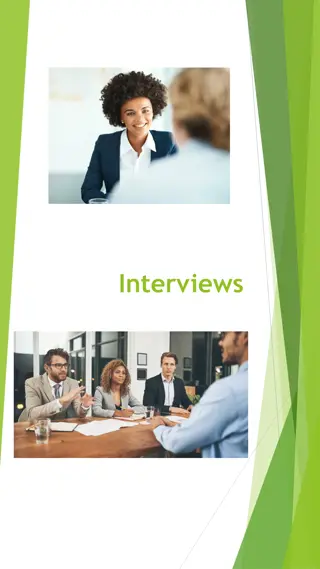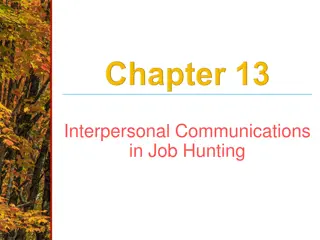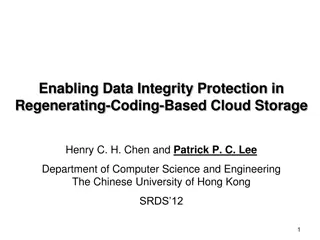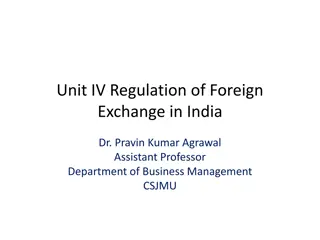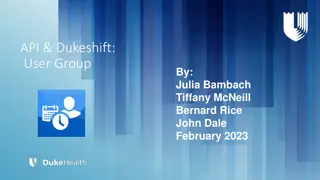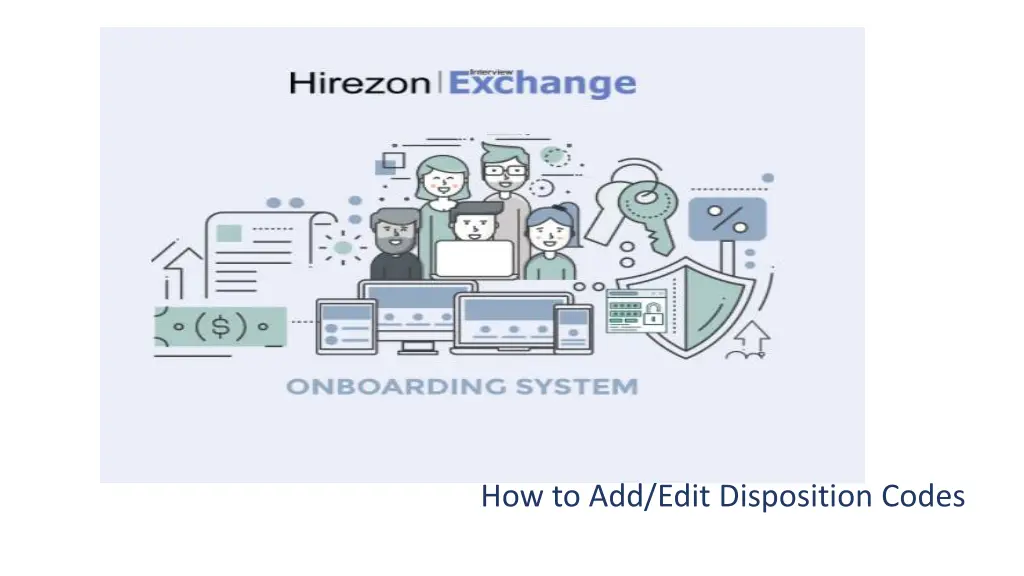
Enhance Applicant Tracking System Efficiency with Disposition Code Management
"Learn how to add, edit, and select disposition codes in your Applicant Tracking System to streamline candidate management and reporting processes. Follow the step-by-step guide to improve your recruitment workflow and enhance organization efficiency."
Download Presentation

Please find below an Image/Link to download the presentation.
The content on the website is provided AS IS for your information and personal use only. It may not be sold, licensed, or shared on other websites without obtaining consent from the author. If you encounter any issues during the download, it is possible that the publisher has removed the file from their server.
You are allowed to download the files provided on this website for personal or commercial use, subject to the condition that they are used lawfully. All files are the property of their respective owners.
The content on the website is provided AS IS for your information and personal use only. It may not be sold, licensed, or shared on other websites without obtaining consent from the author.
E N D
Presentation Transcript
Applicant information will appear. Proceed to scroll down to Candidate Report Fields
Selecting Disposition Code and Saving STEP 2: Click Save STEP 1: Select applicable Disposition Code for Applicant