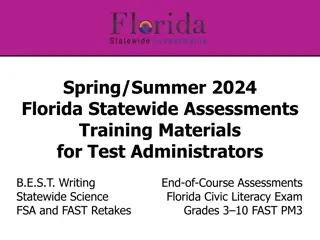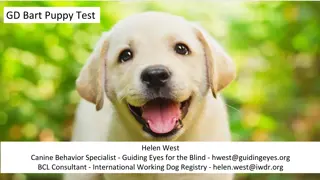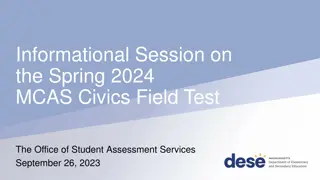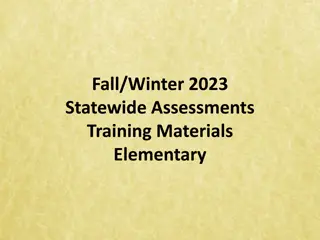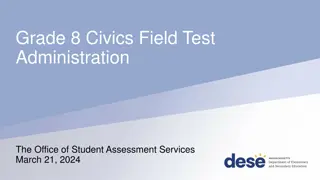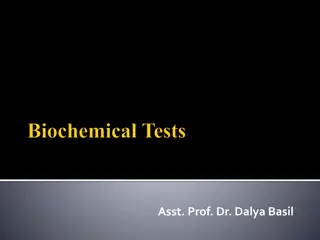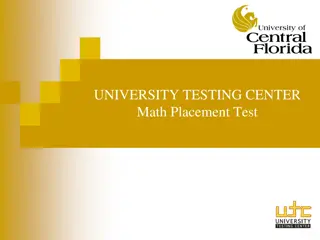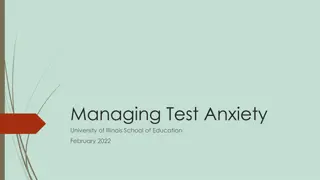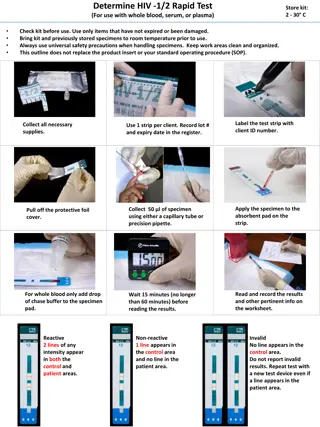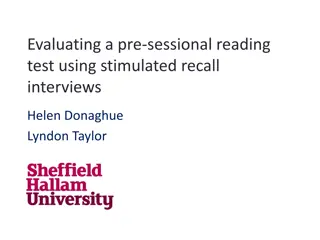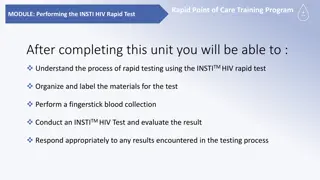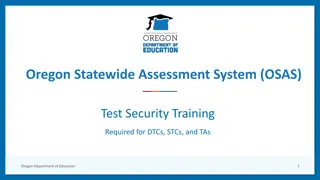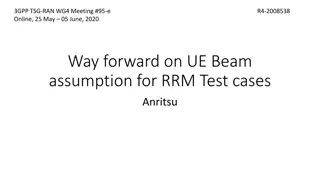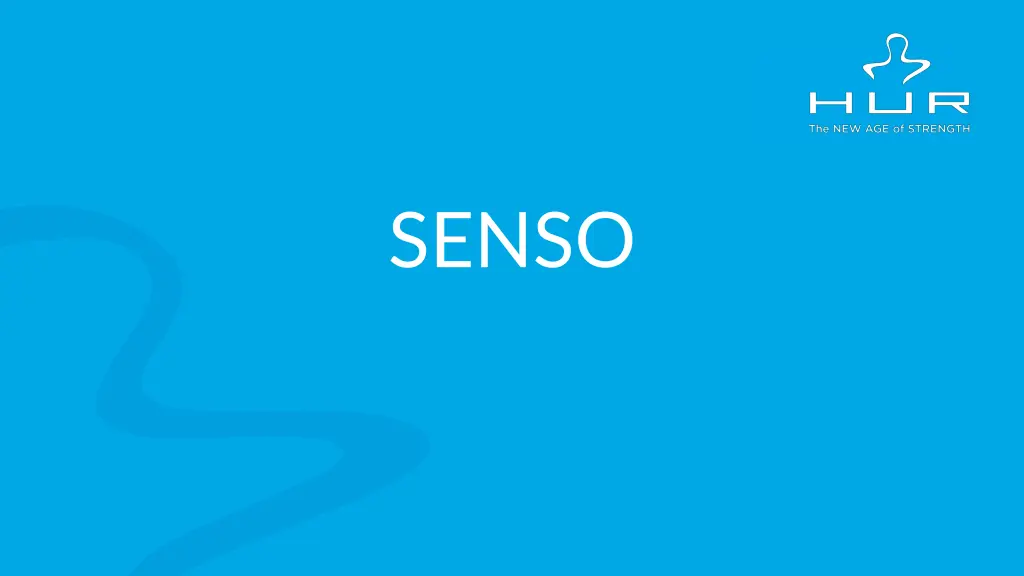
Enhance Cognitive Functioning with Senso Stroop Test
"Learn how the Stroop Test on Senso Manager measures inhibition, enhances cognitive abilities, and tracks cognitive decline. Follow step-by-step instructions to administer the test for clients effectively." (Characters: 234)
Download Presentation

Please find below an Image/Link to download the presentation.
The content on the website is provided AS IS for your information and personal use only. It may not be sold, licensed, or shared on other websites without obtaining consent from the author. If you encounter any issues during the download, it is possible that the publisher has removed the file from their server.
You are allowed to download the files provided on this website for personal or commercial use, subject to the condition that they are used lawfully. All files are the property of their respective owners.
The content on the website is provided AS IS for your information and personal use only. It may not be sold, licensed, or shared on other websites without obtaining consent from the author.
E N D
Presentation Transcript
SENSO STROOP TEST DESCRIPTION The Stroop Test measures the ability to inhibit irrelevant stimuli and provoked reactions. Inhibition is a fundamental function which is needed to focus on important information and to act adequately in daily life. The test consists of both congruent ( word RED presented in the colour RED) and incongruent (the word RED presented in the color blue) tasks. In general, the response latency for incongruent tasks is longer compared to the congruent, whereas this increase is called Stroop effect. This effect has been shown to increase in older adults and is sensitive to cognitive decline associated with normal aging.
SENSO STROOP TEST LOGIN To start the Stroop Test, first log into Senso Manager (https://manager.dividat.com/login), preferably on a tablet/computer near the Senso Play platform. Enter your username and password. If you have problems finding your login, contact HUR USA or email service@hurusa.com.
SENSO STROOP TEST CHOOSE CLIENT Select the client you want to perform the Assessment.
SENSO STROOP TEST CHOOSE ASSESSMENT Under the Evidence tab in the client s profile, you will see a list of Assessments. Select the one you wish the client to perform, in this case the Stroop Test.
SENSO STROOP TEST CONNECTION CODE Once you have selected the assessment to perform, you are asked to enter a Connection Code.
SENSO STROOP TEST CONNECTION CODE The 4-digit Connection Code is found at the bottom of the Senso Play TV monitor. A new code is generated after each Assessment.
SENSO STROOP TEST ASSIGNING COLORS WARM-UP After you enter the 4-digit code, your tablet/computer will prompt you to Start the Assigning Colors Warm-Up. The Stroop Test has four parts: Assigning Colors, Reading Words, Inhibition, and Flexibility. Each section starts with a warm-up to make sure the client understands how to perform the test (the Warm-Up phases are not recorded). When the client is ready, you will click the Start button for the first section. You can also add notes if needed.
SENSO STROOP TEST ASSIGNING COLORS WARM-UP Simultaneously, the Senso Play TV monitor displays the directions for the Assigning Colors Warm Up (as indicated in the upper left corner): Start with both feet on the center plate. A colored square will appear in the center of the screen. Match the color of the square to the matching circle with a step in the corresponding direction. We begin with a short warm-up phase to make sure the assessment is understood. The results of this phase will not be recorded. *At any time, the Assessment can be ended by selecting the Abort Assessment button in the upper right of the monitor.
SENSO STROOP TEST ASSIGNING COLORS WARM-UP After you click Start on the tablet/computer, the Assigning Colors Warm-Up will begin. During the Warm-Up (but not the Assessment), you will hear audio cues that indicate correct/incorrect responses. At the bottom of the screen, you will see a green status bar that indicates how much time is left. *The Warm-Up is approximately one minute long, depending on the speed of the selections.
SENSO STROOP TEST ASSIGNING COLORS WARM-UP While the Assigning Colors Warm-Up is running, the tablet/computer screen will indicate that the Warm-Up is in progress.
SENSO STROOP TEST ASSIGNING COLORS ASSESSMENT When the Warm-Up has ended, the client will see the SAME instructions before the actual Assessment (as indicated in the upper left corner).
SENSO STROOP TEST ASSIGNING COLORS ASSESSMENT After the initial Warm-Up, you can begin the Assigning Colors Assessment by clicking the Start button on your tablet/computer. However, you can have the client do the Warm-Up again by selecting, Repeat Warm-Up.
SENSO STROOP TEST ASSIGNING COLORS ASSESSMENT Again, the same instructions apply to the actual Assigning Colors Assessment, and the green status bar will indicate the amount to time remaining. *The Assessment is approximately one minute long, depending on the speed of the selections.
SENSO STROOP TEST ASSIGNING COLORS ASSESSMENT While the Assigning Colors Assessment is running, the tablet/computer screen will indicate that the Assessment is in progress.
SENSO STROOP TEST READING WORDS WARM-UP When the Assigning Colors Assessment is finished, your tablet/computer will prompt you to Start the next part of the Stroop Test, the Reading Words section. Again, this section starts with a warm- up to make sure the client understands how to perform the test (the Warm-Up phases are not recorded). When the client is ready, you will click the Start button for them to begin. You can also add notes if needed.
SENSO STROOP TEST READING WORDS WARM-UP Simultaneously, the Senso Play TV monitor displays the directions for the Reading Words Warm-Up (as indicated in the upper left corner): Start with both feet on the center plate. A word will appear in the center of the screen. Read the word and assign the color to the matching circle with a step in the corresponding directions. We begin with a short warm-up phase to make sure the assessment is understood. The results of this phase will not be recorded. *At any time, the Assessment can be ended by selecting the Abort Assessment button in the upper right of the monitor.
SENSO STROOP TEST READING WORDS WARM-UP After you click Start on the tablet/computer, the Reading Words Warm-Up will begin. During the Warm-Up (but not the Assessment), you will hear audio cues that indicate correct/incorrect responses. At the bottom of the screen, you will see a green status bar that indicates how much time is left. *The Warm-Up is approximately one minute long, depending on the speed of the selections.
SENSO STROOP TEST READING WORDS WARM-UP While the Reading Words Warm-Up is running, the tablet/computer screen will indicate that the Warm-Up is in progress.
SENSO STROOP TEST READING WORDS ASSESSMENT When the Warm-Up has ended, the client will see the SAME instructions before the actual Assessment (as indicated in the upper left corner).
SENSO STROOP TEST READING WORDS ASSESSMENT After the initial Warm-Up, you can begin the Reading Words Assessment by clicking the Start button on your tablet/computer. However, you can have the client do the Warm-Up again by selecting, Repeat Warm-Up.
SENSO STROOP TEST READING WORDS ASSESSMENT Again, the same instructions apply to the actual Assessment, and the green status bar will indicate the amount to time remaining. *The Assessment is approximately one minute long, depending on the speed of the selections.
SENSO STROOP TEST READING WORDS ASSESSMENT While the Reading Words Assessment is running, the tablet/computer screen will indicate that the Assessment is in progress.
SENSO STROOP TEST INHIBITION WARM-UP When the Reading Words Assessment is finished, your tablet/computer will prompt you to Start the next part of the Stroop Test, the Inhibition section. Again, this section starts with a warm- up to make sure the client understands how to perform the test (the Warm-Up phases are not recorded). When the client is ready, you will click the Start button for them to begin. You can also add notes if needed.
SENSO STROOP TEST INHIBITION WARM-UP Simultaneously, the Senso Play TV monitor displays the directions for the Inhibition Warm Up (as indicated in the upper left corner): Start with both feet on the center plate. A word written in color will appear in the center of the screen. Assign the color in which the word is written to the matching circle with a step in the corresponding direction. We begin with a short warm-up phase to make sure the assessment is understood. The results of this phase will not be recorded. *At any time, the Assessment can be ended by selecting the Abort Assessment button in the upper right of the monitor.
SENSO STROOP TEST INHIBITION WARM-UP After you click Start on the tablet/computer, the Inhibition Warm- Up will begin. During the Warm-Up (but not the Assessment), you will hear audio cues that indicate correct/incorrect responses. At the bottom of the screen, you will see a green status bar that indicates how much time is left. *The Warm-Up is approximately one minute long, depending on the speed of the selections.
SENSO STROOP TEST INHIBITION WARM-UP While the Inhibition Warm-Up is running, the tablet/computer screen will indicate that the Warm-Up is in progress.
SENSO STROOP TEST INHIBITION ASSESSMENT When the Inhibition Warm-Up has ended, the client will see the SAME instructions before the actual Assessment (as indicated in the upper left corner).
SENSO STROOP TEST INHIBITION ASSESSMENT After the initial Warm-Up, you can begin the Inhibition Assessment by clicking the Start button on your tablet/computer. However, you can have the client do the Warm-Up again by selecting, Repeat Warm-Up.
SENSO STROOP TEST INHIBITION ASSESSMENT Again, the same instructions apply to the actual Assessment, and the green status bar will indicate the amount to time remaining. *The Assessment is approximately one minute long, depending on the speed of the selections.
SENSO STROOP TEST INHIBITION ASSESSMENT While the Inhibition Assessment is running, the tablet/computer screen will indicate that the Assessment is in progress.
SENSO STROOP TEST FLEXIBILITY WARM-UP When the Inhibition Assessment is finished, your tablet/computer will prompt you to Start the next part of the Stroop Test, the Flexibility section. Again, this section starts with a warm- up to make sure the client understands how to perform the test (the Warm-Up phases are not recorded). When the client is ready, you will click the Start button for them to begin. You can also add notes if needed.
SENSO STROOP TEST FLEXIBILITY WARM-UP Simultaneously, the Senso Play TV monitor displays the directions for the Warm Up (as indicated in the upper left corner): Start with both feet on the center plate. A word with or without a frame will appear in the center of the screen. Word with a frame: Read the word and match the color you read to the appropriate circle. Word without frame: Match the color in which the word is written to the appropriate circle. We begin with a short warm-up phase to make sure the assessment is understood. The results of this phase will not be recorded. *At any time, the Assessment can be ended by selecting the Abort Assessment button in the upper right of the monitor.
SENSO STROOP TEST FLEXIBILITY WARM-UP After you click Start on the tablet/computer, the Flexibility Warm- Up will begin. During the Warm-Up (but not the Assessment), you will hear audio cues that indicate correct/incorrect responses. At the bottom of the screen, you will see a green status bar that indicates how much time is left. *The Warm-Up is approximately one minute long, depending on the speed of the selections.
SENSO STROOP TEST FLEXIBILITY WARM-UP While the Flexibility Warm-Up is running, the tablet/computer screen will indicate that the Warm-Up is in progress.
SENSO STROOP TEST FLEXIBILITY ASSESSMENT When the Flexibility Warm-Up has ended, the client will see the SAME instructions before the actual Assessment (as indicated in the upper left corner).
SENSO STROOP TEST FLEXIBILITY ASSESSMENT After the initial Warm-Up, you can begin the Flexibility Assessment by clicking the Start button on your tablet/computer. However, you can have the client do the Warm-Up again by selecting, Repeat Warm-Up.
SENSO STROOP TEST FLEXIBILITY ASSESSMENT Again, the same instructions apply to the actual Assessment, and the green status bar will indicate the amount to time remaining. *The Assessment is approximately one minute long, depending on the speed of the selections.
SENSO STROOP TEST FLEXIBILITY ASSESSMENT While the Flexibility Assessment is running, the tablet/computer screen will indicate that the Assessment is in progress.
SENSO STROOP TEST ASSESSMENT RESULTS When all four parts of the Stroop Test are complete, the results are displayed on the tablet/computer. Here, you will see the measurements taken: Average Reaction Time and number of errors made for each part of the test. Measurements
SENSO STROOP TEST ANALYSIS The results can be viewed and compared to previous tests by going to the client s Data tab, and selecting View Analysis next to the desired Assessment.
SENSO STROOP TEST ASSESSMENT RESULTS Here, you can compare previous Assessment results in both numerical and graph form.