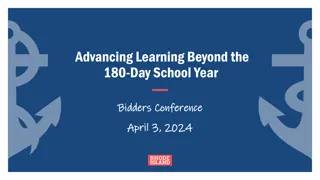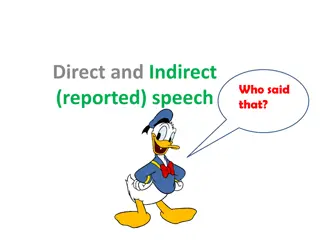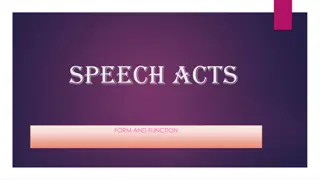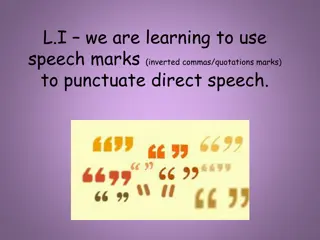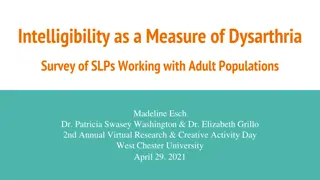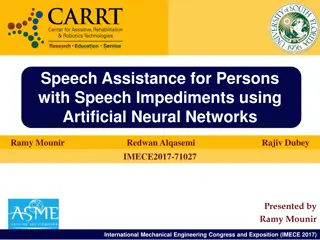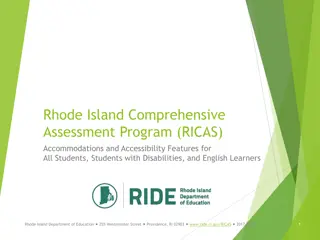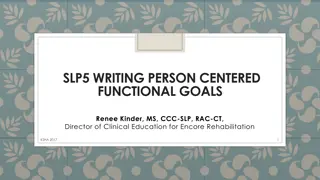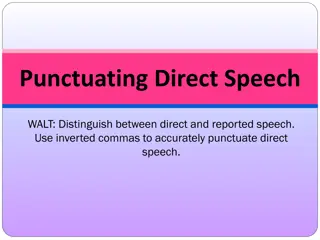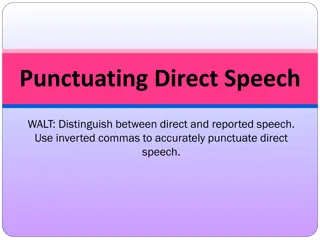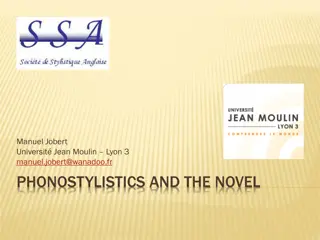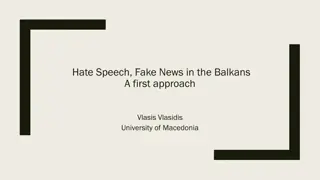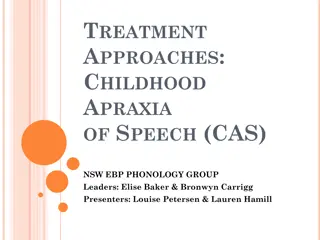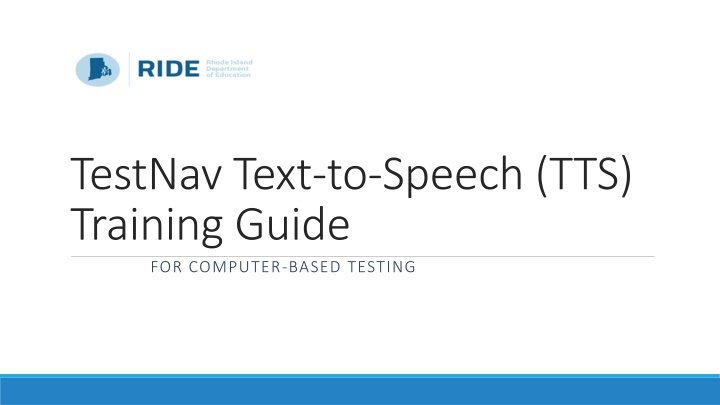
Enhance Computer-Based Testing with TestNav Text-to-Speech Training
Explore how TestNav Text-to-Speech (TTS) enhances computer-based testing by providing controls to adjust the speed, start and stop the TTS voice, highlight text being read aloud, and more. Discover how to efficiently utilize TTS features for an improved testing experience.
Download Presentation

Please find below an Image/Link to download the presentation.
The content on the website is provided AS IS for your information and personal use only. It may not be sold, licensed, or shared on other websites without obtaining consent from the author. If you encounter any issues during the download, it is possible that the publisher has removed the file from their server.
You are allowed to download the files provided on this website for personal or commercial use, subject to the condition that they are used lawfully. All files are the property of their respective owners.
The content on the website is provided AS IS for your information and personal use only. It may not be sold, licensed, or shared on other websites without obtaining consent from the author.
E N D
Presentation Transcript
TestNav Text-to-Speech (TTS) Training Guide FOR COMPUTER-BASED TESTING
The text-to-speech (TTS) controls are located on the right-hand side of the screen.
Click the Play button to start the TTS voice at the beginning of the item text.
Once the Play button is selected the icon changes to the Stop button. A student can stop the TTS voice at any time, or the TTS Voice will continue to read aloud the entire item text. The Stop button changes back to the Play button when the TTS voice has stopped.
The section of text that is being read aloud will be highlighted in yellow and the individual word being read aloud will be highlighted in blue.
When the text in a graphic, table, or graph is read aloud, no text will be highlighted. Instead, a blue outline will appear around the graphic image.
Click the Click-to-Hear button to select where the read-aloud will begin. The student uses this button to click on the desired section of the text to be read aloud.
Click the Jump Back or Skip Ahead button to skip to other portions of text. TTS will continue to read following the selected portion that the student moved to.
Click the Settings button to expand a panel that allows a student to control the speed of the TTS voice. A student can click the minus ( ) or plus (+) sign to change the speed of the TTS voice to Slow, Normal, or Fast. Only the female voice is available for testing.
The Listen-to-Hear feature will allow text that is highlighted by the student to be read aloud. Clicking the Listen button activates TTS to read aloud the sentence that is highlighted. TTS will not automatically continue reading using this feature and will stop playing at the end of this sentence.

![Prevention and Combating of Hate Crimes and Hate Speech Bill [B.9B.2018]](/thumb/60513/prevention-and-combating-of-hate-crimes-and-hate-speech-bill-b-9b-2018.jpg)