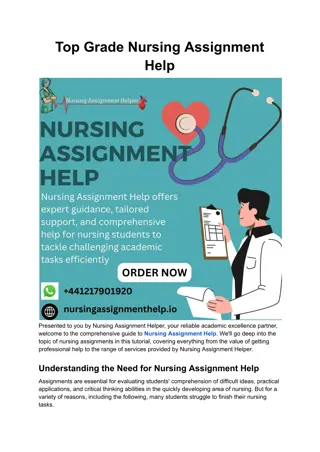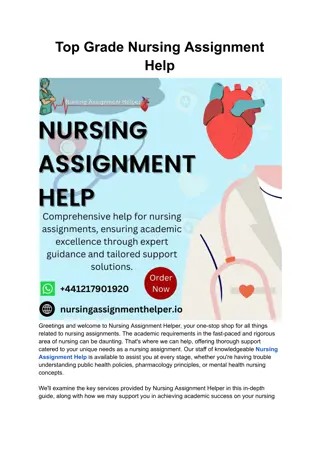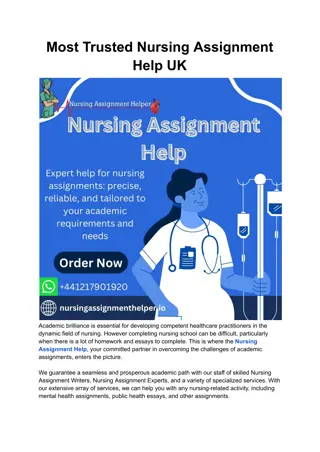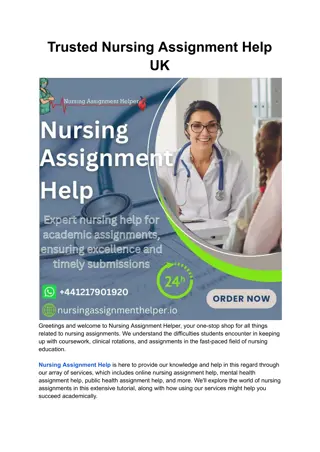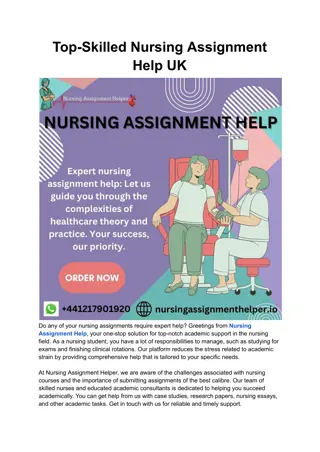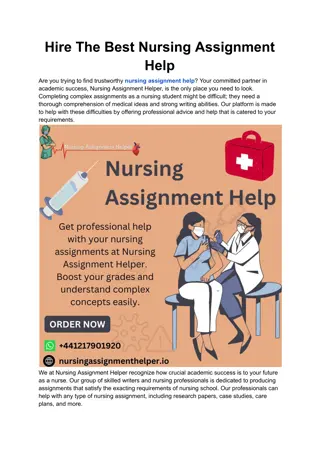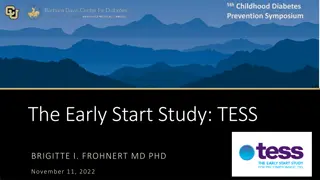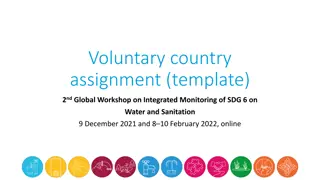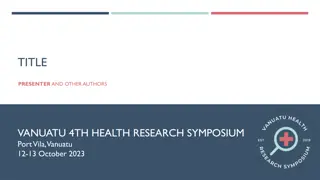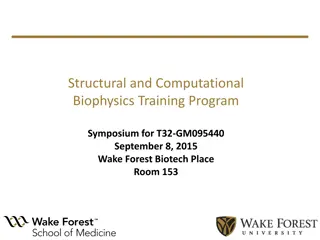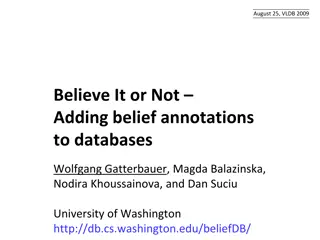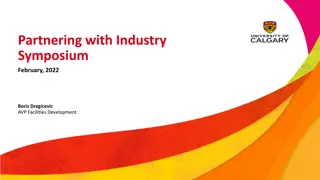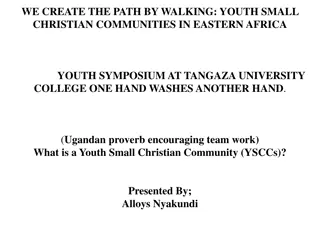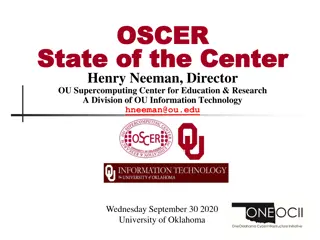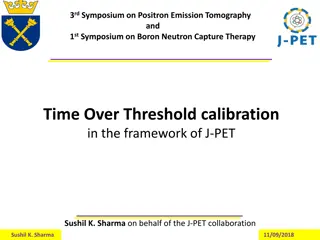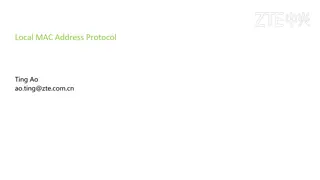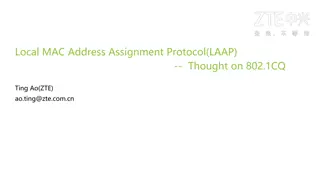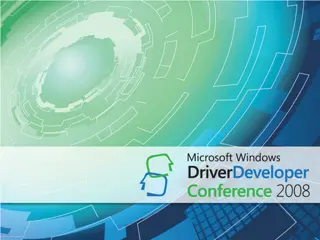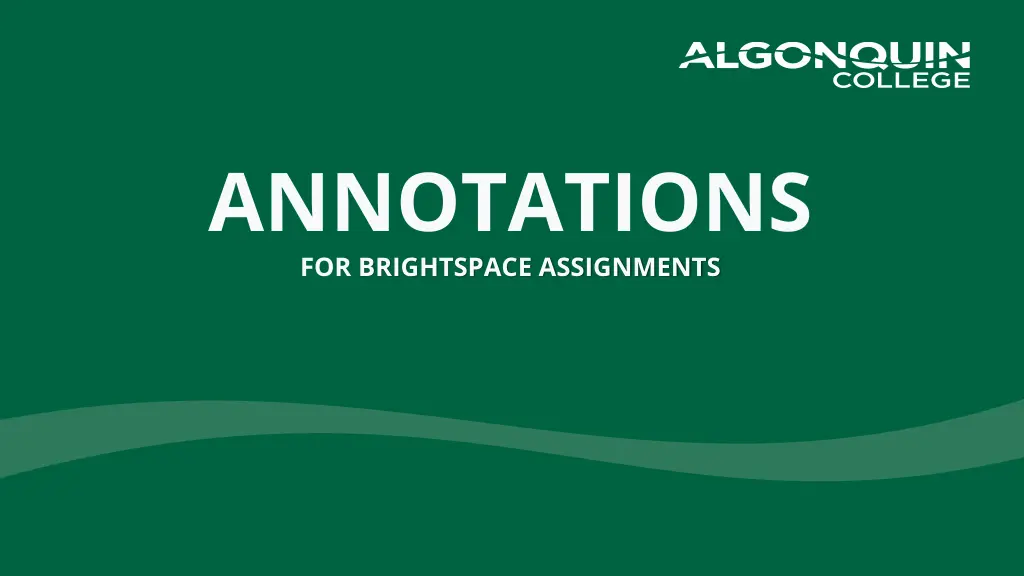
Enhance Online Assignments with Brightspace Annotation Tools
Explore the powerful annotation features available for instructors within Brightspace, including text highlighting, free-hand drawing, text annotation, and note annotation. Discover how these tools can improve feedback delivery and student engagement in online learning environments.
Download Presentation

Please find below an Image/Link to download the presentation.
The content on the website is provided AS IS for your information and personal use only. It may not be sold, licensed, or shared on other websites without obtaining consent from the author. If you encounter any issues during the download, it is possible that the publisher has removed the file from their server.
You are allowed to download the files provided on this website for personal or commercial use, subject to the condition that they are used lawfully. All files are the property of their respective owners.
The content on the website is provided AS IS for your information and personal use only. It may not be sold, licensed, or shared on other websites without obtaining consent from the author.
E N D
Presentation Transcript
ANNOTATIONS FOR BRIGHTSPACE ASSIGNMENTS
INTRODUCTIONS Vanessa Tran LMS Support Team / Professor tranv@algonquincollege.com 2 ALGONQUIN COLLEGE LEARNING AND TEACHING SERVICES
AGENDA Introduction to Annotations for Brightspace Assignments (Early Release will be available by mid March) Demo of Annotations on the Test Environment Faculty View Student View Demo of Annotations using Assignment Grader App (available on Google Play and Apple Store) Have a say Feature Feedback More Q & A 3 ALGONQUIN COLLEGE LEARNING AND TEACHING SERVICES
ANNOTATION TOOL BAR All submissions will automatically load with the Annotation Tool Bar with the Evaluation Submission screen. 4 ALGONQUIN COLLEGE LEARNING AND TEACHING SERVICES
ANNOTATION FEATURES There are many features available for Instructors within the Annotations Tool Bar when leaving inline contextual feedback for Learners. 5 ALGONQUIN COLLEGE LEARNING AND TEACHING SERVICES
TEXT HIGHLIGHTING Easily mark up text on a document via an intuitive highlight menu with support for highlighting, strikethrough, and underlining 6 ALGONQUIN COLLEGE LEARNING AND TEACHING SERVICES
FREE HAND DRAWING Draw anywhere on a document. Move and resize, and change appearance including color, thickness, and opacity. 7 ALGONQUIN COLLEGE LEARNING AND TEACHING SERVICES
TEXT ANNOTATION Add text anywhere on a document. Move and resize, and change appearance including font, size, alignment, and color. 8 ALGONQUIN COLLEGE LEARNING AND TEACHING SERVICES
NOTE ANNOTATION Add longer comments, which can be collapsed or expanded, to a document. Change appearance with a variety of shapes and colors 9 ALGONQUIN COLLEGE LEARNING AND TEACHING SERVICES
SIDE BAR Choose from three sidebar options Thumbnails, Outline, or Bookmarks to get an overview of the content in a document. Show and hide the sidebar at any time, resize it, or expand it into a full gallery view. 10 ALGONQUIN COLLEGE LEARNING AND TEACHING SERVICES
LEARNERS VIEW OF ANNOTATION Learners can view their grades and inline feedback. 11 ALGONQUIN COLLEGE LEARNING AND TEACHING SERVICES
ANNOTATION ON ASSIGNMENT GRADER APP Instructors can download the Assignment Grader App (free) from Google Play or Apple Store. 12 ALGONQUIN COLLEGE LEARNING AND TEACHING SERVICES
WE WANT TO HEAR FROM YOU Two question survey to let us know your thoughts / ideas goo.gl/CRo3kg 11 ALGONQUIN COLLEGE LEARNING AND TEACHING SERVICES
RESOURCES Assignment Grader App https://www.d2l.com/products/assignment-grader/ Video on the Annotation tool https://www.youtube.com/watch?v=94qJh6AQ3ZI ALGONQUIN COLLEGE LEARNING AND TEACHING SERVICES