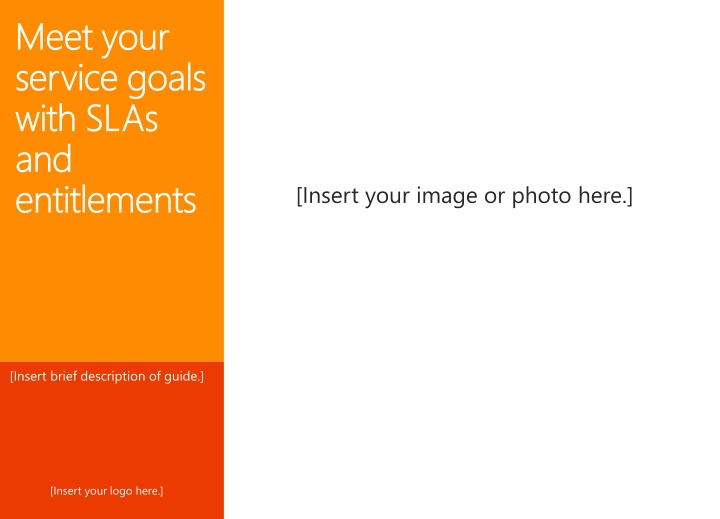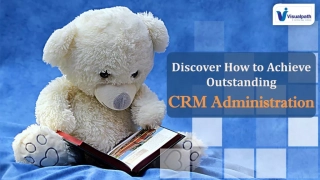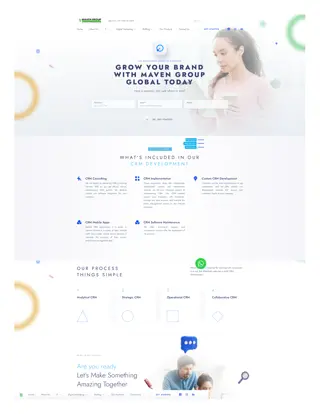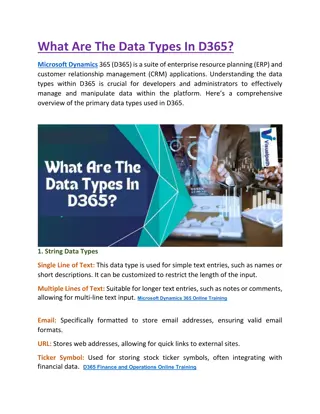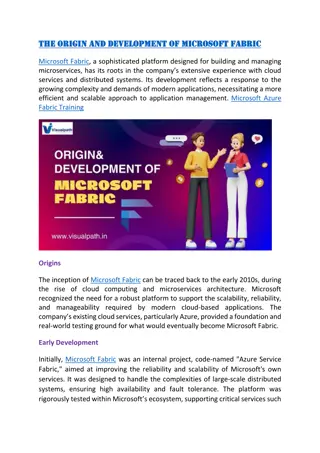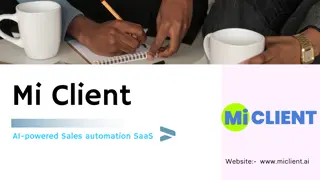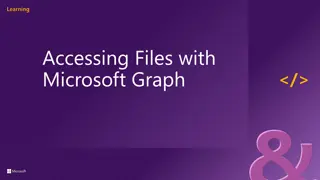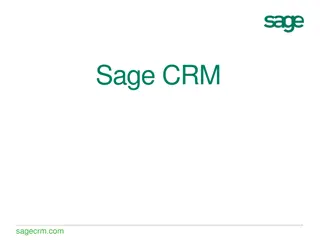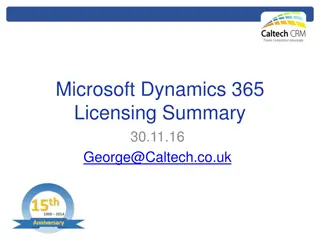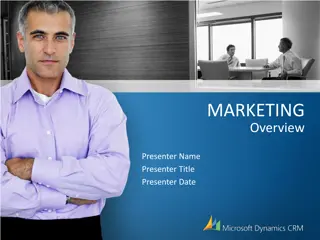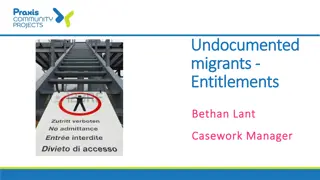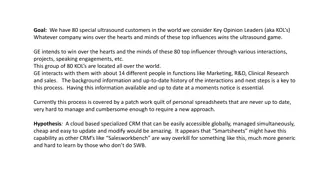Enhance Service Delivery with SLAs and Entitlements in Microsoft Dynamics CRM
Discover how Microsoft Dynamics CRM empowers your service team to meet service goals, track performance with SLAs, resolve cases efficiently, and define customer support entitlements. Maximize customer satisfaction and service revenue in a structured environment.
Download Presentation

Please find below an Image/Link to download the presentation.
The content on the website is provided AS IS for your information and personal use only. It may not be sold, licensed, or shared on other websites without obtaining consent from the author.If you encounter any issues during the download, it is possible that the publisher has removed the file from their server.
You are allowed to download the files provided on this website for personal or commercial use, subject to the condition that they are used lawfully. All files are the property of their respective owners.
The content on the website is provided AS IS for your information and personal use only. It may not be sold, licensed, or shared on other websites without obtaining consent from the author.
E N D
Presentation Transcript
Meet your Meet your service goals service goals with SLAs with SLAs and and entitlements entitlements [Insert your image or photo here.] [Insert brief description of guide.] [Insert your logo here.]
give your service team the right info at the right time In Microsoft Dynamics CRM, service level agreements (SLAs) and entitlements help you clearly define the service levels and terms for your customers. Then, when your service reps are working with a customer, they can see right away what type of service that customer is eligible for, and they can ensure that the customers get the best service possible. Note: If your organization is brand new to Microsoft Dynamics CRM, you get these customer service features automatically. Existing organizations get these features when they apply product updates. For details about product updates, take a look at this article.
measure how your team is doing SLAs let you clearly define various metrics (also known as key performance indicators or KPIs) to measure the performance of your service team. For example, you can set conditions to have your service reps: Resolve high priority cases for premium customers within 4 hours Resolve cases with normal priority in 2 days To help service reps monitor how they re doing as they work on their cases, you can define what actions to take when a deadline for KPIs is nearing (called warning actions ), or when a service rep doesn t meet the goal (called failure actions ).
help your team resolve cases on time While they work with a customer, service reps can see at a glance if the customer is entitled to support for the product or service they purchased. With SLAs and a countdown timer, service reps can see how much time they have to resolve their cases, and know which ones to tackle first.
define the amount of support allowed based on what a customer buys Based on what your customers purchase, you can create entitlements to define how much support your customers are eligible for. When a customer calls, the service rep sees: If the customer is eligible for support If the customer has any support left Whether the channel (for example, email or phone call) the customer used to contact the service team is supported under the entitlement And, because service reps know when entitlements are running out, you may be able to improve service revenue by training service reps to let your customers know when it s time to renew.
lets look at an example Contoso, a consumer electronics company, sells 3D printers. Using entitlements, they offer amounts of support like this: Premium customers who buy three printers are eligible for 200 cases per month. Cases can come from phone calls, email, Facebook posts, and Twitter. Standard customers who buy one printer are eligible for 100 cases per month. 50 of these cases can come from phone calls, and 50 from email. None can come from social media sources. As they handle cases, Contoso service reps see immediately if they re working with a premium or standard customer, where the case came from, and how many cases are left.
track your teams progress on the dashboard You can keep track of how your service team is doing by taking a look at your dashboard, which includes charts and graphs that give you a quick snapshot of key performance metrics. Keep tabs on things like how many active cases your team is working on, and how they re doing meeting their service goals. To get to the dashboard, click or tap the Home icon on the nav bar.
see how many cases are running out of time Here s an example of a chart that shows you how many cases are getting close to their SLA deadline. You can also see how many cases were resolved on time, how many your agents are working on, and for how many cases the SLA deadline wasn t met. This chart is called Cases by SLA Status Over Week.
know whose entitlements are expiring You can also keep track of your customers entitlements on your dashboard. The Entitlements Expiration chart shows you the number of cases or number of hours of support remaining for a customer. Use it to get an idea about the customers whose entitlements are expiring, so you can get in touch with them to renew their entitlements.
how to set up an SLA You re probably ready to set up your own SLA. Let s take a look at an example.
go to SLAs 1 You ll find SLAs under Settings, in the Service Management area. On the nav bar, click or tap the Microsoft Dynamics CRM logo, and then click or tap Settings. Then click or tap Settings > Service Management. And then click or tap Service Level Agreements. 2 3
create a new SLA First, you ll create a new SLA. Click or tap New. (Tip: You can also edit an existing one by clicking or tapping the name in the list.)
fill in some details about the SLA Here are a couple of tips: In the Applicable From field, select the event that triggers the start time for the SLA metrics. You can choose to begin measuring from the time a case is created, changed, resolved, or escalated. Use the Business Hours field to ensure that the correct hours are considered for calculating the SLA timelines. After you re done adding the details, click or tap Save at the top of the screen.
add the KPIs you want to measure You can track your service levels based on key performance indicators (KPIs) like: Case resolution time Follow up time Time allotted to first respond to the customer First, click or tap + to add the KPIs.
select what you want to track Next, select the CRM field you want to use for the SLA. In this example, we ll select Resolve By to track if the case was resolved in time.
set which types of cases the SLA applies to Next, add conditions if you want to apply the SLA only to certain types of cases. In this example, we ll apply the SLA to Premium or Corporate customers with the case priority set to High. Tip: You can add more than one condition: Group with OR if you want the SLA to apply when one of the conditions is met. Group with AND if you want the SLA to apply when both conditions are met.
set the goal of the SLA Then determine the end goal you want your service reps to achieve. In our example, the end goal is that the case is resolved on time.
set how much time service reps have to meet the KPI Set the amount of time in minutes, hours, or days. Then define what happens if the SLA goal isn t met. For example, you could: Send email to stakeholders Update some case properties automatically Assign the case to another queue In our example, we ll send an email. Note: In our example, the number of days is calculated from the day the case is created because we selected Created On in the Applicable From field.
let service reps know when theyre running out of time In our example, we ll send a warning to the service rep 4 hours after the countdown starts. Specify when to trigger the warning. In this case, it s 4 hours after case creation. Then choose what happens next. You can choose actions like: Send email to the service rep Change some case properties automatically, like setting the SLA status to Nearing noncompliance In our example, we ll send an email.
activate the SLA When you re ready, click or tap Activate so that the SLA calculations start on applicable cases. You can click or tap Set as Default if you want to set the SLA as the default for your organization.
how to set up an entitlement Your SLAs are now in place. Now let s see how to set up an entitlement.
go to entitlements You ll find entitlements under Settings in the Service Management area. On the nav bar, click or tap the Microsoft Dynamics CRM logo, and then click or tap Settings. Then click or tap Settings > Service Management. And then click or tap Entitlements. 1 2 3
create a new entitlement Click or tap New. (Tip: Or click or tap a name in the list to edit an existing one.)
fill in some details about the entitlement Here are a couple of tips: Use the Start Date and End Date fields to select when the entitlement is valid. You can restrict service reps from creating cases for this customer if their entitlement terms are over. If you want to offer a specific level of service to the customer, select the SLA to use. Otherwise, the default SLA will apply.
track the amount of support to give After you fill in the basic details, define the total amount of support you d like to offer to the customer. Choose how you want to calculate the amount of support; based on the number of cases, or the number of hours. Choose whether the terms decrease when a case for the customer is created, or when a case is resolved. In our example, the customer is allowed 200 cases, and hasn t used any yet.
add channels youll provide support for Email, phones, Facebook, and Twitter are considered channels, or sources for support cases. Click or tap + to add all the channels you want to offer support for, along with the amount.
select products and contacts entitled to receive support If you want to offer support only for certain products, add them. You can also choose which customer contacts are entitled to receive support if only certain people are allowed. Click + to find and select the product and contact. Note: If you don t select a product or contact, the entitlement applies to all the customer s products and contacts.
activate the entitlement When you re ready, click or tap Activate.
what your service reps see When a service rep creates a case for a customer, they ll be able to see all the entitlements that the customer has. If there s an entitlement, the SLA associated with the entitlement is applied. Otherwise, the default SLA is applied. The Resolve By field shows service reps the date and time they have to resolve the case.
Thanks for reading! Did this eBook help you? Send us a quick note. We d love to know what you think. Customer Center Version 6.1.0