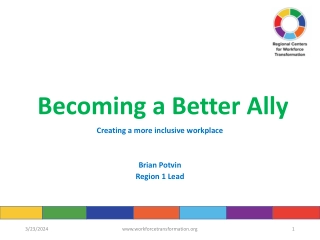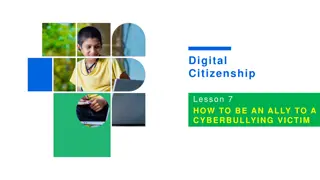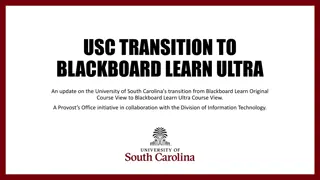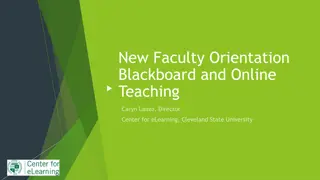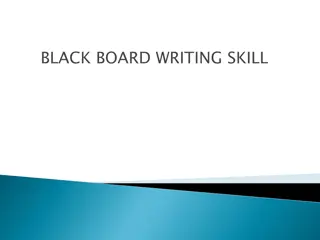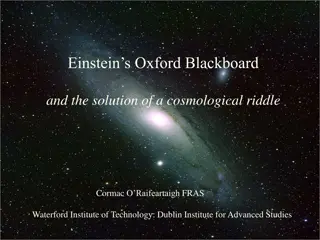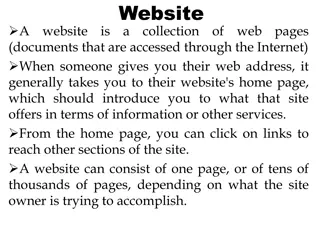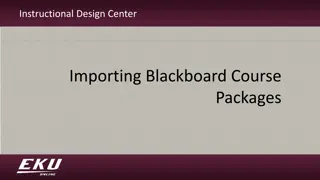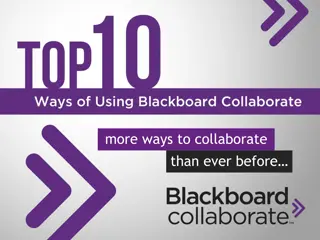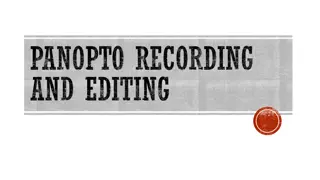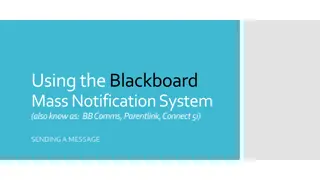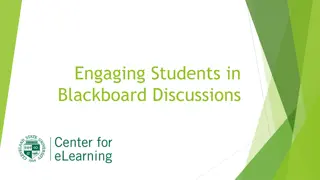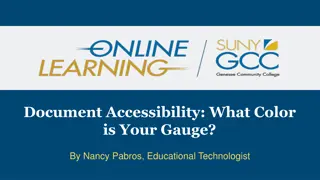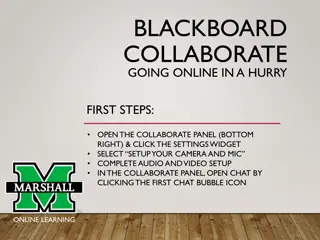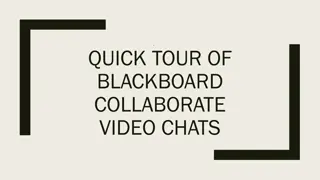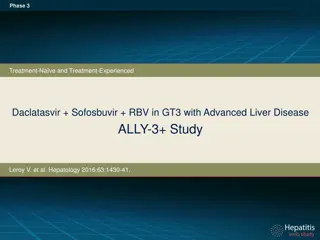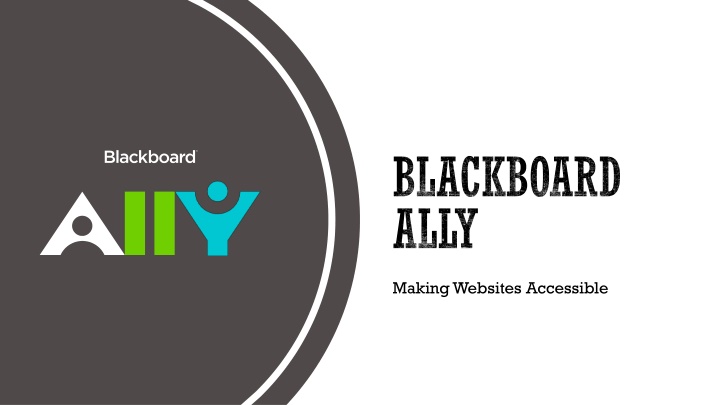
Enhance Website Accessibility with Blackboard Ally
"Discover how Blackboard Ally helps in tracking progress, identifying accessibility issues, viewing domain reports, and improving individual domain accessibility. Address specific accessibility issues and improve content items to ensure a more inclusive website experience."
Download Presentation

Please find below an Image/Link to download the presentation.
The content on the website is provided AS IS for your information and personal use only. It may not be sold, licensed, or shared on other websites without obtaining consent from the author. If you encounter any issues during the download, it is possible that the publisher has removed the file from their server.
You are allowed to download the files provided on this website for personal or commercial use, subject to the condition that they are used lawfully. All files are the property of their respective owners.
The content on the website is provided AS IS for your information and personal use only. It may not be sold, licensed, or shared on other websites without obtaining consent from the author.
E N D
Presentation Transcript
BLACKBOARD ALLY Making Websites Accessible
ALLY ACCESSIBILITY REPORT Helps track progress and can help highlight problem areas and identify initiatives that can further help improve accessibility on the site. Obtain access by contacting ITAccessibility@uconn.edu Sign in with Microsoft using UConn email address at: https://prod.ally.ac/launch/7085
DOMAIN REPORTS See how content on your site is performing by domain. For each domain, you see the name, the number of items in the domain with an issue, the base URL, and the accessibility score for the domain. You can search for a specific domain, export the domains report or select a domain for more details
INDIVIDUAL DOMAIN REPORTS You can see the total files, the total web pages, the overall accessibility score, and accessibility issues in the domain. Select Export domain to download the individual domain report. Select an item to see the web page or file. Select Go to domain to visit the domain outside of Ally.
ACCESSIBILITY ISSUES Issues are listed by frequency. Select Severe, Major, or Minor to filter the issues by severity. At-a-glance you can determine basic information for each issue. Content type Accessibility issue Severity Total number of items with the issue
ACCESSIBILITY ISSUES IN DETAIL Select an issue to see a full description of the issue and the items impacted. See each item and its accessibility score.
IMPROVE AN ITEMS ACCESSIBILITY Find a specific content item in a domain with an accessibility issue. Select the content item's accessibility score indicator to open the feedback panel.
OPEN FEEDBACK PANEL Ally produces an accessibility score for each file. Select the Accessibility score to open the feedback panel. Ally s feedback panel shows you a preview of the document s content as well as detailed feedback and support to help you fix your accessibility issues.
SIMPLE GUIDANCE Provide guidance on how to fix accessibility issues and generate a change in behavior over time and at the point-of- need. Step-by-step instructions are offered and when it s a PDF, it always begin with, Can you get hold of an original, editable version of this file?
EXPORT ALLY ACCESSIBILITY REPORT You can export Ally CSV reports by year, by month, by domains, and for individual domains. For individual domains: rows are content items and columns are general information, scores, and accessibility issues. Most frequently used columns: Mime Type: webpage, pdf, word, ppt, image Score: accessibility score of that item Deleted at: filter on blank items (Ally keeps history of content that is deleted so you don t need to see these rows) URL: link to the file (pdf, word, ppt, image) Remaining columns to right of Checked On list the issues found with the webpage or file
ALTERNATIVE FORMATS Advanced machine learning algorithms automatically provides users with access to various formats. Found on each UConn website scanned by Ally by clicking the icon below.
TAGGED PDF Structured PDF for improved use with assistive technology. Only available on Word and PowerPoint files.
HTML For viewing in the browser and on mobile devices.
EPUB For reading as an e-book on an iPad and other e-book readers. Can easily adjust the font size and background color, or highlight the material.
ELECTRONIC BRAILLE BRF version for consumption on electronic braille displays.
AUDIO MP3 version for listening on personal devices and in more contexts. Includes alt-text for images if available.
BEELINE READER Enhanced version for easier and faster on-screen reading. Displays text using a subtle color gradient that helps pull your eye through your readings.
IMMERSIVE READER Aid reading comprehension and grammar skills. Internet required. Similar to Read & Write
TRANSLATED VERSION A machine translated version of the original document.