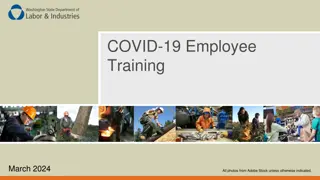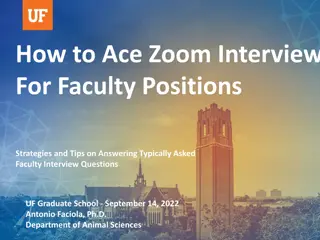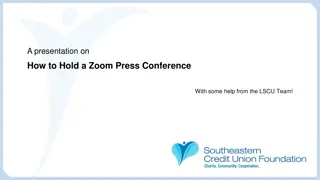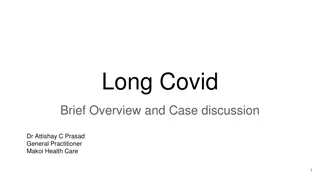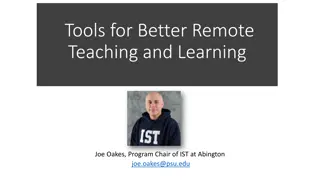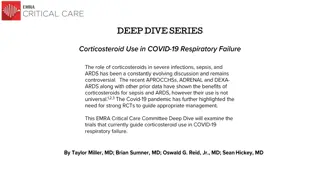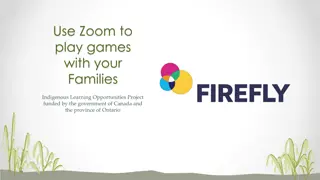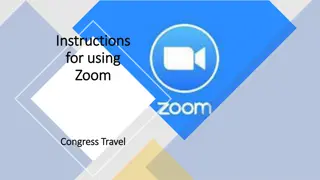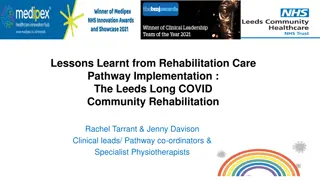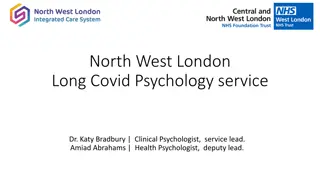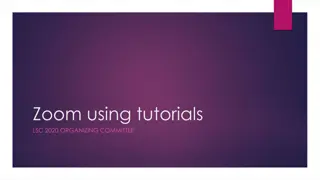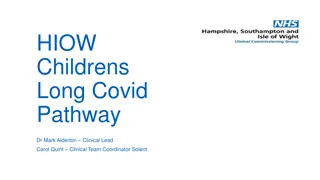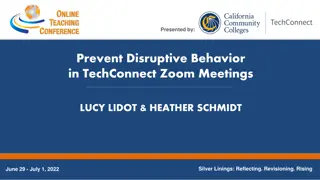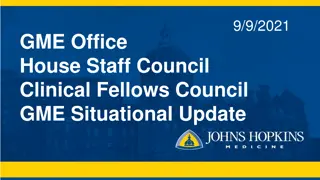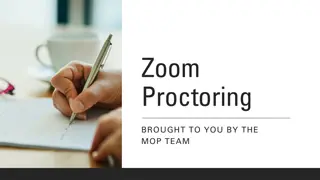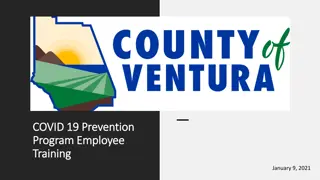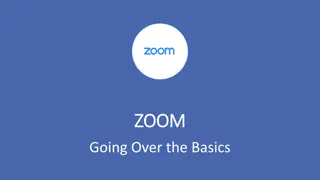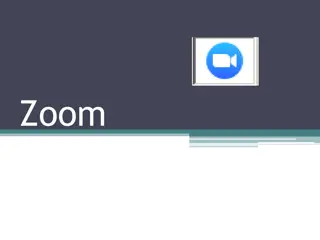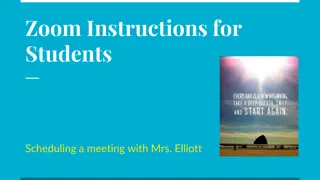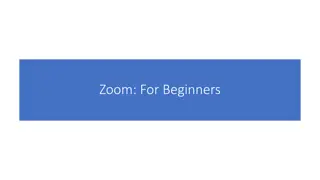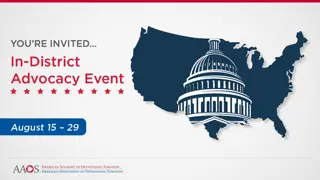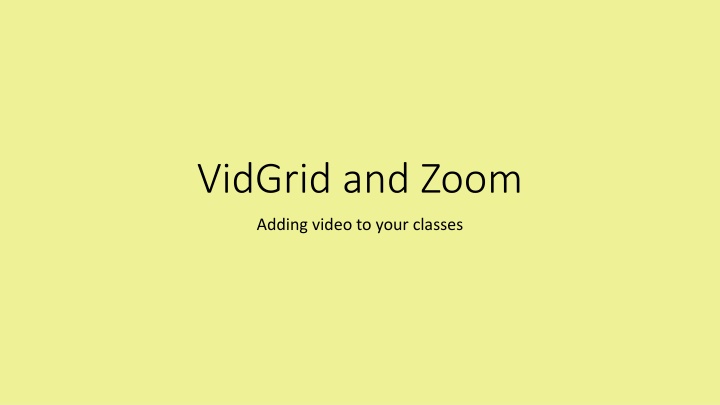
Enhance Your Online Classes with VidGrid and Zoom
Learn how to integrate video content seamlessly into your online teaching with VidGrid for video creation and Zoom for real-time meetings and webinars. Discover how to schedule meetings, invite participants, and optimize your online teaching experience.
Download Presentation

Please find below an Image/Link to download the presentation.
The content on the website is provided AS IS for your information and personal use only. It may not be sold, licensed, or shared on other websites without obtaining consent from the author. If you encounter any issues during the download, it is possible that the publisher has removed the file from their server.
You are allowed to download the files provided on this website for personal or commercial use, subject to the condition that they are used lawfully. All files are the property of their respective owners.
The content on the website is provided AS IS for your information and personal use only. It may not be sold, licensed, or shared on other websites without obtaining consent from the author.
E N D
Presentation Transcript
VidGrid and Zoom Adding video to your classes
VidGrid - Video Capture, Caption, and Stream Video can be captured from a webcam or screencapture You can also upload an existing video Audio alone can be captured as well Captions are created with a couple of clicks Don t forget to proof-read and edit as necessary Completed videos are shared via a link in Moodle Can create assignments that enable students to upload video or audio files Can embed questions within a video!
Zoom review sessions, tutoring, advising, meetings Real-time online meetings Host (instructor) must be online and has to have at least a microphone & speakers webcam optional Participants must have speakers at least Device agnostic yes, phones and ipads work Shared licenses within the departments Meeting links can be put in Moodle and/or emailed
Scheduling a meeting with Zoom https://zoom.us/ Sign in using assigned login/password DO NOT CHANGE PASSWORD! Click on Meetings to ensure no conflicts with your desired day/time DO NOT DELETE any meetings that are not yours Click Schedule a Meeting Title meeting, set date/time/duration Generate Meeting ID automatically Normally, do not require meeting password (be sure to uncheck this) Set video/audio initial settings Options: Check enable join before host UNCHECK mute participants upon entry Save and meeting info appears on next page
Meeting Info and Invite your guests IMPORTANT proof the meeting name, time/date for accuracy Note the MEETING ID it will be needed to enter the session Invite attendees two methods: Copy all meeting invitation information and paste in Moodle and/or email Just copy the meeting URL and paste in Moodle and/or email Be sure to send the meeting info to your attendees AND yourself as a backup!
Starting the Zoom Meeting Log into Zoom Remember the meeting id? Click Join a Meeting Enter the Meeting ID generated when meeting was scheduled and Join Don t have the meeting id handy? Click on Meetings Find the desired session and click START Zoom will need to install on your computer be sure to allow its installation
Meeting Controls left to right Mute/unmute microphone Start/Stop video Invite members Participants Share screen Chat (click to open chat window) Record (optional let s talk) Reactions (allows thumbs up/thumbs down responses) End meeting
Webinars Different than Meetings Must be scheduled through the DL office Difference between the two Meetings are collaborative with all members able to screen share, control their audio/video, and see all in attendance. Webinars are view-only attendees with Q&A, chat, and answering polling question abilities. Host can unmute attendees.
COMING SOON Integration into Moodle so scheduling, hosting, and joining the meeting are all conducted within Moodle More to come some technical issues to resolve, but probably after the Moodle 3.7 upgrade (coming for Summer 2020) ###
VidGrid URL: app.vidgrid.com Username: your email address Password: https://app.vidgrid.com/password/email First time on a device follow the prompts to install the recorder Integration into Moodle has run into problems which limits your ability to automatically be logged in to VidGrid, but does not limit what you can do with VidGrid
Main Screen Great tutorials! Click here to get started!
First things first Tutorials to view Installing the VidGrid Recorder Recording a Video Recording Webcam only Adding Video Captions Set Sharing and Permissions Use link (not embed) most of the time
Lets Create a Video Log into VidGrid Click on the RECORD button First time on a computer download the recorder Follow prompts to adjust capture size Begin recording End recording Preview, and if satisfied, go to the next step. If not, click on the REDO icon and start over. Once finished, permissions, links, and captions are left to do
Captions, every time Once the recording is completed, you can caption Click the CC button Select the AUTOMATIC captions (left button)
Editing Captions Quick way to review is using the transcript makes it two steps, but is easier than starting/stopping all the time
Sharing your Video Click the share icon Copy the url in the Send Link box Paste in Moodle or email
Permissions Don t forget this step or you ll be flooded with students with issues! Click the globe and find Who can view this video? Make sure ANYONE WITH A LINK is checked. Other settings are optional
Other editing options While VidGrid can edit, it is easier to edit in another program such as Camtasia. Ask us later If you don t like the video, you can re-do it using the redo icon The more icon gives other options such as preview, download, and delete
How long should a video be? Generally speaking, for video online, the magic number for optimal engagement appears to be between 2 to 5 minutes. Studies examining engagement with YouTube videos consistently show solid viewership through the first 2 minutes of a video, a gradual decline in engagement after 2 minutes, and a sharper drop after 5 minutes. https://www.panopto.com/blog/how-long-should-training-videos-be/
https://blog.edx.org/optimal-video-length-student-engagement/https://blog.edx.org/optimal-video-length-student-engagement/
https://cft.vanderbilt.edu/guides-sub-pages/effective-educational-https://cft.vanderbilt.edu/guides-sub-pages/effective-educational- videos/student_engagement_videos-2/