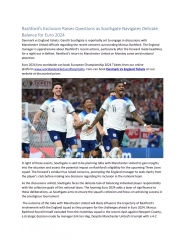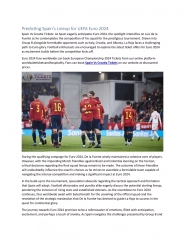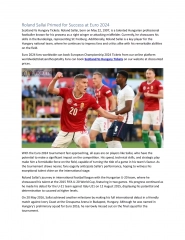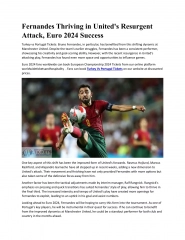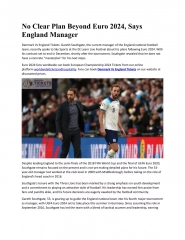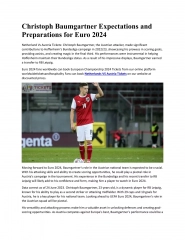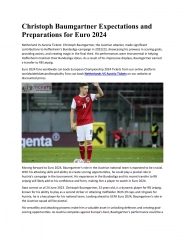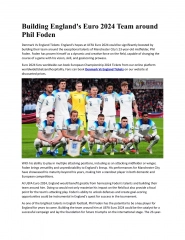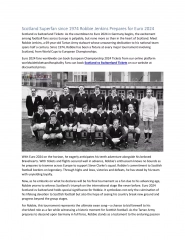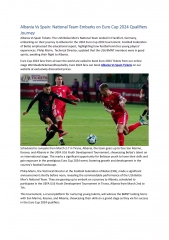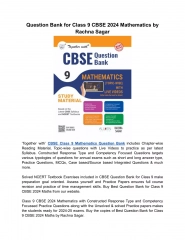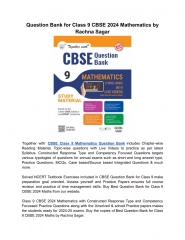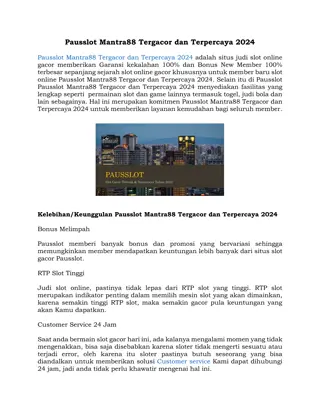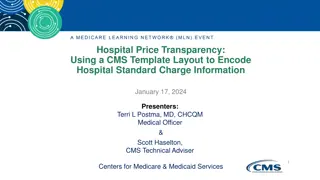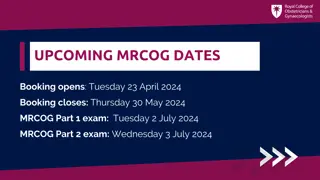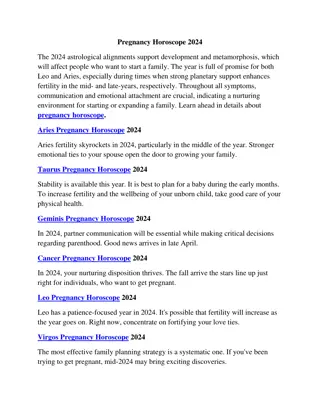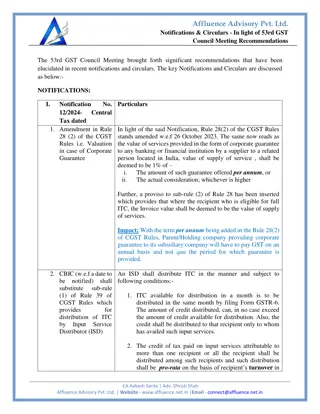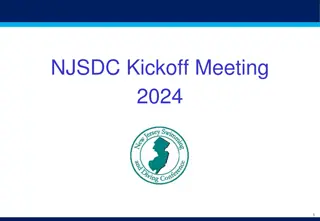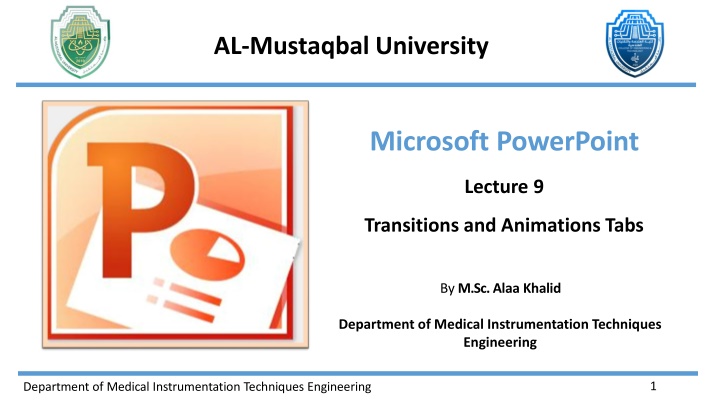
Enhance Your PowerPoint Presentations with Transitions and Animations
Elevate your PowerPoint presentations with transitions and animations. Learn how to apply different effects, control timing, and fine-tune settings for a seamless visual experience. Discover the options available in the Transitions tab, preview feature, and transition effects selection. Make informed decisions to captivate your audience and enhance your overall presentation delivery.
Download Presentation

Please find below an Image/Link to download the presentation.
The content on the website is provided AS IS for your information and personal use only. It may not be sold, licensed, or shared on other websites without obtaining consent from the author. If you encounter any issues during the download, it is possible that the publisher has removed the file from their server.
You are allowed to download the files provided on this website for personal or commercial use, subject to the condition that they are used lawfully. All files are the property of their respective owners.
The content on the website is provided AS IS for your information and personal use only. It may not be sold, licensed, or shared on other websites without obtaining consent from the author.
E N D
Presentation Transcript
AL-Mustaqbal University Microsoft PowerPoint Lecture 9 Transitions and Animations Tabs By M.Sc. Alaa Khalid Department of Medical Instrumentation Techniques Engineering 1 Department of Medical Instrumentation Techniques Engineering
Transitions and Animations Tabs 5. Transitions Tab: In PowerPoint, the Transitions tab is where you can add transitions to slides. This tab allows you to control how slides transition from one to another during a presentation. Accessing the Transitions Tab: Open your PowerPoint presentation. Select the slide to which you want to apply a transition. Go to the "Transitions" tab, which is located on the PowerPoint ribbon. Transition Options: In the Transitions tab, you'll find various options for controlling the transition between slides. You can choose from a variety of transition effects in the "Transition to This Slide" group. Department of Medical Instrumentation Techniques Engineering 2
Transitions and Animations Tabs Preview Group: By using the preview feature, you can get a real-time sense of how the transition will impact the visual and auditory experience of your presentation. This can help you make informed decisions about which transition effects to use and how to fine-tune their settings for the best results. Duration Apply To All Preview Group Transition to This slide Group Timing Group Department of Medical Instrumentation Techniques Engineering 3
Transitions and Animations Tabs Transition to This Slide Group: This group contains options for applying transition effects to the selected slide. Transition Effects: This is where you can choose the type of transition effect you want for the selected slide. Click on the dropdown arrow in the "Transition to This Slide" section to see a list of available transitions. Examples include Fade, Wipe, Push, and more. Transition Effects Department of Medical Instrumentation Techniques Engineering 4
Transitions and Animations Tabs Effect Options: Depending on the transition effect you choose, the "Effect Options" dropdown may become active. Here, you can find additional options or variations for the selected transition. For example, you might be able to choose the direction of a Split transition. Department of Medical Instrumentation Techniques Engineering 5
Transitions and Animations Tabs Timing Group: Sound: The "Sound" dropdown allows you to add a sound effect to the transition. You can choose from the available sound options or select "No Sound" if you prefer silence. Transition Speed (Duration): Use the "Duration" box to set the time it takes for the transition to complete. You can type in a specific duration or use the up and down arrows to adjust the time. Apply to All: If you want to apply the same transition to all slides in your presentation, you can click the "Apply to All" button. This is a convenient way to maintain consistency throughout your presentation. Department of Medical Instrumentation Techniques Engineering 6
Transitions and Animations Tabs Timing Group: Advance Slide: 1. On Mouse Click: If you choose "On Mouse Click," the slide will advance to the next one when you click the mouse or press the keyboard arrow keys during the presentation. This option is useful for presenter- controlled progression. 2. After [X] Seconds: If you choose "After" and specify a duration in seconds, the slide will automatically advance to the next one after the specified time elapses. This is useful for setting a fixed time for each slide, allowing for automated progression. Department of Medical Instrumentation Techniques Engineering 7
Transitions and Animations 6. Animations Tab: The "Animations" tab in PowerPoint is where you can add and customize animations to individual elements within your slides. It provides a variety of animation effects and controls for bringing your content to life during a presentation. Preview Group: Before applying an animation, you can preview how it will look by hovering over an animation effect in the dropdown menu. This gives you a real-time preview of the animation on the selected slide. Preview Group Effect Options Animation Group Department of Medical Instrumentation Techniques Engineering 8
Transitions and Animations Tabs Animation Group: The "Animation" group contains options for adding animations to selected elements on your slides. Click on the "Animation" dropdown to see a list of available animation effects. Department of Medical Instrumentation Techniques Engineering 9
Transitions and Animations Tabs Animation Pane: The "Animation Pane" allows you to manage and control the order, timing, and duration of animations on each slide. It's a powerful tool for fine-tuning your animation sequence. Department of Medical Instrumentation Techniques Engineering 10
Transitions and Animations Tabs Timing Group: 1. Start: The "Start" dropdown allows you to specify when an animation should begin, such as "On Click," "With Previous," or "After Previous." Department of Medical Instrumentation Techniques Engineering 11
Transitions and Animations Tabs 2. Duration and Delay: You can adjust the duration of the animation and set a delay before it starts using the "Duration" and "Delay" options. Duration refers to the amount of time it takes for an animation to complete. Delay is the amount of time between when an animation is triggered and when it starts. Department of Medical Instrumentation Techniques Engineering 12
Thank You Department of Medical Instrumentation Techniques Engineering 13