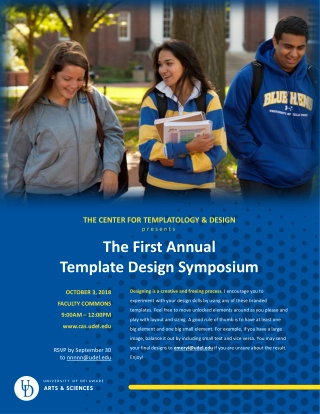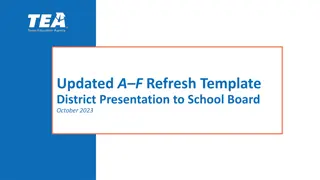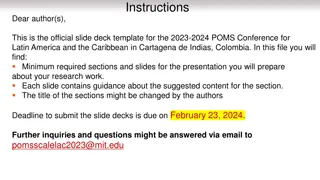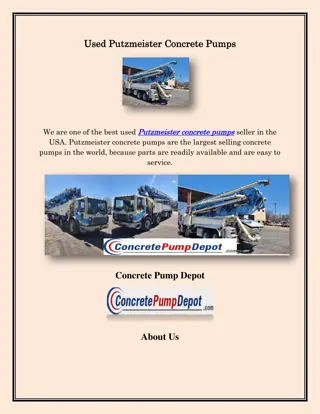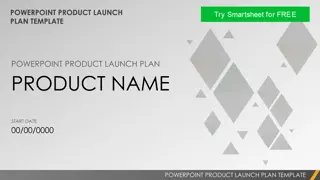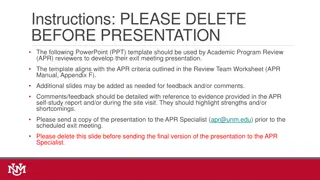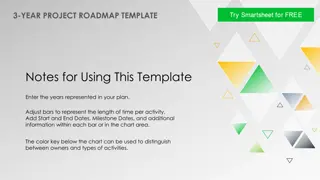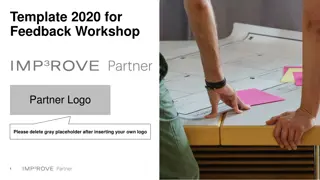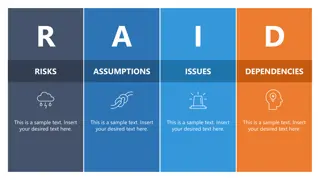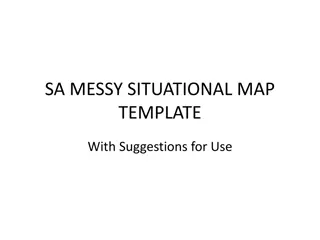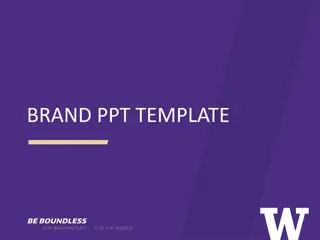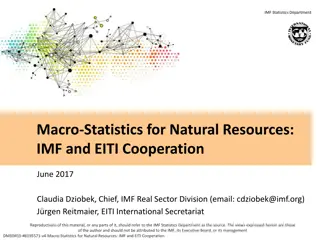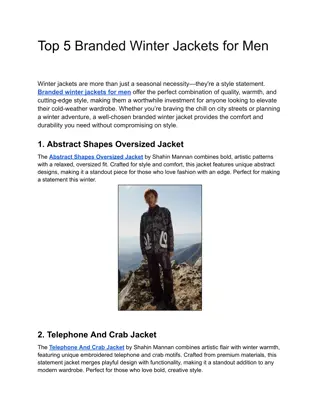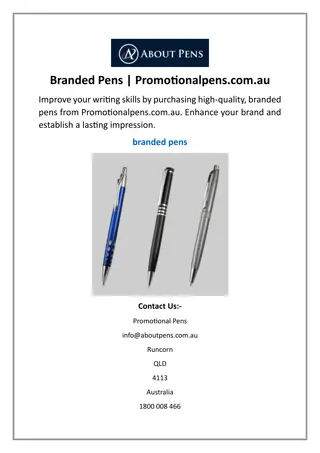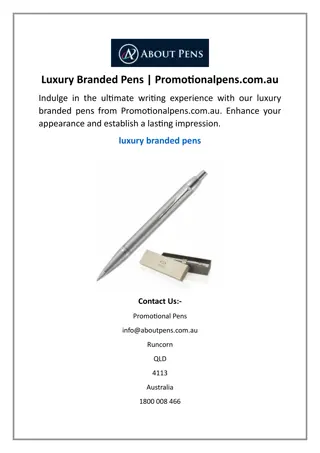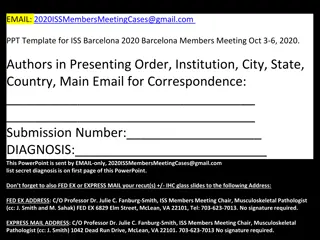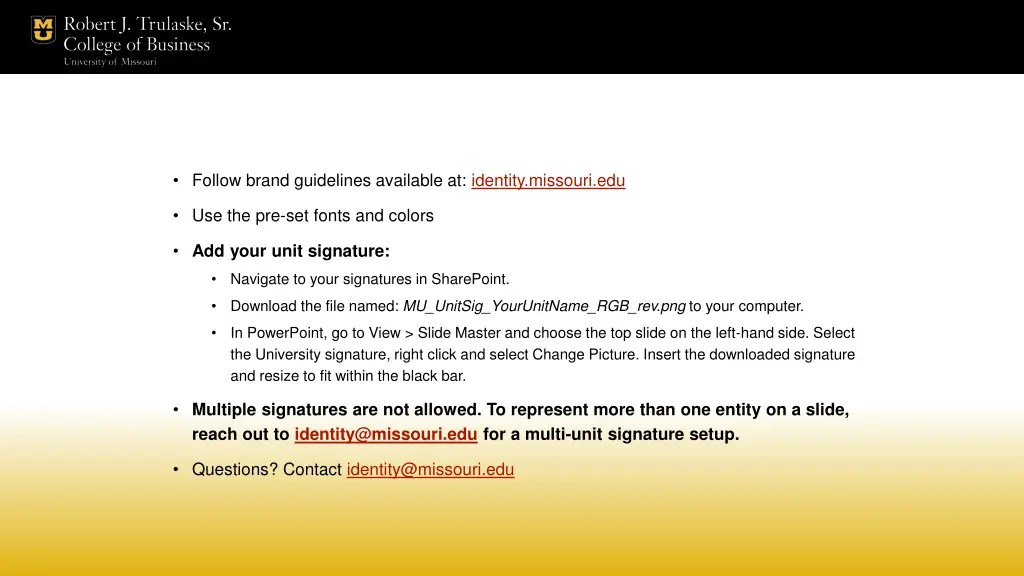
Enhance Your Presentations with University Signature and Brand Guidelines
Elevate your presentation aesthetics by incorporating the official University signature and adhering to brand guidelines available at identity.missouri.edu. Follow the step-by-step instructions to download and insert your unit signature for a professional look. Multiple signatures are not permitted on a slide, but you can request a multi-unit signature setup for multiple entities. Contact identity@missouri.edu for more information and guidance.
Download Presentation

Please find below an Image/Link to download the presentation.
The content on the website is provided AS IS for your information and personal use only. It may not be sold, licensed, or shared on other websites without obtaining consent from the author. If you encounter any issues during the download, it is possible that the publisher has removed the file from their server.
You are allowed to download the files provided on this website for personal or commercial use, subject to the condition that they are used lawfully. All files are the property of their respective owners.
The content on the website is provided AS IS for your information and personal use only. It may not be sold, licensed, or shared on other websites without obtaining consent from the author.
E N D
Presentation Transcript
Follow brand guidelines available at: identity.missouri.edu Use the pre-set fonts and colors Add your unit signature: Navigate to your signatures in SharePoint. Download the file named: MU_UnitSig_YourUnitName_RGB_rev.png to your computer. In PowerPoint, go to View > Slide Master and choose the top slide on the left-hand side. Select the University signature, right click and select Change Picture. Insert the downloaded signature and resize to fit within the black bar. Multiple signatures are not allowed. To represent more than one entity on a slide, reach out to identity@missouri.edu for a multi-unit signature setup. Questions? Contact identity@missouri.edu
Header Header