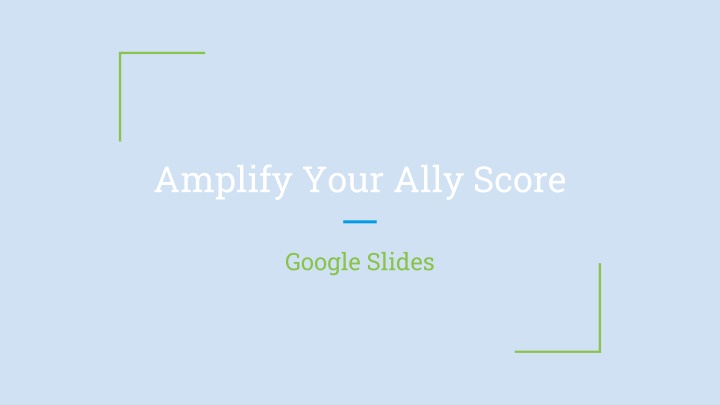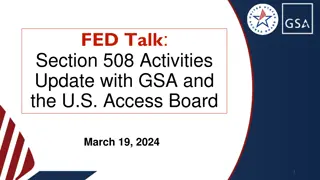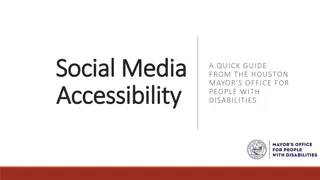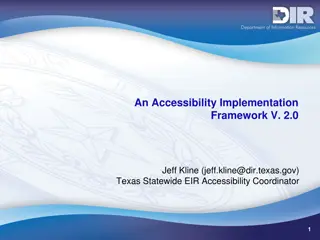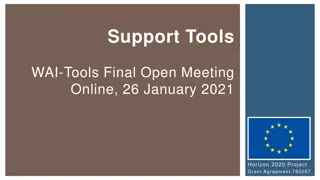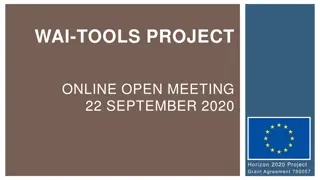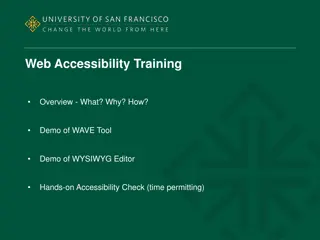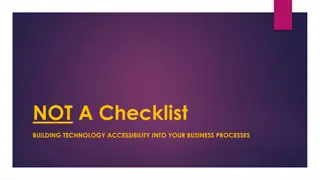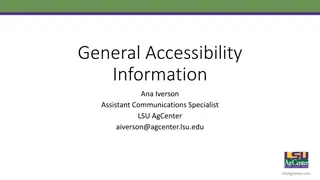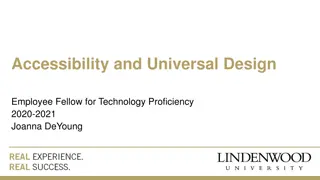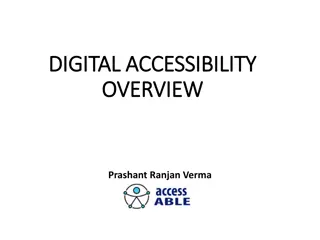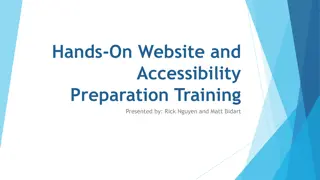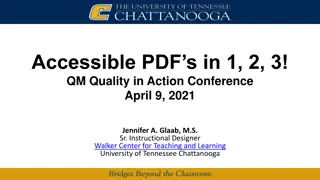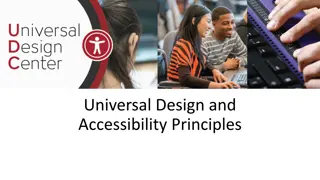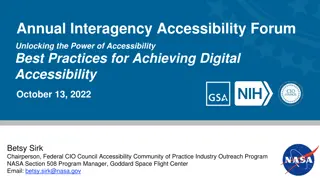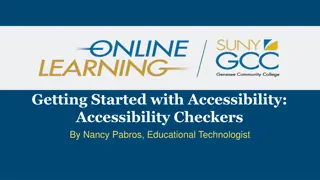Enhance Your Slide Design for Better Accessibility
In this guide, you will learn how to optimize your Google Slides for improved accessibility. From creating accessible slide designs to enhancing the reading order, managing links, images, charts, and tables – every aspect is covered. Ensure your content meets accessibility standards and benefits a wider audience. Follow step-by-step instructions and practical tips to make your slides more inclusive and user-friendly.
Download Presentation

Please find below an Image/Link to download the presentation.
The content on the website is provided AS IS for your information and personal use only. It may not be sold, licensed, or shared on other websites without obtaining consent from the author.If you encounter any issues during the download, it is possible that the publisher has removed the file from their server.
You are allowed to download the files provided on this website for personal or commercial use, subject to the condition that they are used lawfully. All files are the property of their respective owners.
The content on the website is provided AS IS for your information and personal use only. It may not be sold, licensed, or shared on other websites without obtaining consent from the author.
E N D
Presentation Transcript
Amplify Your Ally Score Google Slides
Choose or Create an Accessible Slide Design Initiate Grackle (if available) Use Pre-formatted Layouts. Adjust the Master colors (Color Contrast) Use a larger font sizes (18pt or larger)
Slide Titles & Layout Using the Built-in Layout Each Slide Title should be Unique Verify Slide Titles have been added NOTE: It is suggested that additional text boxes, outside of those in pre-built layouts, should not be used as they require alternative text to be added.
Reading Order (1) This text is to be read 2nd. This test is to be read 3rd. Use the Arrange Menu and either Send Backward or Forward to change reading Order (4)
Links and Lists Steps to create a link https://help.blackboard.com/Accessib ility https://cerc.blackboard.com/Page/11 9 Click on the URL Select the EDIT (Pencil) Icon Modify the Link Text Click on the Apply button
Images Require Alternative Text Mark Decorative Images -Alternative Text (Alt= )
Charts Review Format Options Check Color Contrast Modify using Recolor Add Alternative Text Enter most important info first Consider including chart type Be as concise as possible
Tables Check Color Contrast Use simple table structure Add Alternative Text Tables should not contain split cells merged cells nested tables Consider using alternative methods/programs to specify column/row header information. Day of the Week Start Time End Time Monday 8:05 AM 3:05 PM Tuesday 8:05 AM 3:05 PM Wednesday 10:05 AM 3:05 PM Thursday 8:05 AM 3:05 PM Friday 8:05 AM 2:05 PM