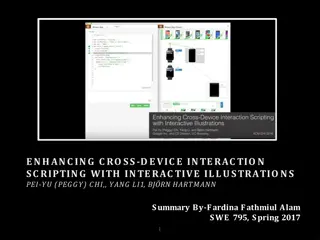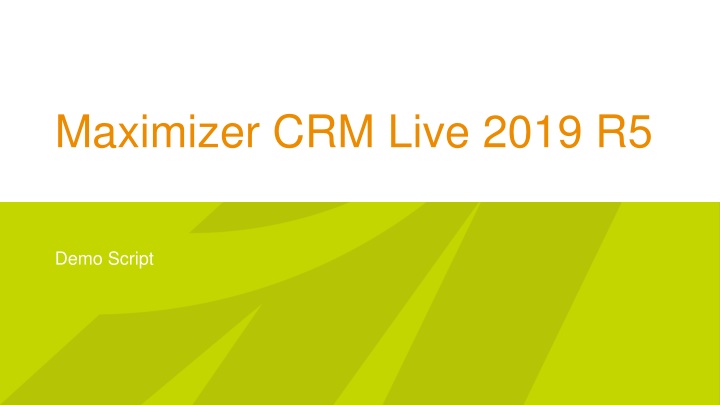
Enhancements in Maximizer CRM Live 2019 R5: User-Defined Fields and Field Mapping
"Discover the latest features in Maximizer CRM Live 2019 R5, including user-defined fields for leads, field mapping, and other improvements. Easily transition from the Address Book to Leads module without recreating fields. Learn how to make existing Address Book fields available to leads and create new fields specifically for leads. Stay ahead with these updates!"
Uploaded on | 2 Views
Download Presentation

Please find below an Image/Link to download the presentation.
The content on the website is provided AS IS for your information and personal use only. It may not be sold, licensed, or shared on other websites without obtaining consent from the author. If you encounter any issues during the download, it is possible that the publisher has removed the file from their server.
You are allowed to download the files provided on this website for personal or commercial use, subject to the condition that they are used lawfully. All files are the property of their respective owners.
The content on the website is provided AS IS for your information and personal use only. It may not be sold, licensed, or shared on other websites without obtaining consent from the author.
E N D
Presentation Transcript
Maximizer CRM Live 2019 R5 Demo Script
Whats New in R5 Enhancements to the Leads Module User-defined fields for leads Field mapping and data transfer Processes and stages Industry, Source and No. of Employees fields Customize column view Filter in Leads module Other New Features Allow more than 255 characters in task Activity field Custom password complexity rules Not allow duplicate primary email address for users Disable settings of system generated user-defined fields Email URLs for mobile apps to mobile device New version of Outlook add-in If you are running Maximizer CRM Financial Advisor edition, some of the labels in your application are not the same as the labels displayed in this document. Use the chart below to match the labels in this document with the labels in Financial Advisor edition. Labels in Financial Advisor Edition Contact List Households Accounts Client Service Labels in this document Address Book Individuals Opportunities Customer Service
User-Defined Fields for Leads Address Book tab has been changed to Address Book / Leads. If you used to track and qualify leads in Address Book module, you may have created user-defined fields for that purpose already. Now you would like to switch to the Leads module. You can easily make the existing fields available to leads so you don t need to re- create them. Go to Icon Bar > Administration > Set Up User-Defined Fields. In Set Up User-Defined Fields dialog, you will notice that the Address Book tab has been renamed to Address Book / Leads. In this tab, you can make the existing fields available to leads or create new fields only for leads. Applies To is a new column which shows the entry types assigned to each field. Note The supported field types for leads include: alphanumeric, numeric, date, and table. Duration, formula and yes/no types are not supported in this release. The User-Defined Fields section in Administrator module has been removed in this release.
Make an existing Address Book field available to leads Open an existing Address Book field that you would like to share with leads, check the checkbox for Leads. Note When a field is set to be available to both Address Book entries and leads, the value in the lead will be copied to the field in Address Book entry during lead conversion. Check this checkbox to make the field available to leads. Mandatory rule If Always mandatory is selected, the field will be mandatory for both Address Book entries and leads. Mandatory based on rule is only applied to Address Book entries. Do not select this option if the field is available to leads.
Create a new field for leads You can create a new field only for leads. From the New Field drop-down, select a field type. Uncheck Address Book entry types and select Leads to make the field only available to leads. In the Add Field dialog, uncheck all the Address Book entry types and select Leads.
Attributes not supported in fields for leads Some of the attributes are not supported if a field is available to leads. Date field In a date field, Include in Hotlist and Annual recurring event should not be selected if the field is available to leads. Alphanumeric field In an alphanumeric field, Encrypted should not be selected if the field is available to leads. Include in Hotlist and Annual recurring event shouldn t be selected. New default setting Table field When creating a table field, Single value only will be selected by default. Encrypted shouldn t be selected.
User-defined fields for Address Book entries and leads In the Address Book / Leads tab, you can identify which fields are for leads only, which one are for Address Book entries and which one are shared between the two modules by looking at the icons in Applies To column. The user-defined fields for leads can be edited in Add / Edit Lead screen and in Lead Details screen. The user-defined fields can also be edited through Global Edit and can be imported. Fields for Address Book entries only Field for leads only Fields for Address Book entries and leads
Edit user-defined fields in Add / Edit Lead dialog Click the arrow button to collapse the Details section so you can access the user-defined fields quickly. In the dialog for adding or editing a lead, the fields are organized in two sections. The Details section contains the basic fields such as First Name, Last Name, Company, Owner, Process and Stage. The User-Defined Fields section displays all the fields for leads. Key Fields are not supported in this release. You can collapse the Details section to access the user-defined fields quickly. The entry cannot be saved if a mandatory user- defined field is blank. Checking mandatory fields When you press the SAVE button, mandatory fields will be checked. If any mandatory fields are blank, you will be prompted to enter values in those fields. Keyboard shortcuts You can use the Tab key to go through all the fields. When a drop- down list is selected, press Alt + down arrow to open the list. Press the up or down arrow to select an item in the list. Press Enter key to select an item. To save the entry, press Ctrl + Shift + S. To cancel, press Shift + Esc.
Edit user-defined fields in Lead Details screen In Lead Details screen, Lead Details widget has been introduced to display the basic fields and the user-defined fields. The widget includes two sections, Details and User-Defined Fields. You can collapse the Details section to access the user-defined fields quickly. Press the arrow button to collapse the Details section. In-place-edit in the widget You can edit the fields in Lead Details widget directly. When mouse is over a field, a pencil button will appear. Clicking this button will enable the edit control of the field. You can continue editing other fields. Once you finish editing, press the SAVE button to save all the changes at once. Pencil button will appear when mouse is over a field. Note You can also click the EDIT button on top of the widget to enable the edit mode of the widget. Click the pencil button will enable the edit mode of the widget. Edit the fields and press the SAVE button to save all the changes.
Field Mapping and Data Transfer To transfer data from a lead to Address Book entries during lead conversion, you need to make the fields available to both leads and Address Book entries. Those fields are mapped automatically. To view how the data flows from leads to Address Book entries, go to Administration > Settings > Conversion Mapping. The Address Book entry types identify what types of entries will receive data. For example, value of Industry field in leads will be copied to companies and individuals. If you don t want to copy value from certain lead fields to Address Book entry fields, you can turn off transfer value option. Turn off the option if you don t need to copy the value to Address Book entries.
Process and Stage for Leads In this release, you will be able to create multiple processes to work with leads. Each process contains a set of stages. To create a process and customize the stages, go to Icon Bar > Administration > Settings > Processes and Stages. Click the button to open the menu Click the arrow button or the process name to expand the row and show the stages in this process. Default Process is the built-in process after you upgrade from the previous version. You can rename this process or create a new process based on this process. Click the arrow button or the process name to expand the row and show the stages in the process. Click EDIT STAGES button to open the screen for editing the stages. Press this button to edit the stages.
Add a process To add a new process, Press the ADD PROCESS button. Press ADD PROCESS button A new row will be added, enter the name of the process and press SAVE button. Enter a name and press SAVE button After a process has been created, you need to add stages into it. Click the arrow button or the process name to expand the row and click the EDIT STAGES button. Note Before you add stages into a process, it is hidden by default. The process cannot turn visible if it doesn t include a stage. Click the arrow button or the process name to expand the row. Click EDIT STAGES button to add stages into this process.
Edit stage Press ADD STAGE button To add new stages into a process, click ADD STAGE button. A new row will be added. Enter the name of the stage and click SAVE button. Enter a name and press SAVE button After the stages have been created, you can change the order of the stages by drag and drop. To change the name of a stage, press the pencil button. To remove a stage, press the Delete button. Note The order of the stages displayed in this screen will be used in the bar in Lead Details screen. Change the order of the stages by drag and drop. Press SAVE ORDER button when you finish.
Change, show/hide or delete a process A new process is not visible by default. When you have finished editing stages, press the eye icon to make it visible. Press the eye icon to make the process visible. If you don t need to use a process anymore, press the icon to hide it. The visible process will be available in the Process field in Add / Edit Lead dialog. Clicking the round arrow button will open a drop-down menu where you can find the menu items to rename the process or delete the process. You can also create a new process by copying an existing one. All the stages in the existing process will be copied to the new one. Note If a process has been applied to leads, you cannot delete the process. This is to preserve the historical data for reporting. If you don t need a process anymore, click the eye icon to hide it. The hidden processes won t be visible to users. If a process has been applied to leads, you cannot add stages into the process or remove stages from the process. You cannot change the order of the stages either. However, you can rename stages. When you change the name of a stage, it will be applied to all the leads.
A lead is in Unqualified stage. Work with process and stage The lead life cycle includes three phases. 1. When leads come in and haven t been touched by anyone, they will be set as Unqualified by default. 2. When you start to work with a lead, you can select a process and work through the stages. 3. Once you complete the process, you will set the lead stage to Converted or Archived. A process has been applied to the lead. You change the stages while you are working through the process. Stages System built-in stage (Not customizable) This stage indicates that leads come in but haven t been touched by anyone. Unqualified Default process and stages New Working Nurturing Custom process and stages Initial Contact Budget Authorization Person Needs Timeline Default process is the built-in process. It contains new, working and nurturing stages. You can create custom processes and add stages in each process. If no process has been applied to a lead, the lead is unqualified. You can select a process to work with the leads, update the stages as you progress. Once you complete the process, the leads should be either converted or achieved. When you complete the process, you will convert the lead or archive the lead. System built-in stage (Not customizable) Leads are qualified and converted to customers. Converted System built-in stage (Not customizable) Leads are discarded because they cannot be converted. Archived
Edit process and stage in Add / Edit Leads screen In Add / Edit Lead screen, you can select a process in the Process field. The Stage field will be populated based on the selected process. By default, Unqualified stage is selected. Select a process from the drop- down in Process field. Only the visible processes will be available in the drop-down. When a process is selected, the stages in the process will be populated in the Stage field.
Edit process and stage in Lead Details screen In Lead Details screen, you can select a process if the lead is unqualified. The lead is unqualified. Select a process to work with this lead. The stages of the selected leads are displayed. Click SET STAGE button to commit the change. Once the changes are saved, you cannot change process in Lead Details screen. You need to click the Edit button to go into the Edit Lead screen and change the process.
Industry, Lead Source and No. of Employees Fields In previous release, these fields were system fields for leads. The items in Industry and Source field were not customizable. In this release, these field have been changed to system generated user- defined fields, also known as pre-defined fields. You can edit the properties of these fields the same way as any other user-defined fields in Setup User-Defined Fields dialog. The items in Industry and Source fields can be edited the same way as any other table fields. These fields are available to both leads and Address Book entries to ensure data being transferred from leads to Address Book entries during lead conversion. Pre-defined user- defined fields, including Source, Industry and No of Employees, are shared between Address Book entries and leads Field name and folder Applies to Companies, Individuals, Contacts and Leads \Sales\Source Companies, Individuals, and Leads \Industry Companies, Individuals, and Leads \No. of Employees
Customize Column View Open the drop-down menu and click Column Setup. You can now create your column view in Leads module. Press the menu button on top-right corner of the Leads screen to open the drop-down and click Column Setup menu item. A dialog will slide out for you to modify the column view. You can re-order the columns, remove some columns or add new columns. To remove a column, press the Delete button in the row. To re-order the columns, drag and drop a column to a new position. To add a new column, select a field in the Field Picker and press the arrow button. If a field is already in the column view, the arrow button will be disabled. Note In this release, you can create one column view for yourself. Your column view cannot be shared with other users. Select a field in the Field Picker and press the arrow button to add it into the column view. If a field is already in the column view, the button will be disabled.
Filter Leads by Stages In the drop-down for selecting stages, you can select Unqualified, Converted and Archived, as well as the stages from processes.
Filter Leads by Date Range You can now filter your leads by custom date range. Expand filters and open the Creation Date drop-down. Select Custom Date Date pickers will be available for you to select a start date and an end date. Press OK button. Press Apply button to commit the change. Click the Creation Date field and click Custom Date You can also filter leads created this quarter. Specify the start date and end date, click the OK button Click Apply button to commit the changes
Custom Password Complexity Rules In this release, the password complexity rule is customizable. There are four types of characters that can be used in passwords, including upper case letters, lower case letters, numbers and symbols. The administrator can specify how many character types need to be used in a password. To set up the password complexity rule, go to Administrator > Preferences > Security screen. In Password complexity rules section, enter number of character types and minimum length for passwords. Note The symbols are not limited to #, _ and $. You can use any symbol. A password doesn t need to start with a letter. The users can use different format for the passwords following the rule. For example, the administrator specify that a password word needs three character types. User 1 creates a password using upper case letter, lower case letters and numbers. User 2 creates a password using lower case letters, numbers and symbols. If the administrator changes the complexity rule, some user s password maybe invalid. When the users log in next time, they will be prompted to enter a new password.
Support More Than 255 Characters in Task Activity Field Some users want to enter more text into the Activity field in a task. For example, a task is rescheduled and the user wants to enter a note about the reason. Now the Activity field supports 9126 characters. This is supported in the task dialog in Maximizer Web Access, Mobile Access and Outlook add-in. Note If a task has more than 255 characters in the Activity field is synced to Outlook, do not modify the Subject field in Outlook task. It will result in text being truncated after the task is synced back to Maximizer from Outlook. The Activity field supports 9126 characters.
A Users Primary Email Address Needs to be Unique After upgrading to 2019 R5 release, each user s primary email address (email address 1) needs to be unique in one database. The checking of duplicate email address will be performed in the User Properties dialog and in Administrator. Go to User Profile drop-down > View Profile and open User Properties dialog. When you press the OK button to save the changes, if the address for email 1 has been used by another user in the same database, you will get prompted and need to enter an unique email address. In Administrator > Modify User > General Information > General tab, if the address for email 1 has been used by another user in the database, you will get prompted and need to enter an unique email address. Note The primary email address cannot be blank. The email addresses for service users won t be checked. Address for Email 1 needs to be unique in one database.
Settings of the System Generated Fields Maximizer ships some system generated user-defined fields, as known as pre-defined user-defined fields. These fields are created in every new database. Field name and folder Applies to The entry types selected by the system are checked and disabled. Companies, Individuals, Contacts and Leads \Sales\Source Companies, Individuals, and Contacts \Sales\Rating Companies, Individuals, and Leads \Industry Companies, Individuals, and Leads \No. of Employees Companies, Individuals, and Contacts \Customer Interests Companies, Individuals, and Contacts \Partner Interests Since these are the system generated fields, some of the settings that will affect the whole system are disabled. This is to prevent the users making changes that will affect the built-in functions. The entry types specified by the system are checked and disabled. For example, in the Industry field, checkboxes for Companies, Individuals and Leads are checked and disabled. The entry types displayed in the table above are checked and disabled in the fields. Set to hidden option is enabled. Other attributes are disabled. All fields in Access Rights and Creation Details sections are disabled.
Email URLs for Native Mobile Apps You can now email the URLs for installing the native mobile apps to you device. The URLs will direct you to the Google Play or Apple Store to download the respective apps. You can send the URLs to your device from User Profile menu or Administration > Desktop and Mobile Setup screen. New Version of Outlook Add-in After upgrading to the new release, you need to install the latest version of the Outlook add-in. The new version allows you to specify a process and select a stage when creating a lead based on an email. It also handles more than 255 characters in task Activity field when syncing tasks.
Thank You AMERICAS Sales +1 800 804 6299 Phone +1 604 601 8000 info@maximizer.com EMEA Phone +44 13 4476 6900 enquiries@maximizer.com ANZ Phone +61 2 9957 2011 info.anz@maximizer.com