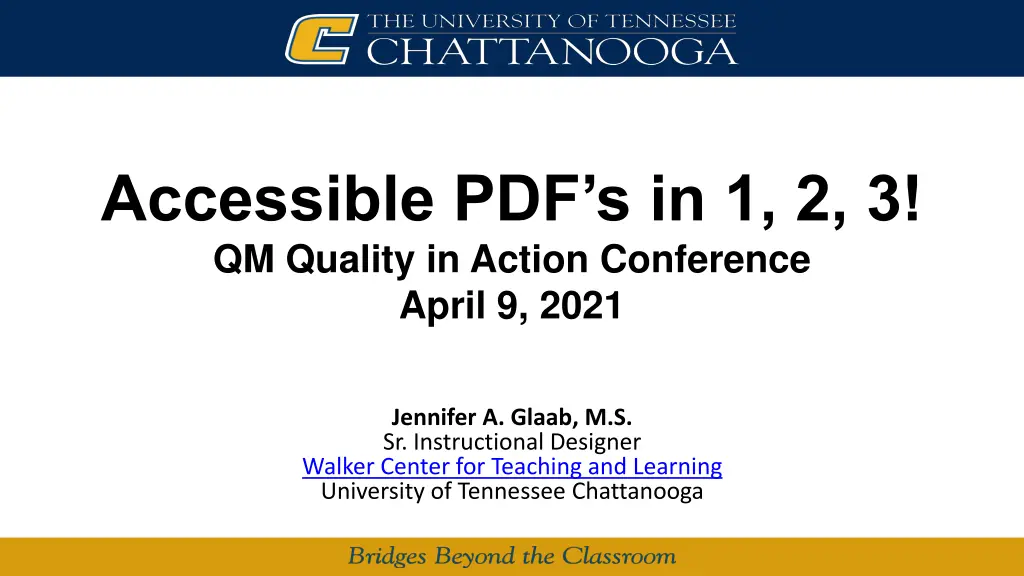
Enhancing Accessibility and Usability in PDF Documents
Learn about creating accessible PDFs and meeting Quality Matters Standards for accessibility and usability. Explore principles, tools like Adobe Acrobat DC, and objectives for creating accessible documents. Discover helpful resources for enhancing accessibility in education.
Download Presentation

Please find below an Image/Link to download the presentation.
The content on the website is provided AS IS for your information and personal use only. It may not be sold, licensed, or shared on other websites without obtaining consent from the author. If you encounter any issues during the download, it is possible that the publisher has removed the file from their server.
You are allowed to download the files provided on this website for personal or commercial use, subject to the condition that they are used lawfully. All files are the property of their respective owners.
The content on the website is provided AS IS for your information and personal use only. It may not be sold, licensed, or shared on other websites without obtaining consent from the author.
E N D
Presentation Transcript
Accessible PDFs in 1, 2, 3! QM Quality in Action Conference April 9, 2021 Jennifer A. Glaab, M.S. Sr. Instructional Designer Walker Center for Teaching and Learning University of Tennessee Chattanooga
Quality Matters Standards to be Addressed General Standard 8: Accessibility and Usability The course design reflects a commitment to accessibility and usability of all learners. Specific Standard 8.3 The course provides accessible text and images in files, documents, LMS pages, web pages to meet the needs of diverse learners.
Accessible Principles that Meet Specific Standard 8.3: Images and graphics are described via an alt-tag Tables are set up with headings for columns Document or HTML titles, headings, etc. are formatted using styles PDFs that contain text are not merely image scan; any text contained in PDFs is selectable and searchable Text has sufficient contrast
Adobe Acrobat DC can be used to: Check for and add missing alt text on images Check for and redefine the document structure Check for and define heading rows on tables Tag PDF documents Set the document language Convert scanned documents into searchable text Fix contrast issues Check for and set logical tabbing order on forms Add a document title
Learning Objectives 1. Review Steps to Create an Accessible Word Document. 2. Employ the Microsoft Accessibility Checker. 3. Convert a Word Document to PDF (and retain accessibility) 4. Create an accessible PDF document. 5. Employ the Adobe Acrobat DC accessibility checker. 6. Convert a scanned document to searchable text.
Resources National Center on Disability Access to Education Cheat Sheets CCC Online Network Free Self-Paced Accessibility Courses
