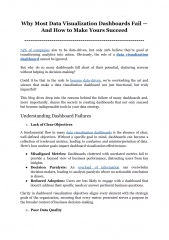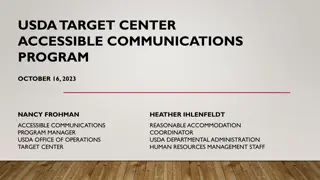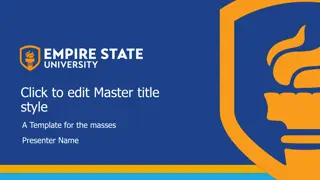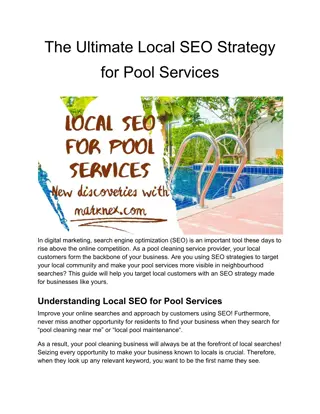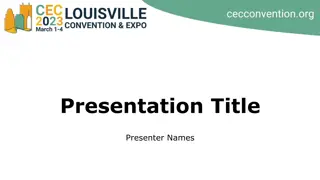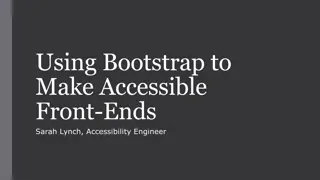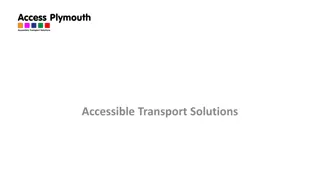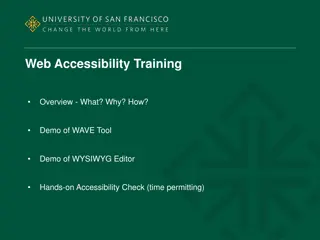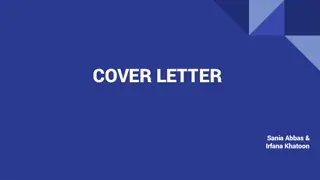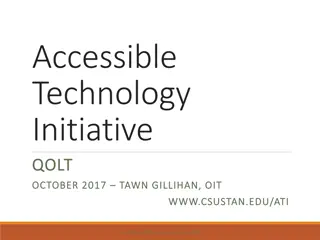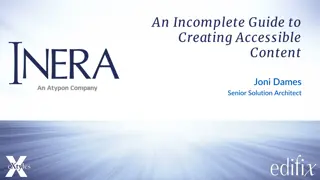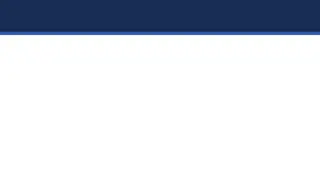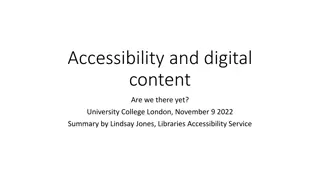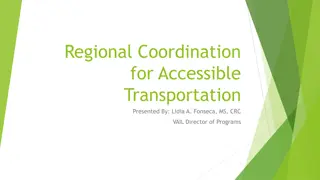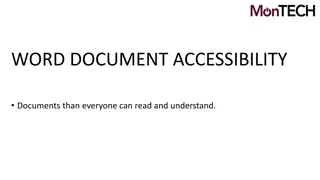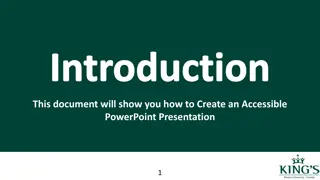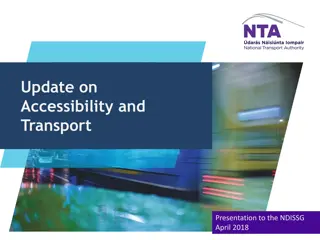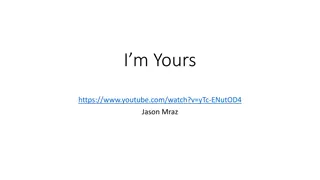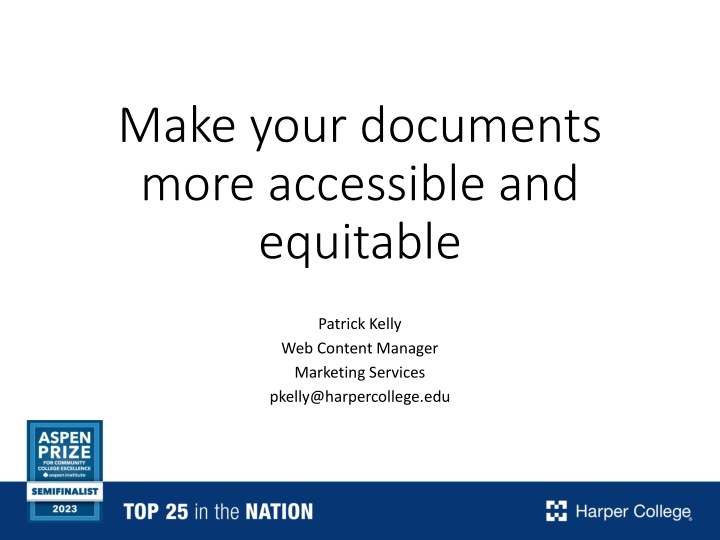
Enhancing Digital Accessibility and Equity for All Users
Learn about the importance of digital accessibility and equity in creating inclusive content for all users, including those with disabilities or limitations. Discover tools and strategies to identify and address barriers in your digital documents to ensure a better user experience.
Download Presentation

Please find below an Image/Link to download the presentation.
The content on the website is provided AS IS for your information and personal use only. It may not be sold, licensed, or shared on other websites without obtaining consent from the author. If you encounter any issues during the download, it is possible that the publisher has removed the file from their server.
You are allowed to download the files provided on this website for personal or commercial use, subject to the condition that they are used lawfully. All files are the property of their respective owners.
The content on the website is provided AS IS for your information and personal use only. It may not be sold, licensed, or shared on other websites without obtaining consent from the author.
E N D
Presentation Transcript
Make your documents more accessible and equitable Patrick Kelly Web Content Manager Marketing Services pkelly@harpercollege.edu
The problem: When we (any of us) create digital documents such as Word docs PDFs web pages we can unintentionally create barriers to that information.
Our goal today: Learn about Digital Accessibility and Equity, the process for addressing barriers to digital content Understand some of the challenges our end users might encounter with our documents Learn to identify and resolve potential problems Discover some tools you can use to check for issues in your documents
What is Digital Accessibility and Equity? Providing digital content and experiences that are available, usable, and convenient for everyone. Digital content includes text, images, videos, podcasts, forms, applications anything on a computer/device. Wikipedia: Web accessibility is the inclusive practice of ensuring there are no barriers that prevent interaction with, or access to, websites on the World Wide Web by people with physical disabilities, situational disabilities, and socio-economic restrictions on bandwidth and speed.
Who might have challenges with our content? People with hearing, intellectual, physical, visual differences due to genetics, medical conditions, injuries or aging. People with technology and connectivity challenges, including: Older devices, limited access to internet, limited data plans, licensed software, or peripherals (printers, mouse, keyboard, large monitors). Anyone with limited experience with college, navigating bureaucracy, using our terminology/jargon. People with any kind of time limitations or stress in their lives.
Why is Digital Accessibility and Equity important? We are legally required to provide accessible content. Many colleges and universities have been sued for ADA violations. We are here to serve, and this benefits everyone in our audiences.
Keep in mind There is no perfect . We can always do better. This is a journey, not a sprint.
What are some common issues? Text cannot be accessed and read aloud by screen readers (PDFs, iFrames) Images do not have alt text descriptions Content visually in order, but out of order to screen reader Headings and other elements lack semantic tags
Common issues (part 2) Text not large enough, lacks appropriate spacing, unable to be resized, or not sufficient contrast with background Same link text for multiple different items or overly generic link text (avoid click here ) Text is confusing, highly technical, uses jargon Images/PDFs uploaded at un-necessarily large file size
Common issues (part 3) Page/document layout not responsive to mobile devices Form requires printing out to be filled/signed Multiple copies of the same document on server, undated revisions and a multitude of other issues.
Quick ways to identify problems Copy and paste the text. Does it paste in the same order as it is presented? Is there content you can t copy/paste? Zoom in or resize the window, check on mobile Can the text be resized? Does the text wrap? Do elements cut off or overlap? Is it a good experience on a phone? Check the file size Is the file size larger than usual? (Keep under 1MB) Activate your screen reader (PC: CTRL + Windows +Enter) Does it read out as expected? Is any information left out?
What can you do? Avoid PDFs, use HTML when possible. Word is better than PDFs for accessibility, but poses other barriers. Use web-based forms instead of PDF forms. Highlight main points using simple language. Consider summarizing most important info at the top using common words, and get into more specific detail, technical explanations and special exceptions further down the page.
What can you do? (part 2) Add meta titles and language declarations to your documents. Format document headings and other elements using defined styles (ex. do not improvise a heading by increasing the font size and making it bold) Use headings in the correct hierarchical order
Improving your Word docs Use the Styles pane to format, not the Font pane. Don t improvise headings! On white backgrounds, stick with the darkest colors for text. Include alt text to describe images. Review > Check Accessibility Run a check, read the document aloud, get details on best practices.
Improving your PDFs Create the document in Word and run an accessibility check before generating PDF If you have Acrobat Pro Add a Title, check/set language (File > Properties) Open Accessibility Options to Set Reading Order, Alt Text, and run Accessibility Check Reduce file size (File > Save As Other > Reduced File Size) Instructions for PDF remediation in Acrobat Pro: https://www.harpercollege.edu/webteam/content/working-with- pdfs.php or search Working with PDFs
Improving your web site Avoid uploading PDFs, and remove old PDFs Consider using new Simple Document template or standard web page. Use Formstack for forms. Follow guidelines with headings in Omni CMS: https://www.harpercollege.edu/webteam/content /headings.php (or search Headings ) Use common words, simpler layouts. Simple is better!
Other resources available SiteImprove training modules Please submit a web request form (harpercollege.edu/webrequest) for access Screen reader demo (SiteImprove): https://videos.siteimprove.com/en/watch/hCYys8g xq4qmPBuLELYyUJ
Help us help our audiences. Report issues on the website using the Website Feedback link in the footer of every page or go to: harpercollege.edu/webrequest