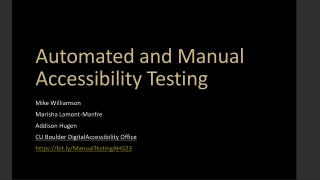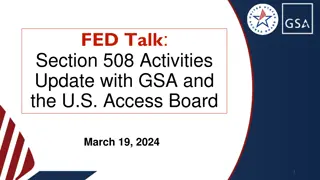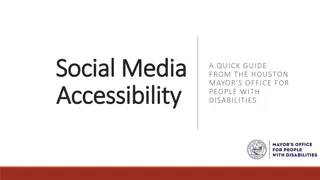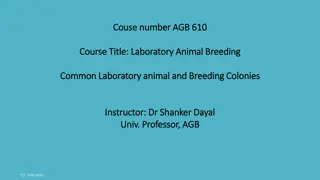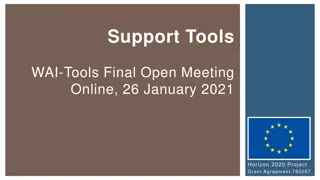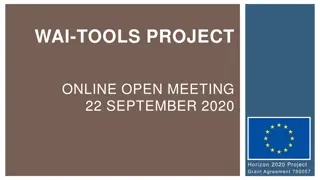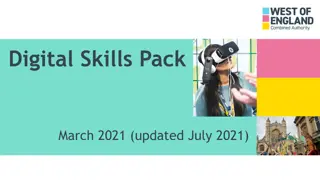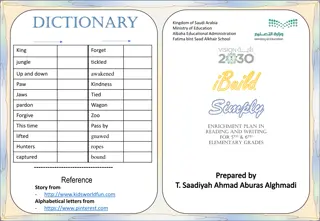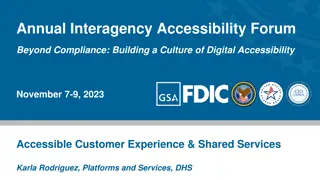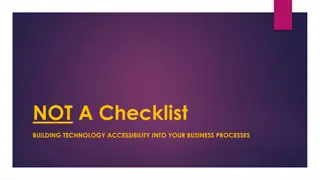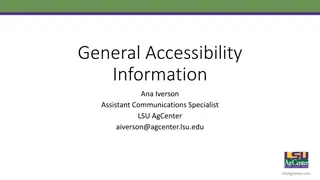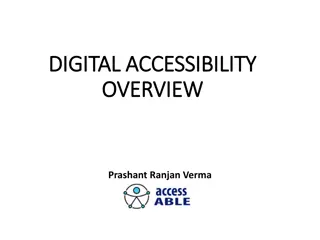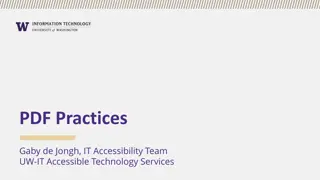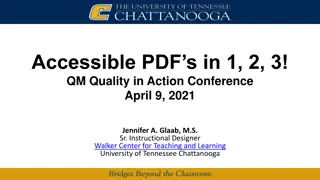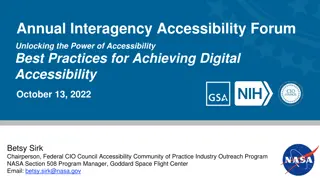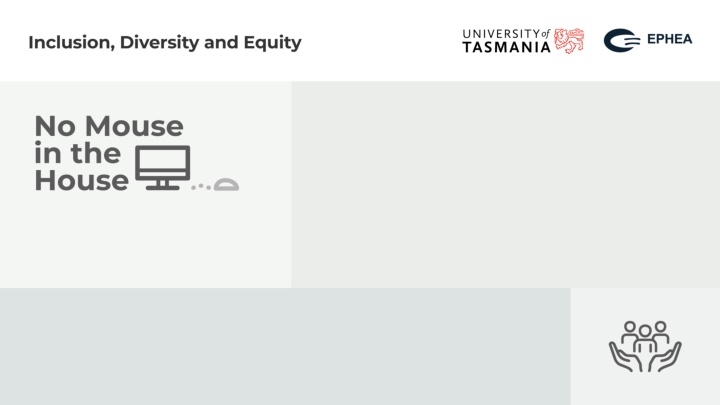
Enhancing Digital Accessibility Through Keyboard Navigability | Event Insights
"Discover the importance of keyboard navigability in digital accessibility, learn about the practical benefits of using a keyboard over a mouse, and explore event experiences and future thoughts in this online learning support event. Gain insights on why an event focusing on accessibility matters and how it can benefit individuals with disabilities. Find out tips for set-up, training, and essential tools for efficient participation. Join EPHEA Tasmanian Chapter for a rewarding learning experience!" (341 characters)
Download Presentation

Please find below an Image/Link to download the presentation.
The content on the website is provided AS IS for your information and personal use only. It may not be sold, licensed, or shared on other websites without obtaining consent from the author. If you encounter any issues during the download, it is possible that the publisher has removed the file from their server.
You are allowed to download the files provided on this website for personal or commercial use, subject to the condition that they are used lawfully. All files are the property of their respective owners.
The content on the website is provided AS IS for your information and personal use only. It may not be sold, licensed, or shared on other websites without obtaining consent from the author.
E N D
Presentation Transcript
Hello! Amelia Dowe Online Learning Support Officer (EPHEA Tas Chapter Co-Convenor) Doug McGinn Accessibility Adviser Adrian Reader Student Administration Business Lead
Overview Aims of the event Event set-up Mini-training session! Experiences of the event Thoughts for the future
Why an event? International Day of People with Disabilities Harness enthusiasm Offer company and support Build connections Develop skills Surface accessibility issues Photo by Chris Montgomery on Unsplash
Why No Mouse? Practical entry point to digital accessibility Web Content Accessibility Guidelines (WCAG) 2.1 Keyboard accessible Many reasons, including: Visual navigation not an option Motor impacts Photo by Nick Fewings on Unsplash
Photo by Nick Fewings on Unsplash Why No Mouse? Prevent Repetitive Strain Injuries and similar Save time Some tasks more precise Handy when your mouse breaks Photo by Silje Roseneng on Unsplash
Why is keyboard navigability important from your perspective?
Photo by Nick Fewings on Unsplash Event set-up Zoom backgrounds & email signatures Training session A4 survival guide for wall Opt-in Teams channel for moral and technical support during the event Photo by Victoria Aleksandrova on Unsplash
EPHEA support Equity Practitioners in Higher Education Australasia Tasmanian Chapter funding Prizes thanks to this support! Marathon Mouse Avoider Accessibility Ally Supreme Learning Luminary Application Adventurer Shortcut Sorcerer Special Mentions Photo by RDNE Stock project
Photo by Nick Fewings on Unsplash Image by Martine Auvray from Pixabay Training time! Global shortcuts: Tab & Shift + Tab Alt + Tab Windows + . (full-stop) Alt + spacebar
Photo by Mariia Shalabaieva on Unsplash Zoom Mute/unmute: Alt + A Stop/start video: Alt + V Open chat: Alt + H Open emojis: Windows + . Resize/move options: Alt + spacebar End/leave meeting: Alt + Q
Event participation 4 teams & 35 individuals signed up Wide range of work areas and roles 20 people in Teams channel 21 responses to post-event survey Photo by Victoria Aleksandrova on Unsplash
Event feedback Thank you for organising this brilliant exercise. 'Living' a limited version of the barriers that a person who could not use a mouse experiences was very effective in highlighting just how important accessible design is, and how much of a barrier a single inaccessible feature presents to someone who relies on a feature being universally accessible [ ] Photo by Victoria Aleksandrova on Unsplash
Event feedback cont. Big thank you to the team that organised this - it was such a fun (and difficult at times) challenge - and I feel like I've really been awakened both to the important causes, but also the potential of improving my digital literacy and efficiency. The group chat/brains trust was such a lovely vibe, and I really appreciated how helpful everyone was (especially Adrian - big shout out for fixing my taskbar dilemmas). Photo by Victoria Aleksandrova on Unsplash
Experiences of event David Quinn (Educational Technologist) Beale Gurney (User Experience Designer) Photo by Victoria Aleksandrova on Unsplash
What were your main learnings from the event?
Photo by Nick Fewings on Unsplash Image by Martine Auvray from Pixabay Future thoughts Do it again! Capture accessibility trouble spots Expand to other topics Recognise as professional development Find out what others are doing Photo by Alex on Unsplash
Photo by Tanner Johnson Questions for you What is happening at your institution to build digital accessibility skills and awareness? Do you have a favourite shortcut to share?
Photo by Mariia Shalabaieva on Unsplash Zoom Mute/unmute: Alt + A Stop/start video: Alt + V Open chat: Alt + H Open emojis: Windows + . Resize/move options: Alt + spacebar End/leave meeting: Alt + Q