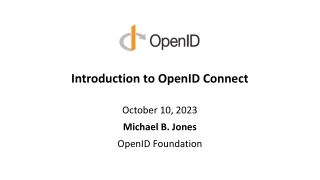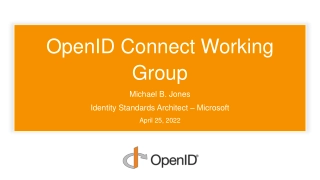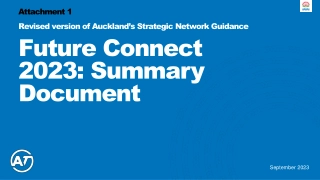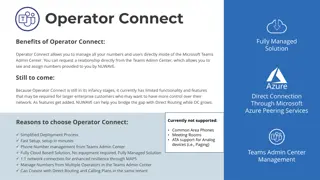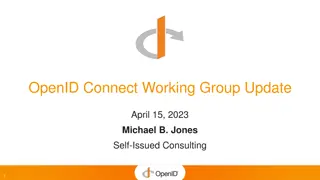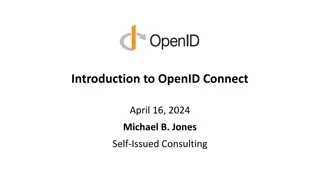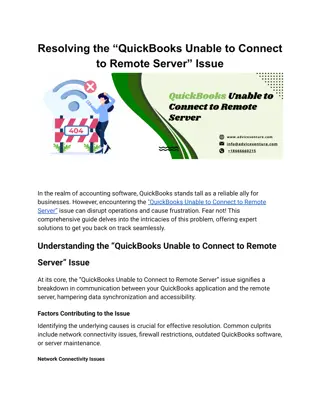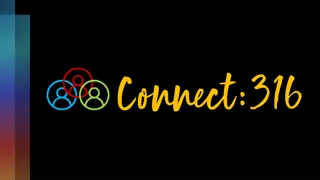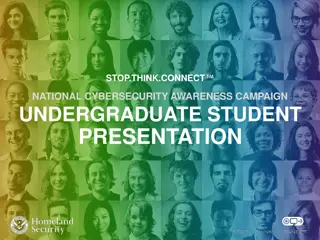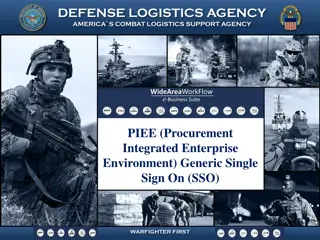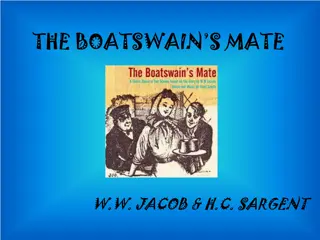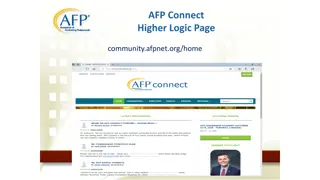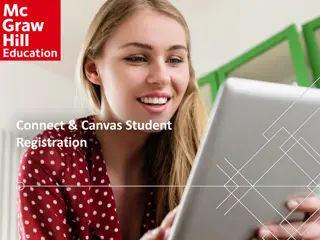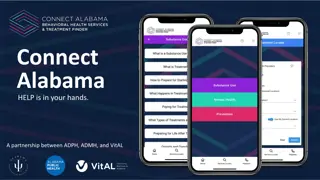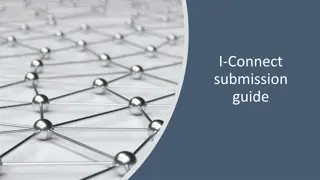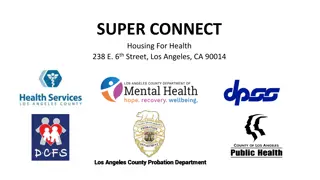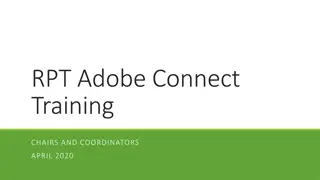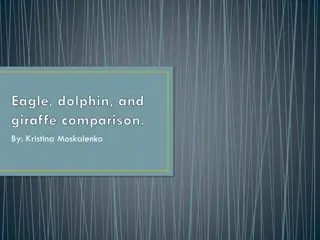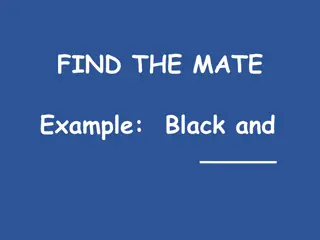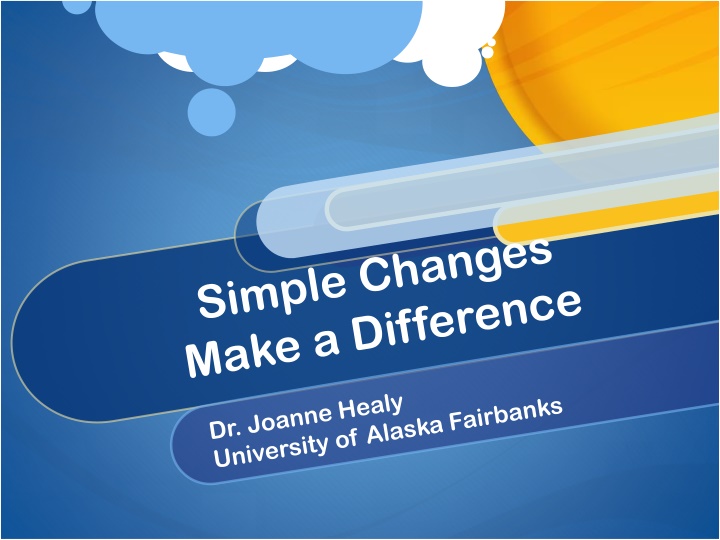
Enhancing Document Accessibility and Structuring with Key Tools
Discover how to improve document accessibility and structure using tools like Google Docs, Word, and PDFs. Learn about document encoding, alt text, captions, and properly formatted tables. Enhance your practice with Grackle Suite and Indiana State University's tips on Adobe Acrobat Pro. Utilize Grammarly for automated grammar checking and plagiarism detection, all while fostering creative cohorts and accessible habits.
Download Presentation

Please find below an Image/Link to download the presentation.
The content on the website is provided AS IS for your information and personal use only. It may not be sold, licensed, or shared on other websites without obtaining consent from the author. If you encounter any issues during the download, it is possible that the publisher has removed the file from their server.
You are allowed to download the files provided on this website for personal or commercial use, subject to the condition that they are used lawfully. All files are the property of their respective owners.
The content on the website is provided AS IS for your information and personal use only. It may not be sold, licensed, or shared on other websites without obtaining consent from the author.
E N D
Presentation Transcript
Google Docs, Word, PFDs Process Use Key Accessible Habits Heading structure in source documents Add: Document encoding, Alt text, Caption, Properly formatted tables
Google Docs Accessibility for Docs editors Accessibility for Docs editors The Google Docs editors are designed to work with screen readers, braille devices, screen magnification, and more. Computer Android iPhone & iPad
Grackle Suite https://www.grackledocs.com/ Make Documents from G Suite Accessible Make Documents from G Suite Accessible Leave it on Leave it on Improve your practice Improve your practice
Indiana State University https://kb.iu.edu/d/bfua Using Adobe Acrobat Pro, you can take the following steps to improve the accessibility of an existing document: If the text in your PDF is an image and not selectable text, convert it to text. If the text in your PDF is an image and not selectable text, convert it to text. Select Tools > Text Recognition > In This File. This is the most important step in making your document readable by assistive technology. Add tags to indicate heading structure. Add tags to indicate heading structure. Select Tools > Accessibility > Add Tags to Document. This is important for navigating long and complex documents, such as textbooks. Add alternate text to images. Add alternate text to images. Select Tools > Accessibility > Set Alternate Text. Users who cannot see images must rely on you, the author, to provide alternate text to describe the content of an image. This alternate text should be succinct, convey the important information, and not overburden the reader. Set reading order Set reading order. Select Tools > Accessibility > Touch Up Reading Order. Reading order is important, as it is the order in which a screen reader will read the content to the user. Set language. Set language. Select File > Properties > Advanced > Reading Options. This setting helps screen readers switch to the correct language.
Grammerly Automated Grammar Checker Automated Grammar Checker Instantly find and correct over 250 types of grammatical mistakes. You, your adjuncts, and your students. Plagiarism Detection Plagiarism Detection Spot unoriginal text by checking against an 8 billion page database.
What Accessible Habits do you use?
Creative Cohorts Create assignment cohorts within course Increase higher level creative activities Career activities Better prepare students for their career
Share a collaborative assignment that builds unity in an online course?
Add on Accessibility Grackle suite for Google projects Boost faculty skills improve quality LMS navigation enhance accessibility Predictable format for student navigation Ally accessible checker compatible with Bb
Ally https://help.blackboard.com/Ally/Ally_for_LMS/Instructor Improve the accessibility of your course content. Blackboard Ally works seamlessly with your Learning Management System (LMS)to gauge the accessibility of your content. Ally provides guidance and tips for lasting improvements to your content accessibility. Receive feedback on the accessibility of your content Improve content accessibility with Ally's step-by-step instructions In addition to providing you with insight to your content accessibility, Ally automatically creates alternative versions of your files. This allows students to choose the type of file they want that best suits their needs. While you're in the process of improving files, students still access alternative copies.
What is your favorite add on to materials or LMS?
References Healy, J., McMahan, J.(11/27/2018) Our journey with Quality Matters https://iteachu.uaf.edu/quality-matters-journey-tt/ Martin, Florence; Bolliger, Doris U. Engagement Matters: Student Perceptions on the Importance of Engagement Strategies in the Online Learning Environment. Online Learning, v22 n1 p205-222 Mar 2018 Santo, A. (2019). A Leap of Quality: How One University Went From QM Novice to QM Champion | Quality Matters. Retrieved from https://www.qualitymatters.org/qa-resources/resource-center/articles- resources/UAF-using-QM-course-and-program-reviews Identifying Keys to Success in Innovative Teaching: Student Engagement and Instructional Practices as Predictors of Student Learning in a Course Using a TeamBased Learning Approach https://files.eric.ed.gov/fulltext/EJ1156354.pdf
Contacts Joanne Healy Special Education Program Head University of Alaska Fairbanks 907-474-1557 jhealy7@alaska.edu Janene McMahan Instructional Designer Quality Matters Coordinator University of Alaska Fairbanks vjmcmahan@alaska.edu