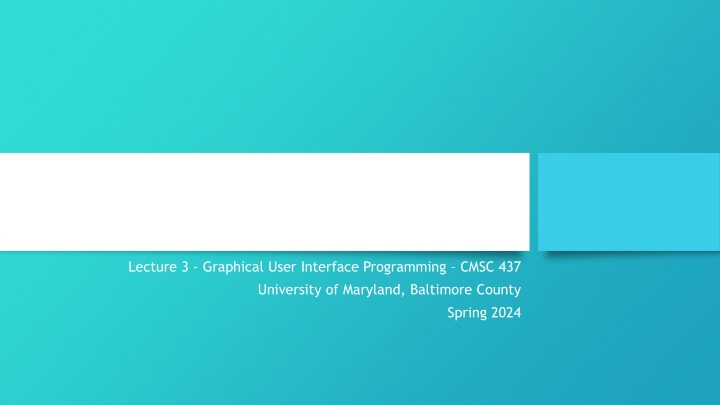
Enhancing Inclusive Design through Accessibility Technologies
Learn about the importance of inclusive design in GUI applications and how to incorporate assistive technologies for better accessibility. Discover techniques like screen magnifiers, color contrast settings, and auditory aids to make your programs widely usable and satisfying for all users.
Download Presentation

Please find below an Image/Link to download the presentation.
The content on the website is provided AS IS for your information and personal use only. It may not be sold, licensed, or shared on other websites without obtaining consent from the author. If you encounter any issues during the download, it is possible that the publisher has removed the file from their server.
You are allowed to download the files provided on this website for personal or commercial use, subject to the condition that they are used lawfully. All files are the property of their respective owners.
The content on the website is provided AS IS for your information and personal use only. It may not be sold, licensed, or shared on other websites without obtaining consent from the author.
E N D
Presentation Transcript
Inclusive Design and Accessibility Lecture 3 - Graphical User Interface Programming CMSC 437 University of Maryland, Baltimore County Spring 2024
Introduction Designing GUI applications requires considering the needs of all users who may use your programs Inclusive design means ensuring that your programs and all of their functionality are easily available to the widest range of users, including those who may have impairments that may make the use of traditional computer hardware more difficulty Modern GUI tookits provide support and tools for baking inclusive design and accessibility technologies into your programs with minimal work
Introduction According to Microsoft, studies have shown that more than half of all computer users in the United States experience impairments related to accessibility in computer applications, and thus may benefit from the use of inclusive design in programs Even for users who may not need assistive technologies today, the availability of such options can lead to better satisfaction with the programs that they use
A quick note This lecture focuses on the technologies and techniques associated with inclusive design and assistive technologies on Microsoft Windows. Specifically focusing on Windows 10 and newer Modern versions of macOS and Linux provide similar technologies, and the techniques discussed herein could be applied on these systems as well We will not focus on Web-related technologies, but many of the same techniques apply with web applications as well
Assistive Technologies/Techniques Visual Screen magnifiers Color/contrast settings Braille displays Screen readers Spacing between components Proper flow of visual elements Avoiding flicker/flashing
Assistive Technologies/Techniques Auditory: Subtitles/closed captioning Information redundancy Using sound only as a cue to something that is already represented in another way, such as through text or other visual techniques
Assistive Technologies/Techniques Dexterity Input method redundancy Keyboard navigation Keyboard shortcuts Spacing between elements Proper flow of visual elements
Assistive Technologies/Techniques Cognitive Customizable UI elements Progressive disclosure Use of icons and other visual aids
Assistive Technologies/Techniques Speech/Language Spell check Grammar check Speech recognition Text-to-speech
Designing with Assistive Technologies in Mind Remember to set the Accessibility options for every control you place in your UI An example using Windows Forms is shown here. AccessibleDescription should be a short description of what the control is and what it is used for AccessibleName should be a very short descriptive name for the control AccessibleRole should usually be left as Default , but if the control is used in an unusual manner, you may need to adjust this property
Designing with Assistive Technologies in Mind Set up the TabIndex for controls properly. The TabIndex property controls the order that keyboard navigation will visit the control in question. The TabIndex of descriptive labels for an input control should be set to the number immediately preceding the input control s TabIndex
Designing with Assistive Technologies in Mind Allow easy keyboard navigation by providing a key shortcut to access controls. In Windows Forms, this can be accomplished by placing a & character before the character you wish to use for that purpose. If the user presses ALT+S, the button in the example to the right will activate.
Designing with Assistive Technologies in Mind On dialogs with multiple buttons, setting the AcceptButton and CancelButton properties will map the Enter and Escape keys to be equivalent to a click of the specified button.
Designing with Assistive Technologies in Mind Setting placeholder text in a textual input control can help to direct the user as to what is expected of them in the control. This can be an example input or something else to direct the user. Placeholder text is only shown when the control does not have other text in it already.
Designing with Assistive Technologies in Mind Using the default system settings for window color and window text helps when high contrast mode is in use, for instance. In addition, you should look at the system s information to see if high contrast mode is enabled and adjust any controls that do not use system default settings as needed. On Windows, it is possible to trigger an event when high contrast mode is enabled so that your program can automatically adjust while running. When high contrast mode is enabled, convey information that might be conveyed through color changes through other visual means (making text bold, etc).
Designing with Assistive Technologies in Mind Convey any information that uses sound cues to the user in another manner, such as flashing the title bar of the program or its taskbar icon. Using System Notifications is also a good way to convey information to the user.
