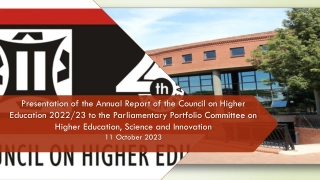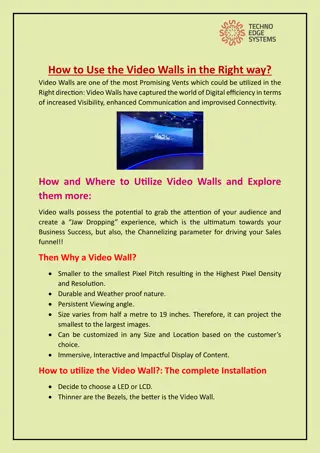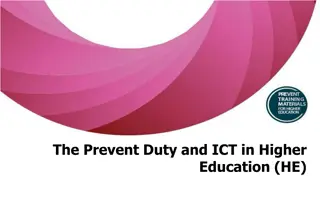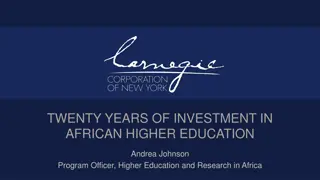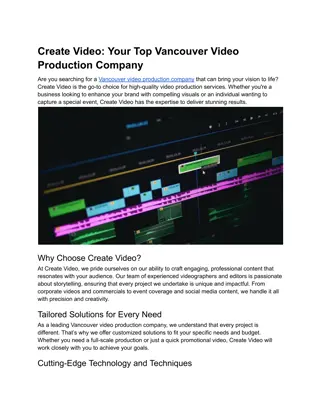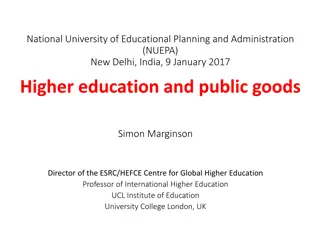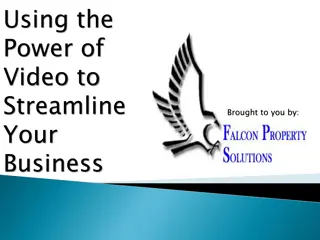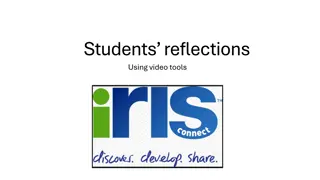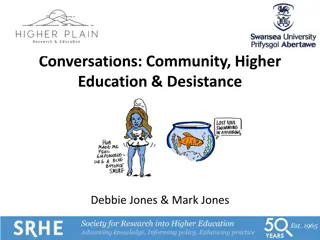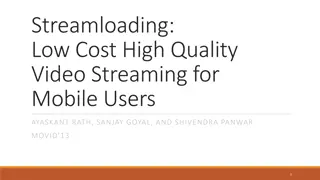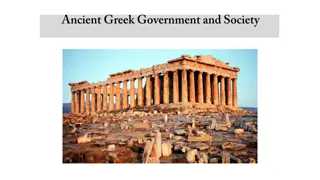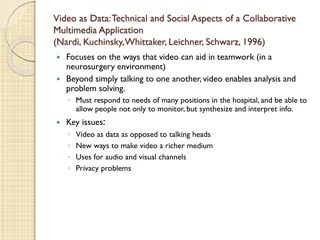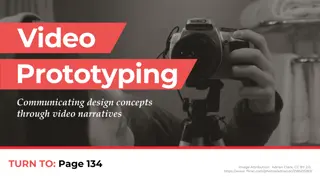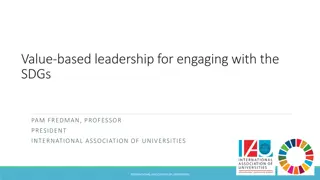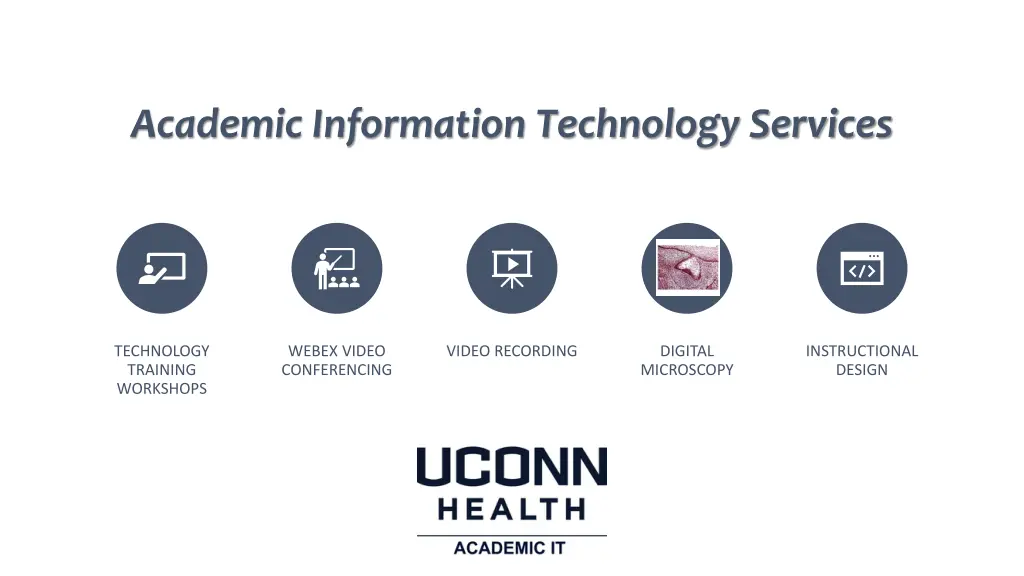
Enhancing Learning with Video Integration in Higher Education
Discover the benefits of incorporating video content in educational settings to engage students effectively, improve retention, and create dynamic learning experiences. Learn about using Kaltura and Instructional Design methods to enhance learning outcomes through multi-sensory experiences. Explore how to determine the pedagogical effectiveness of video content and ensure engagement by understanding student preferences. Utilize Kaltura Video Management for seamless video hosting, sharing, and integration into learning platforms like HuskyCT (Blackboard).
Download Presentation

Please find below an Image/Link to download the presentation.
The content on the website is provided AS IS for your information and personal use only. It may not be sold, licensed, or shared on other websites without obtaining consent from the author. If you encounter any issues during the download, it is possible that the publisher has removed the file from their server.
You are allowed to download the files provided on this website for personal or commercial use, subject to the condition that they are used lawfully. All files are the property of their respective owners.
The content on the website is provided AS IS for your information and personal use only. It may not be sold, licensed, or shared on other websites without obtaining consent from the author.
E N D
Presentation Transcript
Academic Information Technology Services TECHNOLOGY TRAINING WORKSHOPS WEBEX VIDEO CONFERENCING VIDEO RECORDING DIGITAL MICROSCOPY INSTRUCTIONAL DESIGN
Using Kaltura & Instructional Design methods to engage and increase learning and retention for students Integrating video into Higher Education
Demonstrate concepts often more effective to show students how to complete a dissection than explain it with text Reasons to incorporate video into courses Multi-Sensory experience videos help learners come away with a similar understanding Dynamic experience videos can incorporate different movement, animation, voice-over, images or sounds to keep learners engaged
Determine if the concept or idea is engaging and pedagogically effective BEFORE jumping into video creation Choose content that won't change significantly over time Understand how the students will consume the content before creating it: on their own, in-class, as part of a group assignment, etc. Median engagement time for students is 6 minutes, regardless of length of video (http://up.csail.mit.edu/other-pubs/las2014-pguo-engagement.pdf) Is a video suitable content for my course?
Most learners refuse videos more than 15 minutes Develop longer learning videos as multi content sessions Microlearning Ability for the learner to view multiple times Engagement
Kaltura: Video Management and Hosting System used by the Institution
Kaltura Video Management Used to upload videos Used to create videos Share videos to all types of users Restrict viewing to users Integrated into HuskyCT (Blackboard)
Kaltura Desktop Capture Application
CaptureSpace Dropdown Installation & Setup In order to install Kaltura CaptureSpace Desktop Recorder it involves a one time setup from HuskyCT 1. To begin, log into HuskyCT and select the My Media link to get to your Kaltura media. 2. Click on the Add New drop down and select CaptureSpace
download 3. A download page will appear with links for both Mac and Windows. You will also notice software requirements here. Click on the link depending on your operating system to download the software. Once the download is finished, run the installer to begin installation. Installation & Setup
Authenticate Installation & Setup 4. After the installation finishes, you are directed to Please launch the Kaltura CaptureSpace Desktop Recorder from the Add New menu on your website . Click ok and repeat step 2 from this guide. CaptureSpace Dropdown
5. Your browser will then pop up and External Protocol Request window asking for you to launch the application. Click on the remember choice checkbox and click Launch Application. Please note that every browser looks a little different but below is a picture of Chrome. 6. CaptureSpace is now configured with your user ID and you are ready to begin using the software. Installation & Setup
of recording. CaptureSpace has 5 different variations allows for the recording of your webcam and screen as seperate sources. This is the best option to choose if recording your webcam and screen and allows for optimal viewing during playback. Presentations & Lectures This option your screen and webcam similar to before, however flattens the images down as a single video. This can cause issues if your webcam is hiding content from the screens. This method is not recommended. Screen & Webcam This option records recording only your screen and audio but no webcam. Screen This option is best when recording only your webcam. Webcam This option is best when Recording Recording audio recording. Voice This option is best for an only CaptureSpace Desktop Recorder CaptureSpace Desktop Recorder
Publishing & Sharing http://Kaltura.uconn.edu
Publishing & Sharing http://Kaltura.uconn.edu